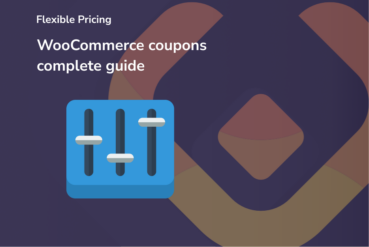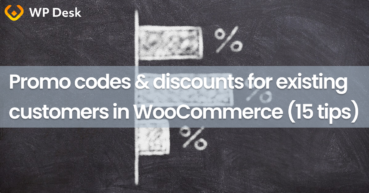WooCommerce BOGO and tiered pricing are powerful ways to boost your store’s sales during Black Friday and other major sales events. In this article, you’ll learn how to set up a “Buy One, Get Another for $1” promotion and create tiered discounts that reward bigger orders. We’ll also cover step-by-step instructions using the Flexible Pricing plugin, so your customers see the savings instantly and your revenue grows efficiently. But first, a few words about what you can do for free with WooCommerce.
Contents
- Change product prices manually in WooCommerce
- Set up WooCommerce BOGO and tiered pricing with the Flexible Pricing plugin
- Buy one product, get another for $1
- Tiered pricing in WooCommerce – higher order value, higher discount
- Conclusion
- 5 essential WooCommerce tips to boost your sales
- WooCommerce Coupons - Complete Guide
- WooCommerce advanced custom fields: a FREE product & checkout customizer
- Promo codes & discounts for existing customers in WooCommerce (15 ideas)
Change product prices manually in WooCommerce
In WooCommerce, you can set a sale price for each product.
Of course, you can manually set the sale price for each product, and after the sale period, you manually restore the regular prices. Of course, you may use the built-in sale calendar, but please remember that you can use the tool only for one product at a time, so you would have to set it product by product.
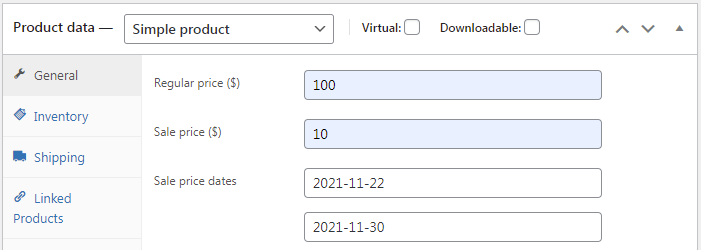
By default, in WooCommerce, you can set sale prices for many products using the Bulk Actions feature. Suppose you want to introduce sale prices for products from one category, 10% lower than the regular prices.
Just follow the steps below:
- Go to the product list screen
- List products from the category that interests you
- On the list, select the products that you want to sell at a sale price
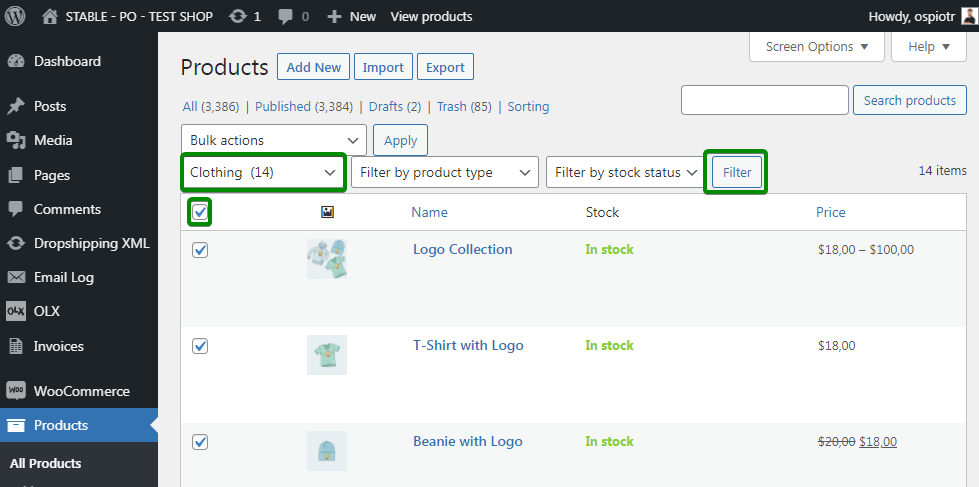
- Select Edit from the Bulk Actions
- Go to the Sale section
- Select Set to regular price decreased by (fixed amount or %):
- Enter the value 10% and confirm:
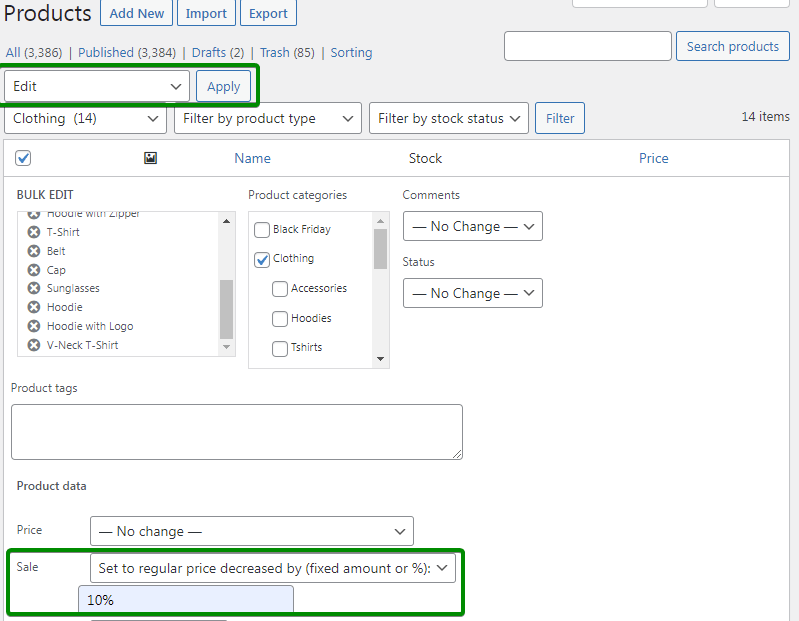
As you can see, it's neither intuitive nor convenient, is it? Moreover, this method will only work for simple products.
Set up WooCommerce BOGO and tiered pricing with the Flexible Pricing plugin
You can set up a similar promotion in seconds with the Flexible Pricing plugin.
Flexible Pricing is a plugin for creating promotions and discounts. Therefore, it is perfect for setting up promotions in WooCommerce on Black Friday! With its help, you can implement advanced scenarios.
You can find the plugin in our store:
After installing and activating the plugin, go to the WooCommerce -> Flexible Pricing menu. Then go to the Category Pricing tab: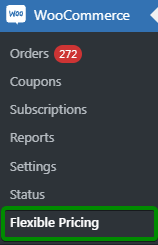
Here you can set a 10% discount on products from the selected category:
- First, activate the discount by checking the checkbox in the Enabled column
- Later, select Percentage Discount in the Type field
- Enter 10 in the Amount field:
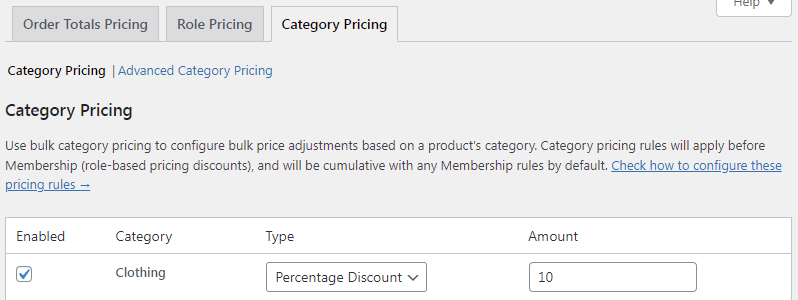
And it's ready! It didn't take very long, did it?
After saving the changes, your customers will immediately see discounts in the store:
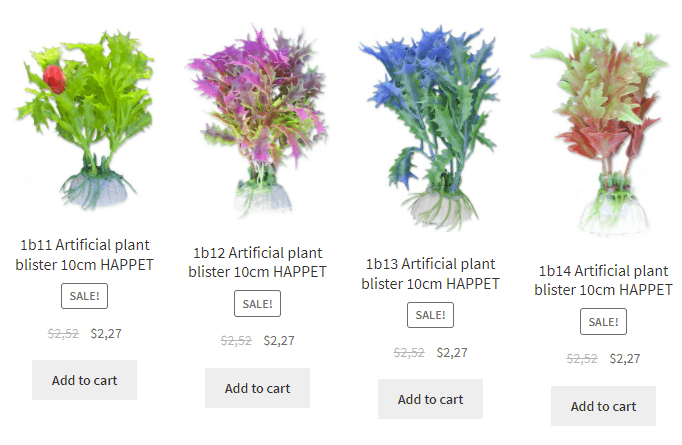
Of course, you can set a discount for many product categories in your WooCommerce store this way. The discount will also work for variations!
When Black Friday is over, all you need to do is deactivate the WooCommerce promotions by unchecking the checkbox in the plugin settings. And the prices displayed in the store will return to regular prices.
Of course, in the plugin, you can use more of WooCommerce dynamic pricing & discounts.
Many ways to use the Flexible Pricing plugin are described by Natalia Suchodolska in the article "WooCommerce Buy One Get One Free: Step-by-Step Setup to Boost Sales". There, you can find instructions for setting up classic BOGO deals, Buy 3 Pay for 2 offers, WooCommerce Buy One Get One Free Across Categories, and Order-Total BOGO deals. It's a very comprehensive article, and I highly recommend reading it! 😊
Buy one product, get another for $1
A discount like "Buy one product, get another for $1" is one the most popular in e-commerce.
On Black Friday, it's a good idea to offer some WooCommerce products to your customers by lowering the price - all to drive sales of other products. Take a look at how easy it is to set up a "Buy one product, get another one for 1 dollar" promotion with the Flexible Pricing plugin:
Create a new category of WooCommerce products, to which you will then assign products that will be available for purchase in the promotion.
Go to the Products -> Categories -> Add new: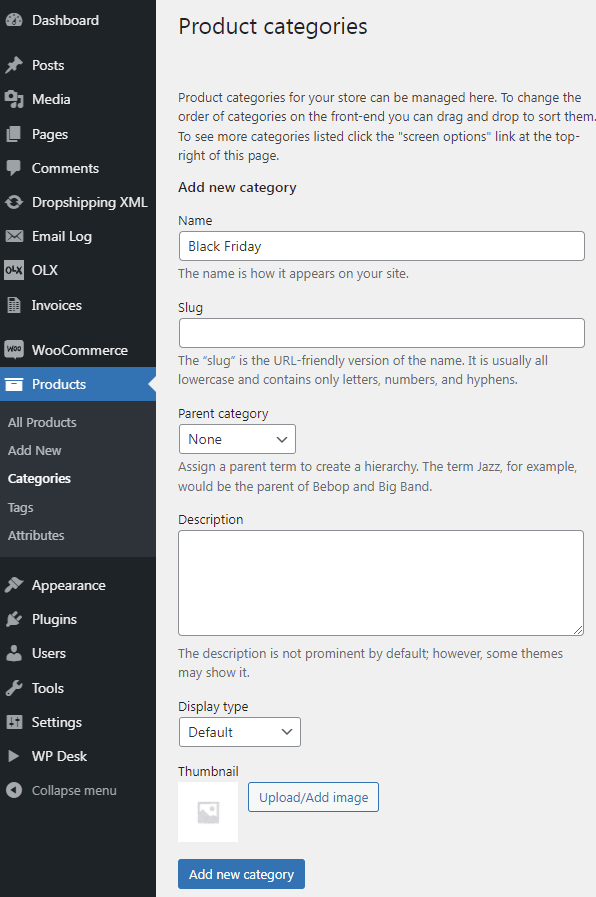
Then assign products to the new category that are to be offered for $1 when buying other products from the selected categories. You can do this by using the Bulk Actions feature again: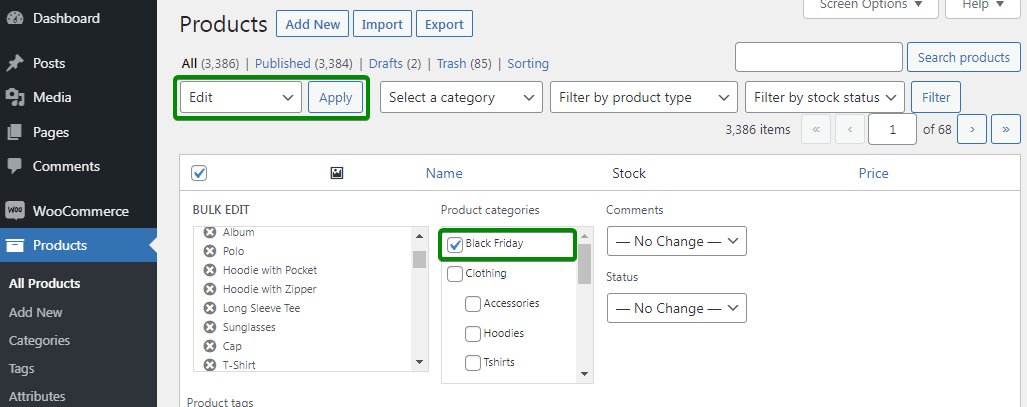
You have just created a new product category. Also, you've added products to that category so buyers will get the $1 product if the contents of their cart meet the appropriate conditions.
Now configure the "Second product for 1$" sale.
Go to the menu: WooCommerce -> Flexible Pricing -> Promotions for categories -> Advanced promotions for categories:
- Enter the title of the promotion (optional)
- Then, select Everyone in the Applies to field from the drop-down list
- Specify that the terms of the promotion should be based on the number of items in the cart: Calculate quantity based on cart item quantity
- And select the categories on which the terms of the promotion will depend and the categories that will be discounted in the cart.
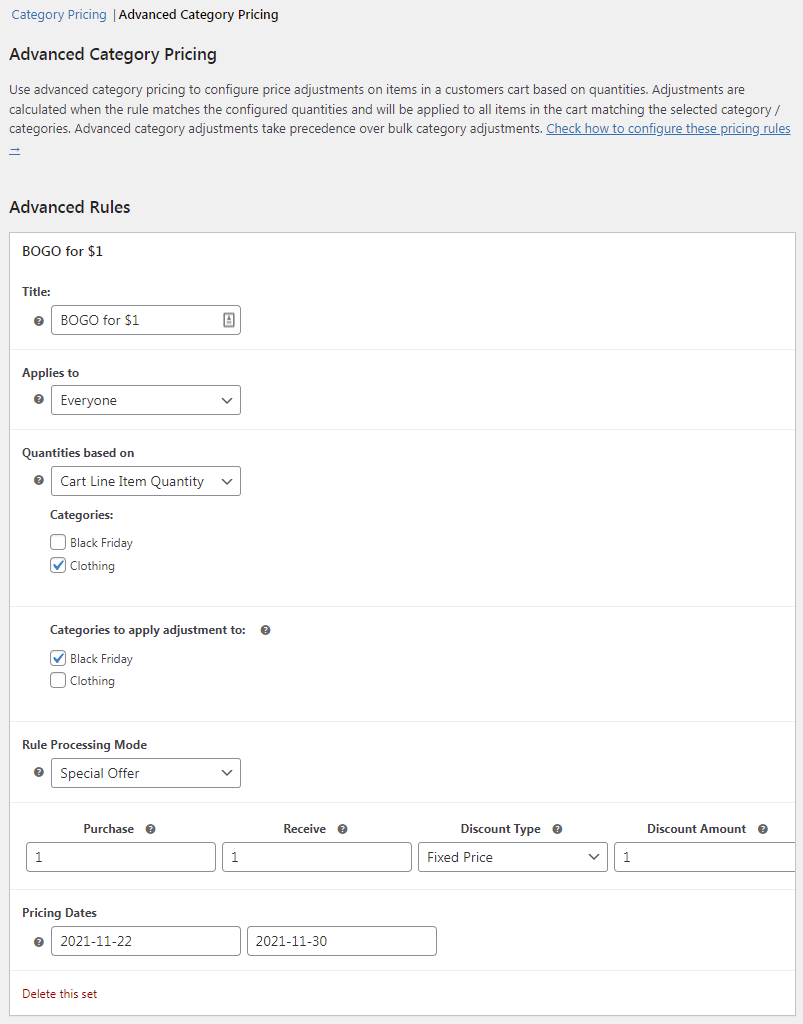
Final result: if the buyer adds a product from the category to the cart, he will be able to buy a WooCommerce product from the Black Friday category for $1.
Flexible Pricing WooCommerce £79
Customers love sales and pricing deals. Use this! Create promotions like Buy One Get One Free to get more sales in your store. The most dynamic pricing plugin for WooCommerce.
💾 Active Installations: 8000+ | 🔄 Last update: 2025-12-04
Tiered pricing in WooCommerce – higher order value, higher discount
You can also offer your customers a progressive discount - the more, the cheaper. Increase the value of shopping carts by encouraging buyers to add more products as they shop. The higher the value of the order, the higher the discount will be charged in the cart.
If the order value:
- exceeds $100, the discount will be 10%
- will be higher than $200, the discount will be 20%
- exceeds $300, the discount will be 30%
To implement this promotion in your store, go to the Order Totals Pricing section and configure the promotion thresholds as indicated in the screenshot below: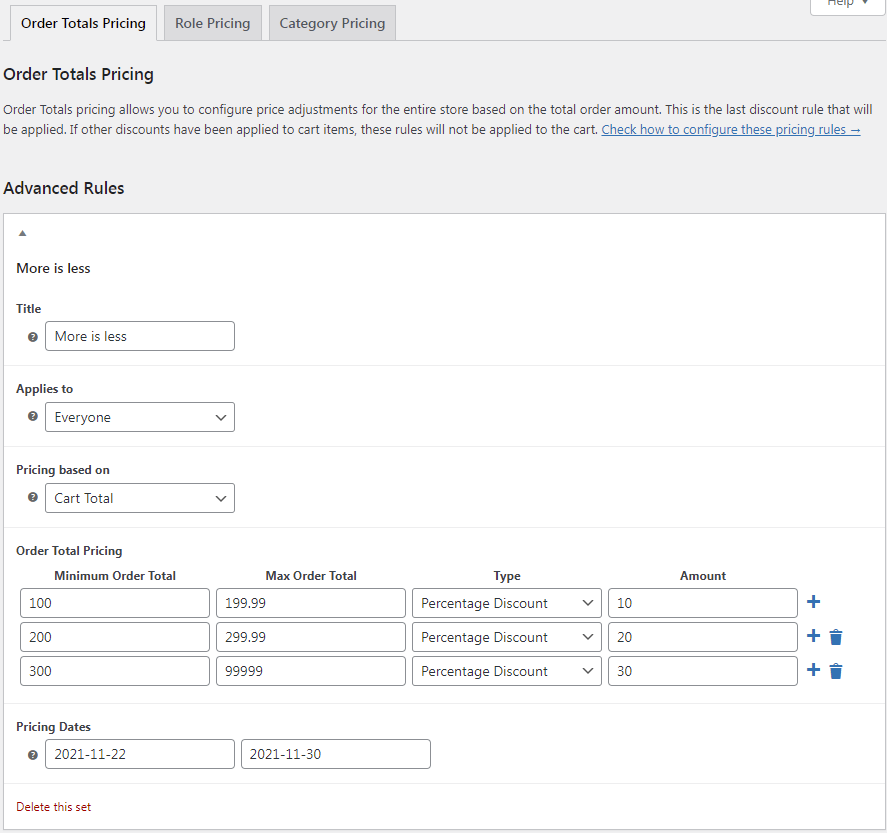
The final result will be visible in the cart: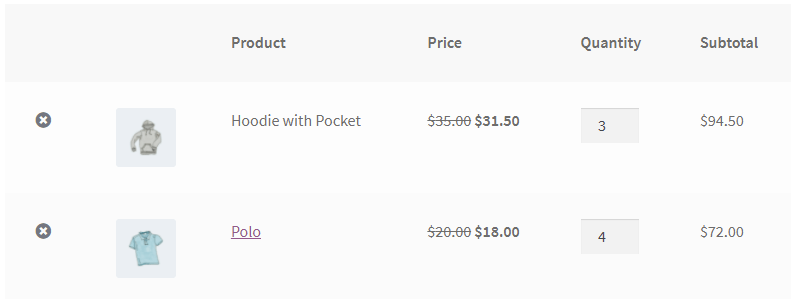
Flexible Pricing WooCommerce £79
Customers love sales and pricing deals. Use this! Create promotions like Buy One Get One Free to get more sales in your store. The most dynamic pricing plugin for WooCommerce.
💾 Active Installations: 8000+ | 🔄 Last update: 2025-12-04
The Flexible Pricing plugin and other plugins from WP Desk can be tested in a free demo!
Conclusion
This article explained how WooCommerce BOGO and tiered pricing can boost your store’s sales, especially during Black Friday and other major sales events. You learned how to manually set sale prices and why this method can be inconvenient for large stores or variable products. The Flexible Pricing plugin offers an easy solution, allowing you to create advanced promotions like "Buy One, Get Another for $1" and tiered discounts based on order value. Using this plugin, discounts can be applied instantly across product categories and variations, making your store more appealing to customers while increasing revenue. For more detailed BOGO setups, check out Natalia Suchodolska's comprehensive guide on Flexible Pricing.