Today, I will show you how to use WooCommerce custom price based on user input with Flexible PDF Coupons. I will also introduce you to a new plugin, Custom Price for WooCommerce. In short, in the article, you can read how to use the custom price to sell gift cards. I will show it in the example of a toy store 🧸.
In this post you will learn how to use WooCommerce custom price based on used input.
Table of contents
- How to start selling WooCommerce vouchers with a custom price based on user input 🎁?
- Configure Flexible PDF Coupons in a toy store 🧸
- Configure Custom Price for WooCommerce
- Your store with a custom price based on user input
How to start selling WooCommerce vouchers with a custom price based on user input 🎁?
Today, you'll learn how to set, customize, and sell WooCommerce gift cards with custom price (based on user input)! First, install the Flexible PDF Coupons plugin and Custom Price for WooCommerce. Both are free, and you will find them in the WordPress repository 🚀.
Step by step guide:
- Download Flexible PDF Coupons - Gift Cards & Vouchers for WooCommerce
- Install Flexible PDF Coupons in your WooCommerce store
- Download Custom Price for WooCommerce
- Install Custom Price in your WooCommerce store
- Configure both plugins
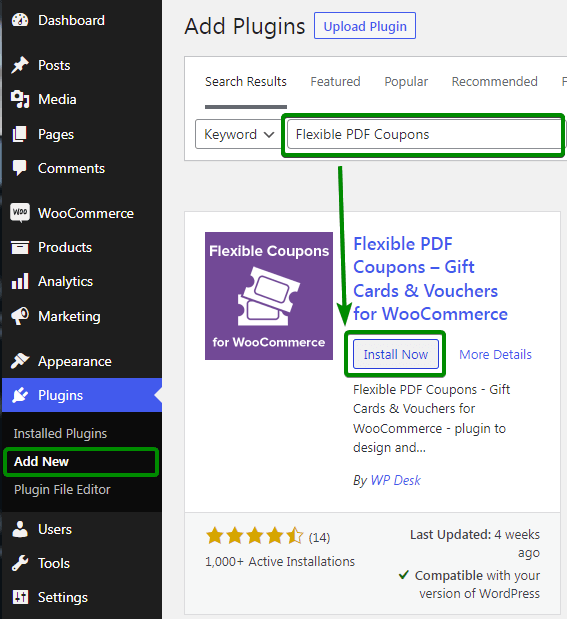

Configure Flexible PDF Coupons in a toy store 🧸
In settings, choose the status for auto-generation of your gift cards. Coupons will be generated and sent automatically when the order status is changed to the selected status.
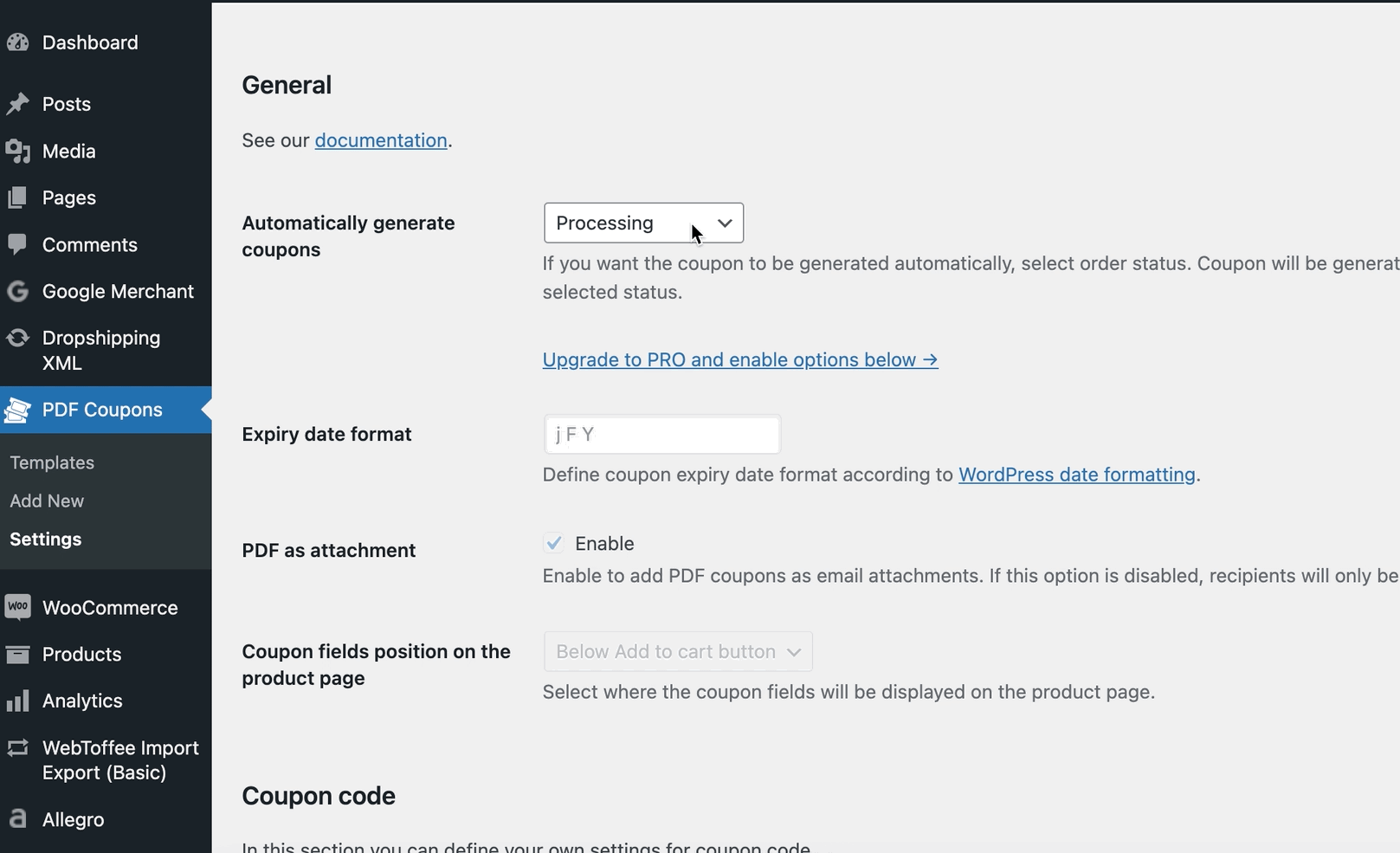
Then create your coupon template or use the default one.
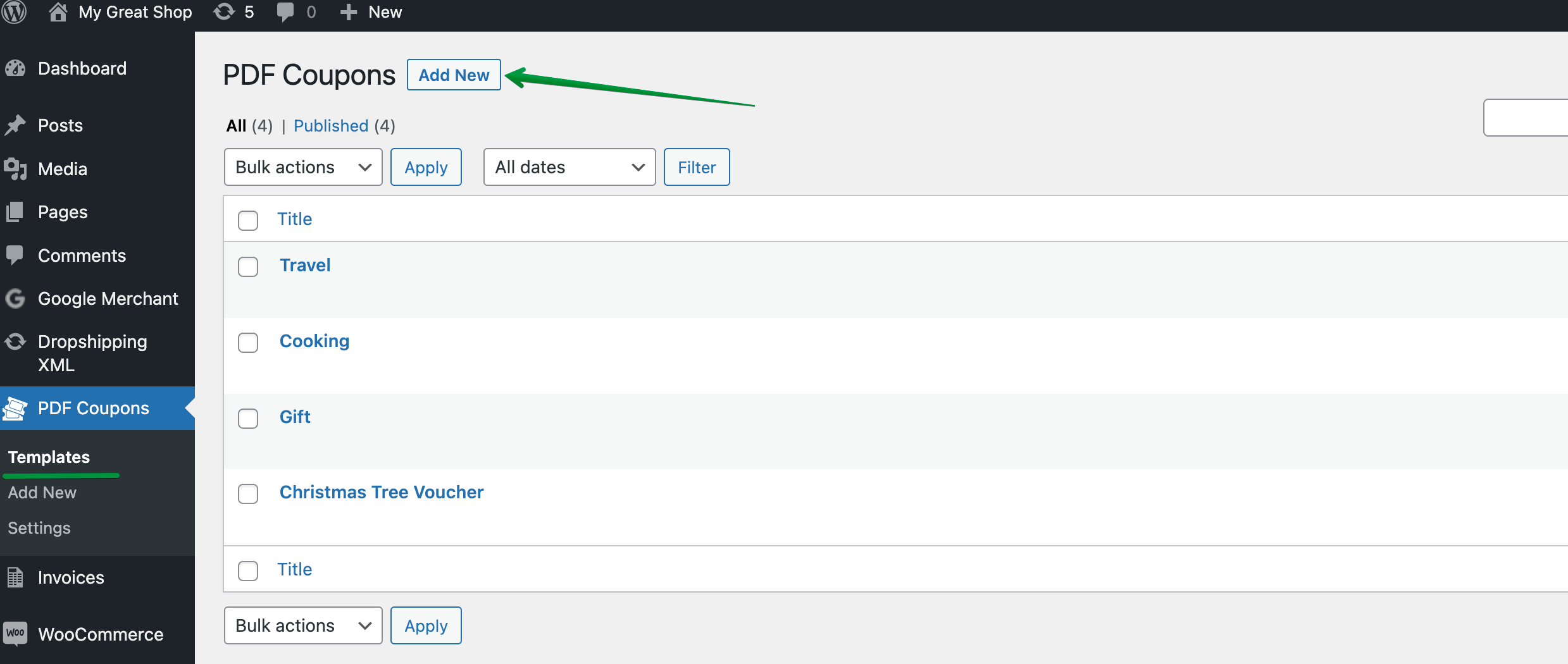
If you decide to use your template, select format, page orientation, image; you can also add text and use two shortcodes with coupon value and coupon code.
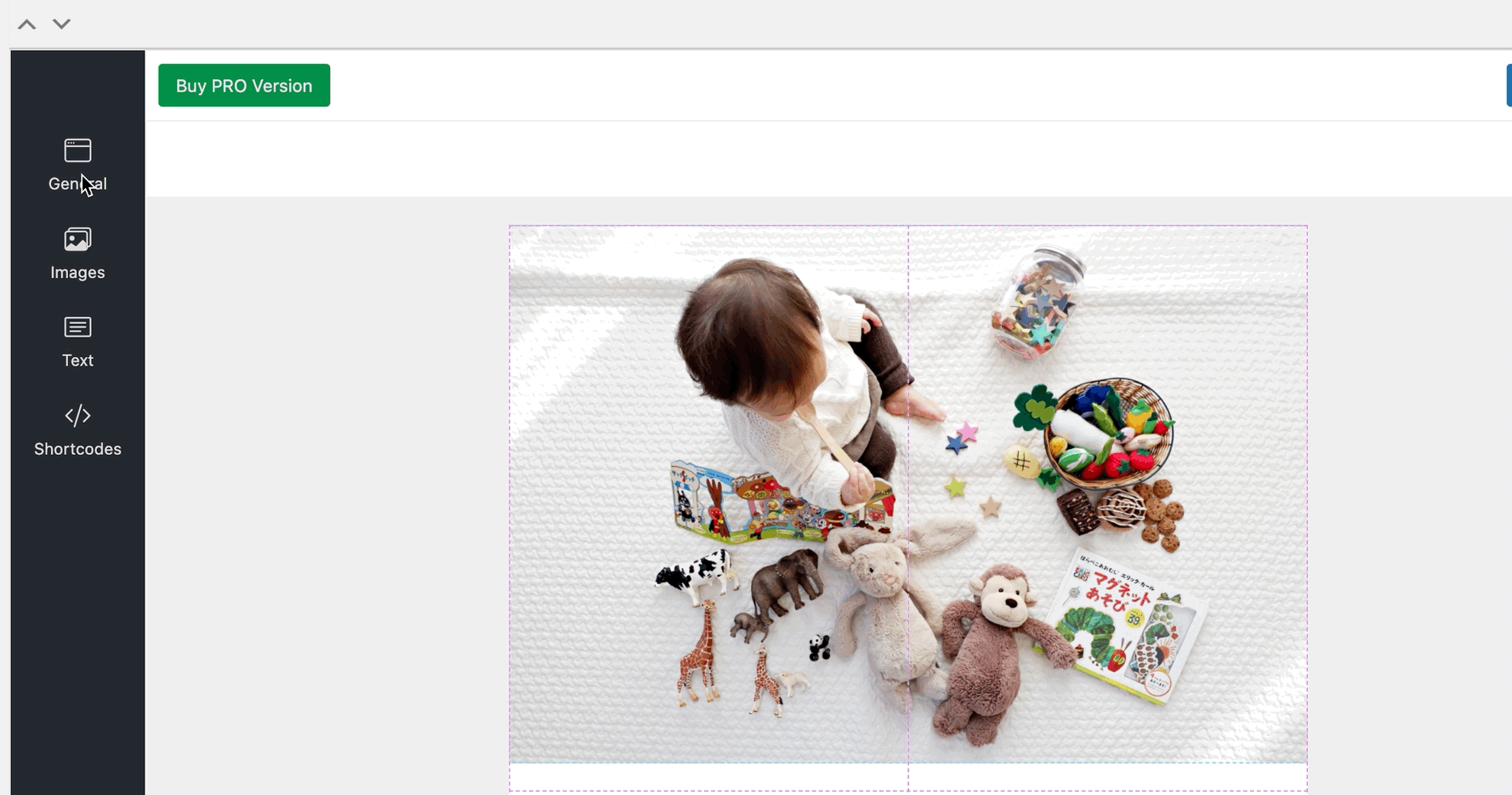
You can check it in our free DEMO 💪.
Configure Custom Price for WooCommerce
Using only the Flexible PDF Coupons plugin can set a regular coupon price. It will always cost the same. With Custom Price for WooCommerce (free plugin), you will allow your customers to self-define a product price 🏷️.
So how to do this?
- Go to the Custom Price for WooCommerce settings
- Choose the name of the Price Label
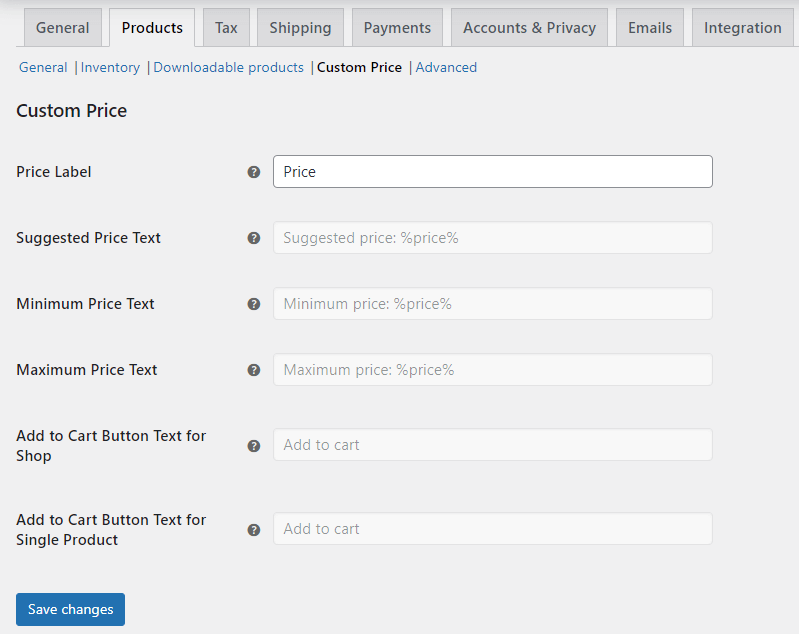
- Edit a product which is a voucher in your shop
- Enable the custom price checkbox
- Set up minimum and maximum price
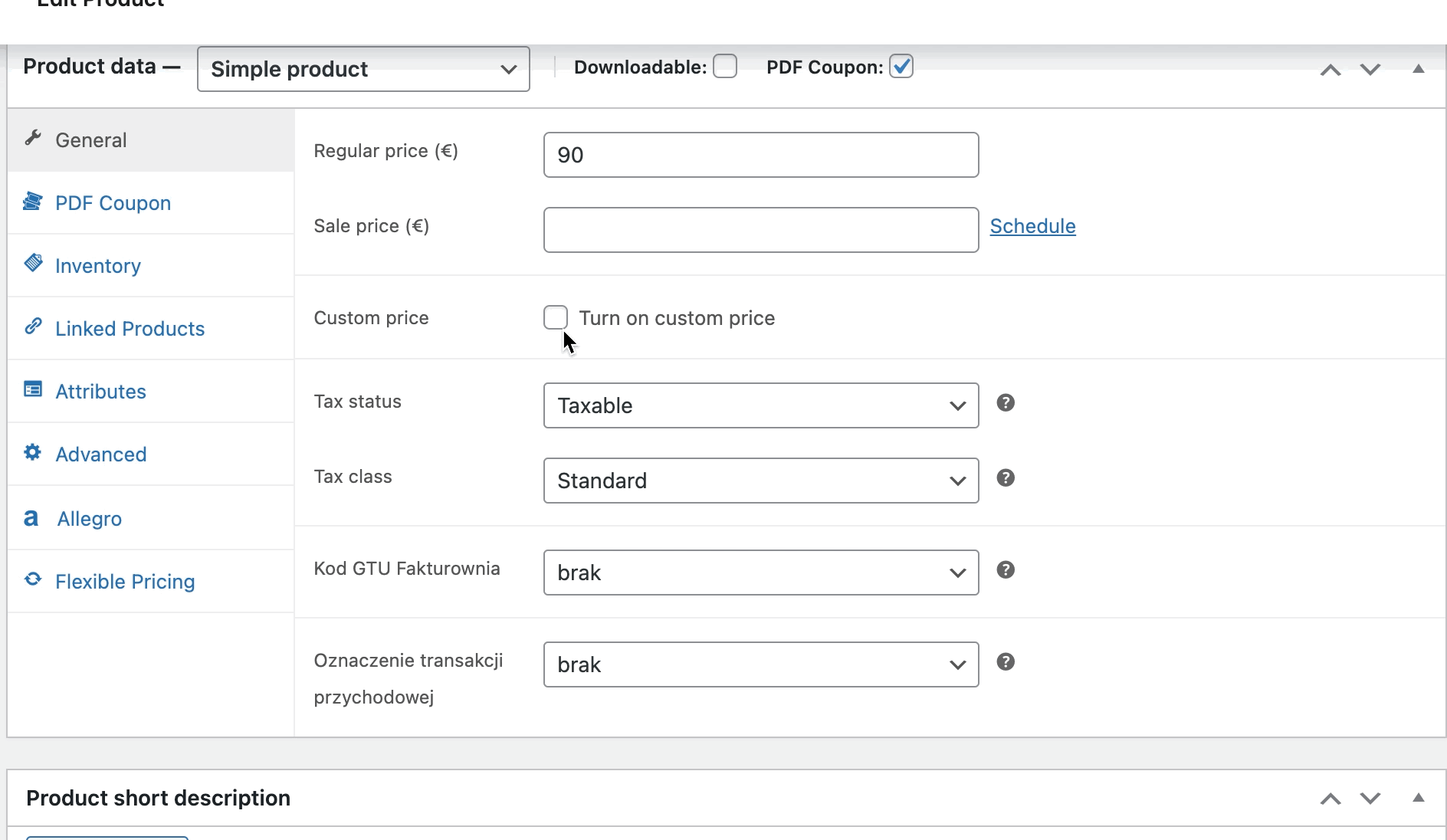
Now you can see a new field on your product page with the Voucher product. From now on, customers will be able to define their coupon value. Setting a minimum price is essential for the customer to buy the product with the lowest price in the store. This is especially important for someone who buys a gift card 😊.
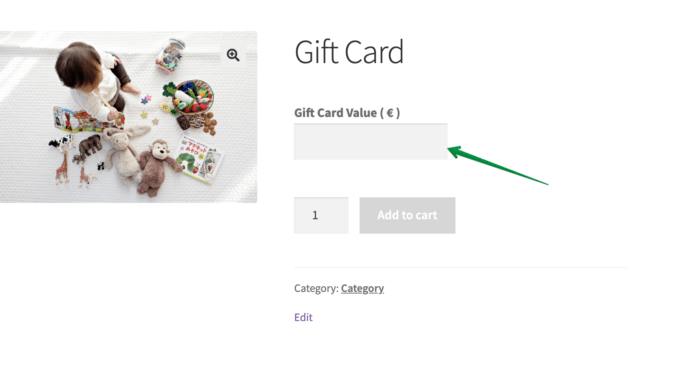
Your store with a custom price based on user input
The ability to enter a custom price in a toy store is attractive to customers. Customers do not have to choose a specific gift, but they will give the option to select a gift with a voucher. This way, they avoid unwanted gifts that will surely not bring joy. Gift cards in a toy store will be popular for Christmas and Children's Day 🎄.
As you see, using two free plugins can make your shop irresistibly attractive to customers. What are some of your favourite ways to make your customers love you? No idea? See our blog and make your shop exciting and beautiful for your customers 🎁.
Get Custom Price for WooCommerce
You can let customers name the product prices in WooCommerce with a free plugin!
Custom Price for WooCommerce
Let your customers pay what they want allowing them to name product prices in WooCommerce. The new price will be based on user input. Use Custom Price for donations or marketing campaigns!
💾 Active Installations: 2,000+ | WordPress Rating:
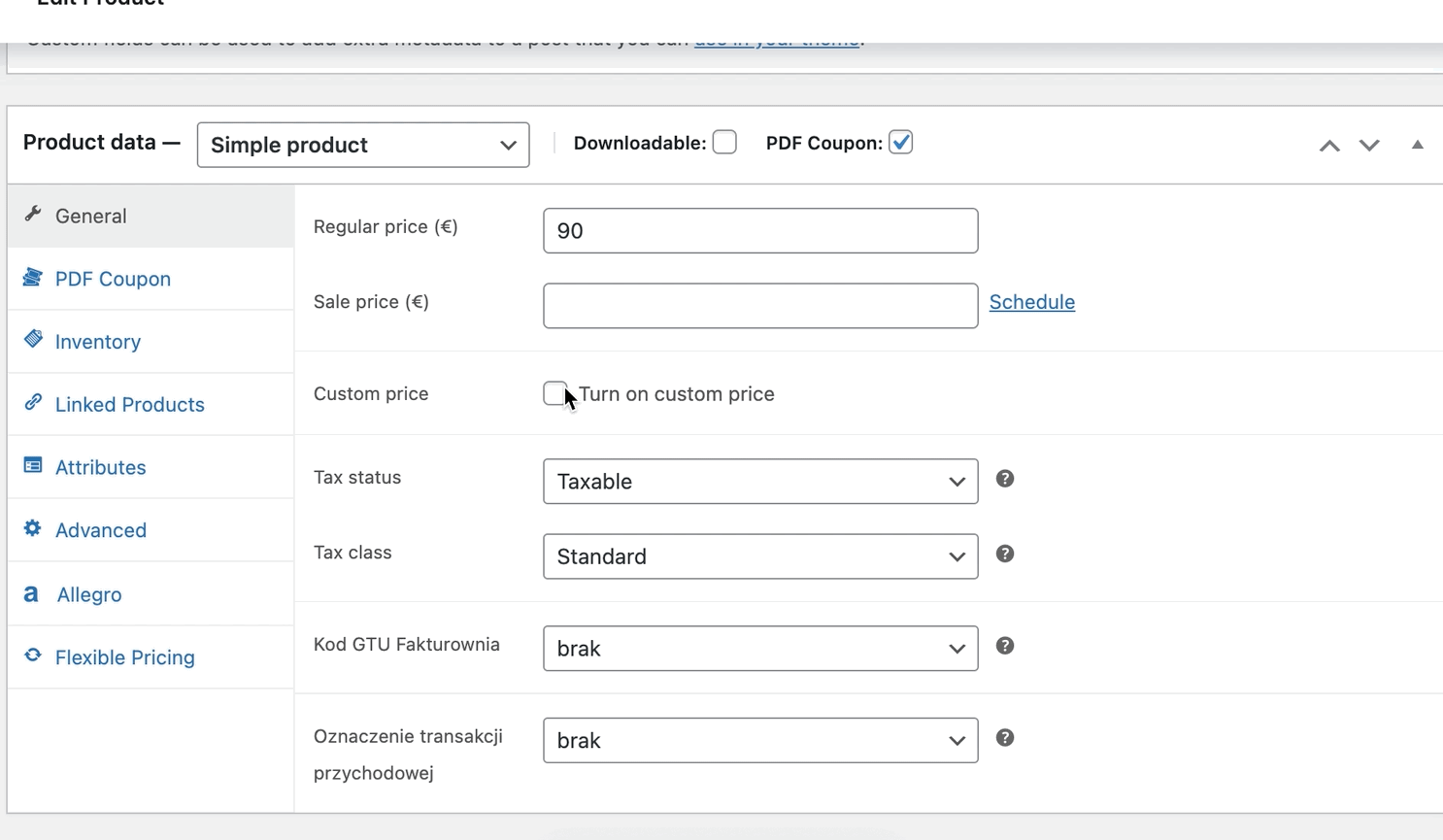
Visit the plugin site and discover a simple but powerful tool for your WooCommerce shop.
Summary
Today, you've learned how to sell WooCommerce products and gift vouchers in WooCommerce with a price based on user input. If you have any questions let us know!
