Demo
Installation
Subscription activation
Update
Requirements
Settings
User - Event Manager
The Flexible PDF Coupons - Event Ticket QR Scanner creates a new user role in the shop - Event Manager.
Go to Users → All Users → [Username] to set the user role for the people who handle the event sold in your shop.
The Event Manager role has permissions to:
- Viewing WooCommerce coupons,
- Scanning QR codes,
- Changing the status of WooCommerce coupons.
QR code on coupon template
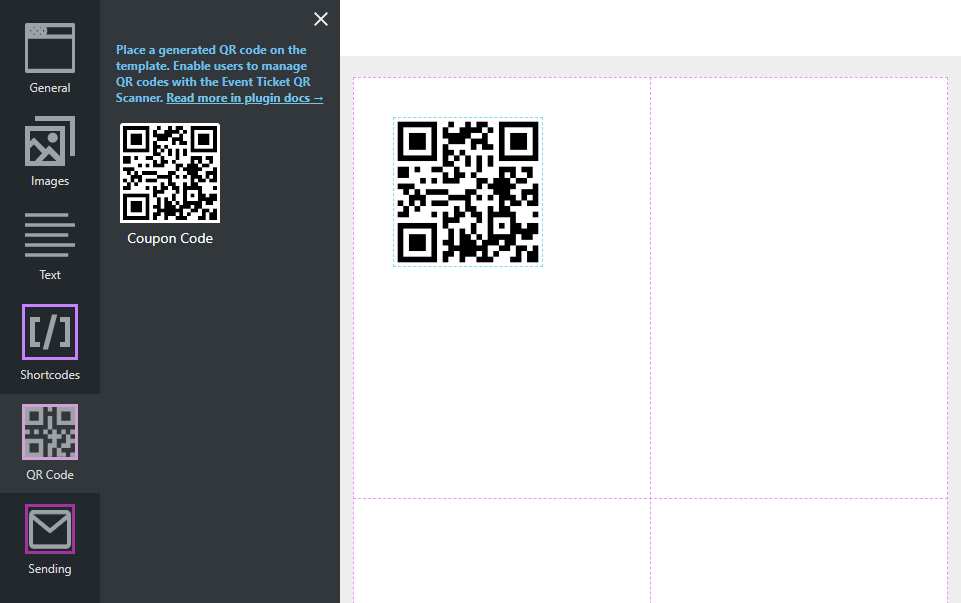
Go to PDF Coupons → Templates → [Template name] or Add new template.
In the column with the template tools (screenshot above), you will find the option to add a QR code to the coupon template. You may add it by click, drag & drop it to right place and adjust the size. Save changes.
QR code on the PDF

To generate a PDF with a QR code, you will need to configure the product using the Flexible PDF Coupons PRO plugin settings. See how to do it →.
During setup, select the Coupon template containing the QR code (screenshot above).
The purchase of a product marked as PDF Coupon, will create a WooCommerce coupon code, which will also be a QR code.
Use of QR code - change of coupon status
You can mark a WooCommerce coupon as used in three ways:
Scanning QR code
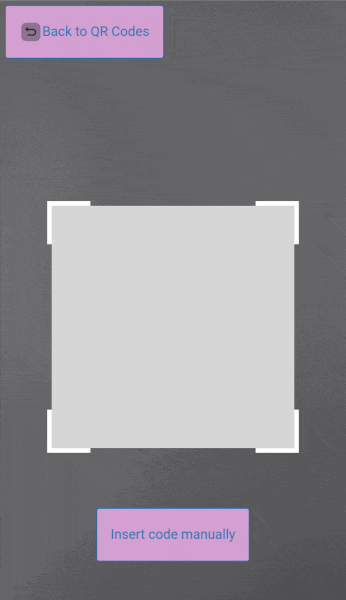
To scan the code:
- Go to PDF Coupons → QR Scanner → Scan QR Code,
- Place the QR code in the camera frame.
The scanner will verify the QR code, display a verification message.
Manual code verification

To verify the voucher code manually:
- Go to PDF Coupons → QR Scanner → Scan QR Code → Insert code manually,
- Enter the code number in the box.
The plugin will validate the coupon code and display a verification message.
Changing status through mass action
To manually change the status of a coupon code:
- Go to Marketing → Coupons,
- Select the coupons you want to mark as used (you can search for a coupon using the coupon search bar),
- Select Set coupon as used in mass actions,
- Click Apply.
The plugin will validate the coupon code and display a verification message.
Coupon statuses available
- Green arrow - the coupon has not been used even once e.g. 0/1
- Blue arrow - the coupon has been used at least once but the use limit has not been reached e.g. 1/2
- Red arrow - the coupon has been fully used e.g. 1/1
- Gray cross - the coupon is not a coupon with a QR code
