How to activate the WP Desk plugin license in WordPress? You may read the step-by-step guide about subscriptions and plugin licenses.
Contents
What is the plugin license?
The license allows using a WordPress plugin according to the license agreement. WP Desk plugins come with the GNU GPL 3 license.
Plugin subscriptions (for a specific item or the All Plugin Bundle) cover professional technical support, access to the latest version of the plugin, and plugin updates for one year.
WP Desk Subscriptions
No API Key anymore
Subscriptions allow activating plugins after installation and enable automatic updates directly from the WordPress Dashboard. Our new licensing system no longer requires the activation of unique API keys. Instead, we will ask you to register your shop domain. Read about the activation process below.
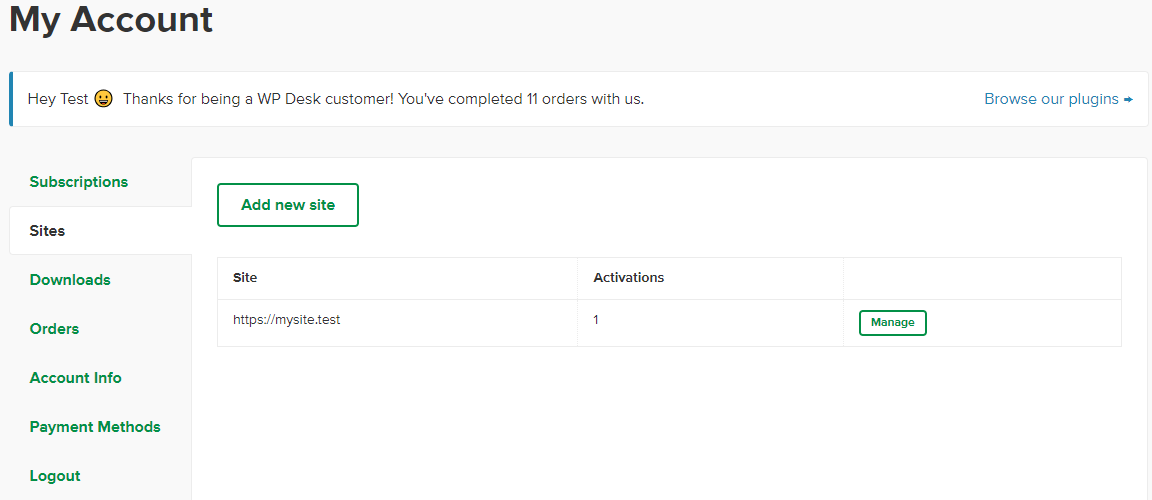
- Log in and go to My Account.
- Go to the Sites tab and add your website store address. Once you have done this, you can manage your plugin.
- Go to the manage button and tick the checkbox, the plugin you want to install in your store. That is it. The plugin is activated, and you can start using it.
- Download the plugin you want to install:
- Install the plugin using your WordPress panel. Then, enable the plugin.
- The plugin is ready for configuration and use
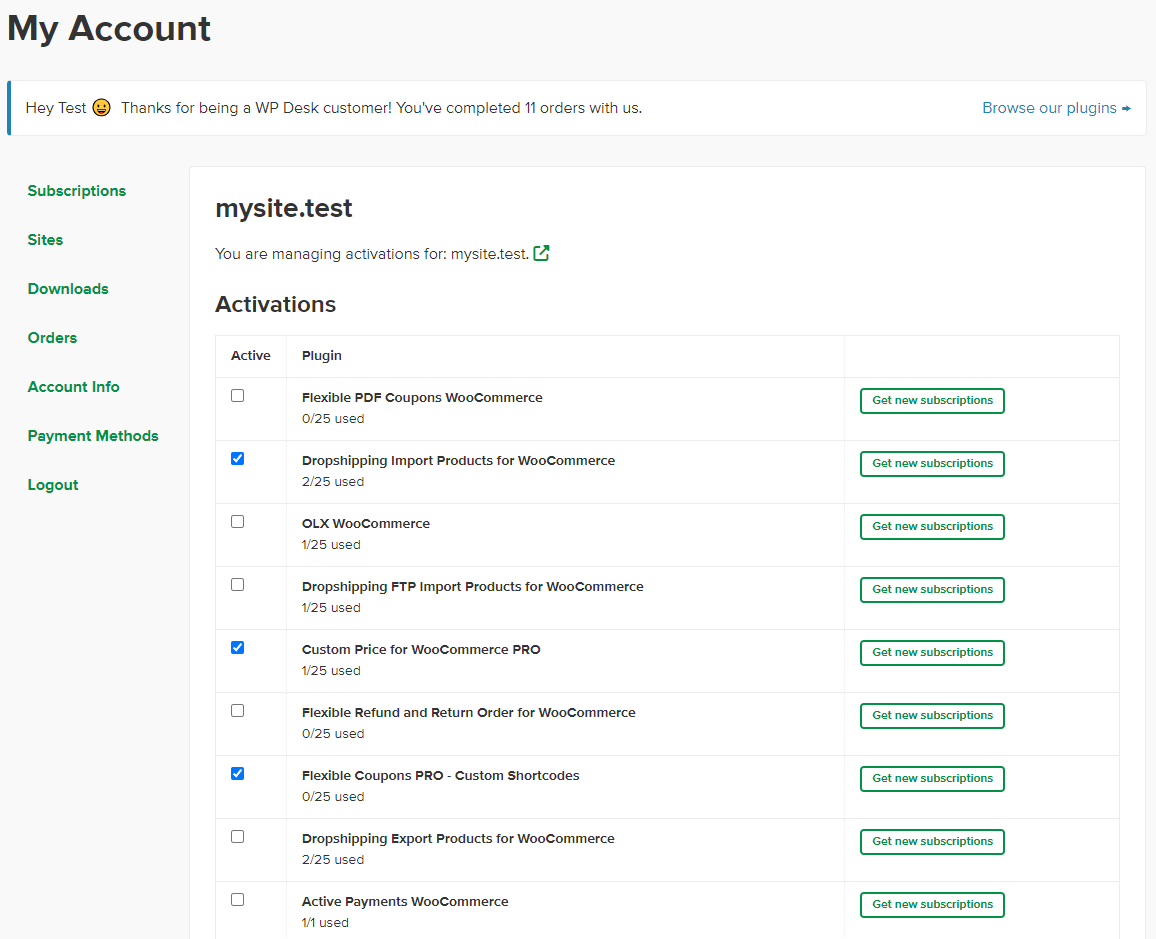
Frequently Asked Questions
If you have some further questions, you can check out the FAQ section:
FAQ →