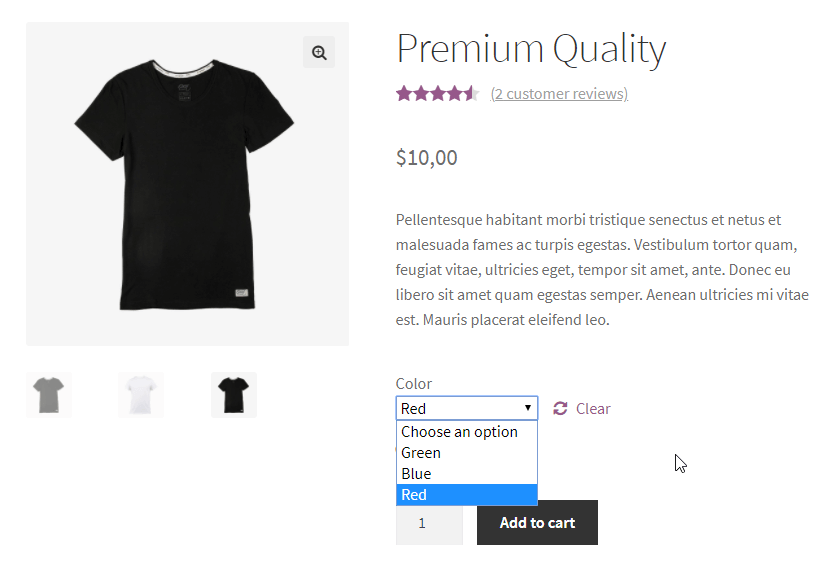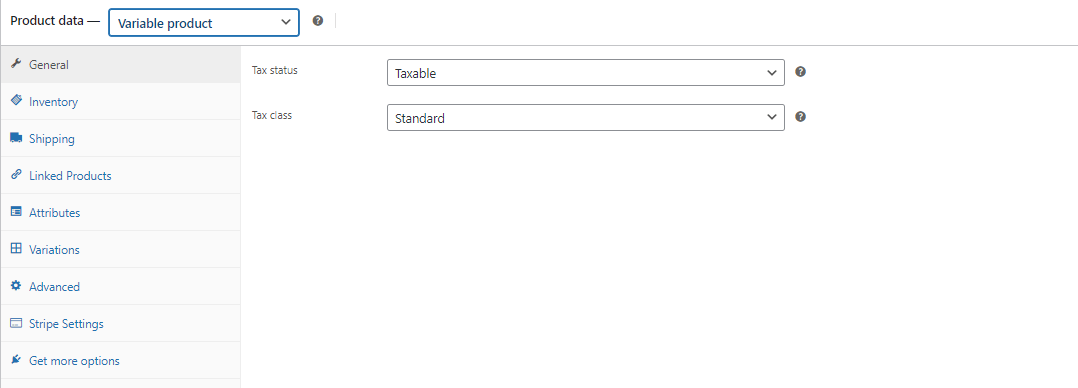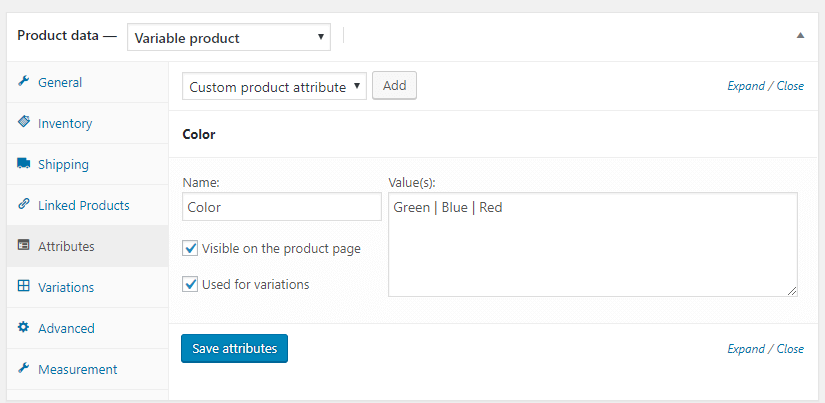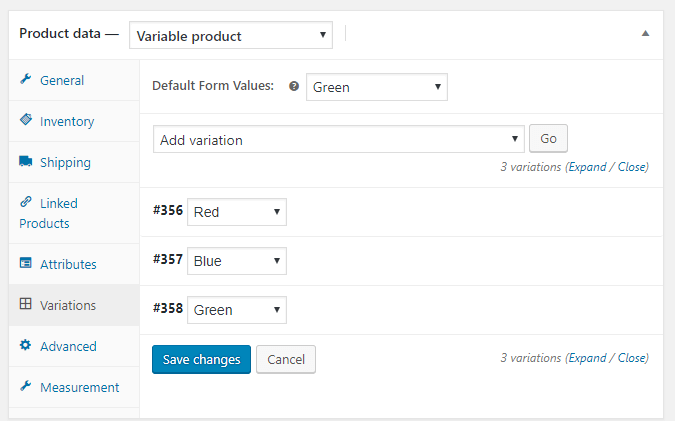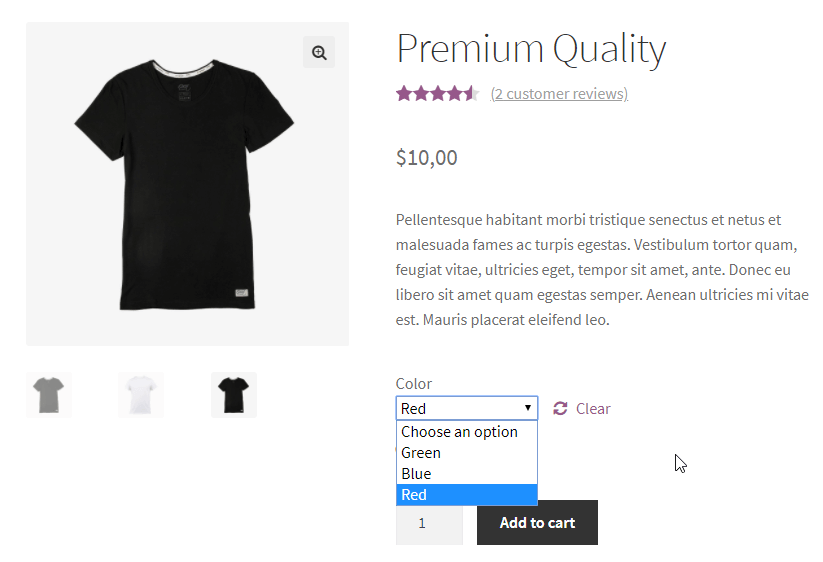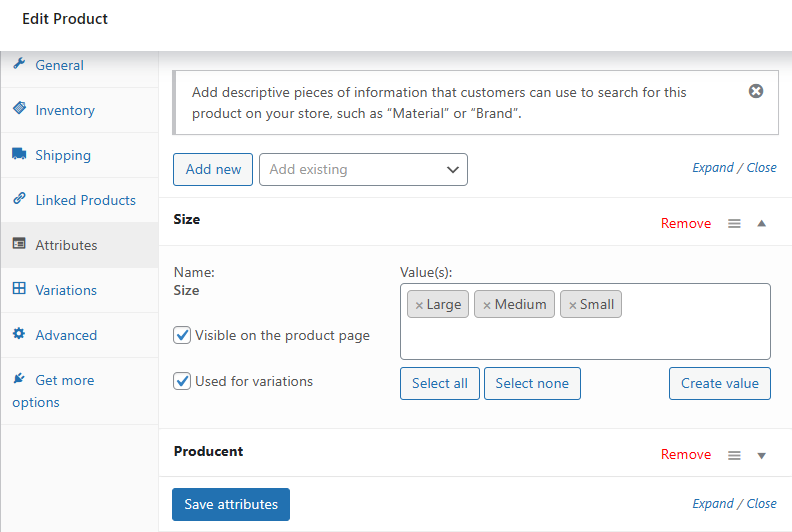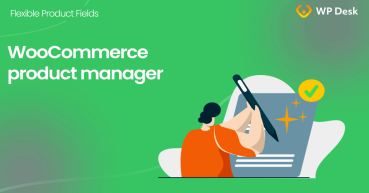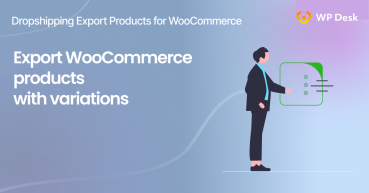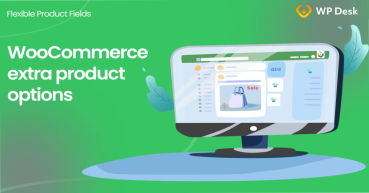The WooCommerce variable product comes with different variations such as colors or sizes. Today, you'll learn how to create variable products in WooCommerce in 3 ways: the built-in option, by adding product custom fields, and by importing products with a free plugin.
As you know, adding multiple products in WooCommerce may be time-consuming. Especially, when you sell similar products with a lot of attributes, features, and different options
Today, I will show you 3 ways of adding WooCommerce products with variations: a built-in and 2 free plugins! Let's begin!
Also, you'll learn how to optimize WooCommerce variable products in these areas using free plugin recommendations:
- Product display
- Better select variations (UX/UI)
- Better conversions
- Better product attribute and options
- Product add-ons & custom fields
- Better product management
- Import products and EAN field
Finally, you'll read common issues that can occur in WooCommerce with a variable product.
Table of contents
- WooCommerce variable product
- Import simple and variable products into WooCommerce
- Add variations in WooCommerce with custom fields
- Extra: Optimize WooCommerce variable products with free plugins 🆓
- Extra: Common issues with WooCommerce variations ❓
WooCommerce variable product
You may choose from four WooCommerce product types:
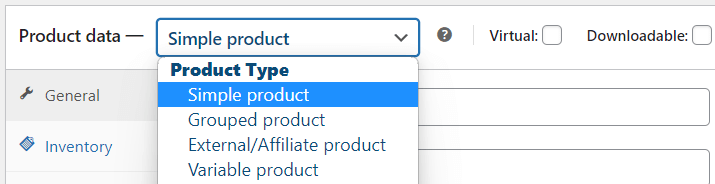
Variable products allow building products with options.
What is a WooCommerce variable product?
It's a product with variations. These variations are built using product attributes, for example, different sizes, colors, add-ons, or support levels. Attributes are visible on the product page in the additional information section.
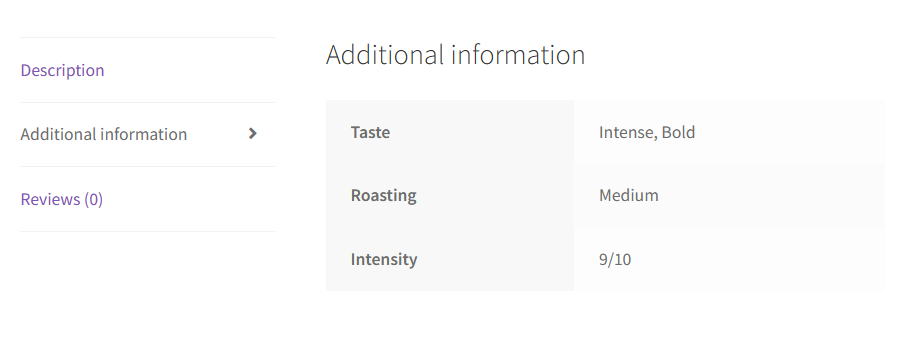
You may read more about product attributes below.
How to add variable products?
First, let's take a look at the default way of adding products with variations.
To create a WooCommerce variable product, simply go to Products → Add new. Adding and managing variable products is very similar to managing other WooCommerce products.
After you provide basic product information, go to Product data metabox. Now, you need to select a Variable product here from the select box.
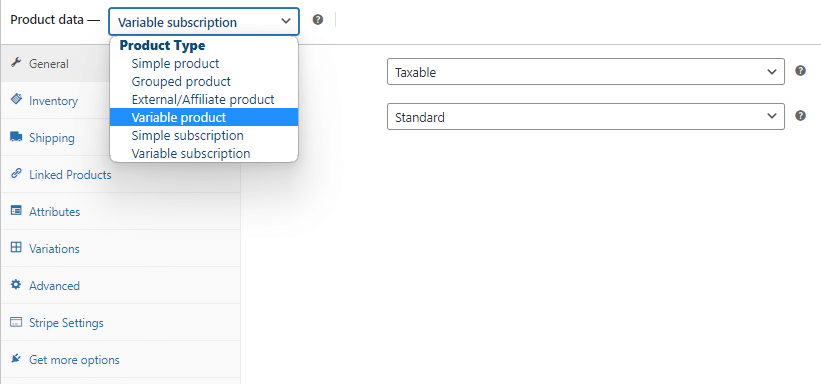
WooCommerce variable product configuration
It's easy to add a WooCommerce variable product. Now it's time for configuration. I'll guide you through the process.
-
Variable product settings
👉🏼 First, go to the Variations tab.
But, you'll probably get a notice saying you have to configure attributes first:
-
Attributes for the product
So, now go to the Attributes tab then. Choose either an existing or new attribute and click Add. As a result, you'll get these configuration options:
-
Attribute settings
Next, set your attribute name and add variations (separate the values with the '|' character). For example, you can configure i.e. Color attribute with Green, Blue, and Red variations.
Of course, you may add as many attributes to variations as you need, i.e. Color, Size, Type.
Now, you need to mark the Used for variations checkbox. Otherwise, WooCommerce won't let you create variations from the existing attributes.
So, click Save attributes and you're ready to go!
💡 Remember that you can also add attributes globally in Products → Attributes and then assign them to multiple products. -
WooCommerce variable products configuration
Next, go back to the Variations tab.
Now, you can automatically create variations from all the attributes you have configured. Select Create variations from all attributes and click Go.
As a result, you will see all possible variations of the product attributes:
-
Variation settings
👉🏼 With the Default Form Values option, you can set which variation a customer sees by default on the product page. This is optional but highly recommended.
You can configure every variation the same way you configure the simple product. So, you can set an image, SKU, sizes, price, shipping class, and even a tax.
💡 Remember to set the price of a variation. Otherwise, the variation will not show on the product page.
Variable product: red variation 💡One tip: you can choose if a variation is virtual or not. With this option, you can sell music albums as physical CDs or MP3 files to download.A customer will be able to choose one of these two options on one product page then!
-
WooCommerce variable products - the product page
As you can see, we've just configured the WooCommerce variable product.
So, let's see now what it looks like in the store:
Variable product attributes
Adding attributes is possible for all standard product types. You may use the global attributes
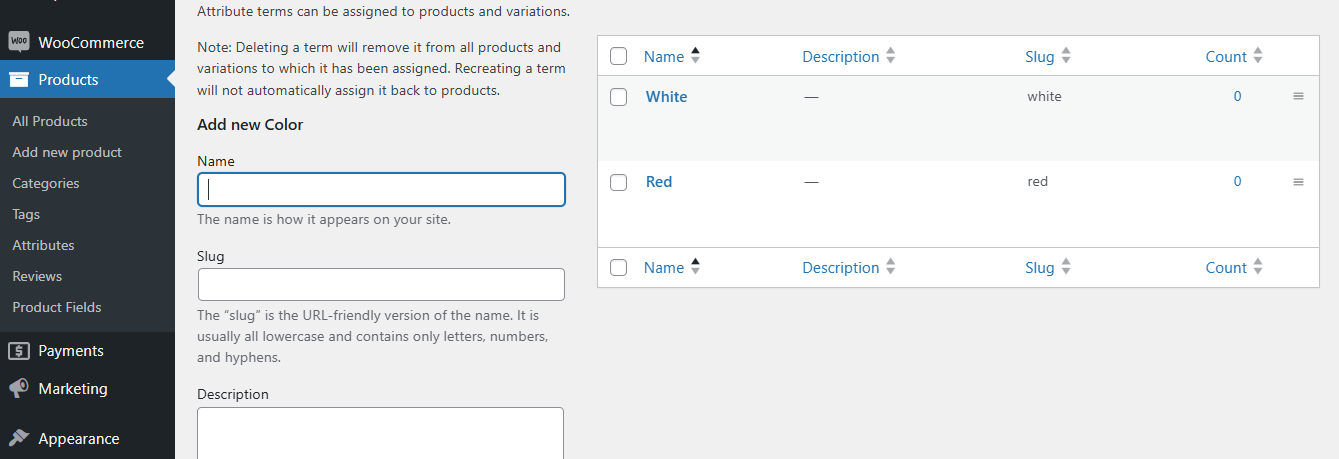
or attributes per specific product (these attributes will be available only for the product).
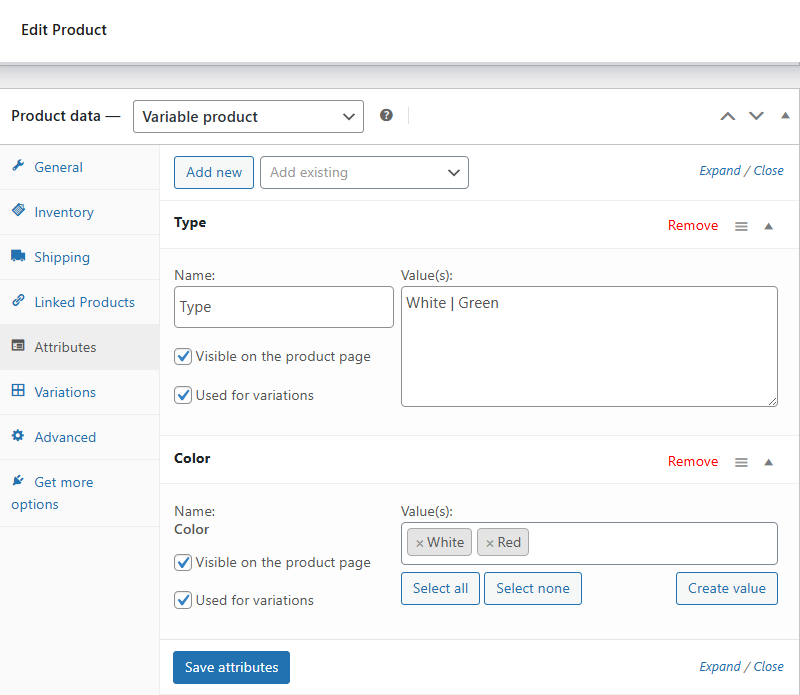
As you can see, each attribute has two settings:
- Visible on the product page - to show the attributes in the additional information section on the product page.
- Used for variations - if you want to build a product with variations. You may read above how to add a variable product.
Thus, a WooCommerce variable product uses attributes. You may generate all possible product variations (based on these attributes) or add them manually so you can choose the attributes for the specific variation.
OF course, the more attributes you add, the more variation combinations with variable product dropdowns.
If you use the Generate variations option, you may get large numbers of variations based on attributes.

Variable product prices
As you can see in the screenshot above, the new variation lacks the price. Variations without price will not be available on the product page. You may edit the variation attributes and price when editing the variable product.

You may also set a different shipping class and decide about inventory management per specific product variation.
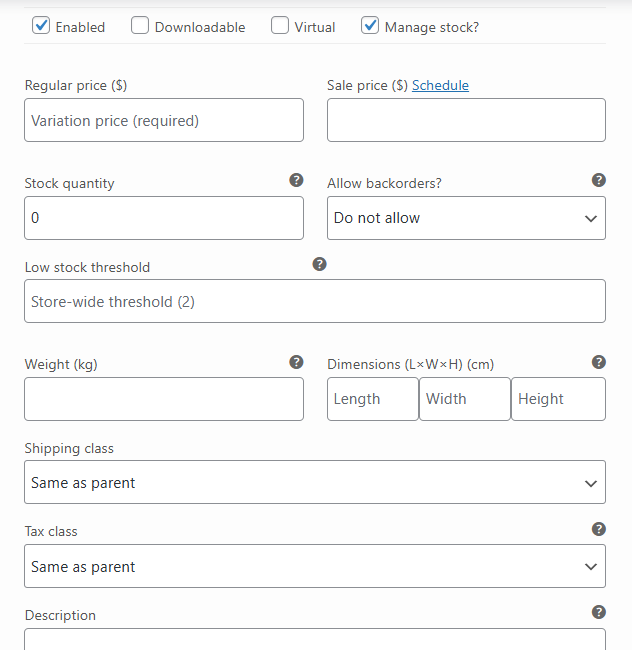
Finally, you can drag and drop variations for custom ordering (admin variation order).
I hope the built-in option to add variable products in WooCommerce is clear to you now.
Import simple and variable products into WooCommerce
Of course, you can add variable products in WooCommerce much much faster with a free plugin. How?
-
First, download the free plugin
WP DeskDropshipping Import Products for WooCommerce
WooCommerce variable product plugin. You can also add 18 extra product fields, which will enrich your WooCommerce product page in a blink!
Download for free or Go to WordPress.orgWorks with WooCommerce 9.6 - 10.0 -
Next, create the import
You will need the URL of an XML or CSV file to set the import.
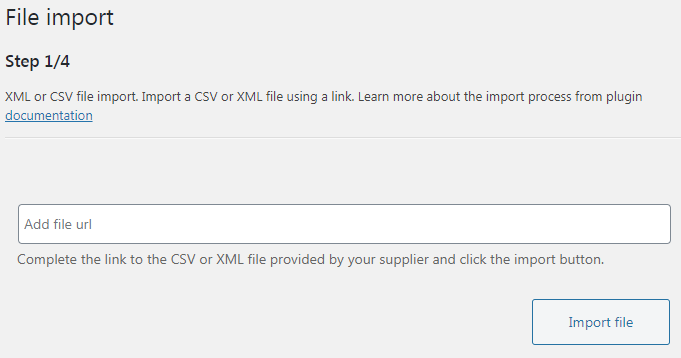
First, add a CSV or XML product feed file to import variable products with images to WooCommerce -
Then, map the product fields
Choose the data from the XML file you want to use for product fields.
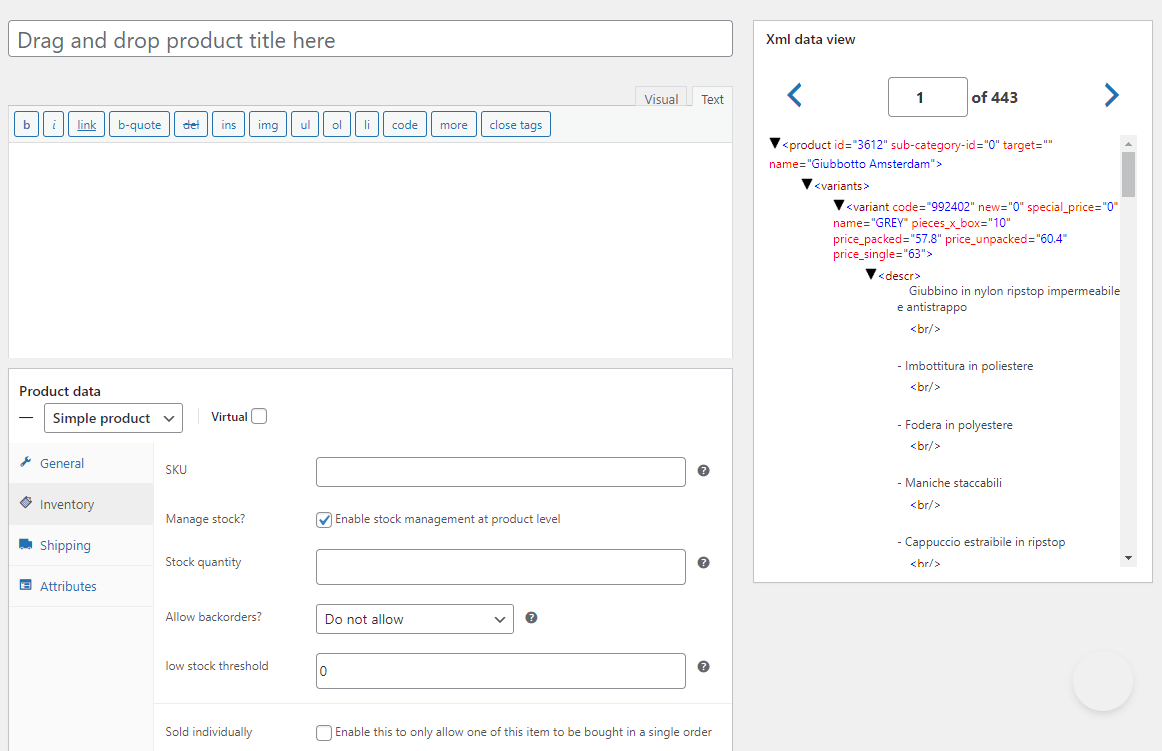
Then, use the Product Mapper to import products to WooCommerce with all data like attributes, categories, or images Of course, it's possible to choose the options to recognize and use XML fields for creating variable products.

Also, add variable products in WooCommerce by importing data from XML or CSV files -
Also, decide about the import options
Choose the fields you want to update if you make the import again. There are several useful options here.
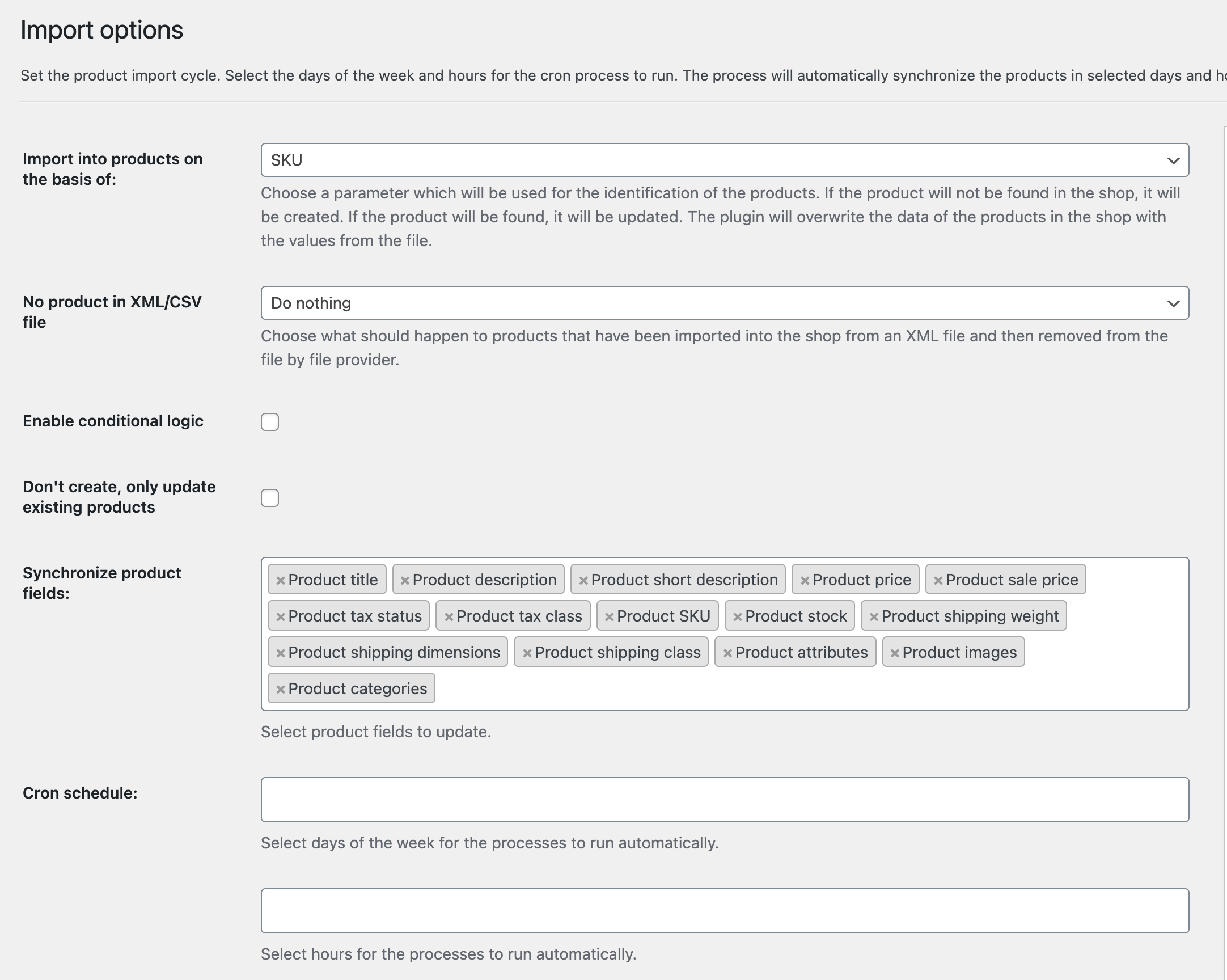
Finally, use the import options to better manage the imports and product updates -
Finally, start the import
The plugin will add or/ update the WooCommerce products now, including variable ones. As you can see, the plugin lets you add products much faster than with the built-in option.
Add variable products in WooCommerce with custom fields
WooCommerce variable products won't always fit your needs.
Remember that every variation is an individual product created in WooCommerce. So, it is attached to the main product.
That brings multiple database entries for every variation. For 50 variations you'll have 50 subproducts in the database. Also, it could make the database overloaded and slow down your site.
But, if you want some personalization features in your store then variations won't make it. They won't let you add an engraving text field or gift-wrapping checkbox.
WooCommerce variable products with a plugin
So, we created the Flexible Product Fields plugin to let you create add-ons on product pages.
Now, let's see the field types you can use instead of (or with) variable products:
- Text
- Textarea
- Number
- URL
- Checkbox
- Multi-checkbox
- Select
- Radio with images
- Multi-select
- Radio
- Time
- Color
- Heading
- Radio with colors
- Paragraph
- Image
- HTML
- Date (PRO)
- File Upload (PRO)
One more thing...
You can download Flexible Product Fields for free 🥳
Flexible Product Fields WooCommerce
WooCommerce variable product plugin. You can also add 18 extra product fields, which will enrich your WooCommerce product page in a blink!
Download for free or Go to WordPress.orgAll Plugins Bundle £99
WooCommerce variable product plugin. You can also add 18 extra product fields, which will enrich your WooCommerce product page in a blink!
Add to cart or View Details👉🏼 For now, let me show you an example of how this plugin works:
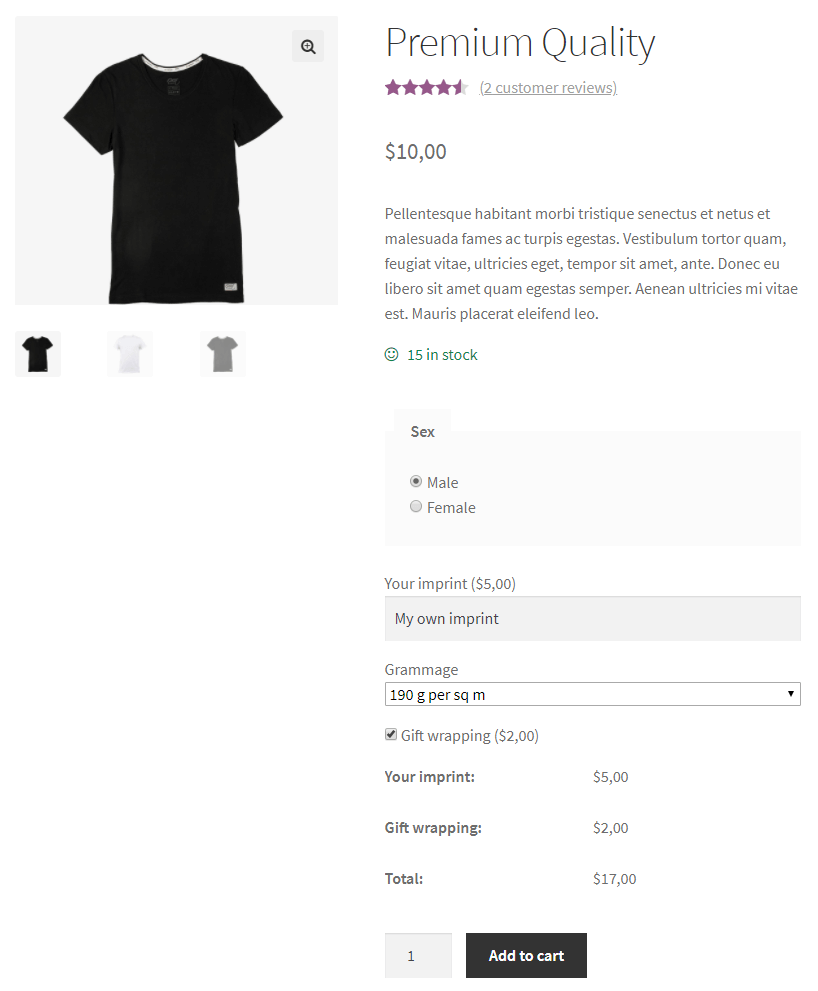
If you need more information about the plugin features check out the documentation.
Extra: Optimize WooCommerce variable products with free plugins
Best free WooCommerce plugins to enhance product pages
Product that have variations do not always look good if there are only/ more attributes based on select fields.
What's more, using the WooCommerce product means staying with the default options this plugin gives.
However, sometimes you would like to customize the design or options for WooCommerce products and variations. That's where WordPress extensions for WooCommerce can help. Let's get into some things that can be better.
1. Product display
Variation Swatches for WooCommerce
- Visual representation (colors, image, buttons for product attributes)
- User-friendly interface
- Round or square
- Compatibility with popular themes and plugins
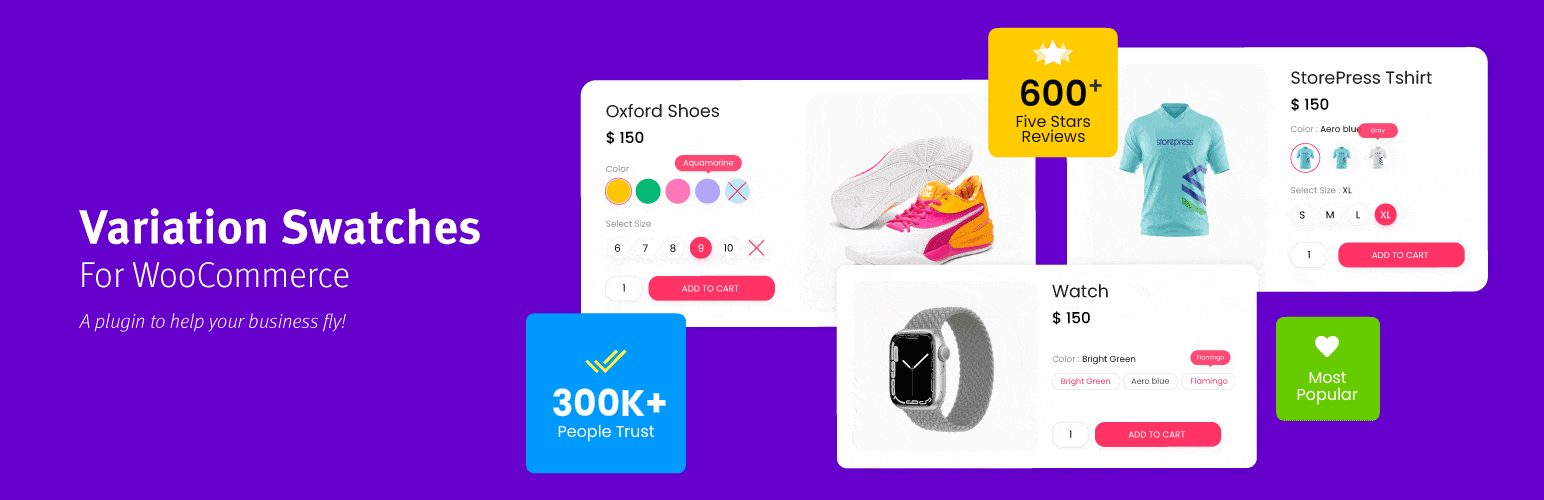
source: https://wordpress.org/plugins/woo-variation-swatches/
Product Image Zoom for WooCommerce by WPBean
- Interactive zoom
- Customizable zoom options
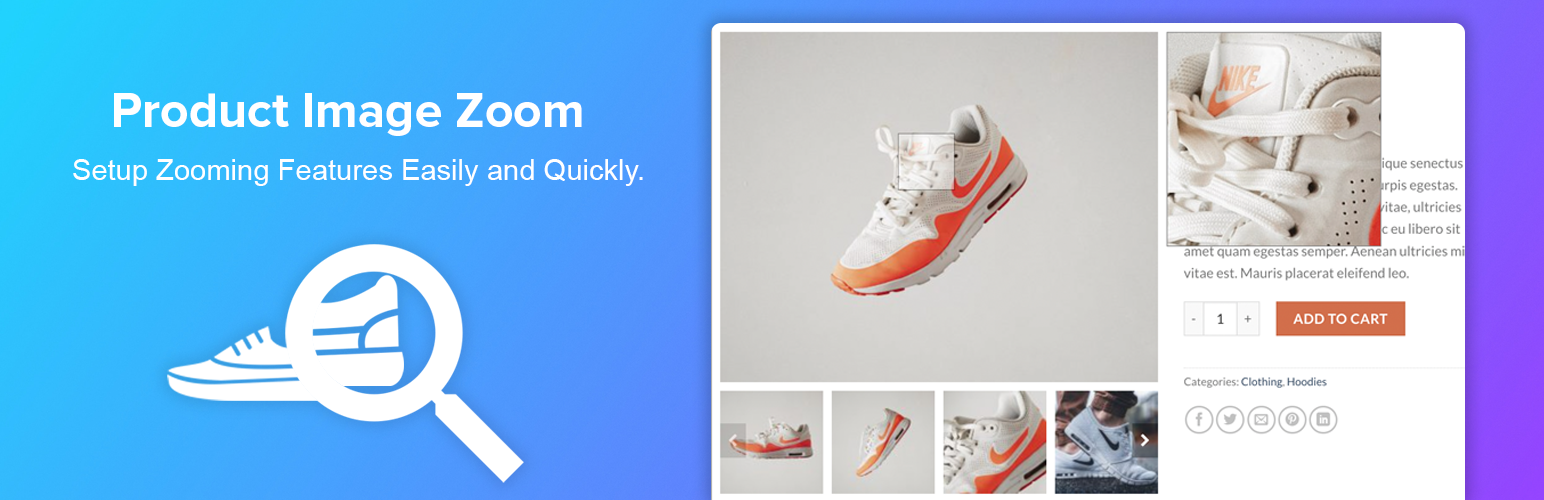
source: https://wordpress.org/plugins/woocommerce-image-zoom/
2. Better select variations (UX/UI)
Product Carousel, Product Slider, Product Grid Gallery, and Product Table for WooCommerce – WooProduct Slider
- Responsive design
- Touch-friendly
- Layouts
- Simple customization
- Lightweight
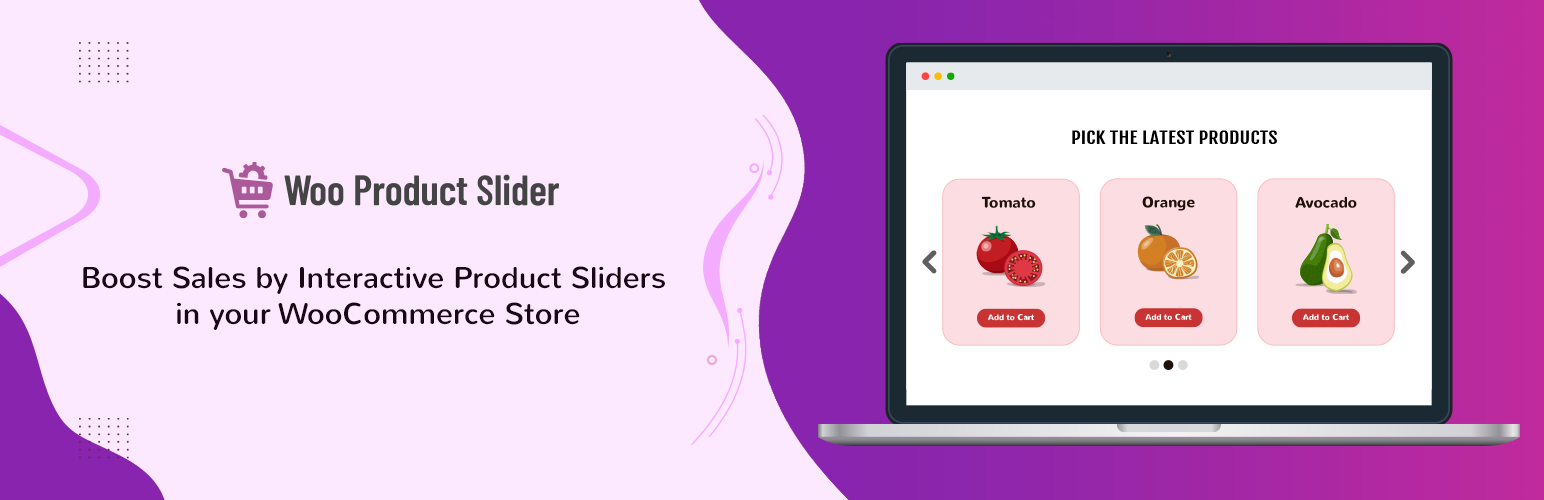
source: https://wordpress.org/plugins/woo-product-slider/
Product Gallery Slider, Additional Variation Images for WooCommerce
- Navigation support
- Auto-play support
- Thumbnail carousel
- More images for product variations
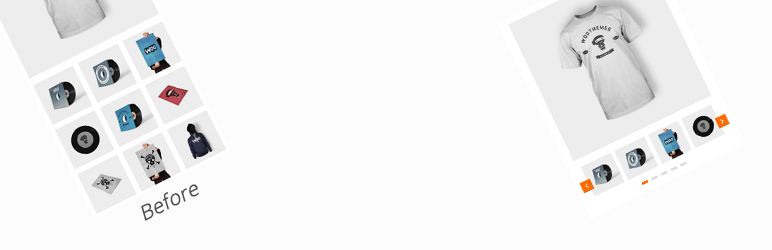
source: https://wordpress.org/plugins/woo-product-gallery-slider/
Filter Everything — Product Filter & WordPress Filter
- Supporting posts, pages, products, and custom post types
- Options for filter criteria
- Widget support
- Shortcodes
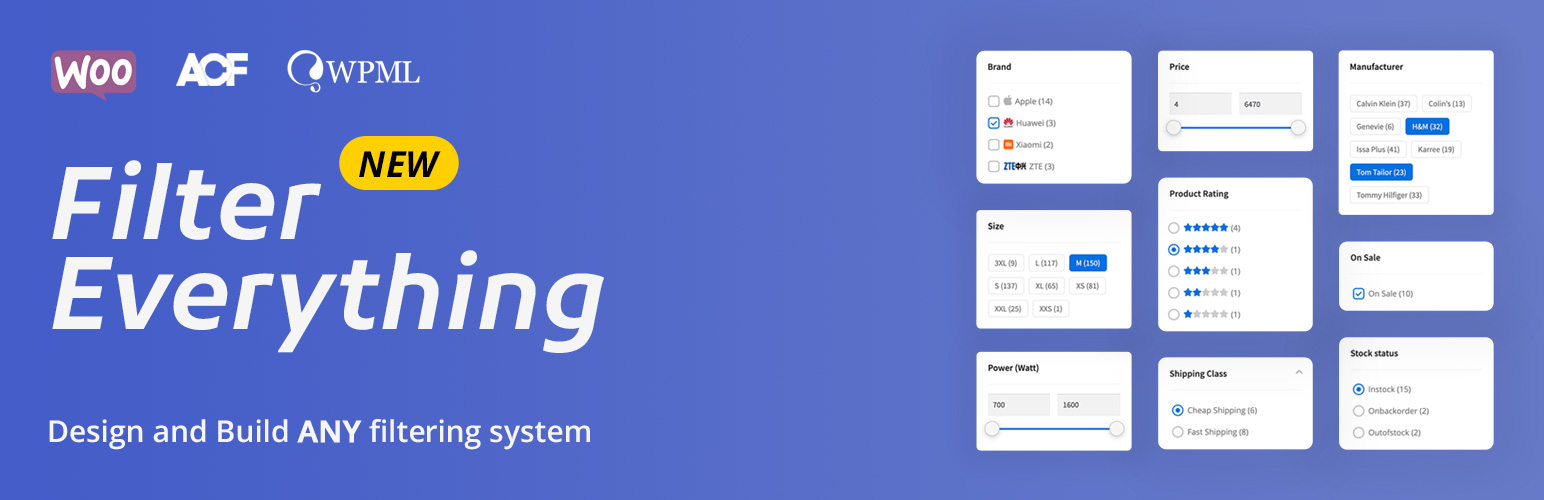
source: https://wordpress.org/plugins/filter-everything/
3. Better Conversions
WCBoost – Products Compare
- Easy comparison table
- Compare popup
- Widget integration
- Customizable button
- Bottom bar with compared products
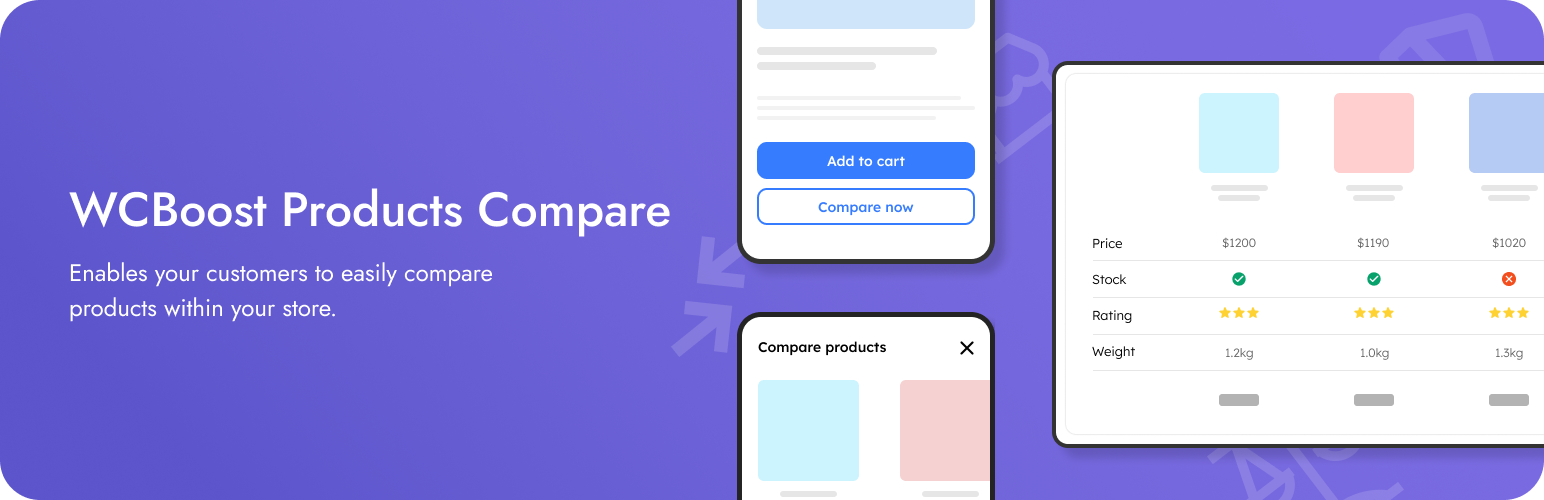
source: https://wordpress.org/plugins/wcboost-products-compare/
4. Better product attribute, add-ons, options & custom fields
Adding products with many options and attributes may not be optimal.
But you can use free plugins to extend WooCommerce settings for products.
Flexible Product Fields
This plugin allows adding custom fields to simple and variable products in WooCommerce. You can use them with or without attributes.
That means that you can offer a set of variations per product using custom fields (also with price in the PRO version of the plugin).
So you don't have to add many variations.
You can customize products in a WooCommerce store with new fields that will work as variations on a product page without limiting to select fields only.
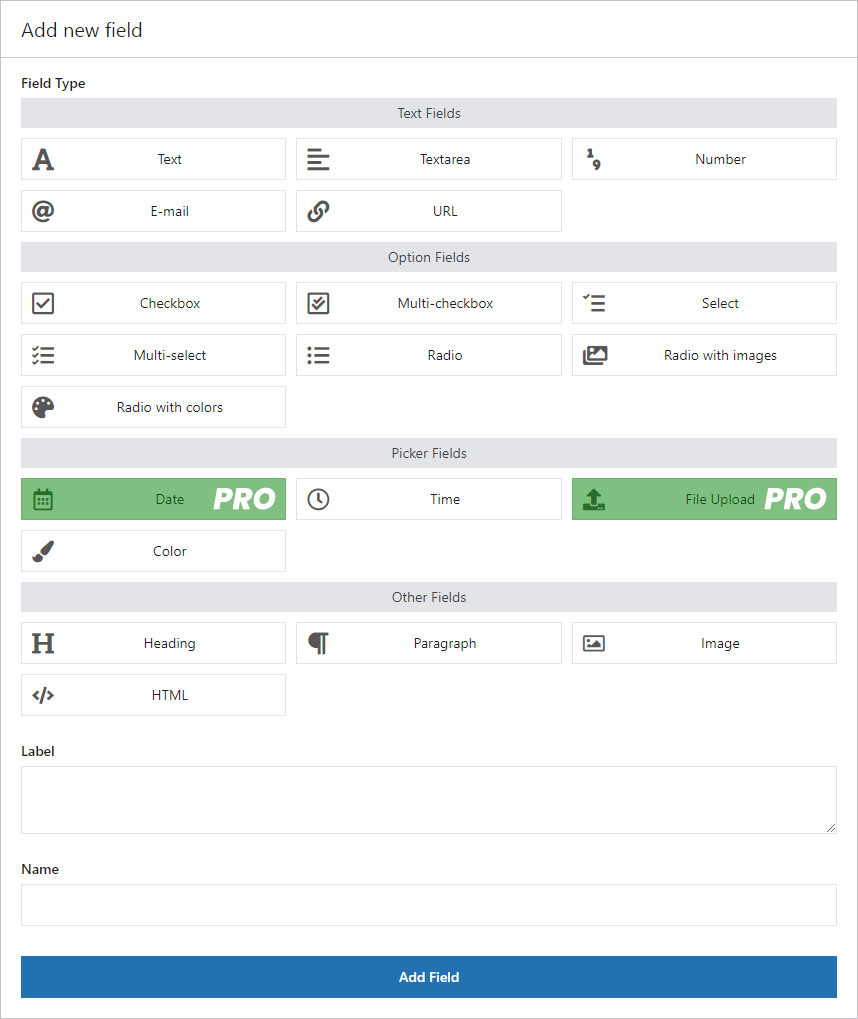
source: https://wordpress.org/plugins/flexible-product-fields/
Advanced Product Fields (Product Addons) for WooCommerce
- Add extra product options
- Customize the form with design elements
- No support (as for 05.2025) for variations
- Can use as a variable product replacement
- Conditional logic and pricing per field
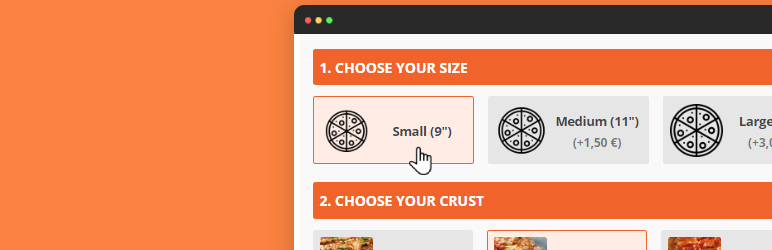
source: https://wordpress.org/plugins/advanced-product-fields-for-woocommerce/
Flexible EAN for WooCommerce
- Manage EAN numbers
- EAN generator
- Support for variations
- Decide where to show GTIN, UPC, EAN, or ISBN

source: https://wordpress.org/plugins/flexible-ean-for-woocommerce/
5. Better Product Management
PW WooCommerce Bulk Edit
- Quick bulk editing
- Intuitive interface
- Live preview
- Support for variations
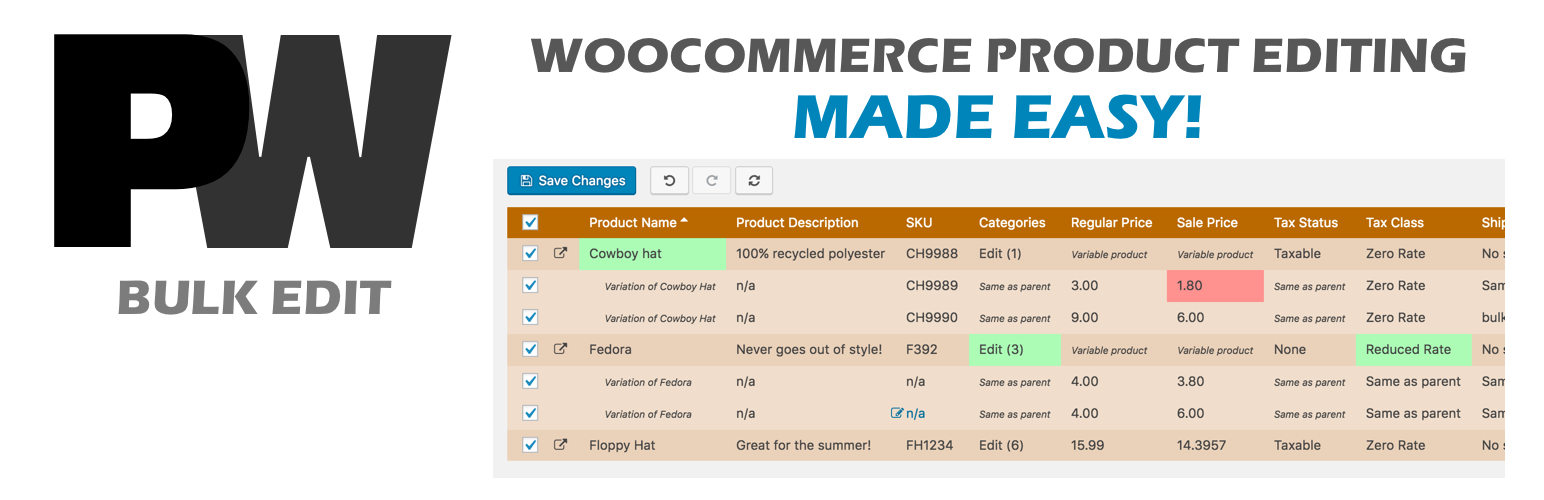
source: https://wordpress.org/plugins/pw-bulk-edit/
WooCommerce Bulk Edit Products – WP Sheet Editor
- Spreadsheet-style management
- Simple interface
- Support for variable products (in PRO)
- Real-time editing
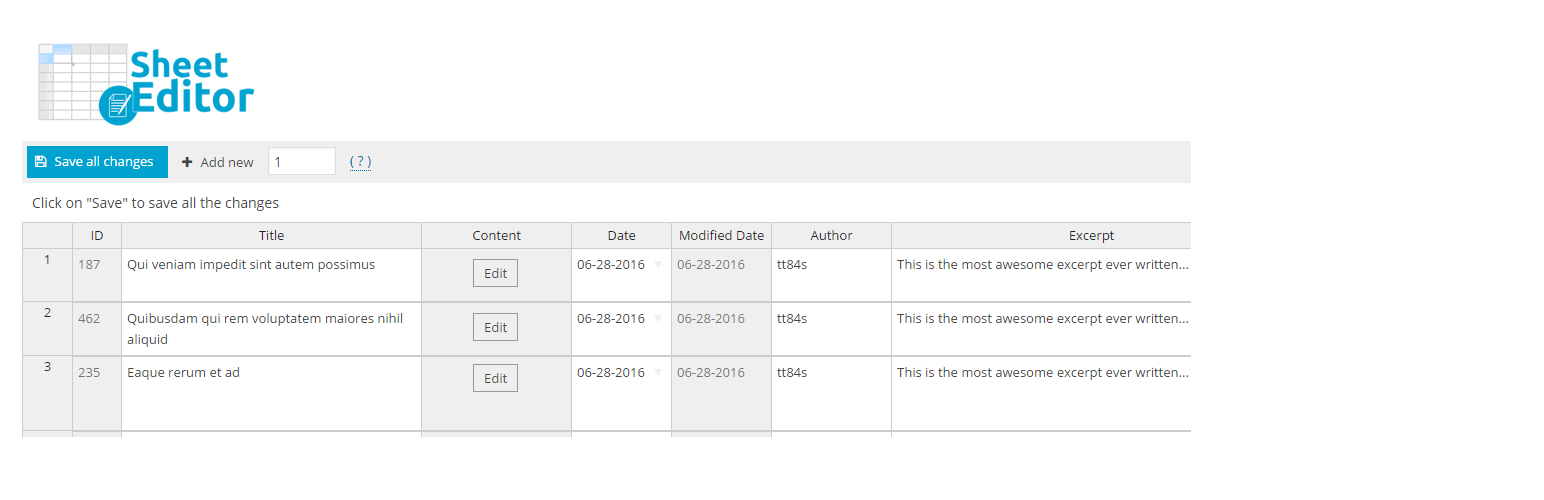
source: https://wordpress.org/plugins/woo-bulk-edit-products/
6. Import / update variable products
Dropshipping XML for WooCommerce
- Add product import template
- Bulk variation product update
- Import from CSV and XML product feeds
- Variable product support
- Simple user interface
- Error handling
- Product mapper
- Synchronize selected product fields
- Support for EAN and GPSR
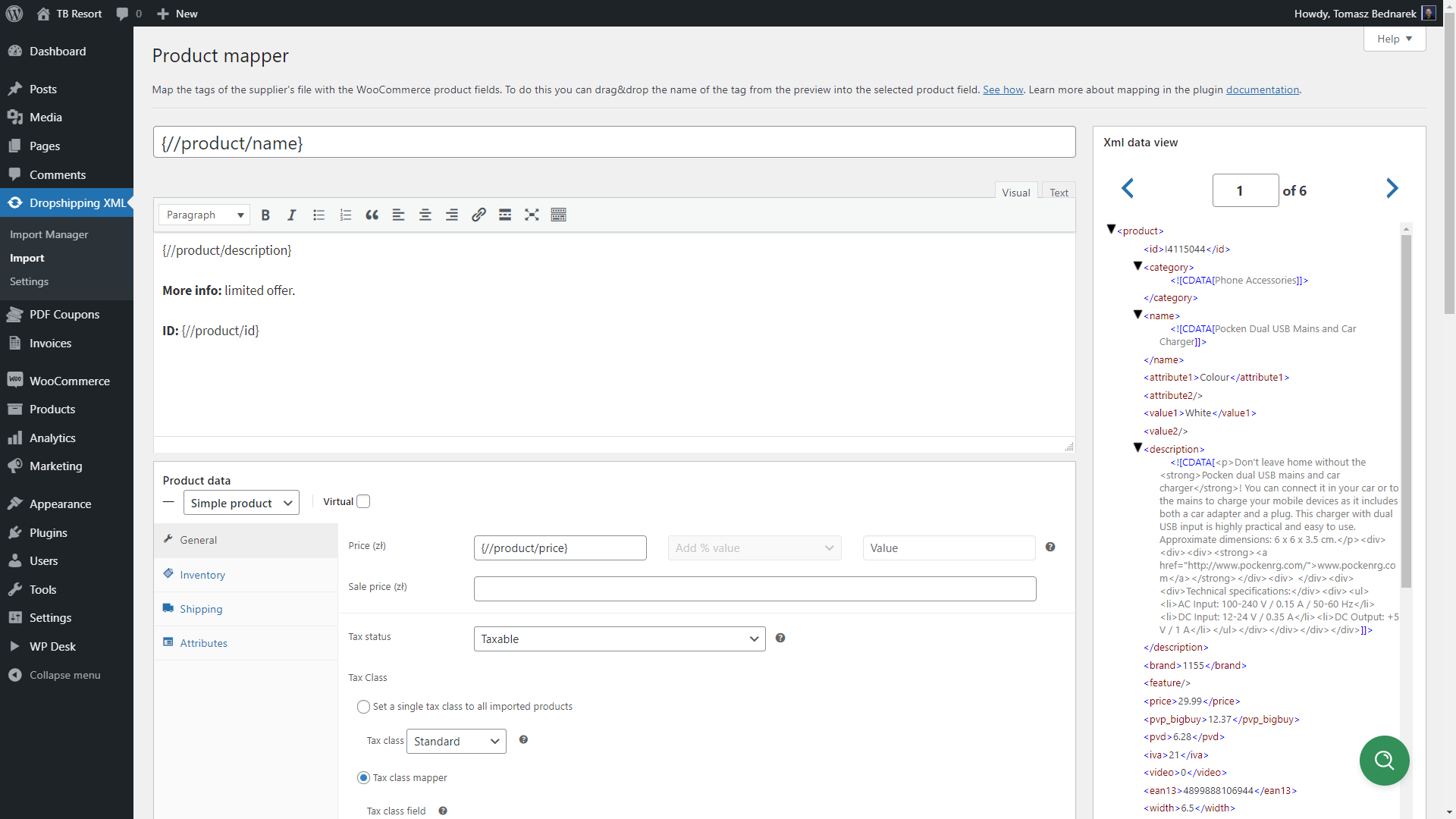
source: https://wordpress.org/plugins/dropshipping-xml-for-woocommerce/
Questions about variations
1. What are variable products in WooCommerce?
WooCommerce variable products allow you to offer different variations of a single product, such as various colors, sizes, or materials. By using variable products, you can efficiently manage multiple variations without cluttering your WooCommerce store with countless similar items.
This article will explain precisely what variable products are, how and when to use them effectively, provide step-by-step instructions for adding variations, address common issues, and show you how free WooCommerce plugins can significantly improve your product pages.
2. How to add and optimize a variable product in WooCommerce?
Adding products in WooCommerce is quite simple. Usually, the simple products are used but sometimes one may need variations so that all product options are visible on one product page.
This approach is understandable if a product has one or more options like colors or tastes.
You may also customize variations above default options and attributes using plugins or design adjustments.
3. What is a variable product in WooCommerce?
A variable product in WooCommerce is a type of product that allows customers to select variations based on specific attributes like size, color, or style. Instead of creating individual products for each variation, WooCommerce allows you to create a single product with selectable options.
For example, a t-shirt with multiple colors and sizes can be sold as a single variable product, allowing customers to select their preferred options from one convenient product page.
4. When should you use a variable product in WooCommerce?
Variable products are ideal when selling items with multiple variations, particularly if variations differ in price, SKU, or stock. Using variable products helps maintain a tidy WooCommerce product catalog, simplifying product management.
For example, clothing stores, electronics retailers, or furniture stores significantly benefit from variable products as they manage items with diverse attributes.
5. How to add a variable product in WooCommerce?
To add a variable product in WooCommerce:
- Navigate to Products → Add New in your WooCommerce dashboard.
- Enter your main product details and description.
- Select "Variable product" from the Product data dropdown.
- Go to the Attributes tab and click "Add" to add product attributes (like color or size).
- Enable the "Used for variations" checkbox and add your attribute values.
- Move to the Variations tab, select "Create variations from all attributes," and click "Go."
- Configure each variation's price, SKU, and stock.
Now your variable product is ready to publish.
6. Weak points of WooCommerce variable products
Although powerful, WooCommerce variable products have limitations, including:
- Performance issues with many variations.
- Complexity in managing variations manually.
- Limited default UI and UX customization options.
- Can't add more images per variation.
- The product price is shown upfront as a range.
- All attributes (variation options) are inside select fields.
- You have to set settings and data for each variation.
However, variable products can be enhanced (or exchange) with additional or custom extensions.
For example, you may add a WooCommerce plugin to add custom fields for this product type with different price based on color variation.
What's more, working with products or adding multiple variations of a single product using one settings means you don't have to set up variations repeatedly.
Extra: Common issues with WooCommerce variations
Common issues with WooCommerce variations not showing properly
Sometimes WooCommerce variations don't show as expected.
Let's find out what to do if that happens.
No variations on the product page
Adding variations without prices is a common mistake that can lead to missing variations of the product. Products and variations need some basic information set properly (price and stock) so that WooCommerce can display product variations.
Incomplete attributes and variations not available
If you don't select attributes to be used for variations, you will not be able to generate them.
After enabling the option, you will be able to the next tab to generate or add product variations.
Can't find attributes for next variable products
That can happen if previous product variations used local attributes. Meaning they had been added for a specific product only.
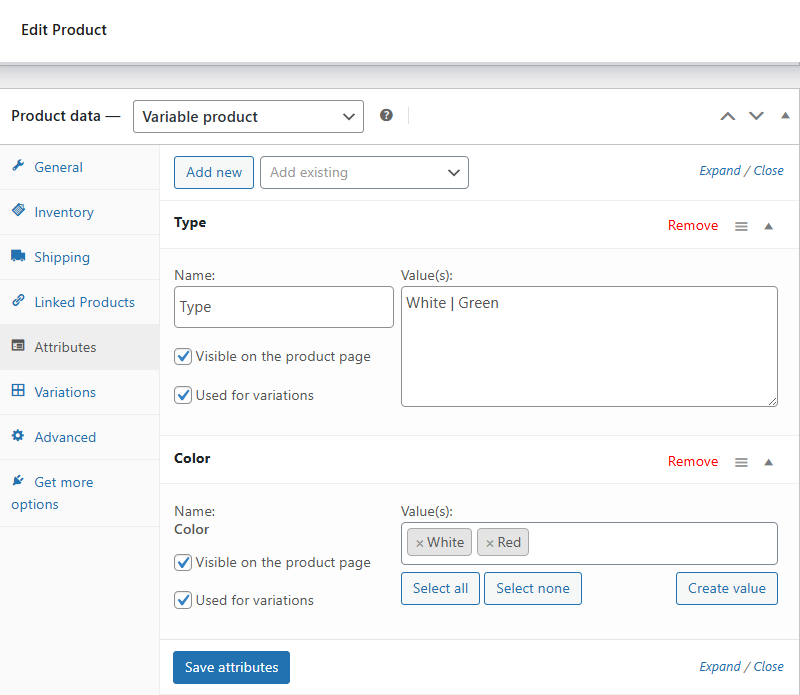
If you want to use the same product attributes when adding variations of a product, you need to use global attributes - adding them through Products → Attributes.
Incorrect product settings
The most frequent case is no price or out of stock product/ variation.
How to fix this?
Edit a product data in each tab making sure you enter price and set stock for variations too.
After changing the settings, save the variation data and also update the product.
Missing variation images
By default, WooCommerce allows one main photo per product level and one image per variation.
On the single product page you will see the main photo first, and variation image after selecting one.
Final thoughts and important tips to remember
- Use variable products to simplify product management.
- Ensure attributes and variations are properly configured.
- Regularly use bulk editing plugins to streamline product management.
- Leverage visual enhancements to boost conversions.
- Maintain accurate stock levels for each variation.
By effectively leveraging WooCommerce variable products and the right plugins, you significantly enhance your store’s appeal, user experience, and ultimately your sales.
Summary & more about custom fields
Today, you have learned how to add a WooCommerce variable product using the default product manager.
Also, I have shown you two alternatives to speed up adding and managing your WooCommerce products.
Dropshipping XML for WooCommerce FREE
Flexible Product Fields FREE
Let me know in the comments section below if the article helped you!