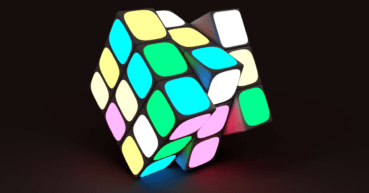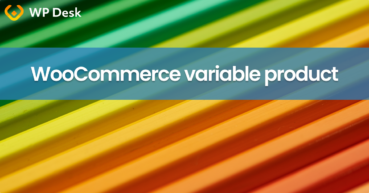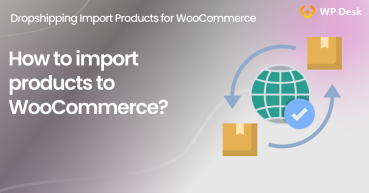From this article, you will learn how to import variable products into WooCommerce using the Dropshipping XML WooCommerce plugin (also free). I will show you a few methods to import variable products in your WooCommerce store from any CSV or XML file. So, let's dive into the WooCommerce Variable Product Import options!
- About Dropshipping XML WooCommerce & Product Import
- Features of the plugin and how it works
- Where to set up Variable products import options in the plugin
- 5 ways to import variable products into WooCommerce
All Plugins Bundle £99
20 plugins included! 1 Site for each plugin Regular updates and support Priority 1-on-1 Support 30-day money back guarantee
Add to cart or View DetailsImport variable and simple products with Dropshipping XML WooCommerce
How we added more import product functionality to the plugin
This is Marcin. Marcin is the main developer of the Dropshipping XML WooCommerce plugin. He is the one who coded it from start to finish. Together, we make sure the plugin has the functionality you need.
Since the first deployment, the Dropshipping XML plugin has given the functionality to import simple products into your shop from CSV and XML files. For several months we have been working on XML files support with various structures and adapting them to the requirements of WooCommerce shops.
After one of the analyses of XML and CSV files from your wholesalers, we choose five XML structures that should be handled by the plugin to cover most import scenarios of variable products into WooCommerce.
Dropshipping XML WooCommerce plugin features
However, the plugin import logic is still based on four simple configuration steps:
- Adding a file,
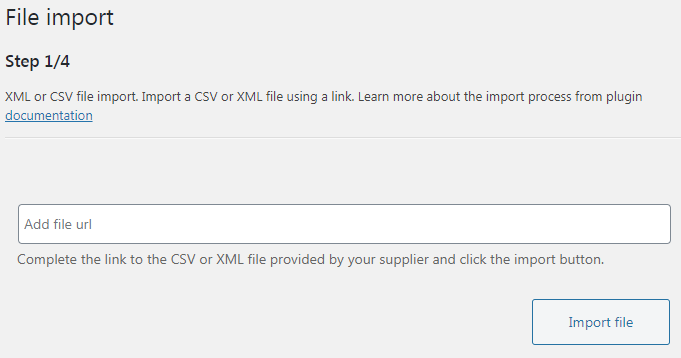
- Indicating a "branch" with product tags in the XML/CSV file,
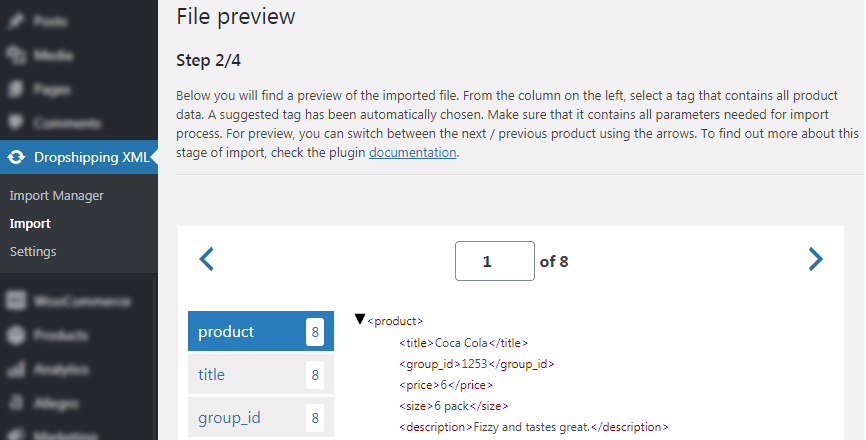
- Mapping tags from the XML/CSV file with product fields in WooCommerce,
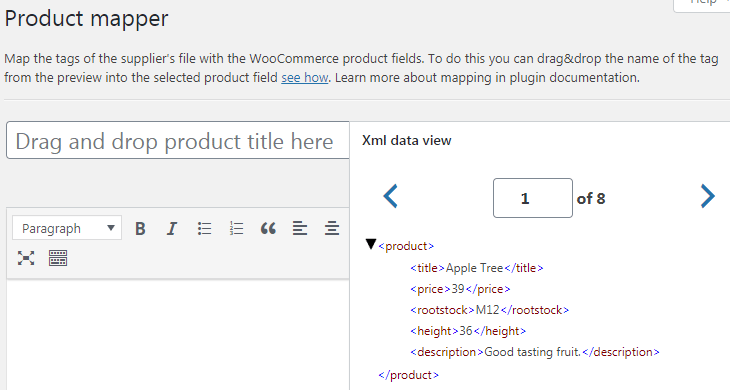
- Synchronization settings.
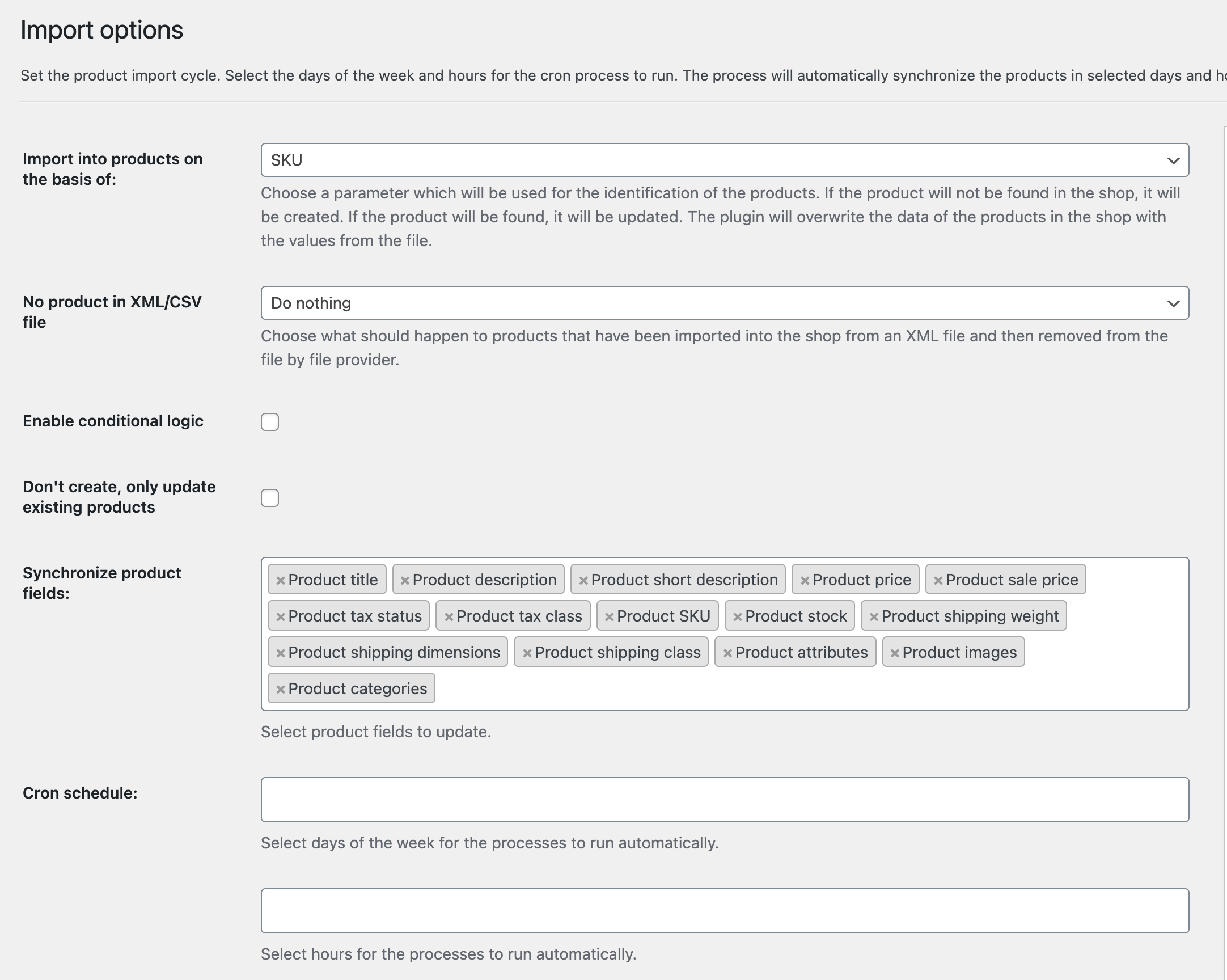
Where to set up Variable products import options in the plugin?
Import of the variable products has modified the third step slightly. There is the Variants tab similar to the one you find in WooCommerce product editing.
However, the appearance of this tab is different from product variants in WooCommerce. In the Dropshipping XML for WooCommerce, you won't find standard variations' settings, but five different methods of variants mapping. Choosing the right mapping method depends on the XML structure from your wholesaler.
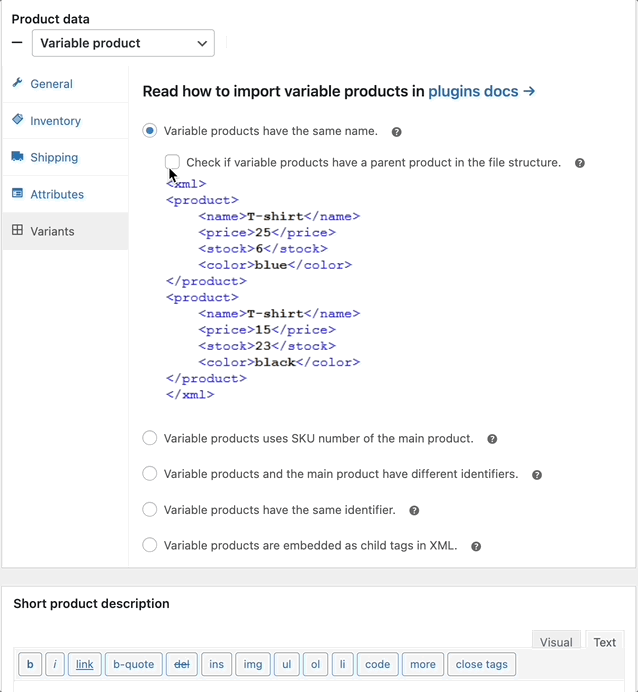
So much for building context. Below you can find a detailed description of five WooCommerce import variable products options.
5 ways to import variable products into WooCommerce
Now, let's read about the five ways to import variable products into WooCommerce that the Dropshipping XML WooCommerce plugin currently provides. You may choose how to import variable products in step 3 by changing the type of the product to Variable Product. Here you will find your import options.
1. WooCommerce Variable Product Import based on product names in the file
This applies to files in which the variable products have the same name. E.g. a t-shirt, or shoes that are variable only by size. When this option is selected, variants (sizes) from the file will be identified by the plugin based on the product name. They will be imported into WooCommerce as variables of a product whose name they share.
2. Import variable products based on their SKU number
This option will work for files where variables of one product are grouped by SKU number. Or in other words - products share the same SKU value with each other and with their main product.
In this case, to correctly map WooCommerce products with products from a file, specify (by drag and drop) an XPath to the SKU field in the file. The SKU value will be imported to the SKU field in the main product settings.
If the variables in the file don't have the main product, no value will go into the SKU field in WooCommerce. Why? Because the SKU is a unique number that can only be applied once - to one product.
3. Import variable products based on a unique identifier
This option will work very similarly to mapping using SKUs. Also, you need to point the XPath to the correct tag in the file. The difference is that the product ID will not be imported to any WooCommerce field.
4. Import of variant products + mapping of variant fields with main product field
This import is the hardest one to explain. In short, we have noticed that some suppliers, when creating their XML/CSV file, distinguish the main product with an identifier that's the parent for the child identifiers of the variables.
In the plugin, we gave the option to indicate an XPath to the parent ID and a second path to the child ID. As a result, we map the variable's ID with the parent ID. Then we import the variable products together with the main product into WooCommerce keeping their structure in the file.
5. Variables of products are grouped in one XML node
When you select the last option and point to the variant XPath, the fields you know from editing WooCommerce variant products will show up. In this case, to import a variable product into WooCommerce, link the variant tags from the file to the product fields using XPath.
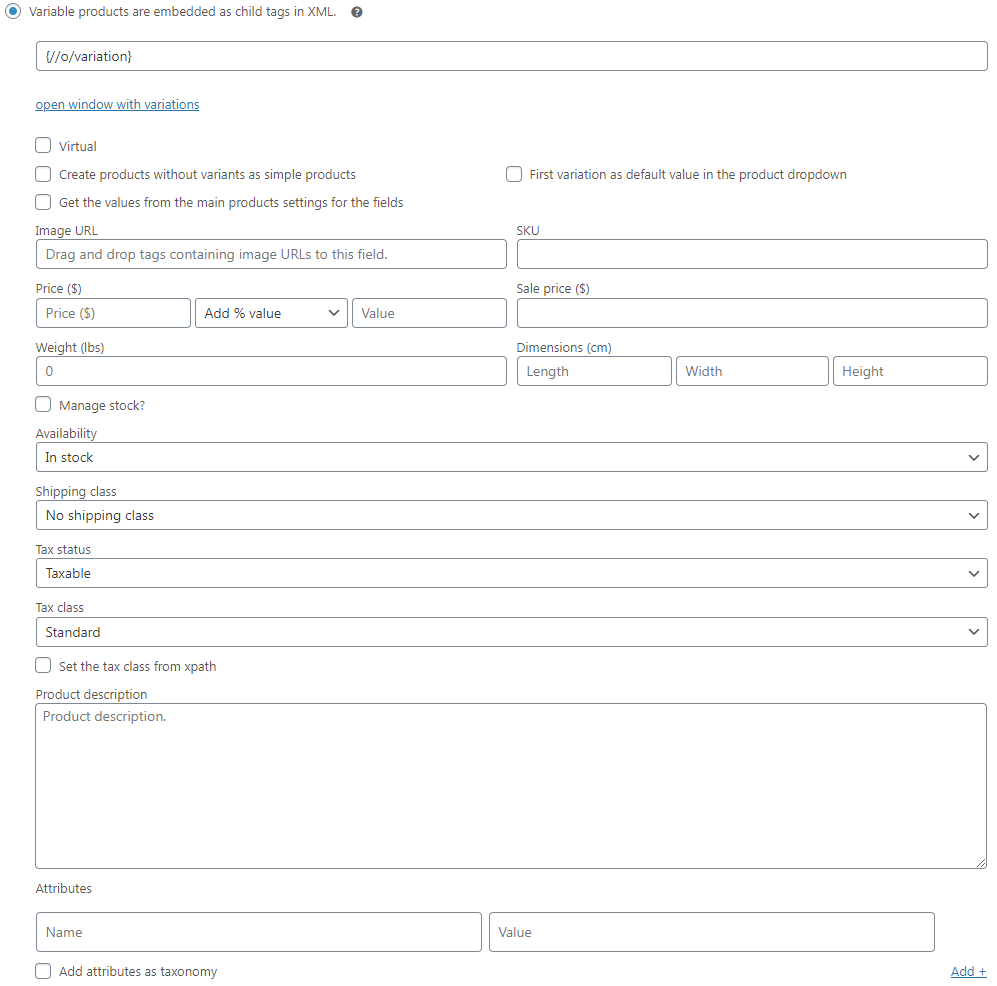
Final words
As you can see, importing products to WooCommerce is a complex subject. But I hope that the Dropshipping XML for WooCommerce plugin will make it simple. Let us know! I will love to see your feedback in comments or emails.
Note that in addition to XML files, the plugin gives you the ability to import variants into WooCommerce from CSV files. You can import them directly from a URL from your wholesaler, or from an FTP server (with the FTP Import addon).
Try the free version first, or take advantage of the 30-day trial period after purchasing the PRO version.
Dropshipping Import Products for WooCommerce £79
Import and synchronize wholesale products with WooCommerce products. Add margin to the prices of imported products. Use conditional logic. Make your work easier.
💾 Active Installations: 1,000+ | WordPress Rating:
Use the plugin to automate the WooCommerce variable products import, along with their images, categories, and attributes!