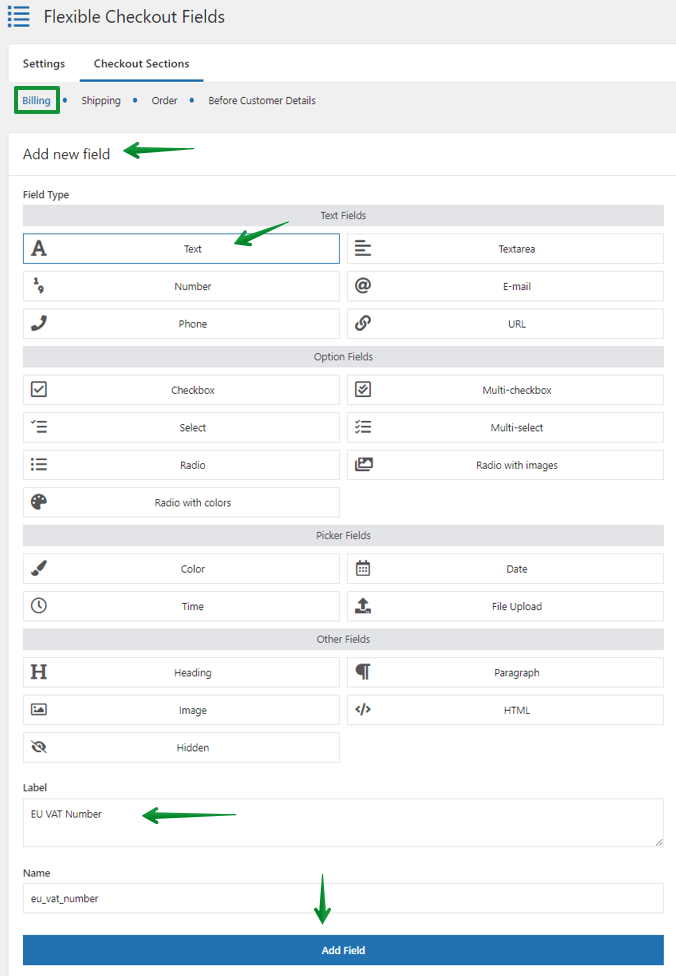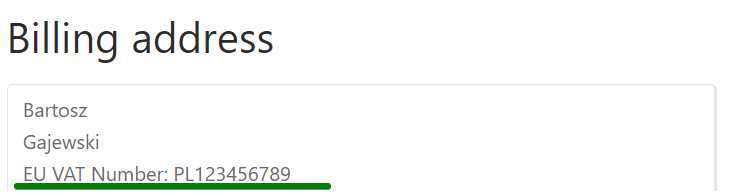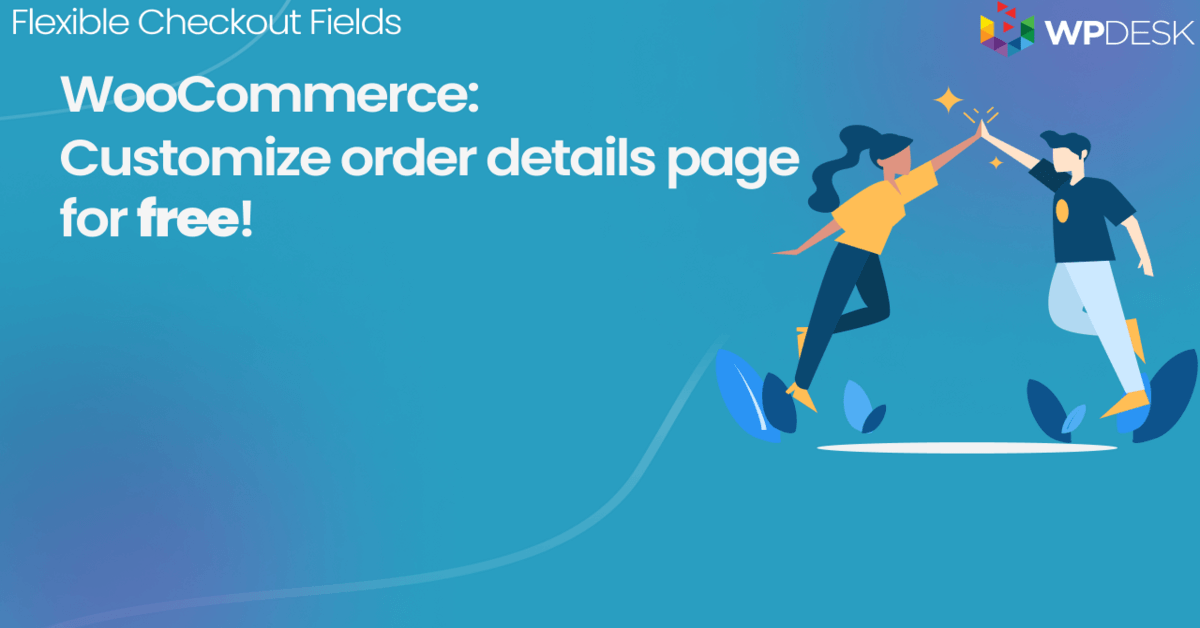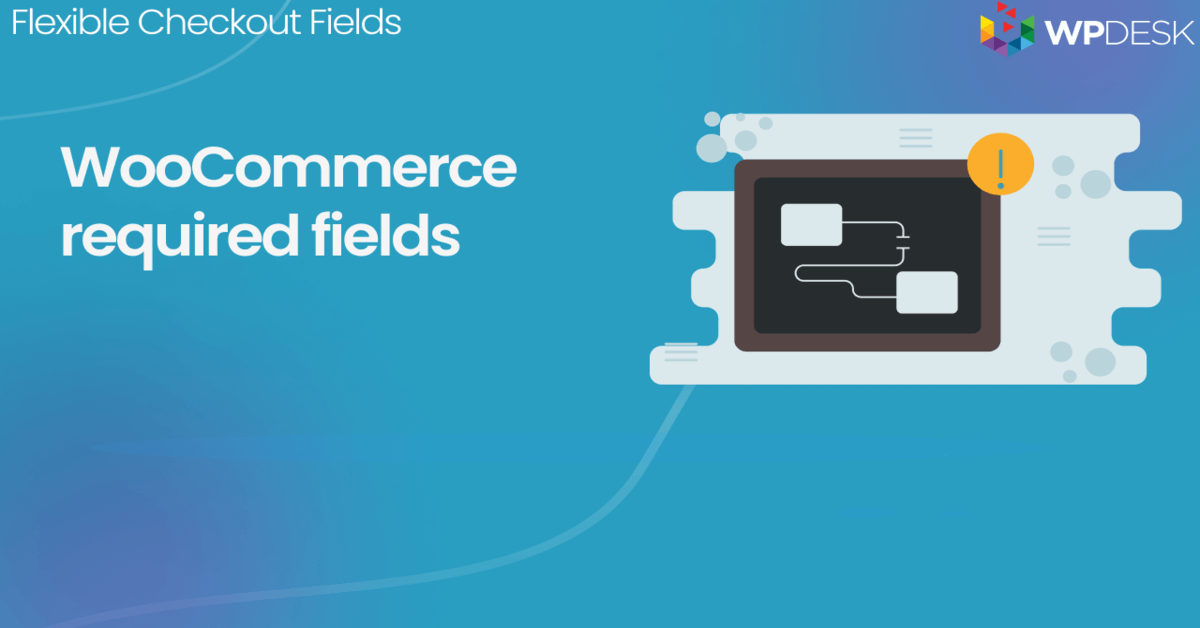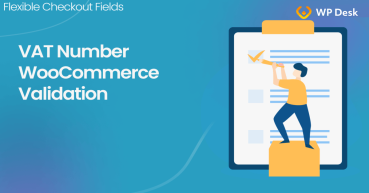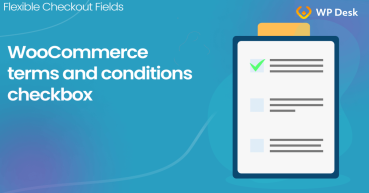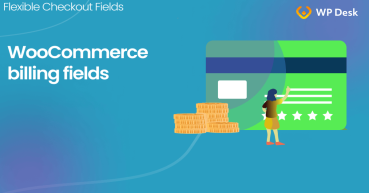Adding the EU VAT number field in WooCommerce sounds like an easy thing, but many store owners face some problems with it. In this article, I’ll show you a very easy way to do that with the FREE plugin - Flexible Checkout Fields 🚀!
Looking for a quick link to download the free plugin right away😊?
There you go:
I still encourage you to keep on reading. This article is full of useful tips.
Now, as you know, adding the EU VAT number field in WooCommerce checkout is essential for all stores that sell in the European Union. If you want to issue an invoice you have to ask your clients for their EU VAT number.
Hint💡: You can just use the free version of the Flexible Checkout Fields plugin, which also lets you add, remove, and manage your all WooCommerce checkout fields. Let's see the plugin!
Contents
- Add the EU VAT number field with a plugin
- How to add the EU VAT number field for the WooCommerce checkout?
- Need to customize the WooCommerce checkout form further
- EU VAT number validation in WooCommerce
- Customize the WooCommerce Checkout Page: Top Tips for a Seamless Experience
- How to Add and Display WooCommerce Custom Fields on the Checkout & Order Pages
- Add the terms and conditions checkbox to WooCommerce checkout for GDPR
- WooCommerce Checkout Field Editor: How to Add, Edit & Remove Billing Fields
Flexible Checkout Fields WooCommerce
WooCommerce: add VAT number field to checkout form. It's all about conversions and better user experience.
💾 Active Installations: 80,000+ | WordPress Rating:
Add the EU VAT number field with a plugin
As I've written, with Flexible Checkout Fields, you can add, edit or remove fields on the WooCommerce checkout page. It’s very intuitive and easy to use.
With the free version of the plugin, you can add Single Line Text or Paragraph Text fields, which will be perfect for adding the EU VAT number field for the WooCommerce checkout page 😊.
Watch the short video to see how to add such a field to the checkout:
How to add the EU VAT number field for the WooCommerce checkout?
-
-
Get Flexible Checkout Fields
👉🏼 First, you have to install and activate the plugin. Download the EU VAT WooCommerce plugin below:
WP DeskFlexible Checkout Fields WooCommerce
WooCommerce: add VAT number field to checkout form. It's all about conversions and better user experience.
Download for free or Go to WordPress.org💾 Active Installations: 80,000+ | WordPress Rating:
Last Updated: 2025-12-03Works with WooCommerce 10.0 - 10.4 -
Choose the place to add the new field
👉🏼 When it’s activated, go to WooCommerce → Checkout Fields and then choose where you want to add the new EU VAT number field to the WooCommerce checkout page.
 💡 You can add it in the billing, shipping, or order section. I’ll show you how to add it in the billing section, but it’s the same in all of them.
💡 You can add it in the billing, shipping, or order section. I’ll show you how to add it in the billing section, but it’s the same in all of them. -
Add the EU VAT number field
👉🏼 So, go to the Billing section, and in the Add New Field set the Field Type as Text and enter a Label. In my case, it will be an EU VAT Number.
- 👉🏼 Click on the Add Field button and your field should appear at the bottom of the billing fields.
-

-
Use the field settings
👉🏼 Click on it to see more options to customize the new checkout field.
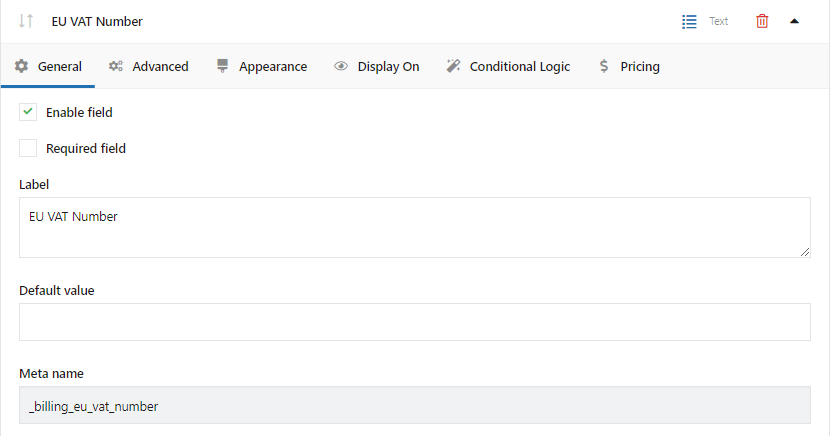
WooCommerce EU VAT field settings 👉🏼 In the General section, you can set it as Required Field or change the Label. I’ll not change that but immediately go to the Appearance section.
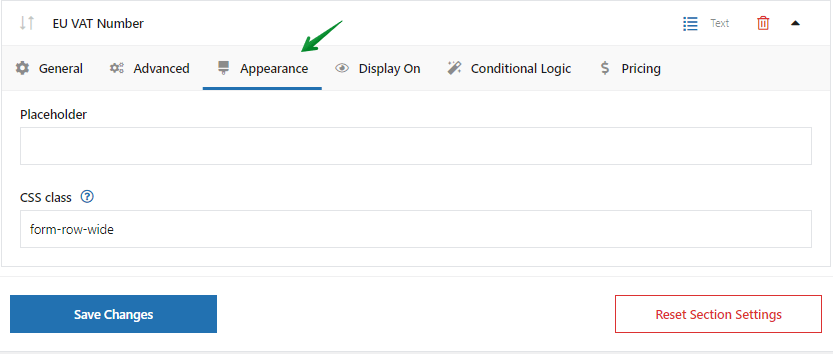
EU VAT Number: Appearance tab 👉🏼 Here you can also set the Placeholder and change the CSS Class. By default, it will be as a form row, but if you want to change the way it will be displayed, you can enter a new Class and edit it in CSS.
👉🏼 The last thing is to decide where the EU VAT number field should appear. I’ll put it just below the company name fields, but you can change it by just clicking and dropping it below or over other fields.
-
The VAT EU Number field in the WooCommerce order form
🎉 It’s time to check how it looks on the WooCommerce checkout page.
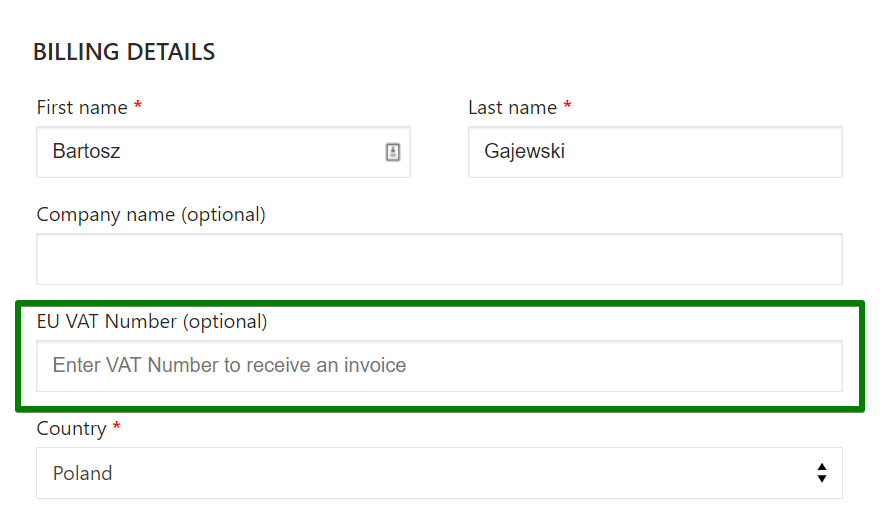
This is how it looks like in the checkout form It’s here, and it looks fine to me. This number will be also displayed in order details for customers and the order edit section 😊.
💡If you want to know another method you can check our article with two other methods of adding the EU VAT number field for the WooCommerce checkout.
And that’s it. With the PRO version of the Flexible Checkout Fields, you can add conditional logic or display it in the custom section ⭐.
You can test all PRO features of the plugin in a free demo 😊!
Need to customize the WooCommerce checkout form further
In this article, I showed you how to add an VAT number on the WooCommerce checkout page. It’s a pretty simple method using a free WooCommerce checkout customizer plugin 🎉! I hope that it will be helpful and you use it in your store.