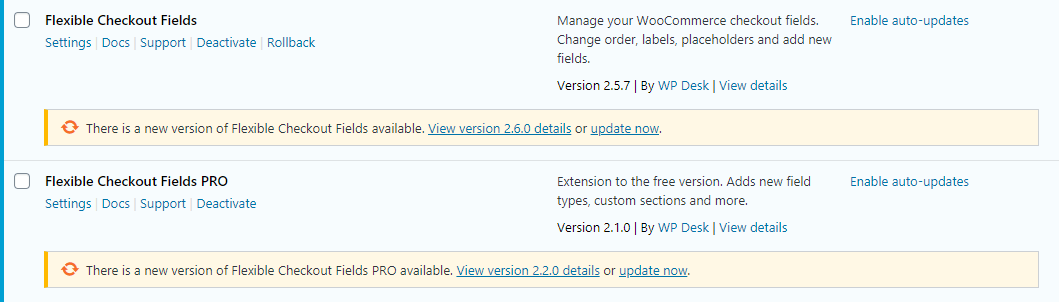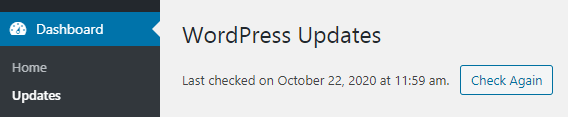It is possible to update WP Desk plugins with one click and directly in WordPress - just like updating other plugins in WordPress.
Contents
Automatic update from the WordPress dashboard
It is possible to update WP Desk plugins with one click and directly from the WordPress dashboard - just like updating plugins downloaded from the WordPress.org repository. But it requires a valid subscription and an active API key.
Go to the Plugins page in the WordPress dashboard to see a list of available updates.
WP Desk Plugins →
To make sure that the installed plugin will always be in the latest version - it is possible to use the automatic update mechanism that has been built into WordPress since version 5.5. Just click the Enable auto-updates button in the plugin list to activate automatic updates.
To force a check for new plugin versions - please go to the Dashboard > Updates page and click the Check Again button.
How to manually update a plugin in WordPress?
If a manual update is preferred - follow one of the following action schemes.
Updating via the WordPress dashboard
- Download the plugin from the My Account page.
- Go to the Plugins tab in the WordPress dashboard.
- Click the Add New button and then Upload Plugin.
- Select the file with the plugin package in the latest version from the disk (it must be a .zip file - do not unpack the .zip file first).
- A message will appear to confirm that the old version will be overwritten. Confirm.
Installation via FTP
- Download and unzip the plugin file from the My Account page.
- Go to the /wp-content/plugins/ directory on the server and then delete the plugin folder (plugin settings will be saved).
- Upload the entire content of the new plugin version to the /wp-content/plugins/ directory on the server.
- Activate the plugin in the Plugins tab in the WordPress dashboard.
If you encounter any issues, you may read more on how to disable a plugin manually.