After plugin installation on your WordPress site it turns out that plugin is not compatible with other plugins or themes you have installed. You may see a blank page after activation and no access to the WordPress Dashboard. This article explains how to disable a plugin in WordPress manually.
Contents
Why disable or remove plugins?
In this article, you may see how to manually disable or delete a plugin in WordPress that may be the cause of the problem and restore the operation of the site.
How do disable the plugin when I do not have access to the WordPress Dashboard?
1. Turn on your FTP Client (Filezilla, Total Commander, or other).
2. Log in to your site via FTP,
3. Navigate to wp-content > plugins,
4. Find the folder for the plugin that you need to disable,
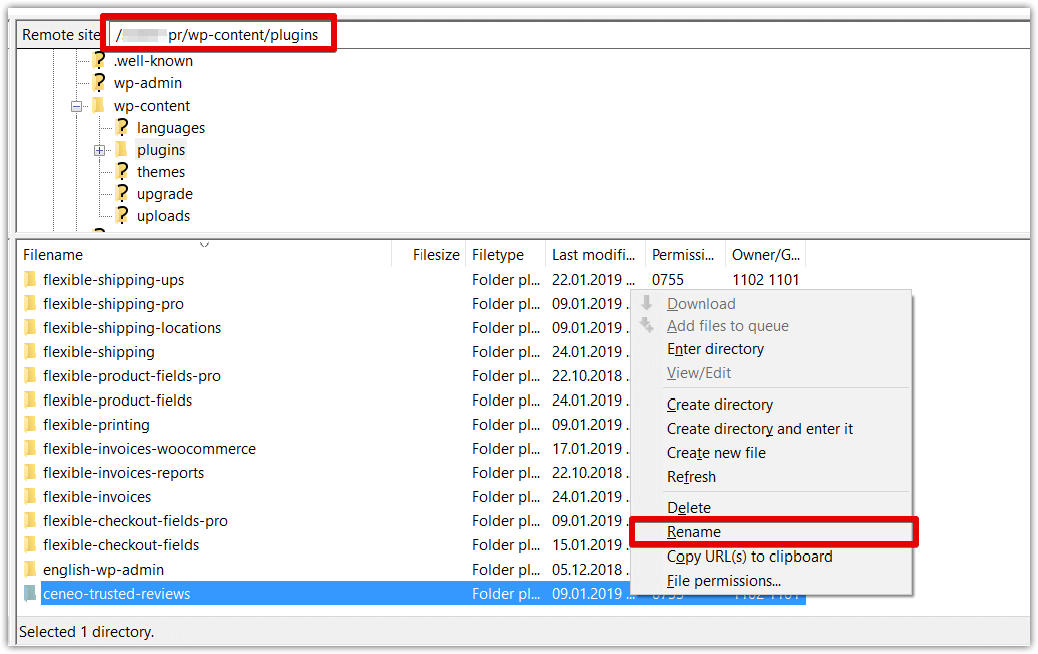
5. Right-click on the plugin folder and select Rename,
6. Rename the plugin folder to [plugin-name]1
In this way, the plugin will be turned off and the operation of your site will be restored. After all, contact the author of the plugin or theme that caused the problem.
How to remove a WordPress plugin?
Sometimes you may have to remove the plugin. Normally, you use the WordPress → Plugins menu to deactivate and delete plugins. If the installation or update process encounters an error, you may have to use the above steps to find a plugin on the server to delete the files before continuing.
