Offering WooCommerce coupons during the Black Friday campaign to your customers always comes with win-win situations - customers are more willing to buy so your sales grow. Wondering how to enable and set up the Black Friday coupons feature in the WooCommerce platform? Read on to learn the entire process.
In this article you will learn how to:
- Enable/ disable WooCommerce Coupons
- Add your first WooCommerce coupon
- WooCommerce Coupons - General settings and customization
- Choose the WooCommerce Coupon Usage restriction
- Use a WooCommerce Coupon Code Generator plugin to sell vouchers
- Use Discounts a.k.a When WooCommerce Coupons are not enough
- WooCommerce coupons - questions
Contents
- How to enable WooCommerce Coupons?
- Adding WooCommerce Coupons
- WooCommerce Coupons - General settings and customization
- WooCommerce Coupon - Usage restriction
- What about WooCommerce Coupon Code Generator?
- When WooCommerce Coupons are not enough
- WooCommerce coupons - questions
- How to manage WooCommerce coupons?
- What coupon types are in WooCommerce?
- What about abandoned cart coupons?
- How to allow coupons per customer?
- How to enable free shipping with a coupon?
- How to auto apply WooCommerce coupons or use them in url?
- Can there be a minimum spending requirement per coupon?
- How do multiple coupons work?
- Related Articles
- Boost Sales with WooCommerce BOGO and Tiered Pricing
- Promo codes & discounts for existing customers in WooCommerce (15 ideas)
- 5 essential WooCommerce tips to boost your sales
- WooCommerce Bulk Discount<br>for Guests, User Roles & Members
How to enable WooCommerce Coupons?
The activation process is as easy as a pie. Just go to WooCommerce in the left-hand WordPress menu, click Settings. In the General settings enable Coupons. Now you need to enable WooCommerce coupons by ticking the checkbox.
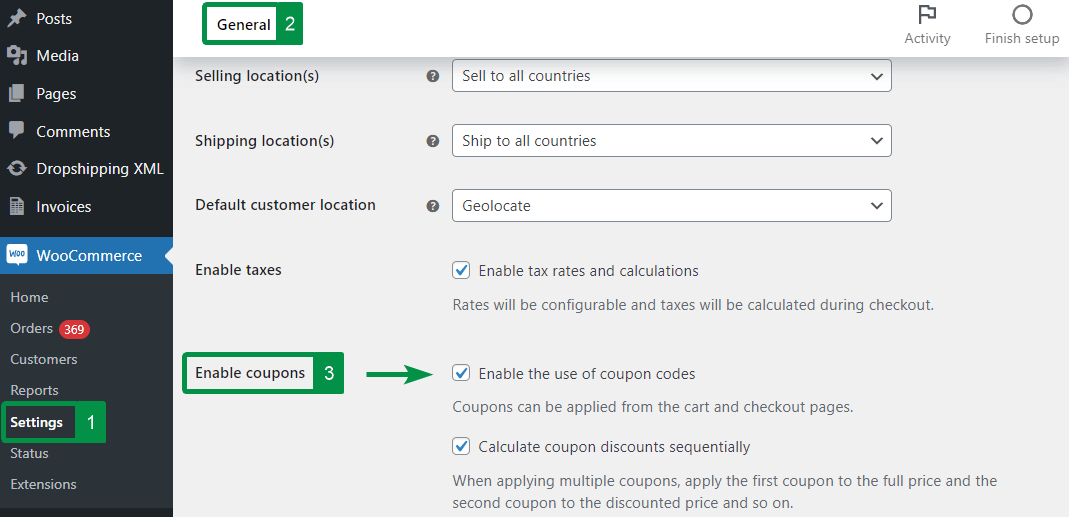
You may also decide to enable the Calculate coupon discounts sequentially option. Customers will be able to add multiple WooCommerce coupons. WooCommerce itself will apply the first coupon to the full price and the second coupon to the discounted price and so on.
Adding WooCommerce Coupons
Right after activating coupons, you can add your first coupon. You can simply do this by choosing Marketing → Coupons and then clicking on Add coupon button.
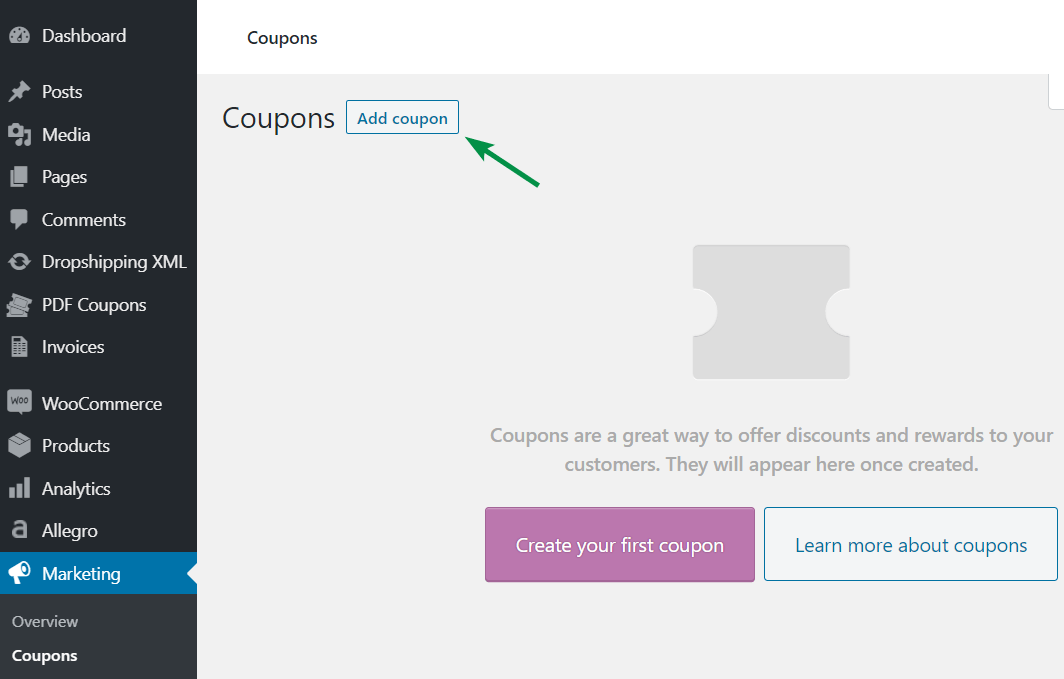
Now it's time to add a new coupon.
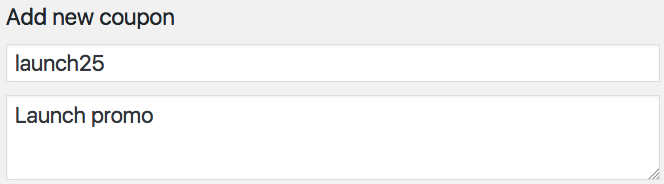
To add your coupon, fill in the following fields:
Coupon code - this is a discount coupon code entered by the customer in the WooCommerce cart.
Description - in this field, you can add some information about your coupon, with as many details as you need. The description is only visible in the admin panel. Even though the description is optional, it's good to use it. If you have multiple promotions or marketing campaigns it will help you identify the coupon after a few weeks or months.
WooCommerce Coupons - General settings and customization
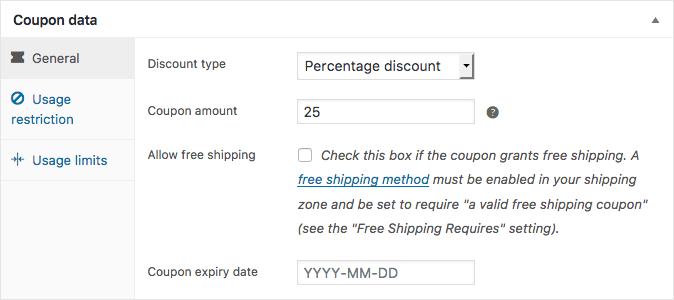
Discount type
- Percentage discount - a type of discount used when the item is discounted by a percent of the original price (for instance, a 20% off coupon).
- Fixed cart discount - it's a fixed value discount for the entire cart. For instance, it could be a coupon worth $100.
- Fixed product discount - a fixed discount for selected products only.
Coupon amount - enter the coupon value as an amount or by percentage, depending on the coupon type you choose. Use a decimal system appropriate for your shop's locale. Don't use the currency or percent sign - just enter the number.
Allow free shipping - check this box if you want to offer your customers a free shipping coupon. However, remember to enable the Free Shipping voucher option in WooCommerce → Settings → Shipping → Free Shipping → Shipping zones → Add (edit) shipping method → Free Shipping requires → A valid free shipping coupon.
You may learn more about WooCommerce Shipping →
Coupon expiry date - optionally select the day when the WooCommerce coupon is no longer active.
WooCommerce Coupon - Usage restriction
Here you can set a limit for selected products, categories, or email addresses. This configuration is optional, so you don't have to restrict the coupon usage.
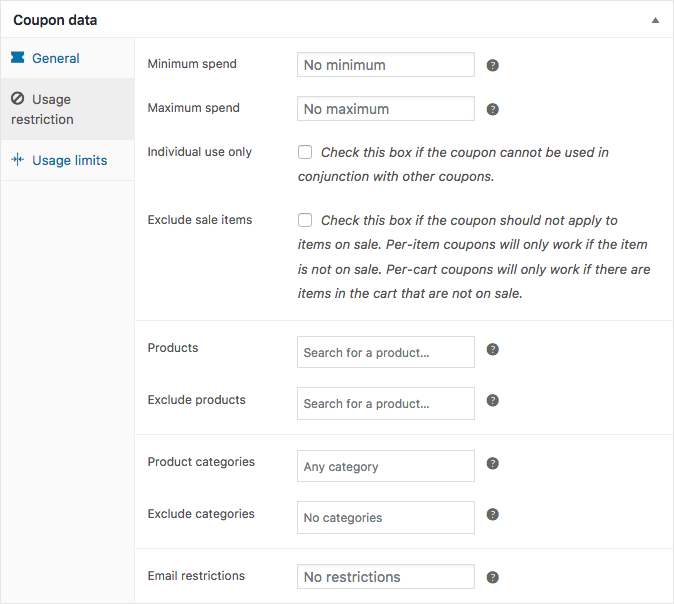
Minimum/maximum spend - this option allows you to enter the minimum or maximum value of your coupon order (which is a subtotal needed to use the coupon). Remember that the amount is set before tax calculation.
Individual use only - check this option if you don't want the discount to be used in combination with other coupons.
Exclude sale items - tick this checkbox if the coupon can't be applied to products on sale.
Products - select a list of products that the coupon will be applied to. So, it's possible to prepare WooCommerce coupons per specific product.
Exclude products - select the products to which the discount won't be applied.
Product categories - select the whole categories that will be eligible for the discount.
Exclude categories - this option allows you to select the categories to which the discount won't be applied.
Email restrictions - enter the email addresses that can use the coupons. If you want to add more than one email address, separate them with a comma.
Usage limits
Here you can set a usage limit for your coupon. This configuration is also optional, so decide for yourself whether you want to use it or not.
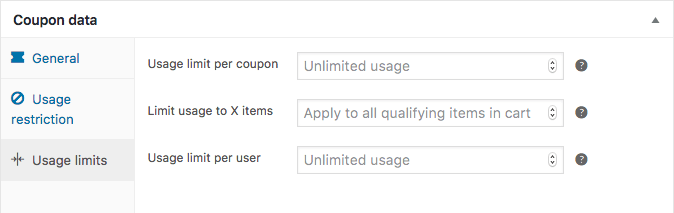
Usage limit per coupon - specify how many times the coupon can be used before it expires.
Limit usage to X items - enter the maximum number of items the coupon can be applied to (for product discounts).
Usage limit per user - specify how many times each customer can use the coupon.
As you can see, the configuration isn't complicated at all. But if you have questions or need my help, don't hesitate to ask in the comments. We are always happy to help!
What about WooCommerce Coupon Code Generator?
If you need to create coupons in your store automatically you can do that too! How?
You can use the best WooCommerce coupon plugin to create PDF gift cards and vouchers in WooCommerce! The plugin will be in fact your WooCommerce coupon code generator. With the plugin, you will be able to set the gift card and coupon restrictions in the same way as for standard coupons in WooCommerce. This plugin will help you e.g. with your promotional campaign for Black Friday or Christmas.
When WooCommerce Coupons are not enough
WooCommerce coupons are a great but limited feature. They do offer category discounts, scheduling, and restrictions to emails to name a few great additions.
But they require the customer to enter the coupon (they do not work automatically based on selected conditions), do not offer BOGO (buy one get one), BOGOF (buy one get one free), BOGOHO (buy one get one half off), or discounts for groups of customers.
These are huge drawbacks if you want to create flexible promotions and fight for more sales. But paraphrasing famous Steve Jobs' quote: There's a plugin for that :)
Need more features to create a promotion? See the plugin to create WooCommerce dynamic product Pricing & Discounts!
With Flexible Pricing you instantly get:
- Price, percent, or fixed discounts.
- WooCommerce discounts for selected categories.
- Discounts for selected roles or client groups.
- Per product or variation discounts.
- WooCommerce dynamic discounts based on order totals, totals in selected categories, or customer order history.
- Different kinds of WooCommerce promotions like BOGO (buy one, get one), BOGOF (buy one, get one free), or BOGOHO (buy one get one half off) promotions. For example: buy X items of one product to get a discount for Y items of this or another product.
- Buy a product from a selected category and get a discount for another product from this or another category.
WooCommerce coupons - questions
How to manage WooCommerce coupons?
It's possible in the Marketing → Coupons.
What coupon types are in WooCommerce?
There are three types of discount codes:
- Percentage discount - items get discounts by a percent of the original price e.g. a 10% off coupon,
- Fixed cart discount - a discount for the entire cart e.g. a coupon code worth $100,
- Fixed product discount - a fixed discount for selected products.
What about abandoned cart coupons?
They are discount codes that are sent after a user leaves the cart. Such coupons may lower the abandonment cart rate. It's possible to send them by email automatically using a free email marketing plugin.
How to allow coupons per customer?
WooCommerce coupons have the Allowed emails setting in the usage restriction tab.
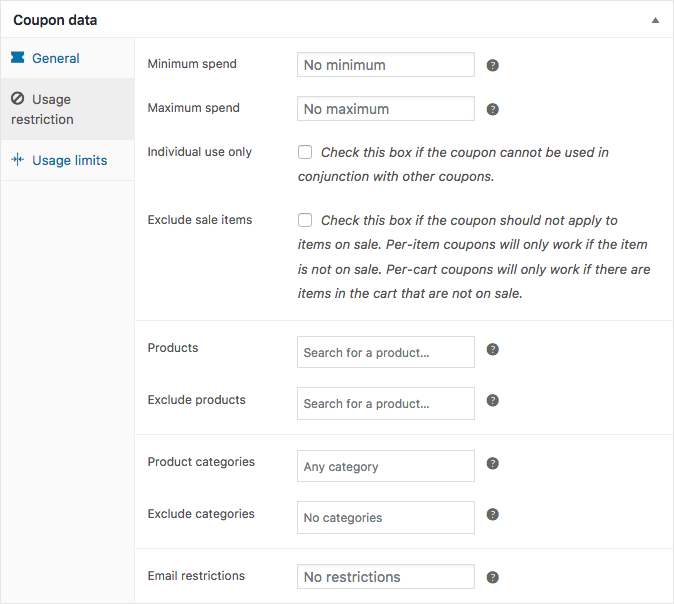
How to enable free shipping with a coupon?
First, enable thee Allow free shipping checkbox in the general tab of the coupon settings.
Next, choose the Free Shipping requires → A valid free shipping coupon option in WooCommerce → Settings → Shipping → Free Shipping → Shipping zones → Add (edit) shipping method.
How to auto apply WooCommerce coupons or use them in url?
It's possible to add a product with a discount coupon or auto apply coupons using WooCommerce actions (custom code).
Can there be a minimum spending requirement per coupon?
Yes. The mix/ max spend may be set in the general tab when editing coupon settings.
How do multiple coupons work?
WooCommerce allows using several coupon codes at the same time. It will work for valid coupons.
If the Calculate coupon discounts sequentially option is enabled, WooCommerce will use sequential coupons for discounted value with previous coupons.
To prevent multiple coupons in WooCommerce, one should enable the Individual use only option in the general tab of coupon settings.

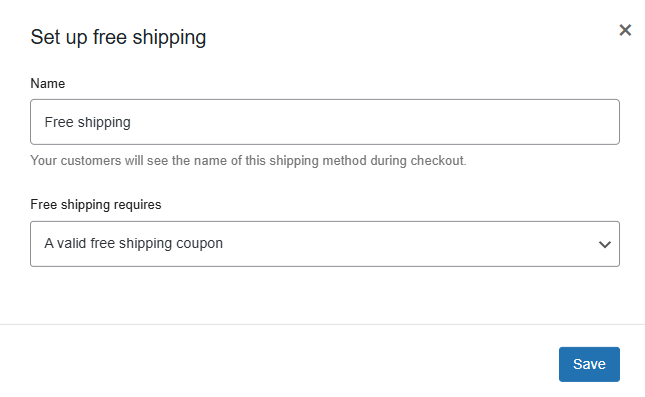
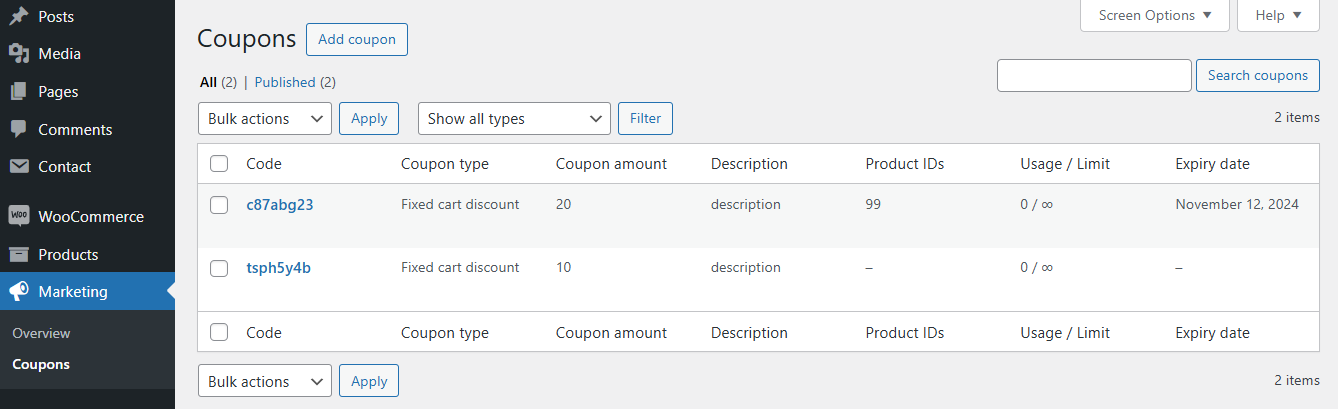

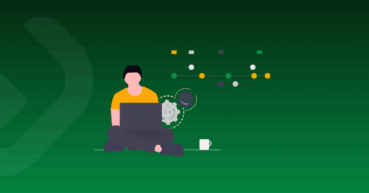
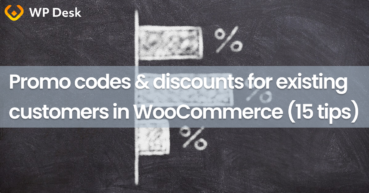



Maciej, quick one for you. I have a coupon code that works for all products. I don’t want that and have ticked the product box to say only this product on restrictions. Thing is, no other product coupons work. Only one product and one coup.c. two other products. Coup.codes. won’t work
Hi – I don’t have a coupon tab. In my version, the Enable Coupons check box is under Settings -> General. I have that clicked, but I don’t have coupons. I have read (https://docs.woocommerce.com/document/coupon-management/) that this should now appear under Marketing with the newest Woocommerce update, but I’ve updated and refreshed with no luck. Any thoughts?
Hi Kacee, try to see if there is a plugin that may block or hide some parts of the WordPress admin.
Hi Rod Thanks for the great article reception. ;) Yes, you can set up multiple use of the voucher. Customers will be able to use one coupon several times. You should navigate to product edit panel, PDF Coupon tab and tick Allow to multiuse option https://monosnap.com/file/080GIp4jXi71B6gJvWBqd3Cvl5QNSC
Great article! My question is, if you give someone a $100 credit and they want to use only half for now and half later, how would you do the settings? Or would they have to use the full $100. If the coupon is set to 1 per coupon and 1 per user, I assume they can use until the full amount is used?
Great article! My question is, if you give someone a $100 credit and they want to use only half for now and half later, how would you do the settings? Or would they have to use the full $100.
If the coupon is set to 1 per coupon and 1 per user, I assume they can use until the full amount is used?
Hi Rod
Thanks for the great article reception. ;) Yes, you can set up multiple use of the voucher. Customers will be able to use one coupon several times. You should navigate to product edit panel, PDF Coupon tab and tick Allow to multiuse option https://monosnap.com/file/080GIp4jXi71B6gJvWBqd3Cvl5QNSC