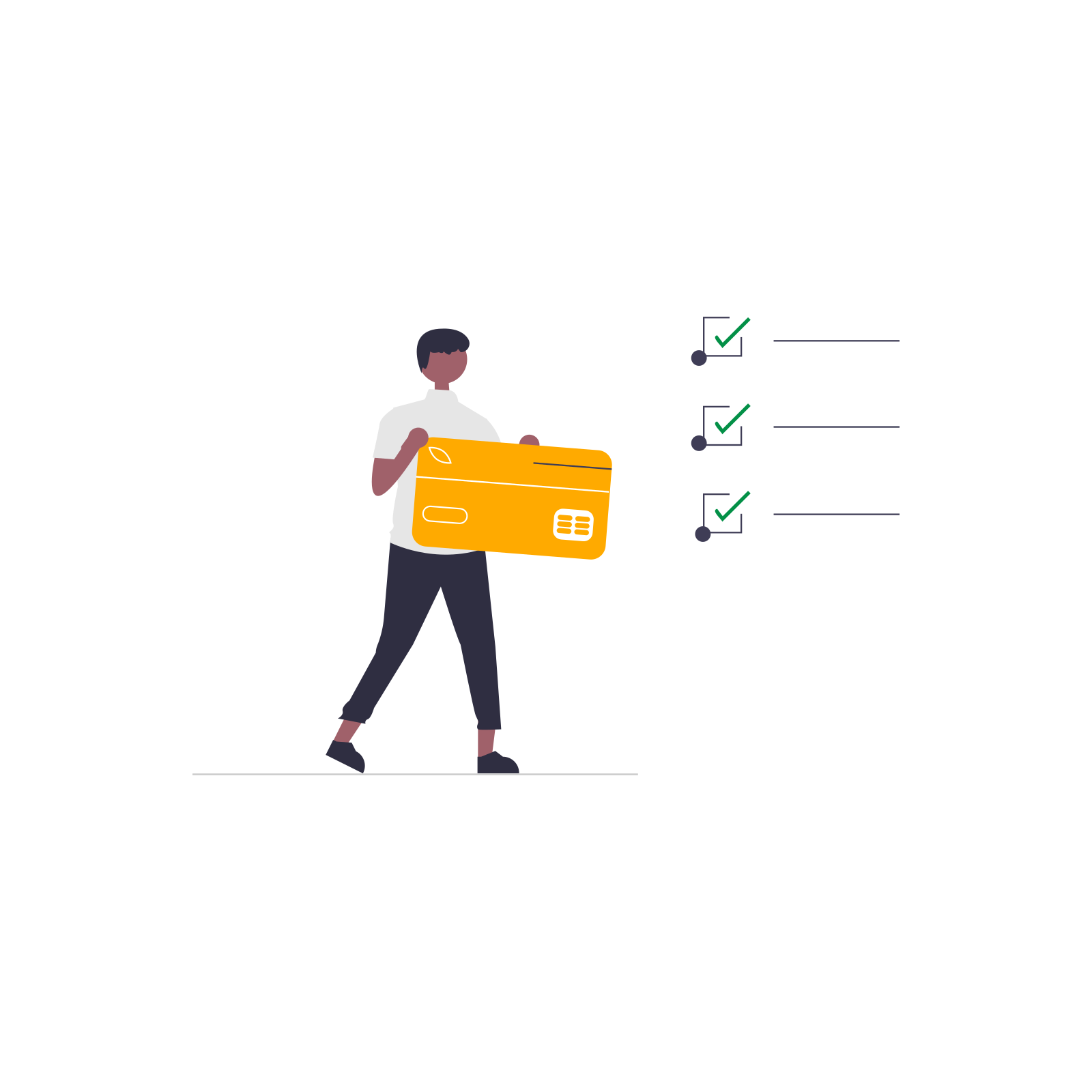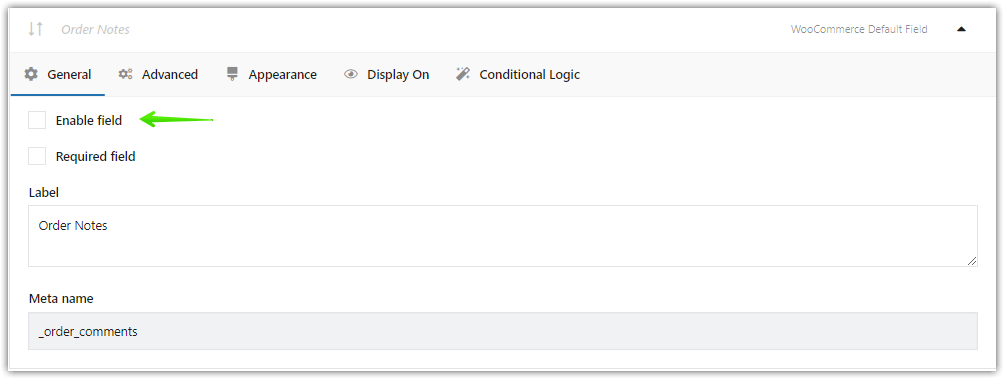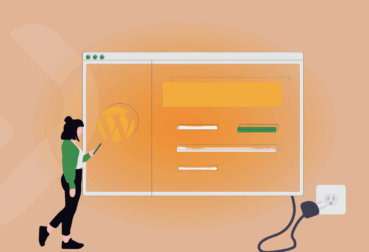The WooCommerce checkout gives you the Order notes field by default. You don't have to configure anything. WooCommerce shows this field but you may want to remove additional information in the WooCommerce checkout page or customize the form. Read the article to learn how to use Order notes, and remove, or add checkout fields in WooCommerce with a FREE plugin 🎉. Let's begin!
Psst... I will spare you further scrolling. You can download the free WooCommerce checkout notes configuration plugin here:
Download Flexible Checkout Fields Plugin →
Still, I encourage you to continue reading the article 😜
Did you know your customer can send you a note using the Order notes field in the WooCommerce checkout form? Or maybe you'd like to remove the additional information section from the WooCommerce checkout page entirely?
Today, I'll show you how to customize the checkout fields including Order notes with our FREE plugin ⭐!
Contents
- Order Notes in WooCommerce
- Customize WooCommerce checkout and Order notes with a plugin
- Why & how to customize the WooCommerce Order notes?
- Before & After Order Notes
- Many more features of the plugin
- New WooCommerce checkout fields
- New WooCommerce checkout fields (PRO)
- How to remove additional information from the WooCommerce checkout
- Summary
- Ask Any Questions at WooCommerce Checkout (Know Your Customers!)
- Customize the WooCommerce Checkout Page: Tips & Tools for Success
- Customize the WooCommerce Checkout Page: Top Tips for a Seamless Experience
- How to Add and Display WooCommerce Custom Fields on the Checkout & Order Pages
- WooCommerce Checkout Field Editor: How to Add, Edit & Remove Billing Fields
WooCommerce order notes & checkout fields customizer
WooCommerce adds Order notes to the checkout, but you may need more. Make it easy with Flexible Checkout Fields! This plugin lets you add new fields, remove them, and rearrange WooCommerce checkout fields!
💾 Active Installations: 80,000+ | WordPress Rating:
Order Notes in WooCommerce
The standard WooCommerce checkout form comes with billing fields, a shipping section, and Order notes.
Take a look at the checkout page:
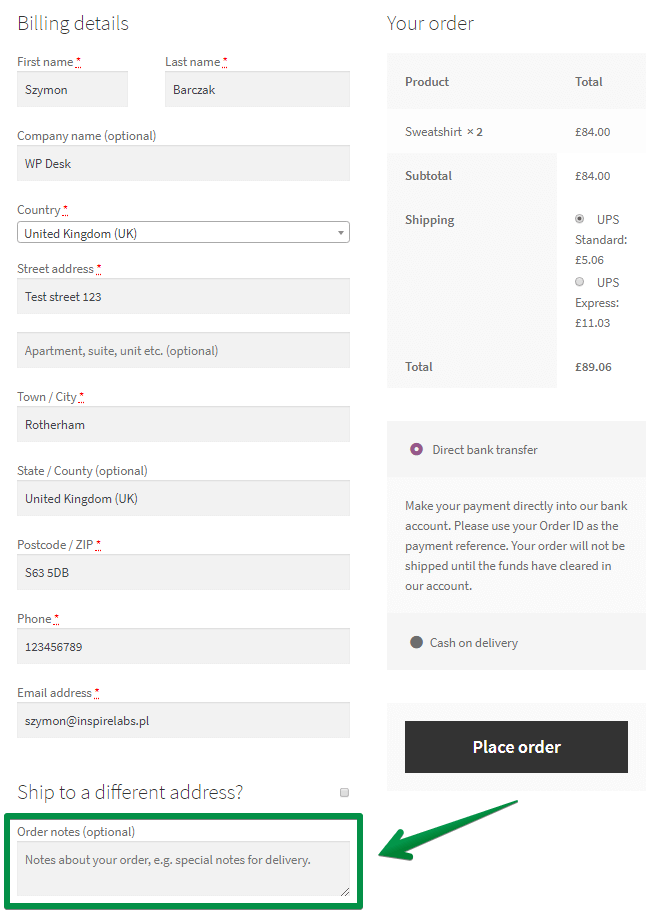
👉🏼 You can find Order notes at the bottom of the checkout form.
How to add a Customer Note to a WooCommerce order
From your customer
A customer can use this section to send you additional information, a purchase note, or a question.
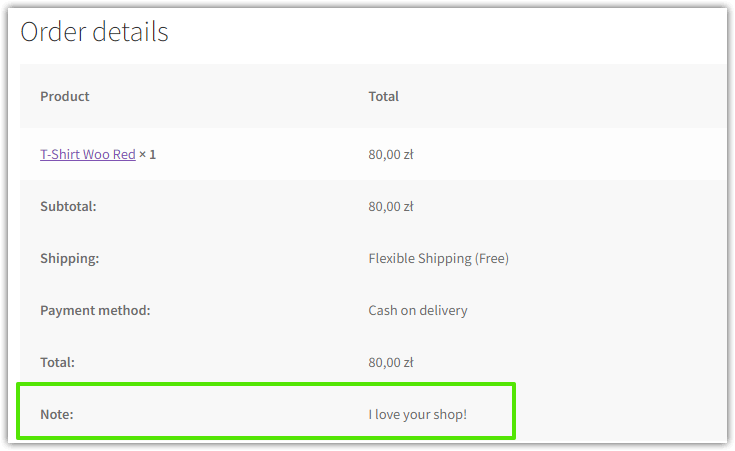
The field is optional though.
From a store
A store owner can also add a note to a customer or a private note within the Order Notes section when editing the WooCommerce order:
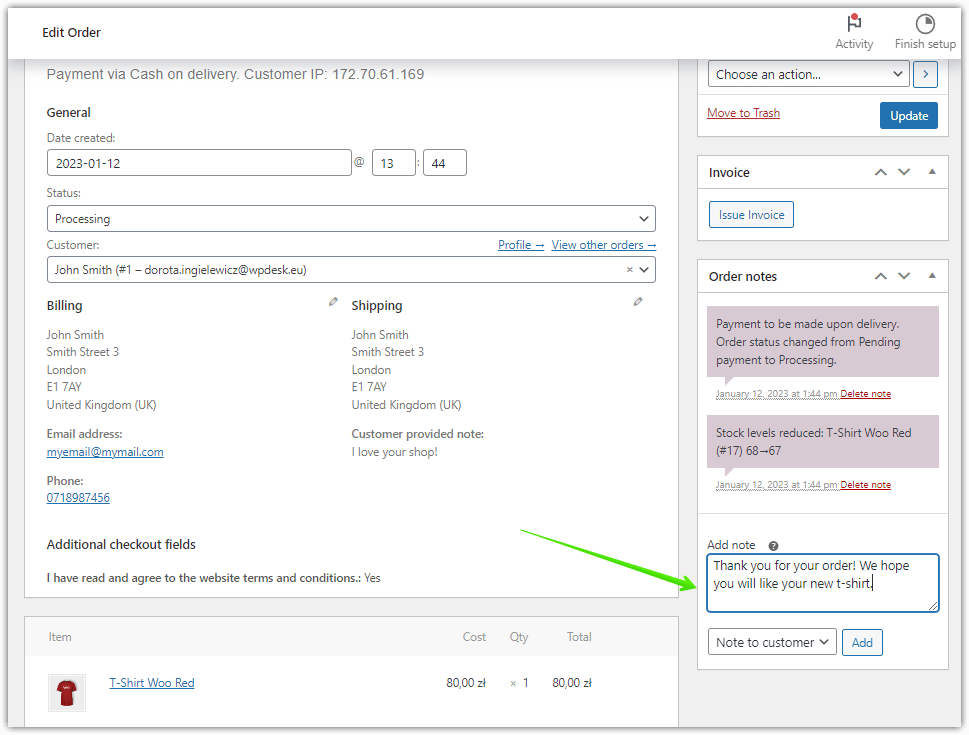
Customize WooCommerce checkout and Order notes with a plugin
We created this plugin so WooCommerce store owners can adjust the checkout form to their needs, for example:
- easily add custom fields to the checkout,
- edit the present ones,
- or rearrange fields in the checkout.
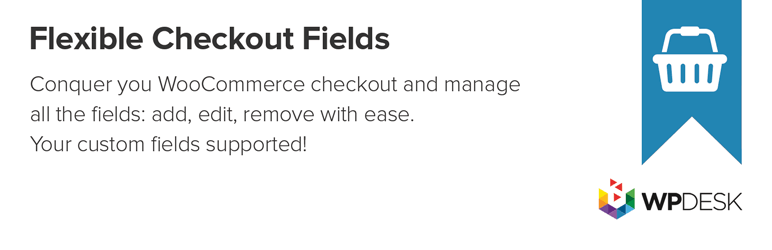
👉🏼 You can download this plugin for free and try it out.
WooCommerce order notes & checkout fields customizer
WooCommerce adds Order notes to the checkout, but you may need more. Make it easy with Flexible Checkout Fields! This plugin lets you add new fields, remove them, and rearrange WooCommerce checkout fields!
💾 Active Installations: 80,000+ | WordPress Rating:
👉🏼 You can add custom fields to different sections of the checkout such as (before or after):
- Customer Details
- Billing Form
- Shipping Form
- Registration Form
- Order Notes
- Submit Button
👉🏼You can also easily modify the Order, Shipping, or Billing section. This plugin lets you rearrange fields or hide the ones you don't need. You can edit default WooCommerce fields, too!
This plugin is great and that's not only my opinion 😉
Over 90,000 stores use this plugin worldwide daily!
You can download this plugin for free but you need the PRO version to edit some sections of the checkout. However, check out this plugin for free before you buy!
Why & how to customize the WooCommerce Order notes?
The question is, does such a field satisfy your needs? Maybe you need something more, for example to:
- add a checkbox, radio button, or date picker under the Order notes?
- make this field required?
- remove additional information from the WooCommerce checkout form entirely?
You can do these things with a plugin!🎉
Before & After Order Notes
Our plugin can hook to WooCommerce checkout notes. This way you can put some custom fields before and/or after the default order notes.
➡️ You just need to mark these checkboxes on the Settings screen:
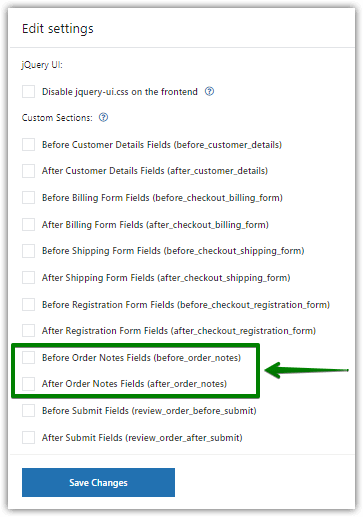
Once you Save changes, you can configure these sections.
Customize Before Order notes section
➡️ Let's start with Before Order Notes.
I created two simple checkboxes here. Also, I gave the section a title (it's optional). I use the H3 title tag:
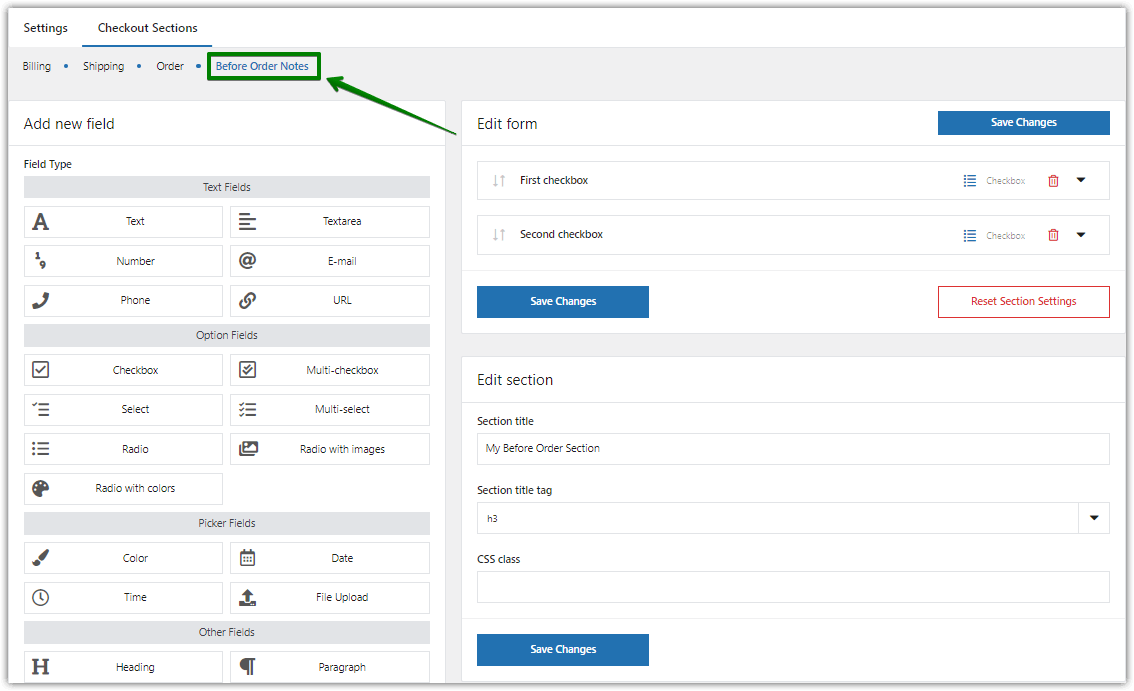
I'll show you what it looks like in the checkout right after another section configuration.
Customize After Order notes section
➡️ So, let's provide some random field to After Order Notes. I placed here a simple HTML field. It is the type of field in which you can provide any HTML code you want to display in the checkout.
I provided a simple 'Nothing in here 🙂' text. Also, I named the section again. This time I used the H5 title tag.
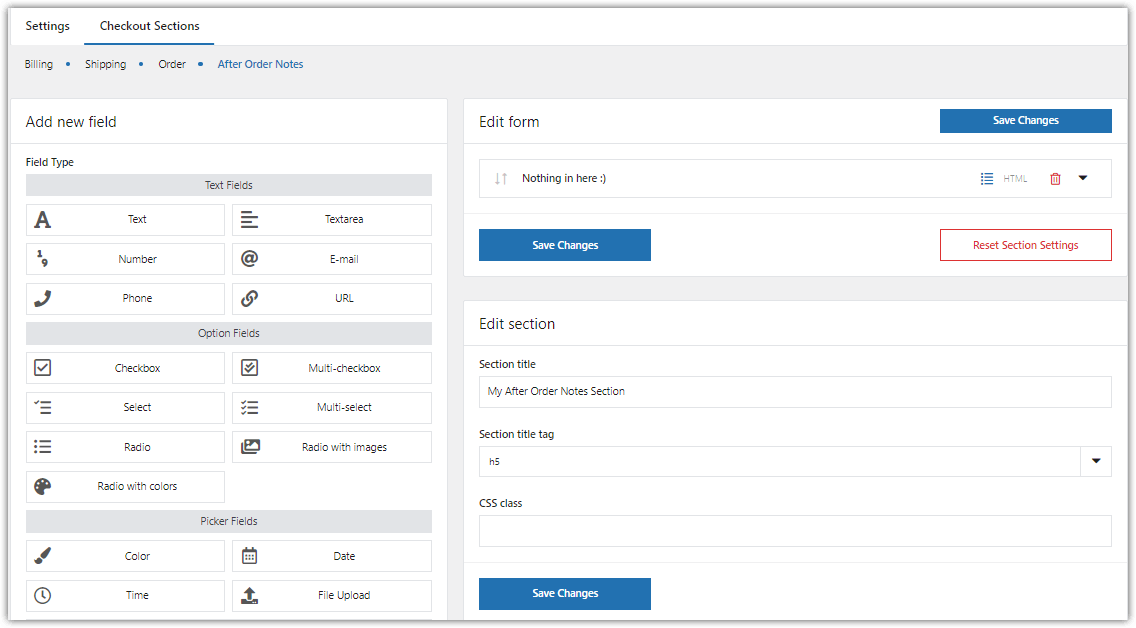
🎉 Look at the final effect:
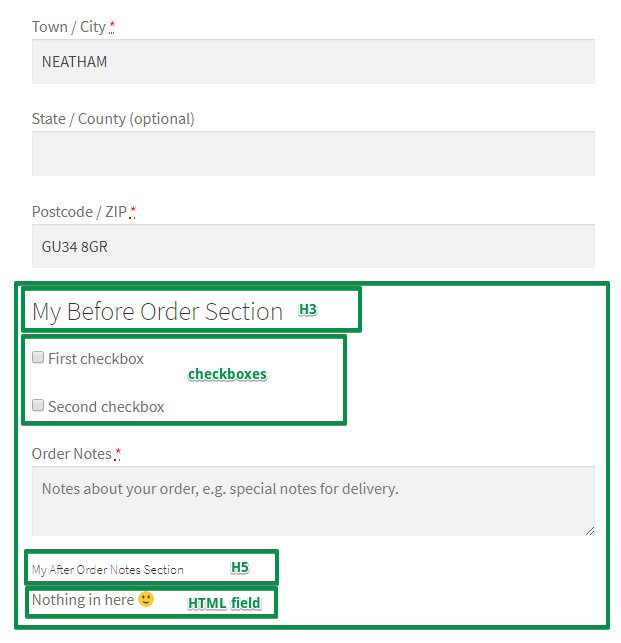
Many more features of the plugin
You can edit the whole checkout if you need to. However, it's the WooCommerce checkout notes that interest you. You have learned how to configure the before&after of this section. However, you can also configure the Order section itself. Look:
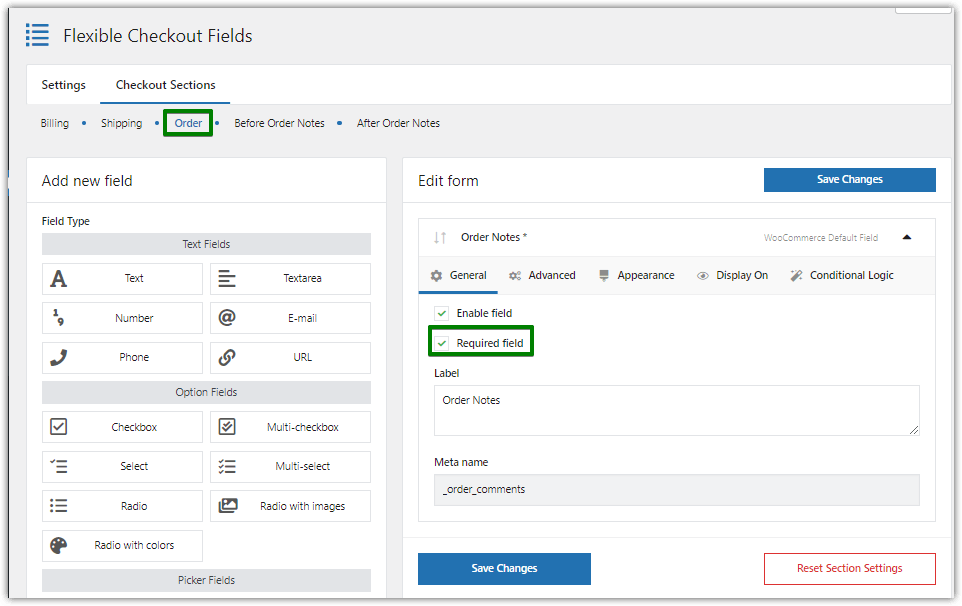
As you see, you can easily make the default field required.
New WooCommerce checkout fields
You can add any custom field to this section if you need to!
There are plenty of custom fields you can add to the WooCommerce checkout!
Check some examples of them below:
Single Line Text
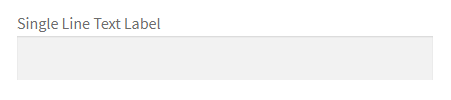
Paragraph Text
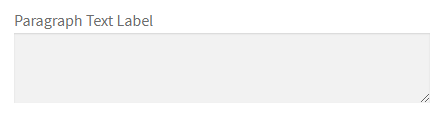
Checkbox
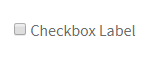
Color picker
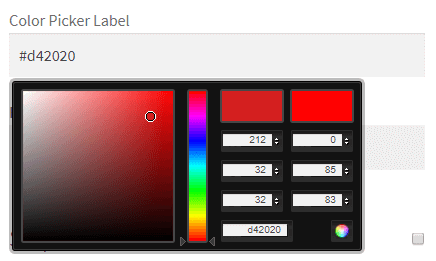
Headline
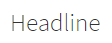
HTML or plain text
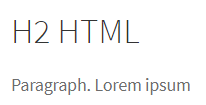
WooCommerce order notes & checkout fields customizer
WooCommerce adds Order notes to the checkout, but you may need more. Make it easy with Flexible Checkout Fields! This plugin lets you add new fields, remove them, and rearrange WooCommerce checkout fields!
💾 Active Installations: 80,000+ | WordPress Rating:
New WooCommerce checkout fields (PRO)
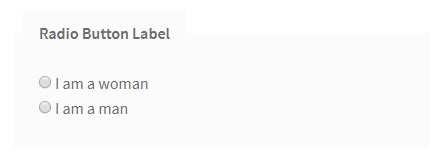
Select (Dropdown) (available in the PRO version)
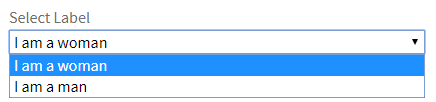
Date picker (available in the PRO version)
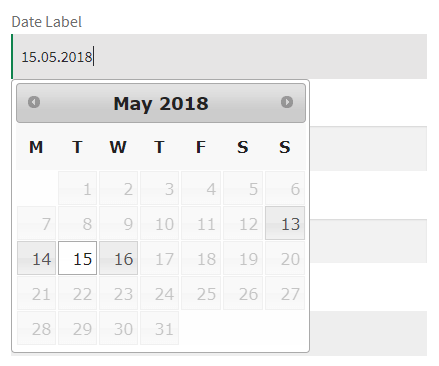
Time picker (available in the PRO version)
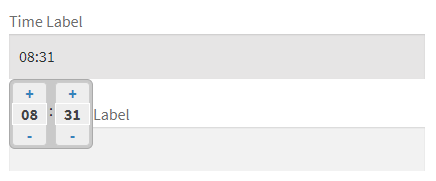
File upload (available in the PRO version)
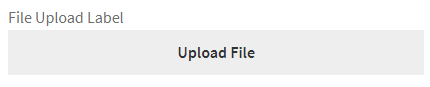
Surely with this plugin, you can configure the WooCommerce Order notes section the way you want!
How to remove additional information from the WooCommerce checkout
After setting custom fields, or when you don't need so many checkout fields you may face these questions.
How to remove additional information in the WooCommerce checkout page?
It's very simple with the Flexible Checkout Fields plugin.
- Go to WooCommerce → Checkout Fields,
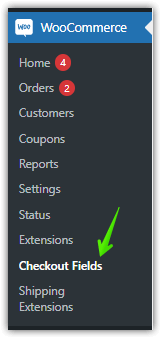
This is where you can find Flexible Checkout Fields in the Dashboard - Edit the field, for example, the Order notes,
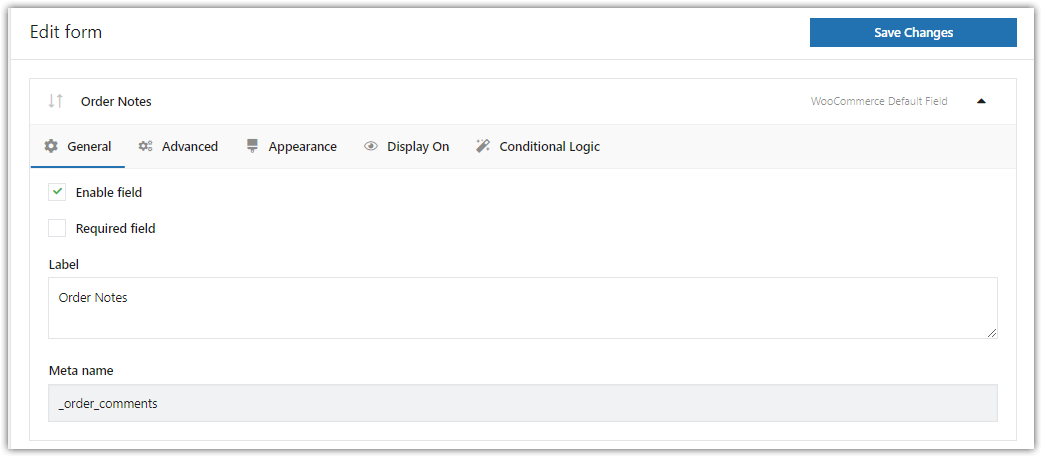
This is how you edit a custom checkout field - Hide the field by making the field disabled,
- That's the simple way to remove fields like Order notes if you don't need additional information for processing WooCommerce orders!
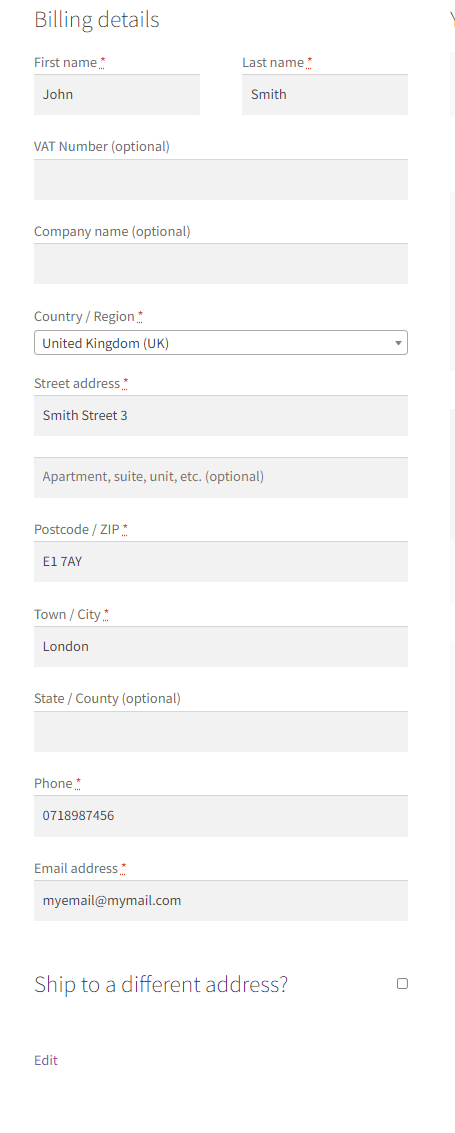
Get the FREE plugin to remove fields from the WooCommerce checkout page →
WooCommerce order notes & checkout fields customizer
WooCommerce adds Order notes to the checkout, but you may need more. Make it easy with Flexible Checkout Fields! This plugin lets you add new fields, remove them, and rearrange WooCommerce checkout fields!
💾 Active Installations: 80,000+ | WordPress Rating:
Summary
If you have any questions let us know in the comments section below.
Also, I encourage you to check all features of the PRO version ⭐.