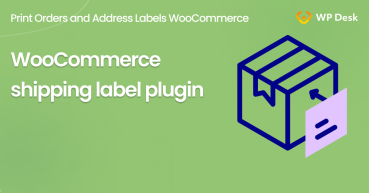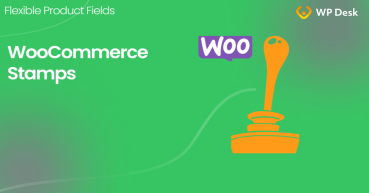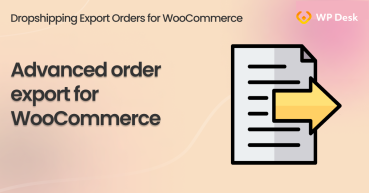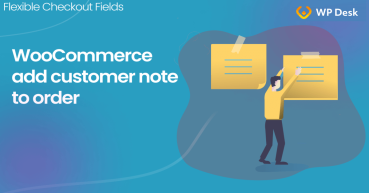Speeding up your WooCommerce store processes is a must in the fast-paced world. In this article, you will learn how to print WooCommerce orders and order details (and order list) plus address labels with a plugin. Those two things can help you speed up your WooCommerce order processing. Read more on how to print WooCommerce orders and shipping labels!
Contents
- How to print WooCommerce order details & address labels
- Install Print Orders and Address Labels (WooCommerce plugin)
- Print WooCommerce Order Details and Address Labels - Demo
- PDF invoices in WooCommerce
- WooCommerce shipping label plugin - feature overview
- How to export orders from WooCommerce to CSV, XML, JSON, or Excel?
- WooCommerce Stamps Guide and 2 Alternatives to Stamps.com service
- Advanced order export for WooCommerce. Is that even possible?
- WooCommerce Checkout Notes: Configure the Section the Way You Want
How to print WooCommerce order details & address labels
You will read about:
With those functionalities, you can master order fulfillment. Did you know that almost 20% of customers have canceled an order because of slow delivery? Delivery is not only shipping; it starts in your store, right after purchase.
How to print order details in WooCommerce
WooCommerce has no default functionality to print orders. You can see the order details:
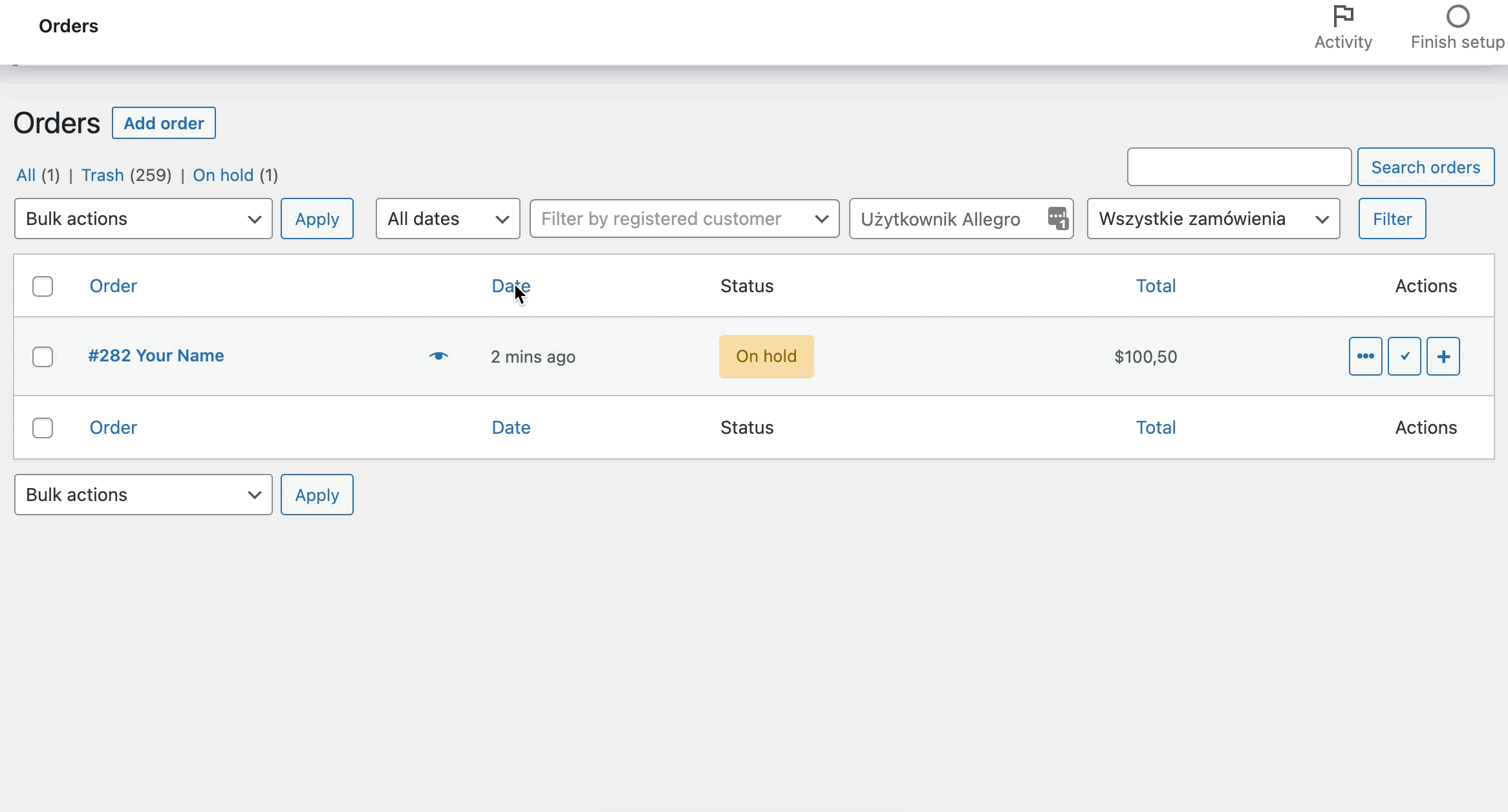
But you can't print it and send it to the customer with the WooCommerce order. There is also no bulk action that allows you to view multiple orders. That's why you need the Print Orders and Address Labels WooCommerce plugin! Let's glance at how to print WooCommerce orders with order details from the WooCommerce order list at once.
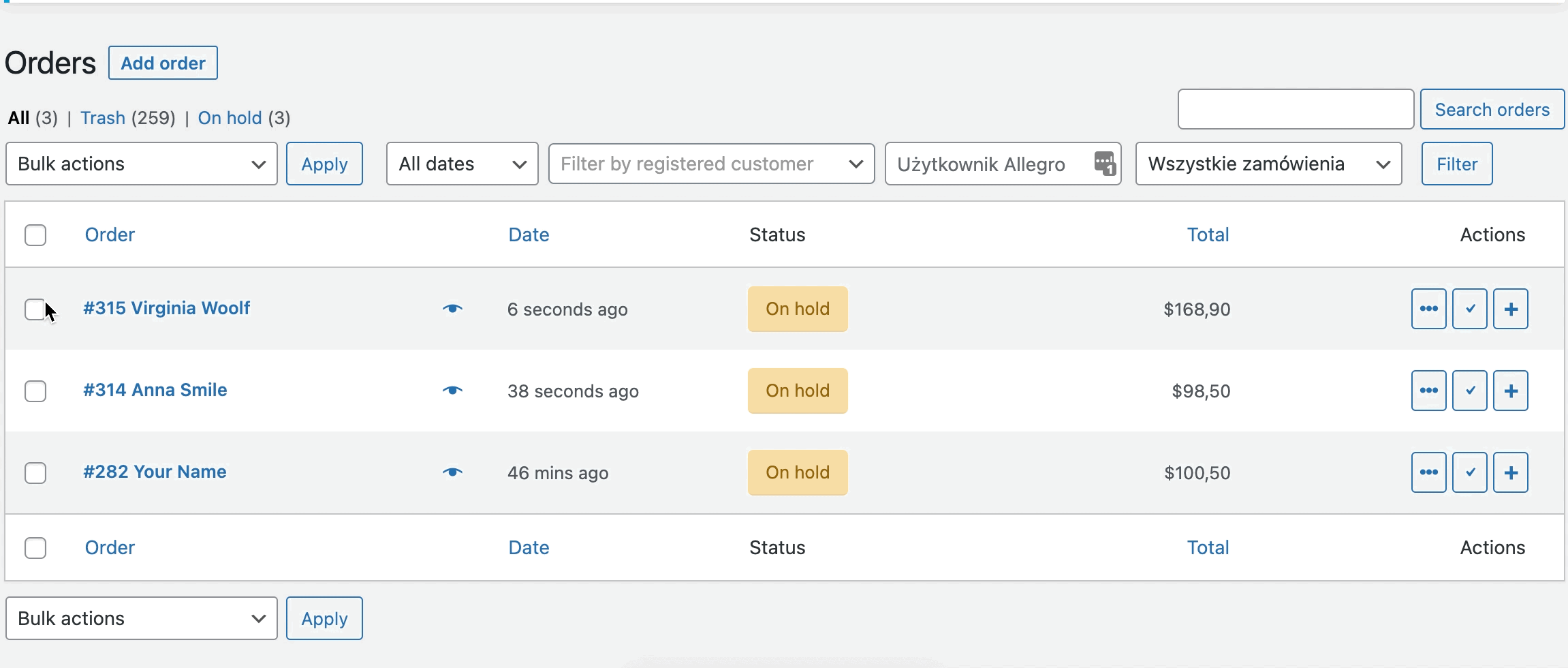
Install Print Orders and Address Labels (WooCommerce plugin)
Naturally, you’ll need to begin by buying, installing, and activating the plugin. If you are new to the WooCommerce world, you can read our step-by-step guide about it.
After following the steps, you will find the plugin in your WordPress Dashboard.
Plugins setup
First, go to WooCommerce > Printing, and you will find a window with Company Details.
You can add your company name and address, also VAT number. This data will show in the footer of WooCommerce order details and on the order slips if you use a particular tag.
These settings are optional; it's up to you to add them.
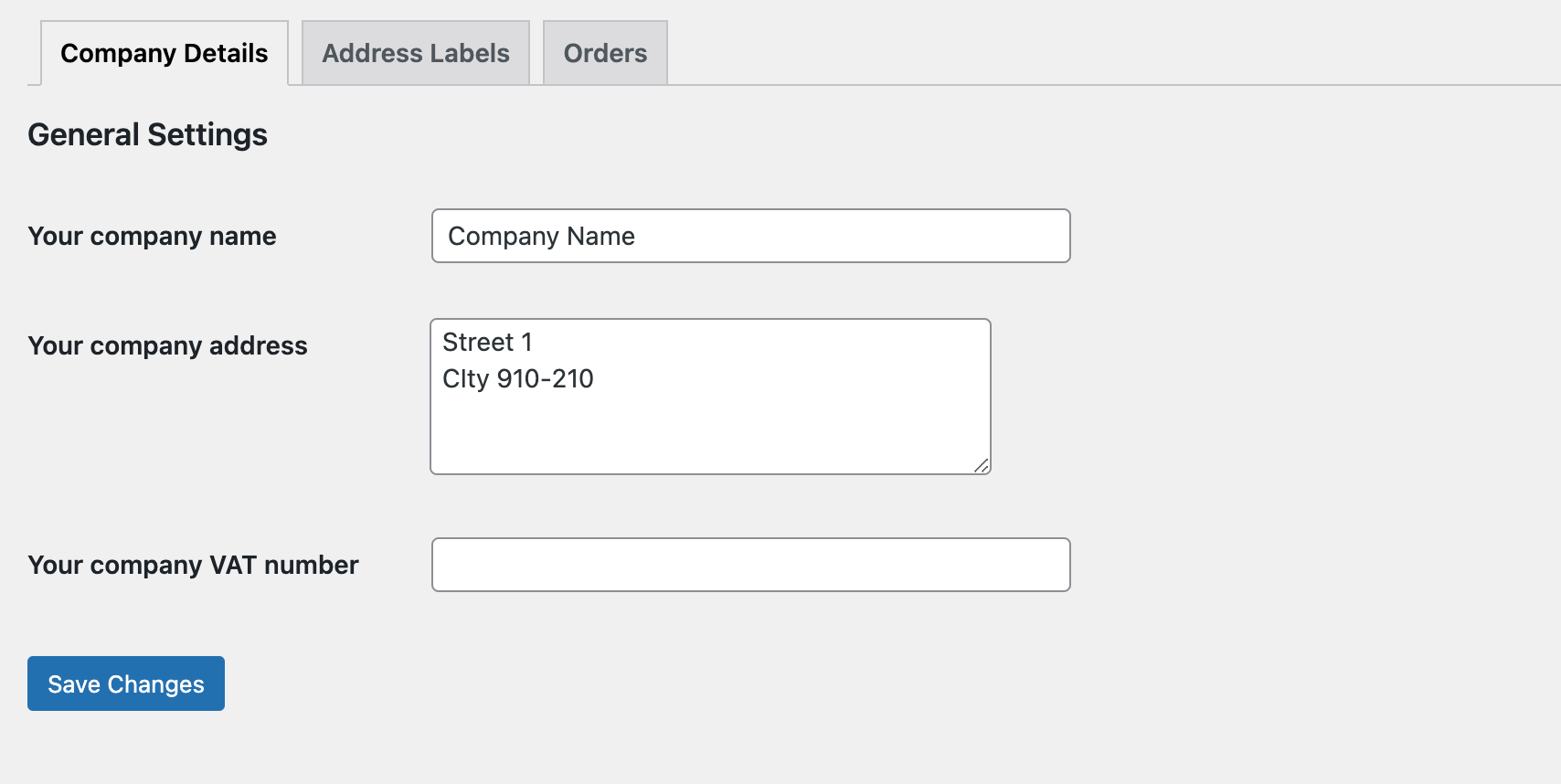
Print WooCommerce orders (or the whole order list)
Printing order details help identify the items to include in the WooCommerce order. You can use them in the fulfillment process and ship them to customers.
- First, go to WooCommerce > Printing and choose the Orders Tab
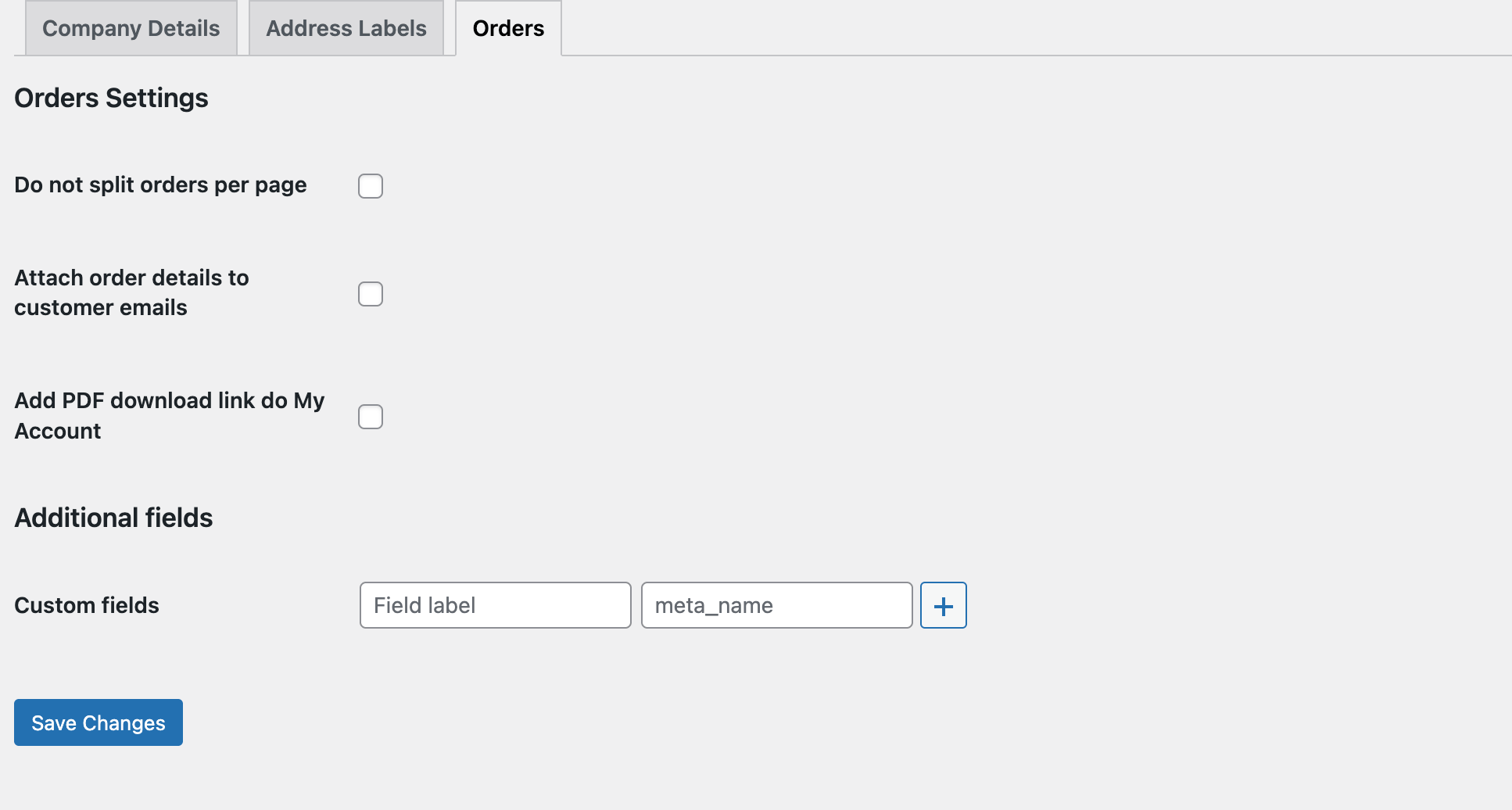
- Do not split orders per page - If you select this option, the orders will be printed on one page. You can choose this option if you use WooCommerce order details in the packing process and do not ship them to your customers. It’s an excellent opportunity for eco-friendly printing.
- Check the Attach order details to customer emails checkbox if you want the customer to receive order details as an attachment. The last option is the possibility to add a download link to my account. The customer will use the order details whenever he wants.
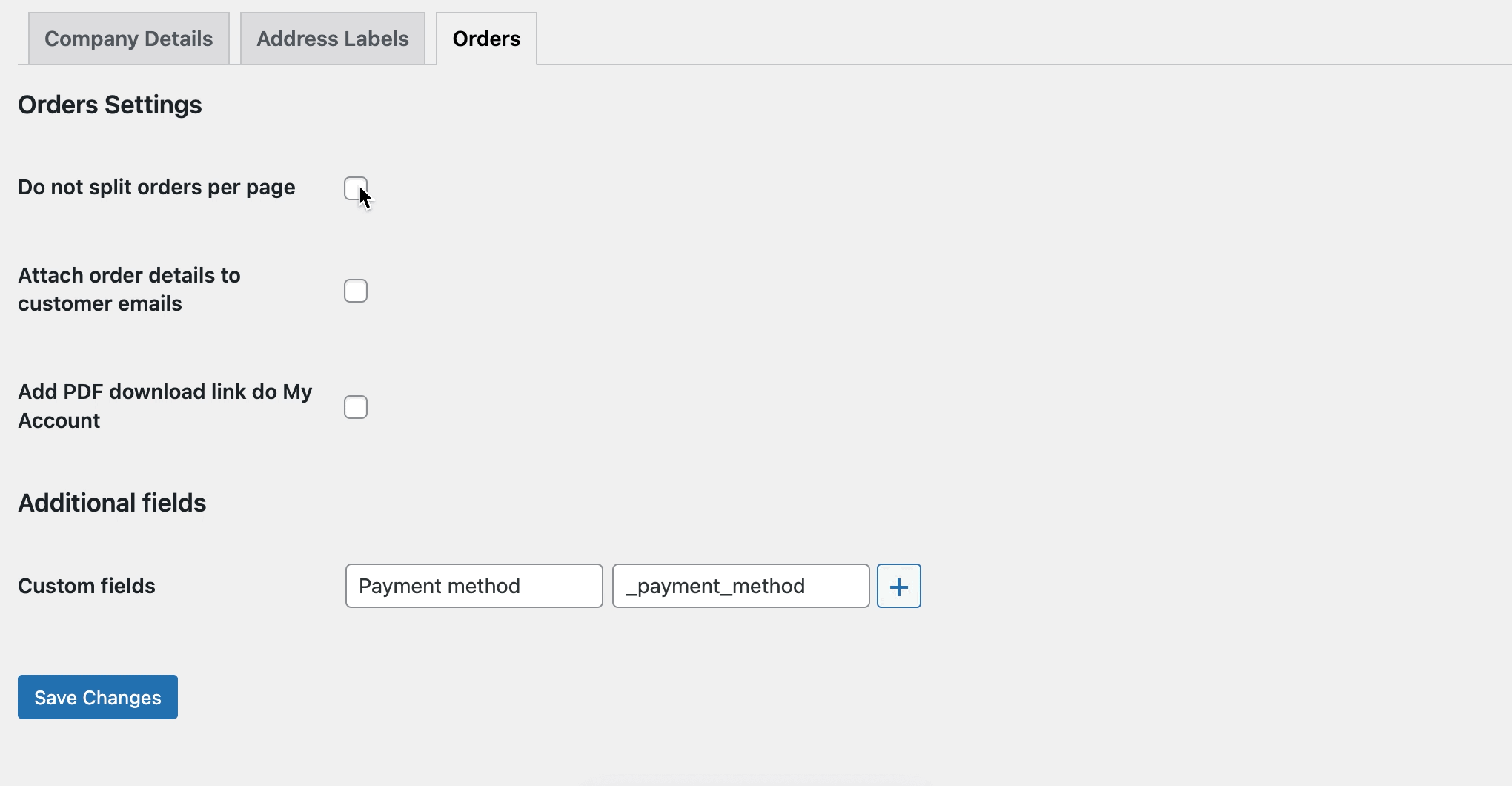
- You may also show additional information in the Custom Fields section. Use meta names from the database and add them as new custom fields. I will show you how to add the payment method. Start with naming a custom field; the name will display on the order details page, then add meta_name. In this case, it is _payment_method.
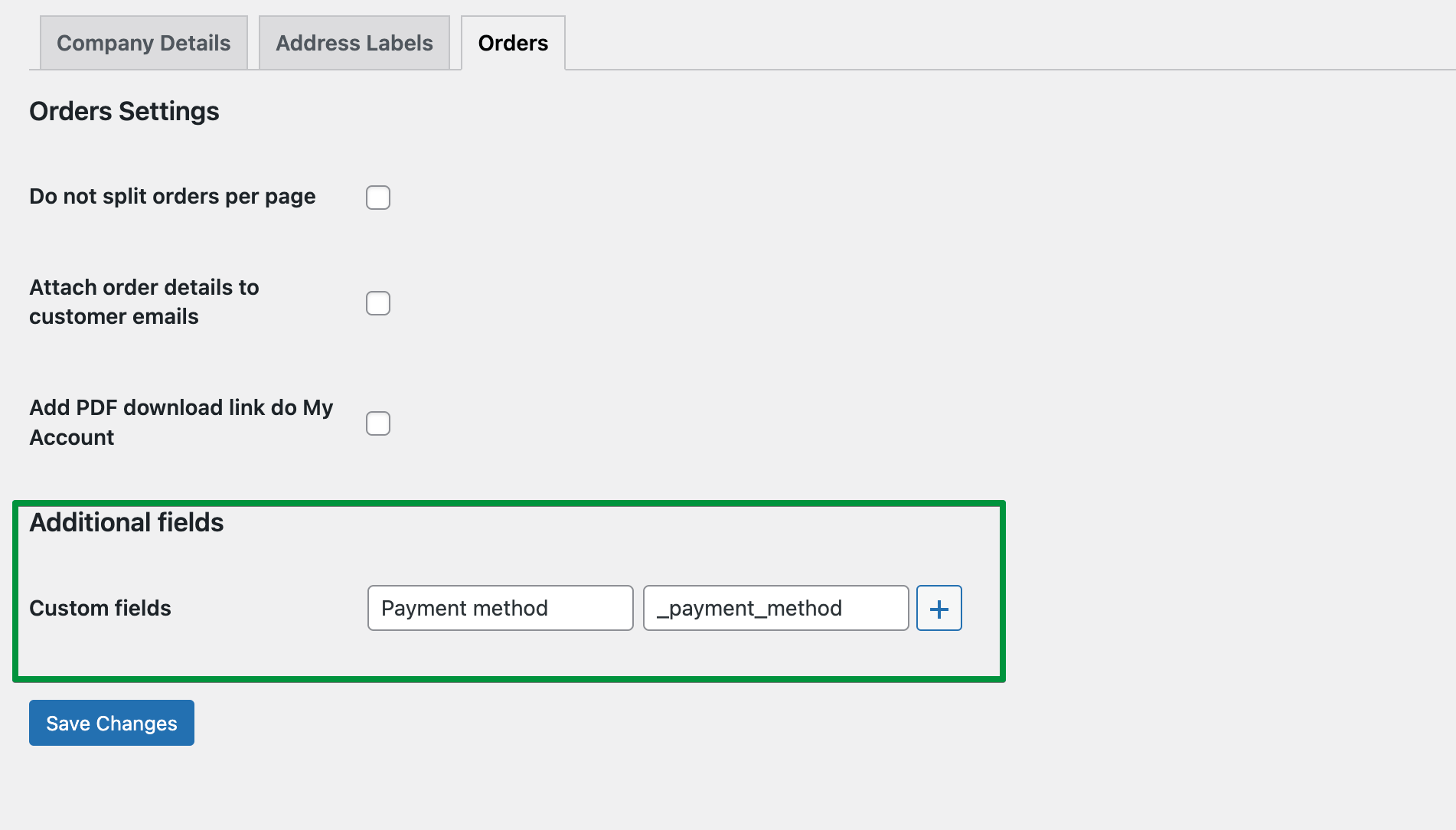
- Configuration is ready; now go to the order list, and check the WooCommerce orders with the order details that you want to print out. Choose Print order details from the mass action list. As you can see, you'll be able to choose and print selected WooCommerce orders in a matter of seconds!
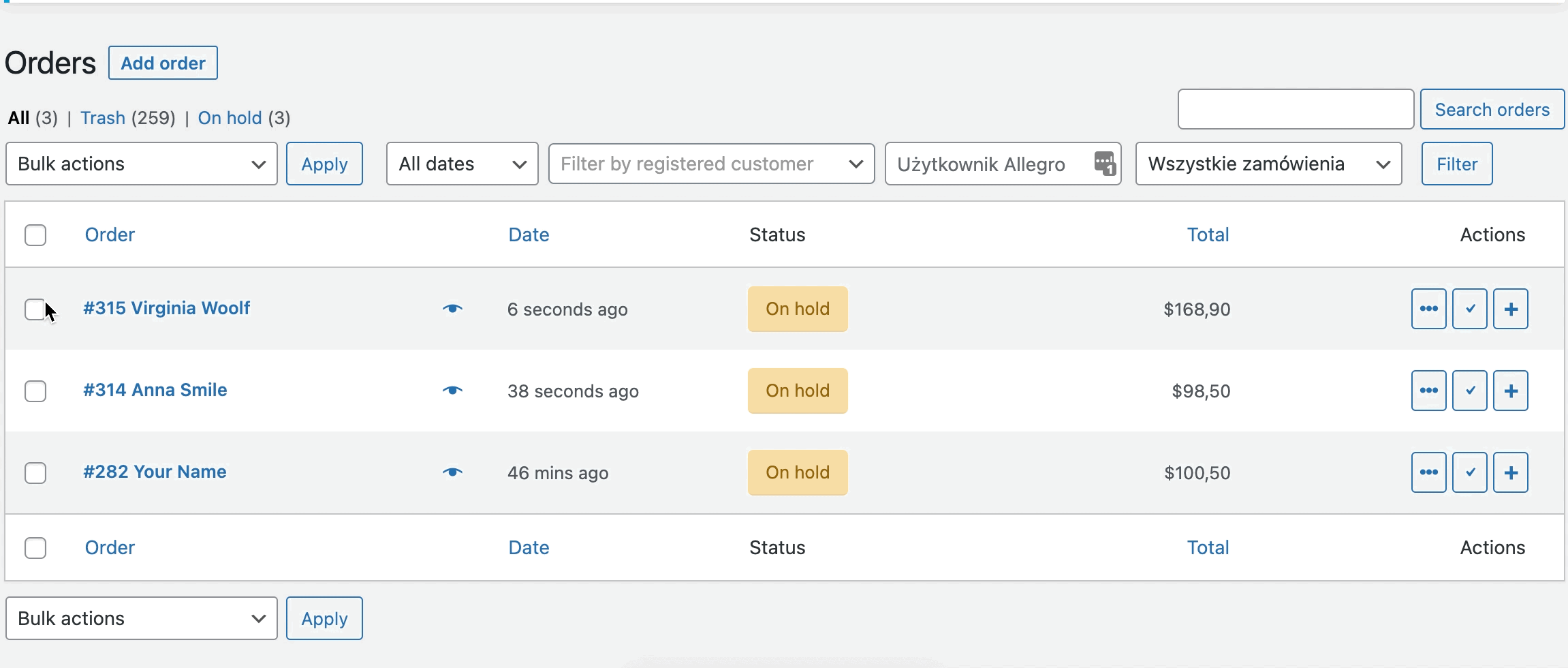
Printing order slips
Now I will show you how to create and print your WooCommerce order shipping labels.
- First, go to the Address Labels tab in the plugin settings. Here you can configure the appearance of your labels. Start with page setup and paper size. I choose A4 and standard size 209 X 297mm. But you can configure it precisely for your needs.

- Choose the number of rows and columns; the plugin will automatically divide the page evenly into a given number of columns and rows. Decide about font size and page orientation.
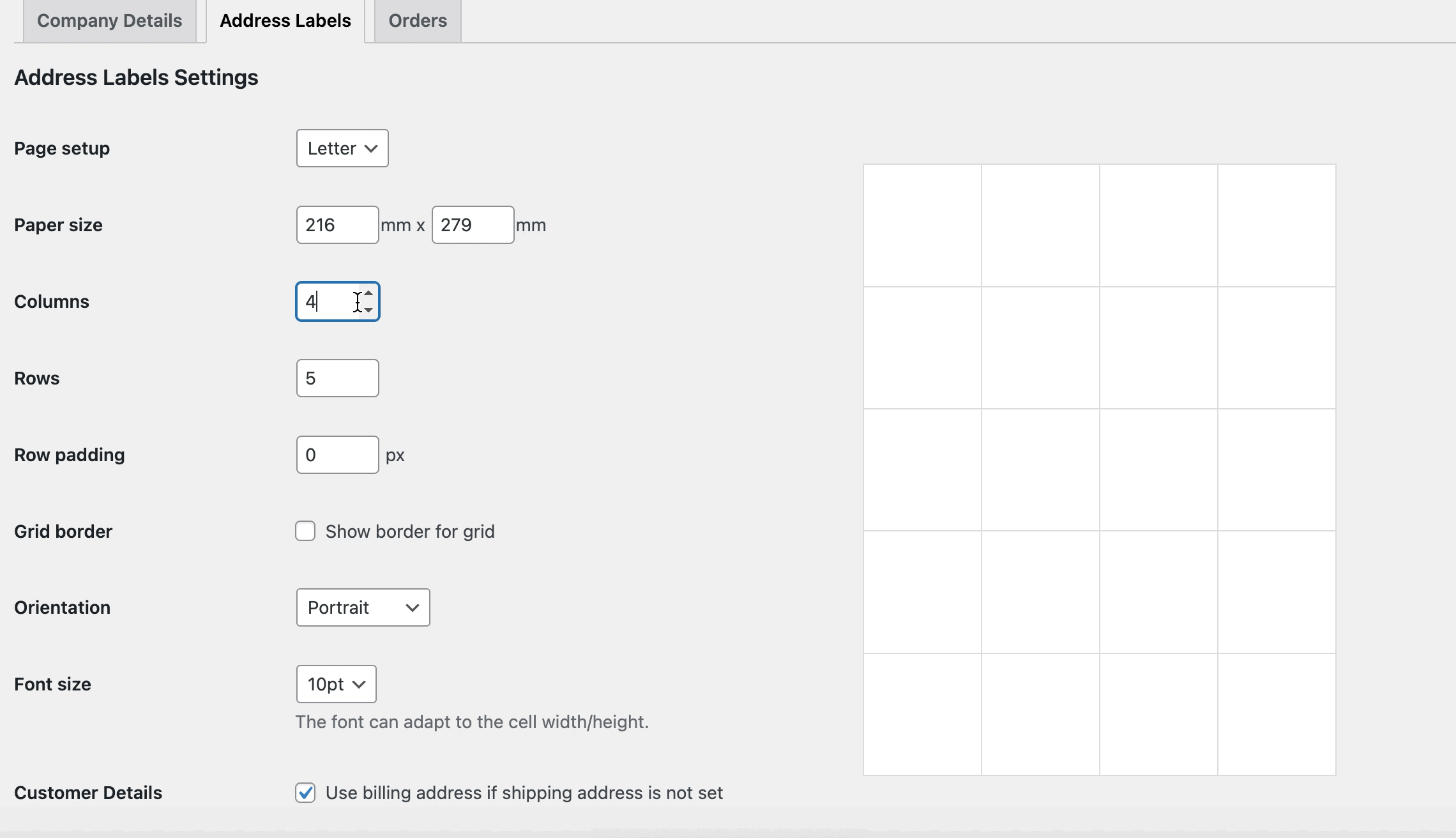
- The last step is adding content. You will find there ready-to-use shortcodes. Just copy and paste the ones you need. Save changes, and now you can print out shipping labels for every WooCommerce order in your shop.
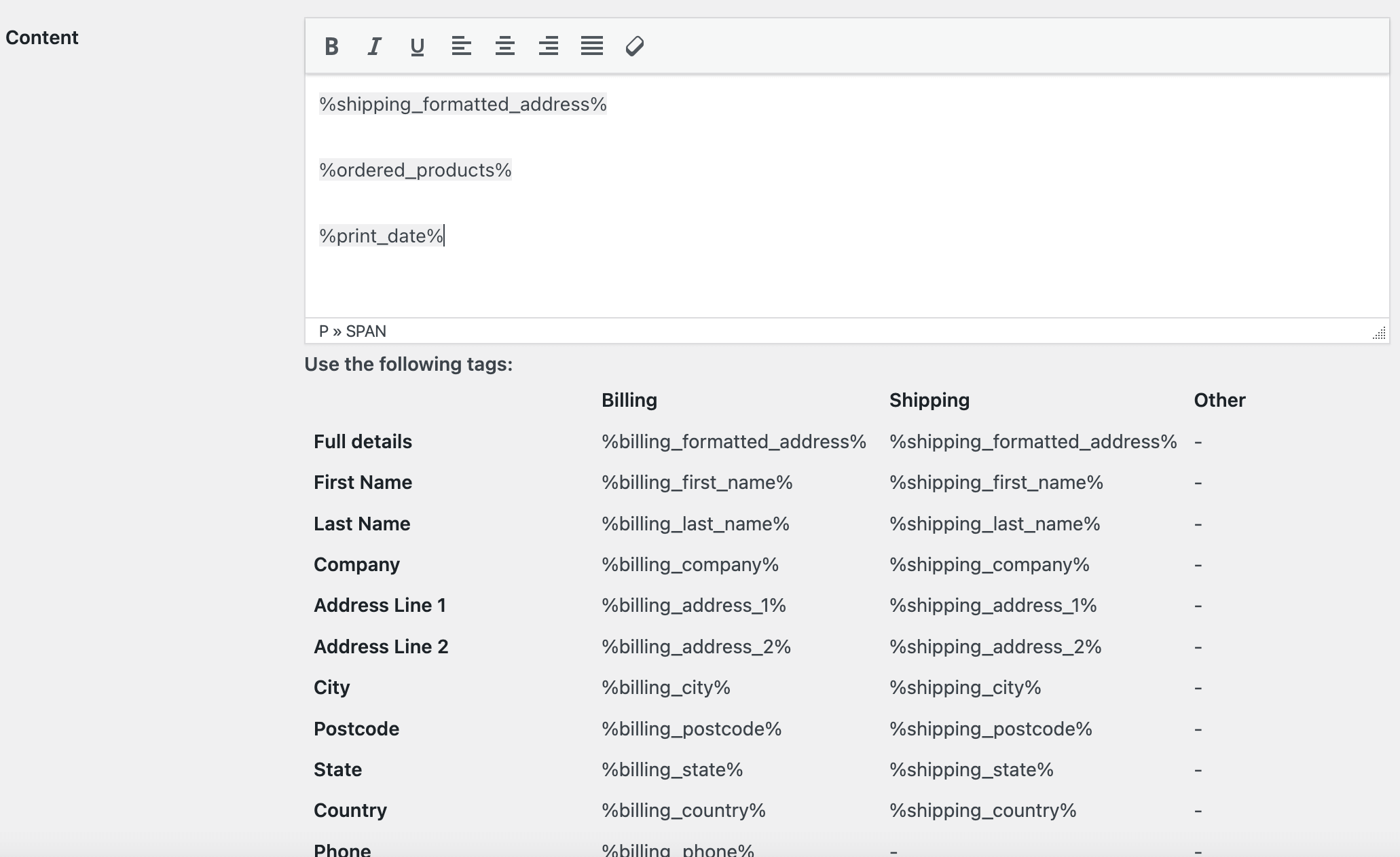
- Now you can print the WooCommerce order packing list. Go to the order list and select the orders you want to print and choose bulk action:
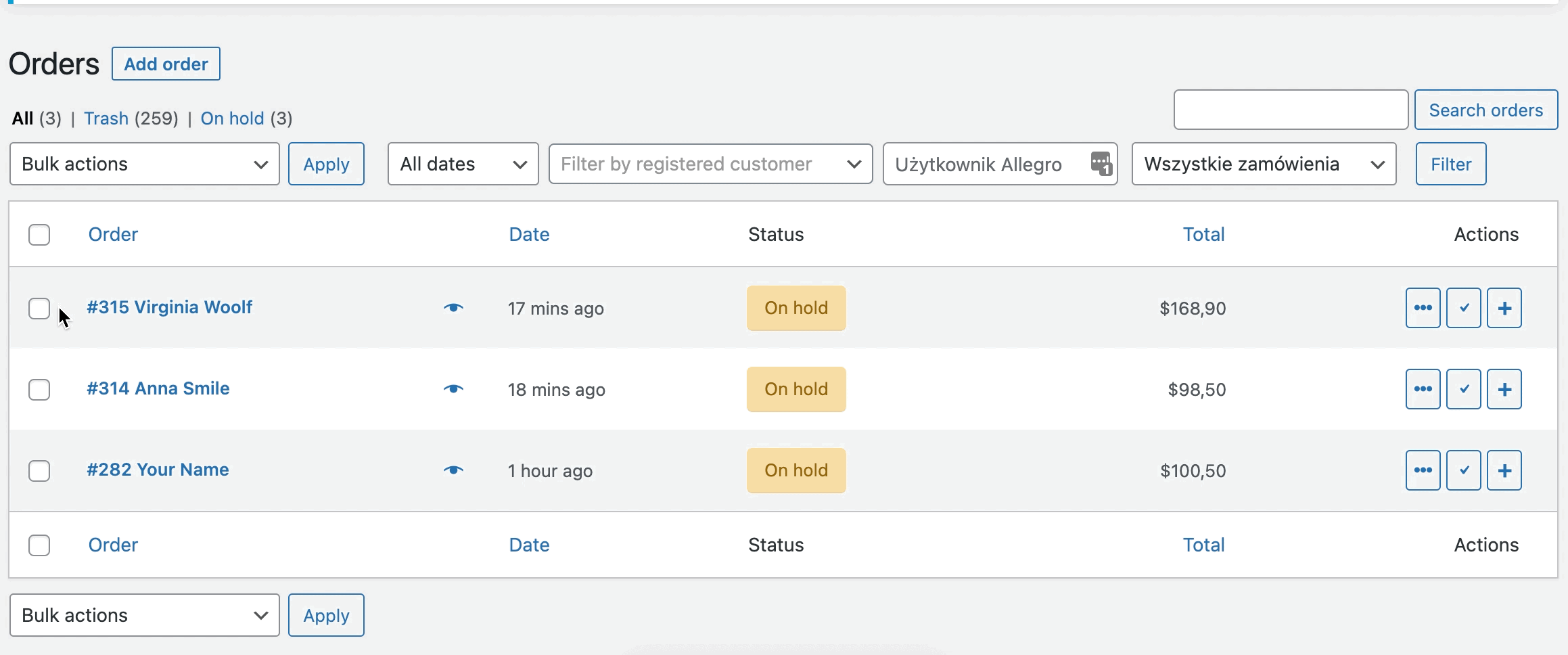
You may also watch the short video about the plugin!
Print WooCommerce Order Details and Address Labels - Demo
I hope this article is helpful and will help automate and speed up processes in your store. Now, print WooCommerce order details and address labels with the plugin in your free demo.
PDF invoices in WooCommerce
One more thing! Would you like to create, send, download, and print PDF invoices in your WooCommerce store?
If you indeed need an invoicing plugin, check the Flexible Invoices plugin for issuing PDF invoices in WooCommerce.
I hope the article showed you how to print orders, order details, and shipping address labels in WooCommerce.
If you have any questions, please leave a comment below or contact us!