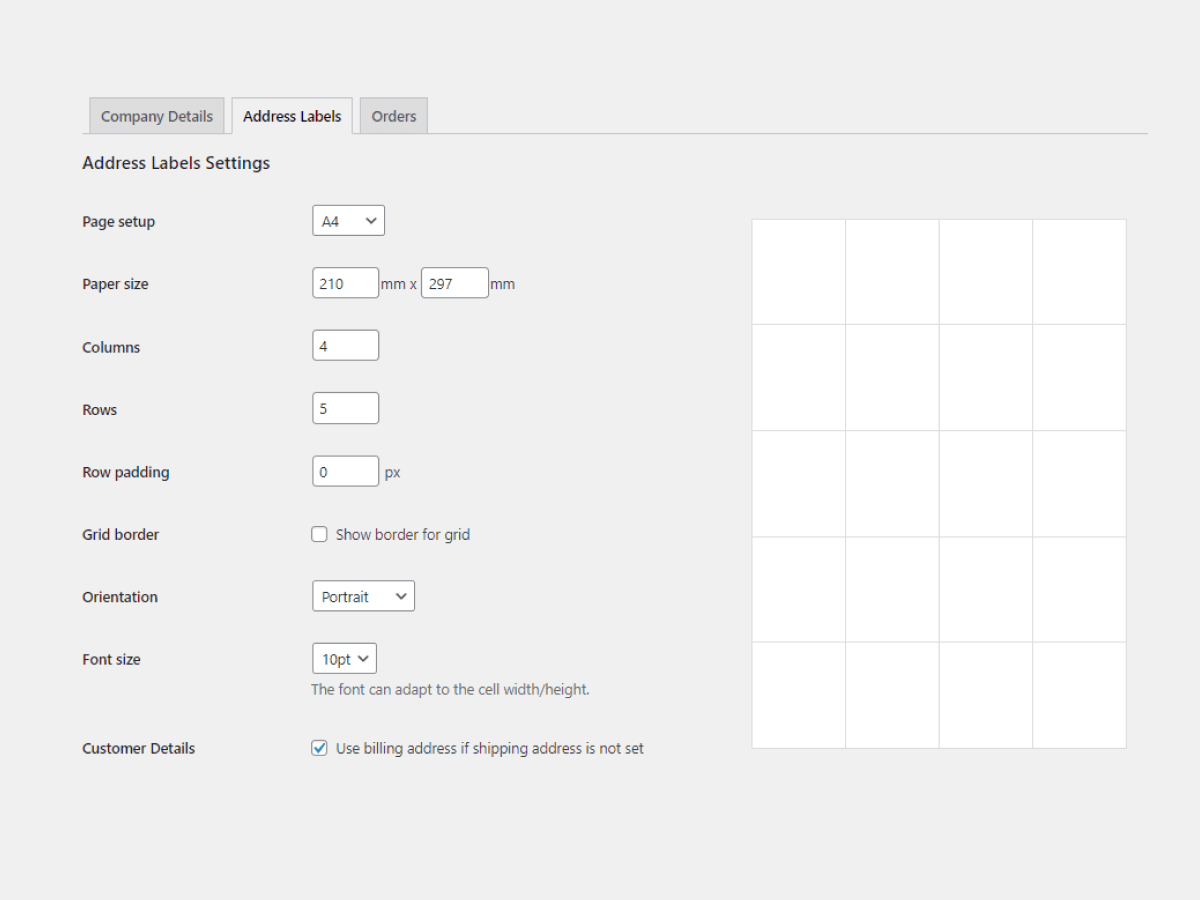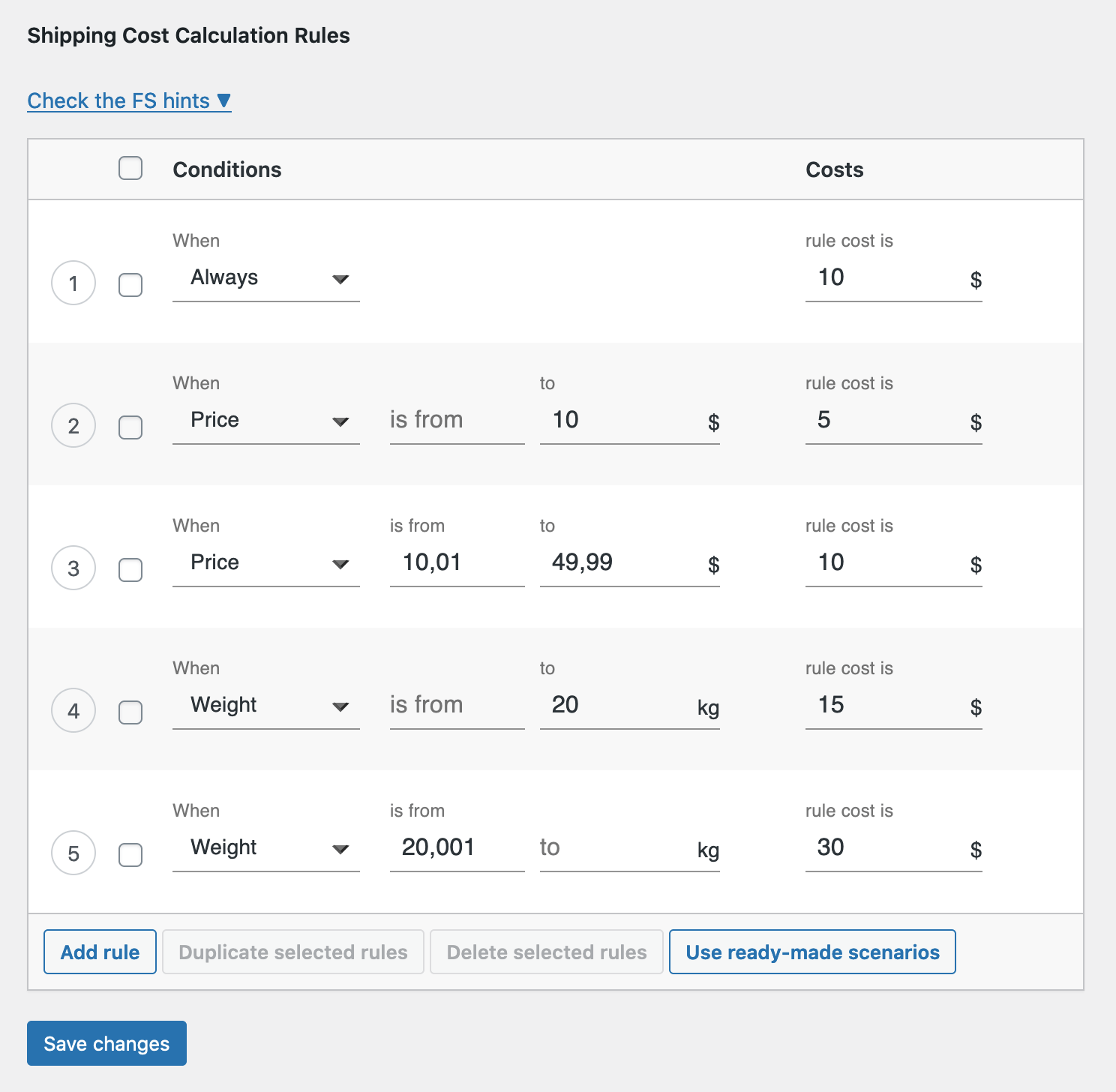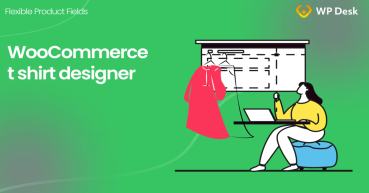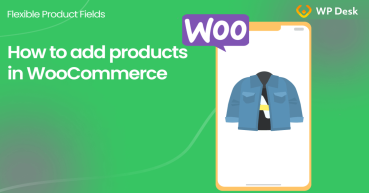In this article, I'll show you how to configure WooCommerce stamps in your store. I'll guide you step-by-step through the configuration process of adding custom fields to WooCommerce products. What's more, I will show you 2 WooCommerce alternatives to stamps.com service to print order details, or address and shipping labels. Let's begin!
Are looking for stamps.com cheaper alternative for WooCommerce? Or maybe you just want to sell stamps and personalized products in your WooCommerce store?
Today, you will learn about both including a WooCommerce free product customizer!
Flexible Product Fields WooCommerce
Create a product wizard to sell engravings, gift wrapping, gift messages, business cards, stamps and optionally charge for it (fixed or percentage).
💾 Active Installations: 10,000+ | WordPress Rating:
Table of contents
- 2 alternatives for stamps.com
- Sell WooCommerce stamps - a step-by-step guide
- More about customizing product fields
2 alternatives for stamps.com
Stamps.com is an online service to print stamps and shipping labels.
If you're looking for a WooCommerce integration with stamps.com you well know, there is one paid plugin to connect both your store with the platform.
👉🏼 Now, I will show you 2 plugins that can help you print labels and order information for shipping purposes.
Print orders and shipping labels for WooCommerce
👉🏼 The plugin costs $29 only and lets you prepare order details and shipping labels to print in a few minutes!
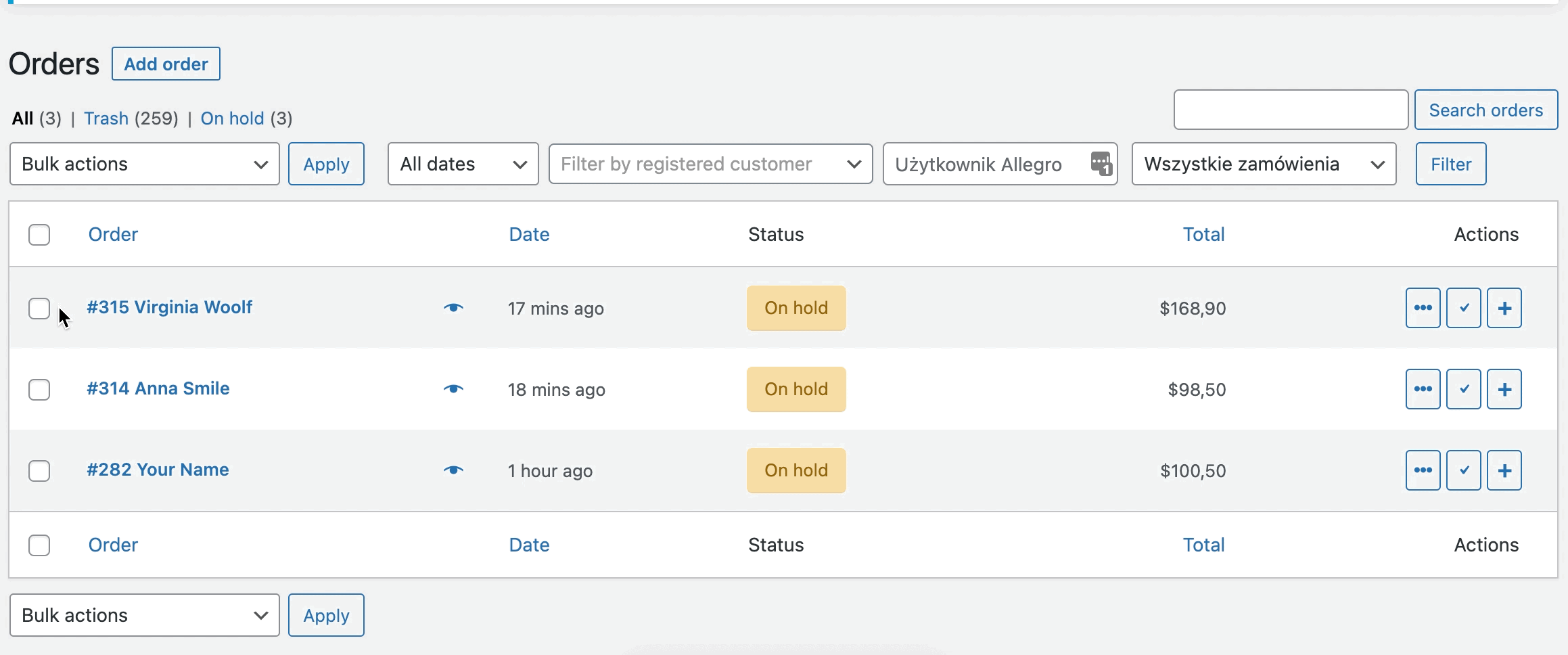
✅ You can set up the layout for PDF address labels.
✅ You may also prepare customized PDFs with order details for packaging or accounting purposes.
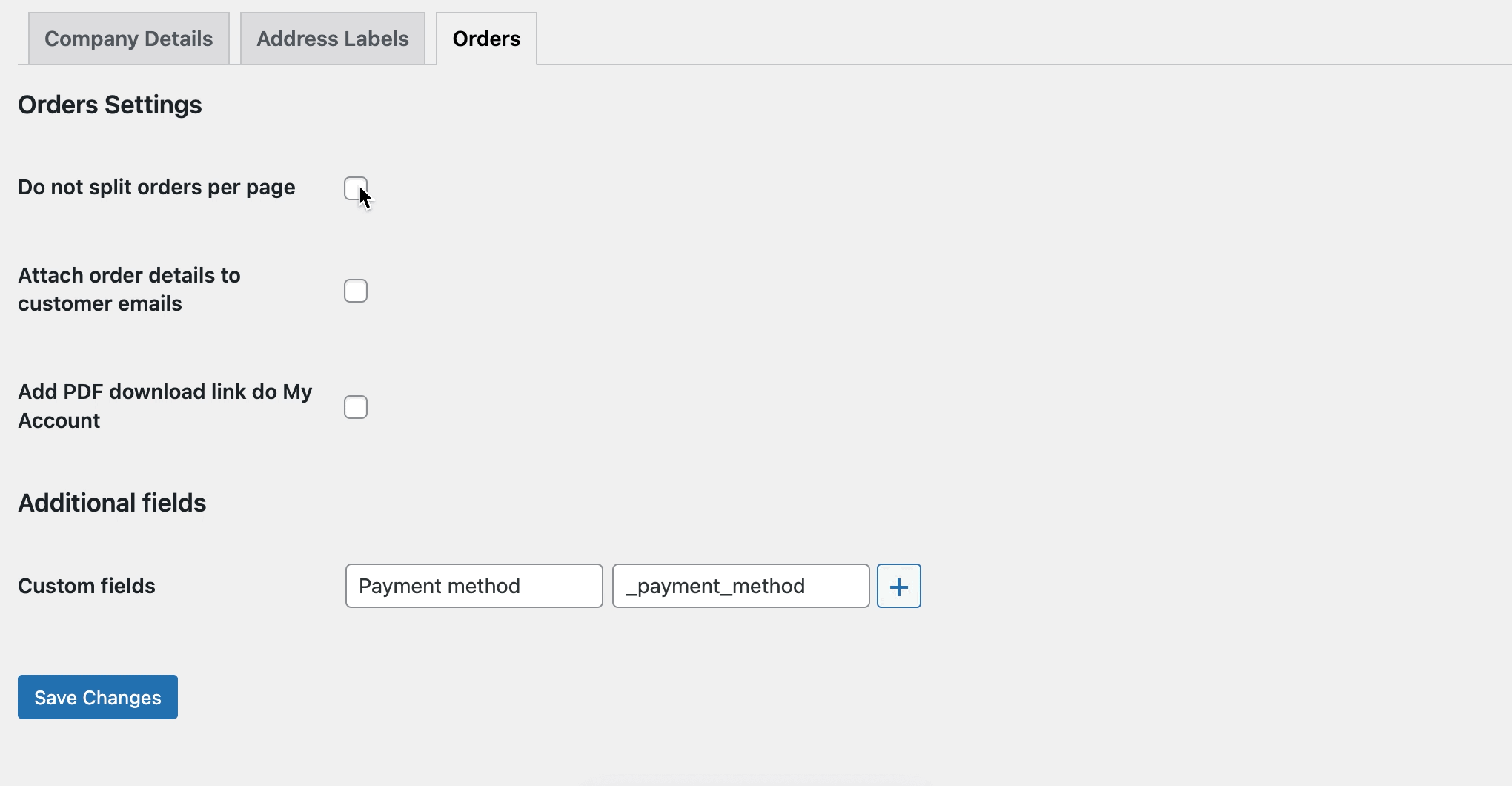
Print Orders and Address Labels WooCommerce £39
Speed up the fulfillment process, packing, and shipping by printing address labels and order details. Print and send packing slips to your customers. It's easy!
💾 Active Installations: 7000+ | 🔄 Last update: 2024-11-25
Flexible Shipping
Sell WooCommerce stamps - a step-by-step guide
Before we start, I want to show you the final effect🙂. I want you to know how WooCommerce stamps products would look in your store if you decide to use Flexible Product Fields.
Flexible Product Fields PRO WooCommerce £59
Create a product wizard to sell engravings, gift wrapping, gift messages, business cards, stamps and optionally charge for it (fixed or percentage).
💾 Active Installations: 10,000+ | WordPress Rating:
✅ Look, I configured a few options to choose by a customer:
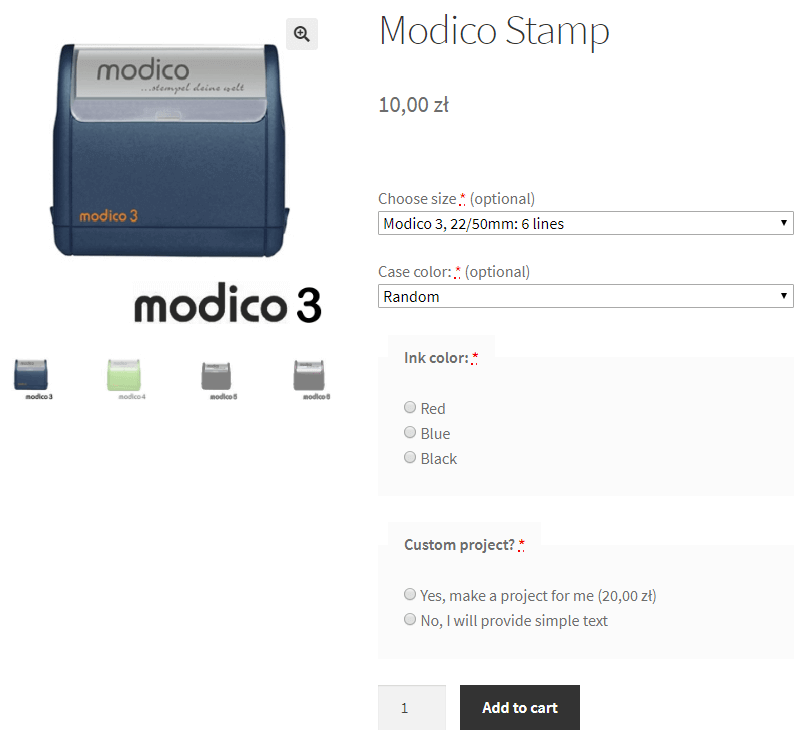
I didn't use any CSS styling here. That's the default look of the fields. Also, I used the default WooCommerce theme: Storefront. You can style these fields however you want.
I decided to implement conditional logic in this WooCommerce stamps configurator. I want to give a user the ability to choose completely different options.
✅ Conditional logic works very well in Flexible Product Fields. Look:
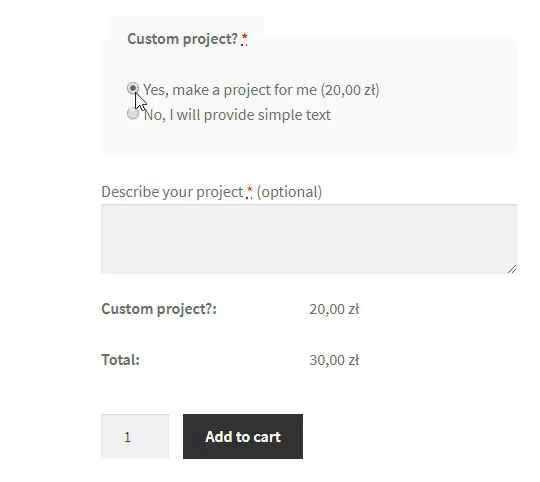
👉🏼 Also, when customers select the color of the case, a new radio field shows up. They can choose what color they need.
Why conditional logic? I don't want to show the case color picker to users who don't care about the color.🙂
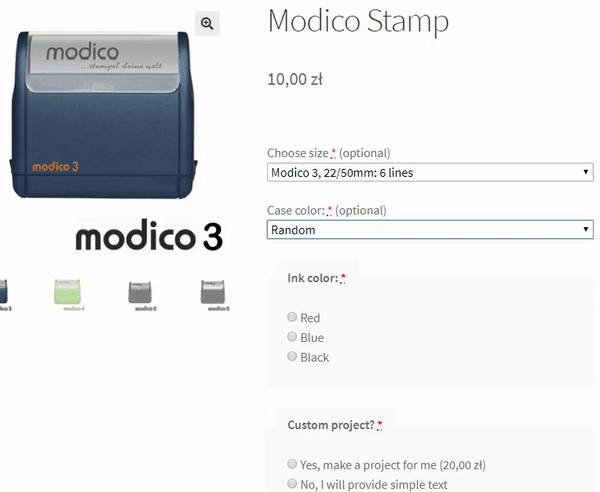
The fewer options, the better😉 .
I used conditional logic for the Choose size, too:
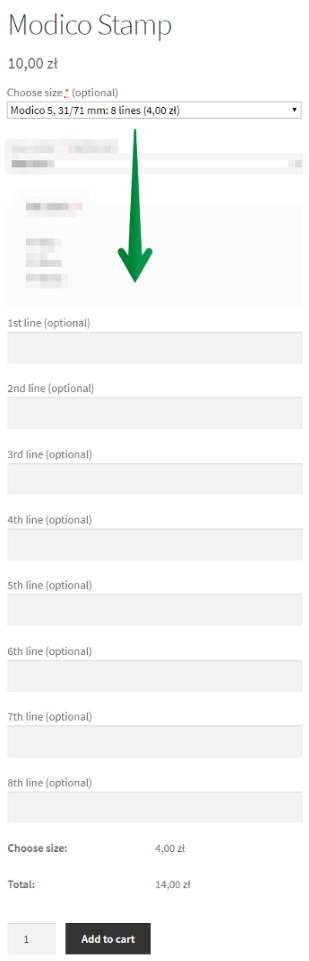
Customers will see the number of lines that are available for the Modico model. In this example, I chose Modico 5 (8 lines) and here we have 8 lines on the product page. Easy! 😉
👉🏼 When customers select add-ons in WooCommerce stamps products, the calculation box shows up:

Customers will see the total cost of the stamp before they add it to the cart.
How do WooCommerce stamps look in the cart?
👉🏼 When customers add any of WooCommerce stamps products, they will see every option they choose:
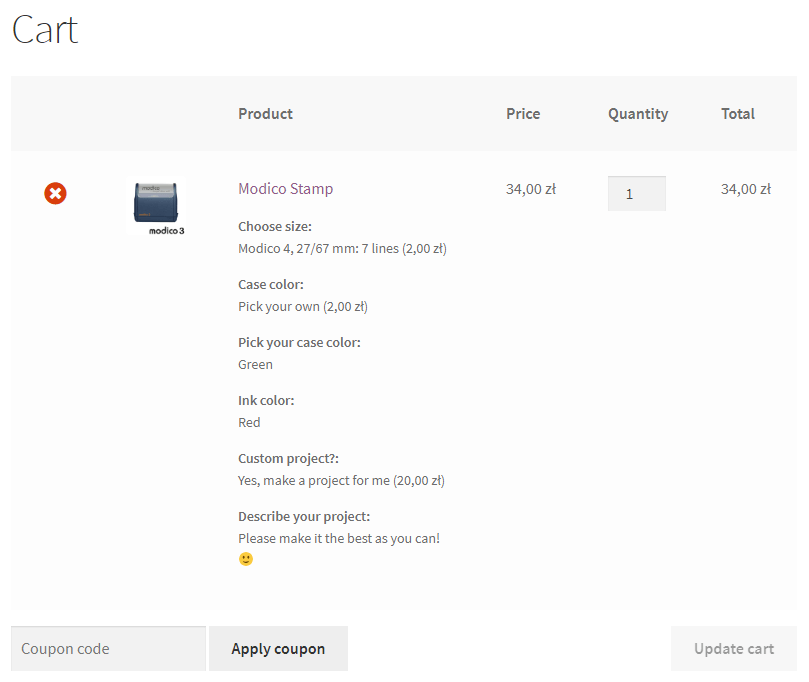
✅ Also, you as a store manager will see it, too:
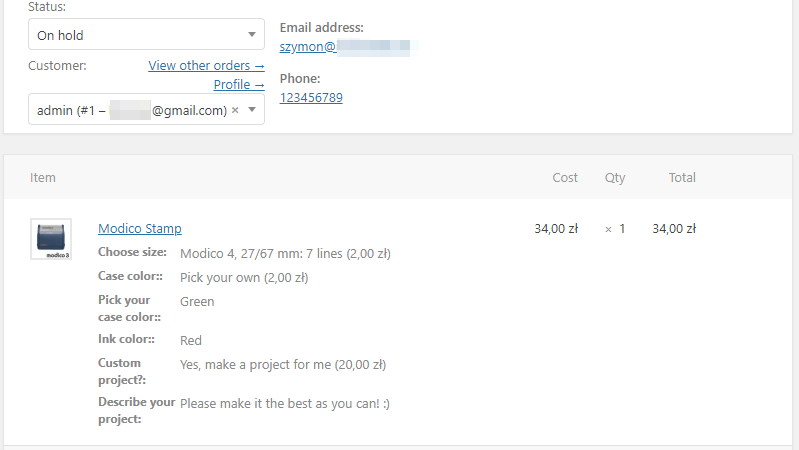
OK, so are you ready to configure the WooCommerce stamps in your store?🏁
Flexible Product Fields
Flexible Product Fields WooCommerce
Create a product wizard to sell engravings, gift wrapping, gift messages, business cards, stamps and optionally charge for it (fixed or percentage).
💾 Active Installations: 10,000+ | WordPress Rating:
✅ First, you need the lightweight Flexible Product Add-Ons plugin. You can download it for free from WordPress.org or install it right from your store's plugins section searching for flexible product fields:
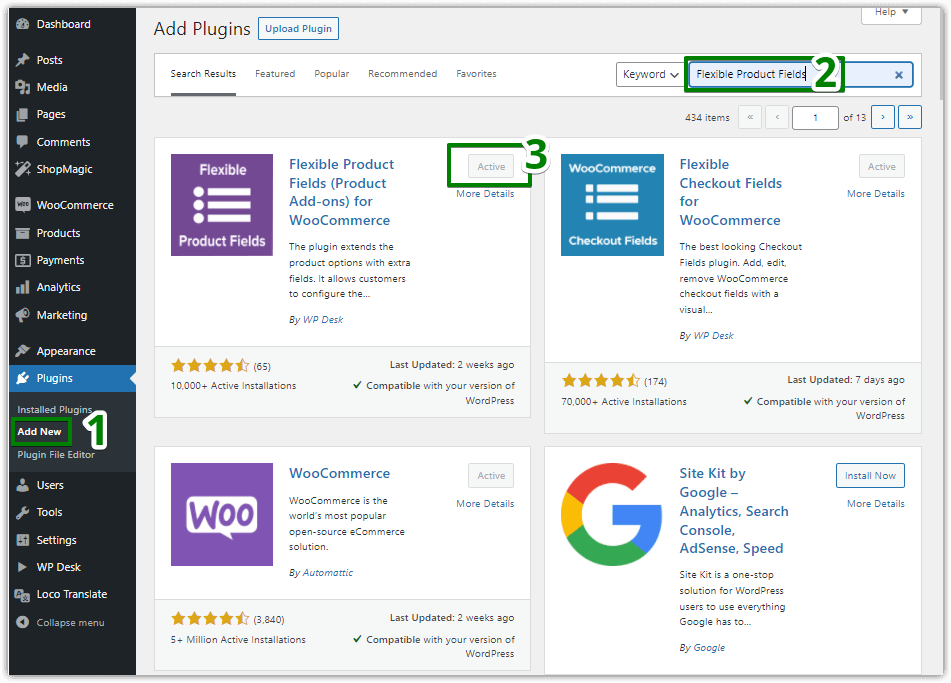
✅Next, choose Products → Product Fields in your WordPress menu:
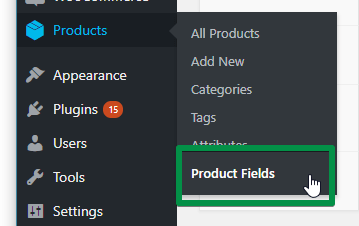
✅ Then you need to add a new field group.
Group of fields configuration
Look at the configuration screen:
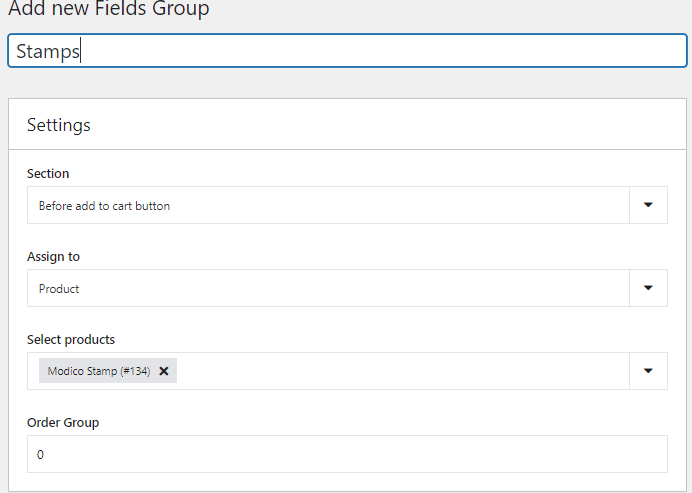
👉🏼 I assigned the field group to a product: Modico Stamp.
👉🏼 Also, you have to buy the PRO version if you want to charge customers for the selected fields. However, you can still create the WooCommerce stamps while using the free version. You just won't be able to charge customers for additional options.
Look at all the fields I created:
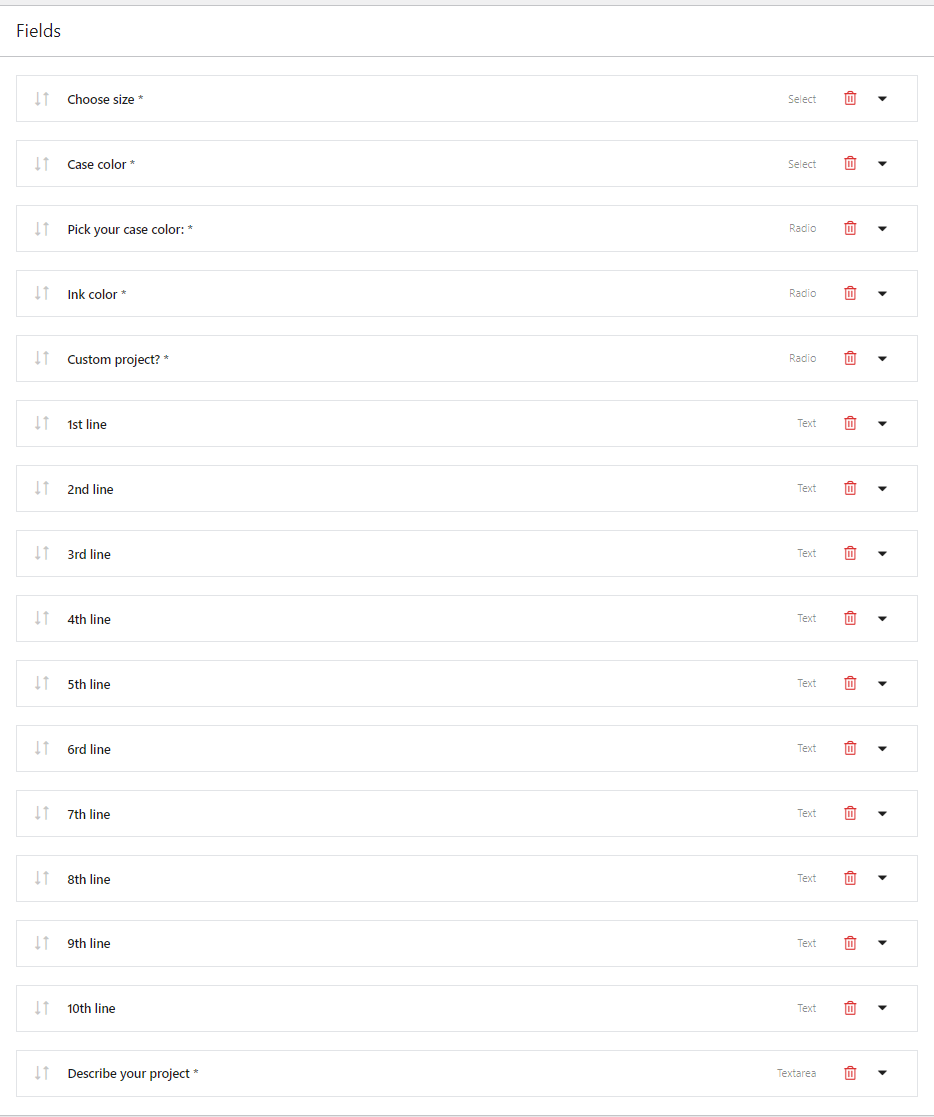
There are plenty of them that may be confusing. Don't worry, I'll guide you step-by-step. 😃
WooCommerce Stamps: step-by-step configuration
First, we have the Choose size field. It's the select field type.
I set this field as Required.
In the Options, I configured what sizes customers can choose:
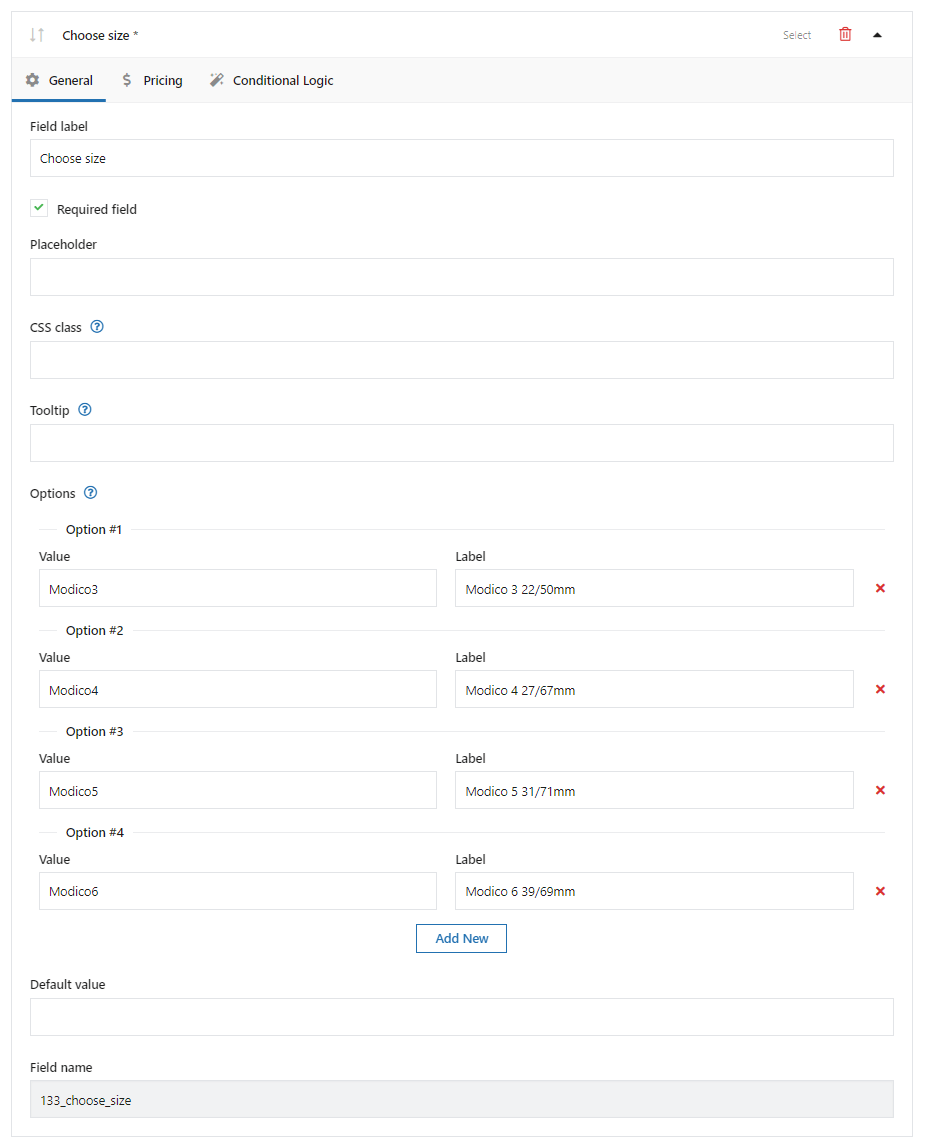
The plugin saves the Value in the order. The Label is what a customer sees on the product page.
I have also added different fixed prices for each size:
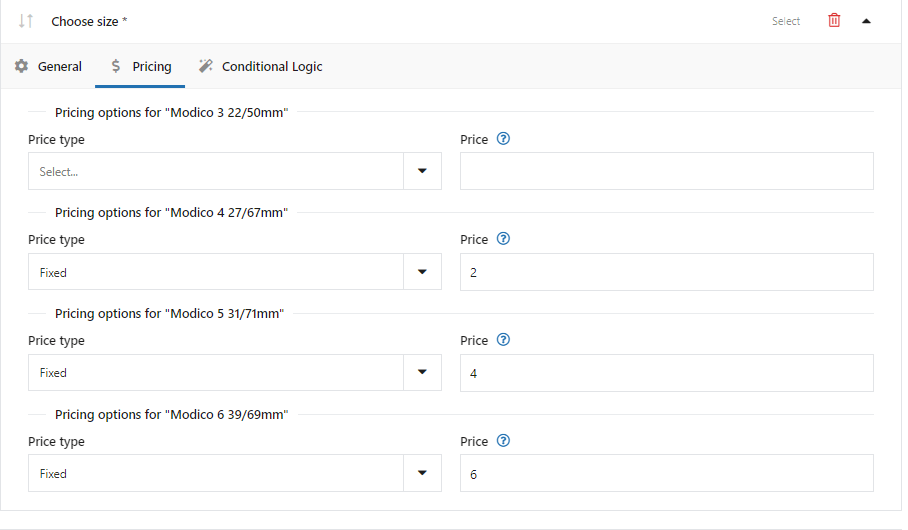
✅ Next, we have the Case color. It's the select field type, too.

✅Pick your case color as the radio field type. However, the configuration looks familiar:
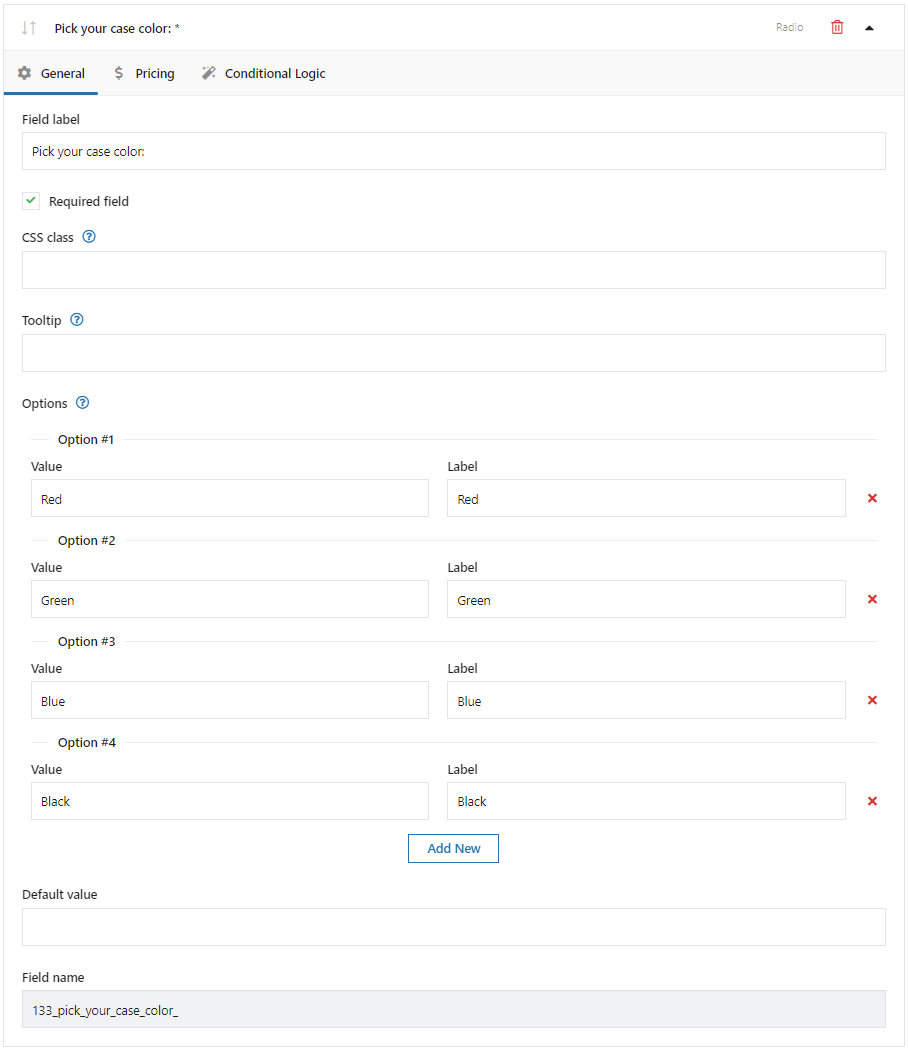
What new you can see here, is the Conditional logic. I will configure here when this field shows up:
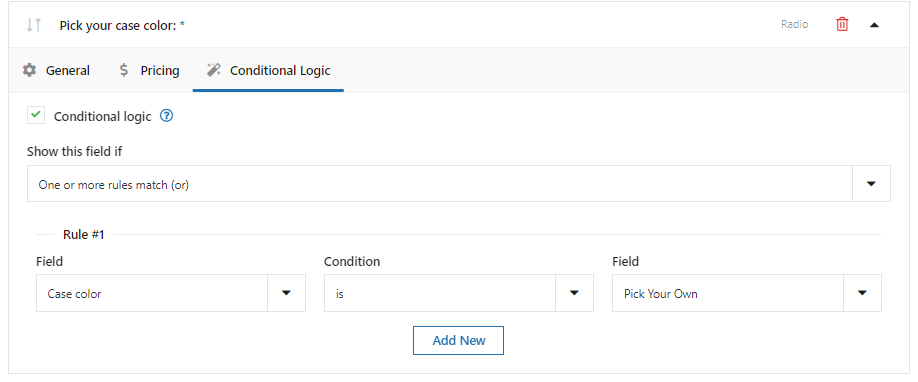
✅ Ink color - another radio field:
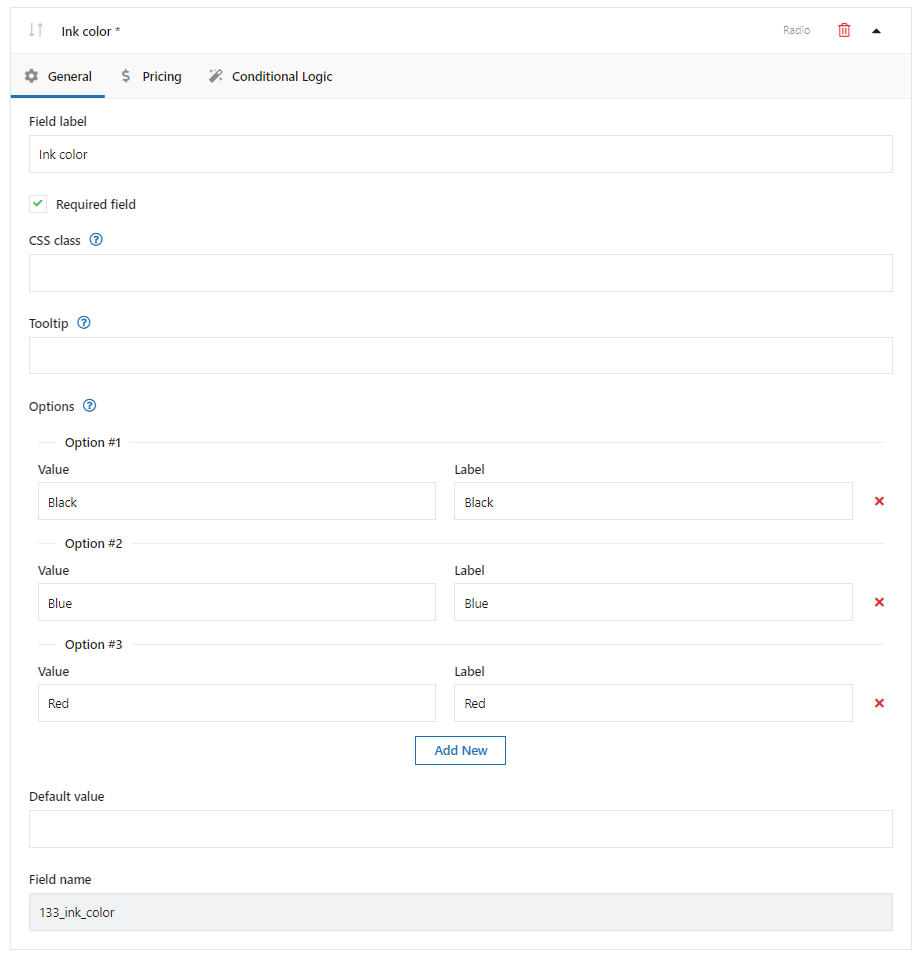
Custom project field settings
OK. We have already configured almost half of the fields.👏🏻
The next ones will heavily use the conditional logic feature.
Do you remember how Custom project conditional logic works?
👉🏼Look at this radio field again:
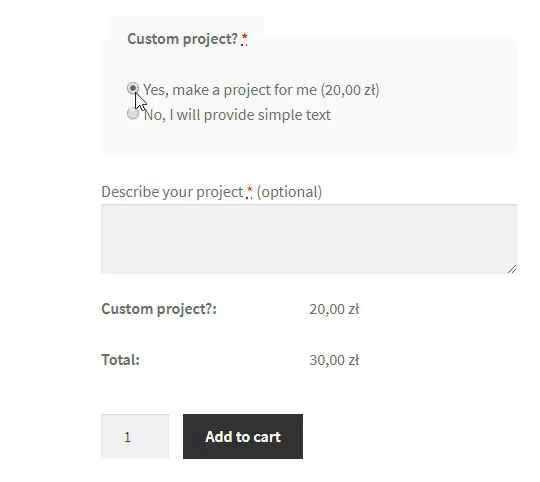
🟢When customers select Yes, then text fields show up for every line. The number of lines depends on the stamp's size.
🔴 For No customers will see Describe your project textarea field.
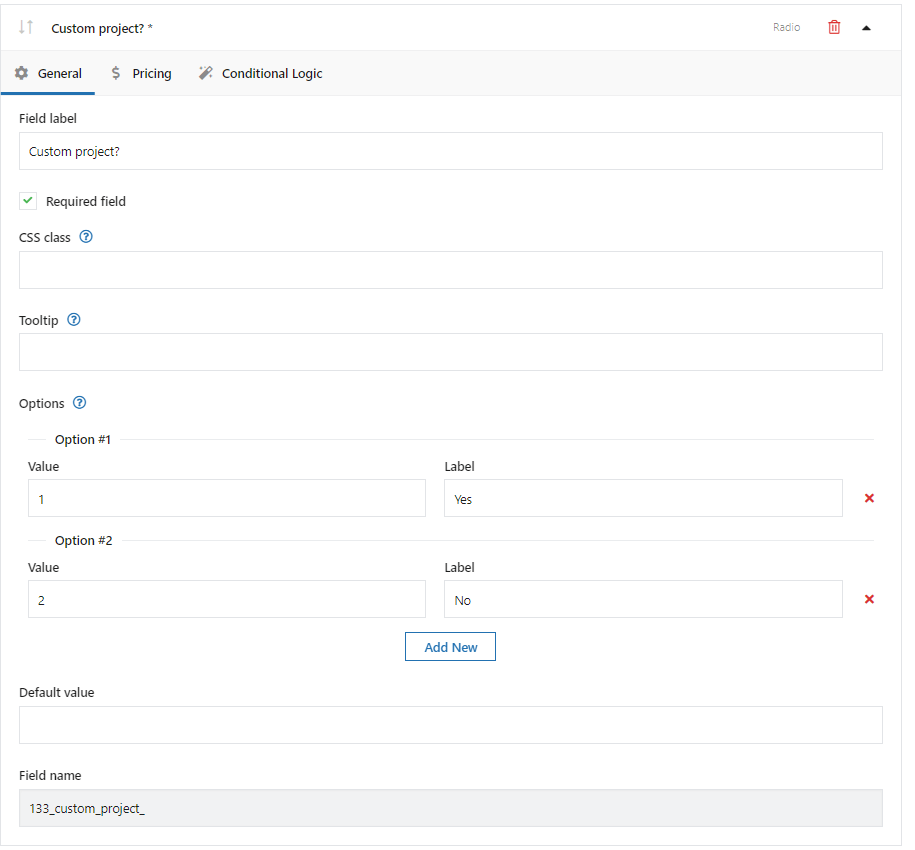
👉🏼We don't configure Conditional logic in the Custom project field. However, every next field needs conditional logic.
I'll show you an example The general configuration is almost the same for every field. The difference is in the Conditional logic settings.
✅First line text field:
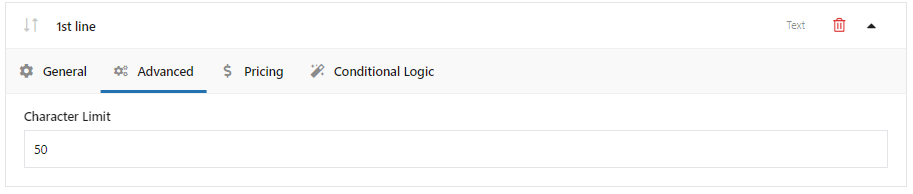
👉🏼Go to the Conditional Logic tab:
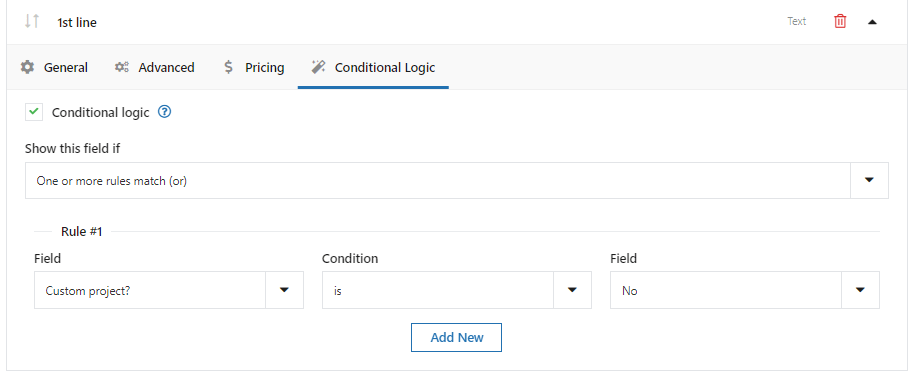
⚠️Repeat the same configuration for the 2nd to 6th field
✅ Seventh line text field:
Here, the conditional logic settings will be a bit different. Have a look:
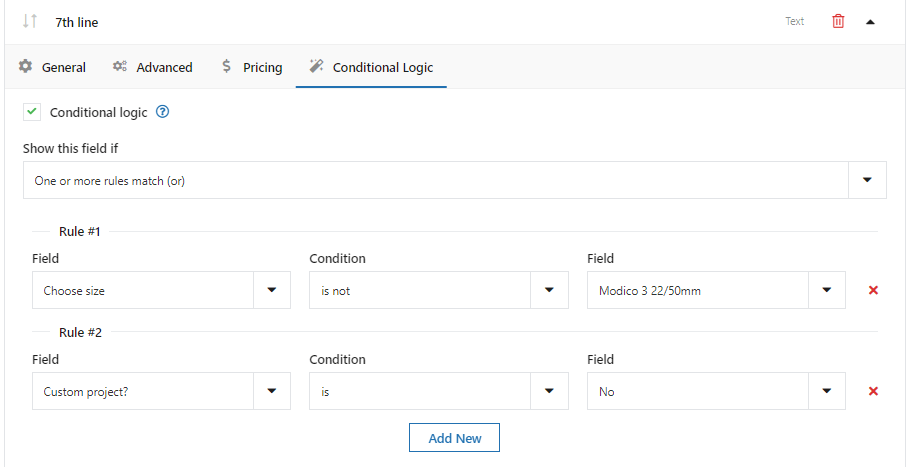
✅Eighth line text field:
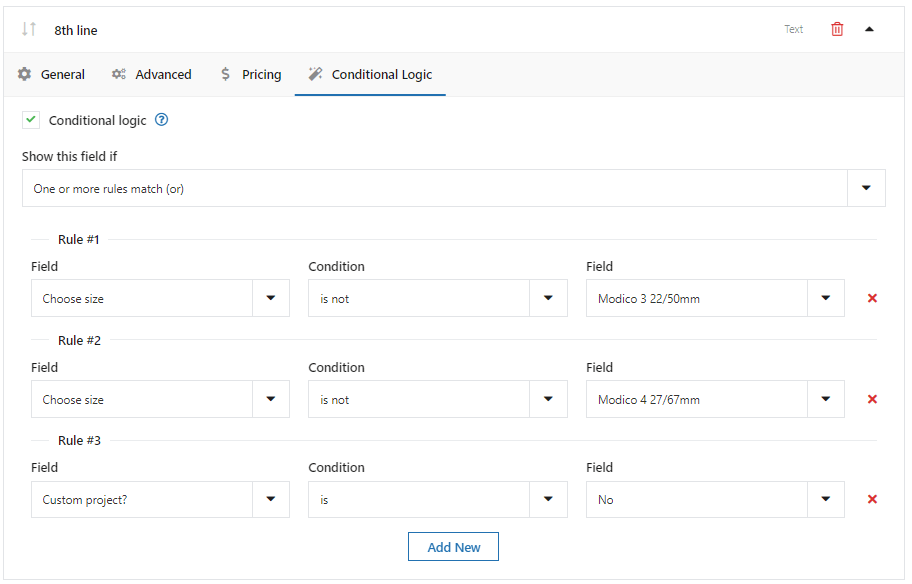
✅Nineth line text field:
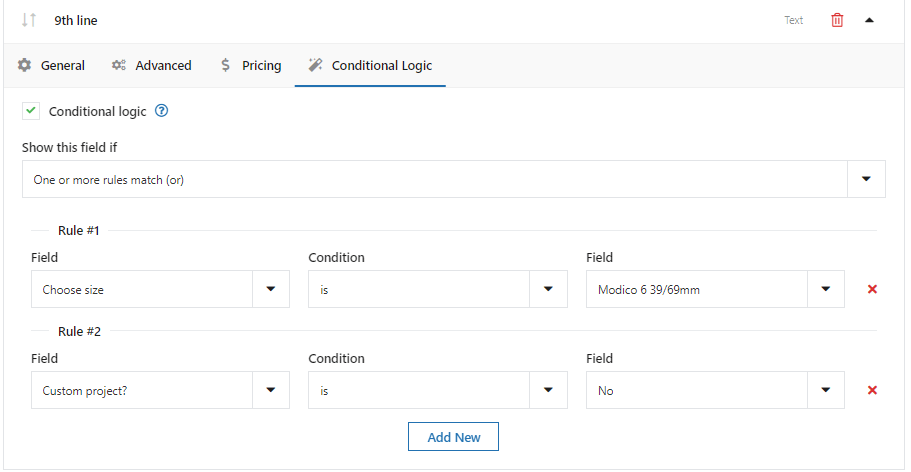
✅Tenth line text field:
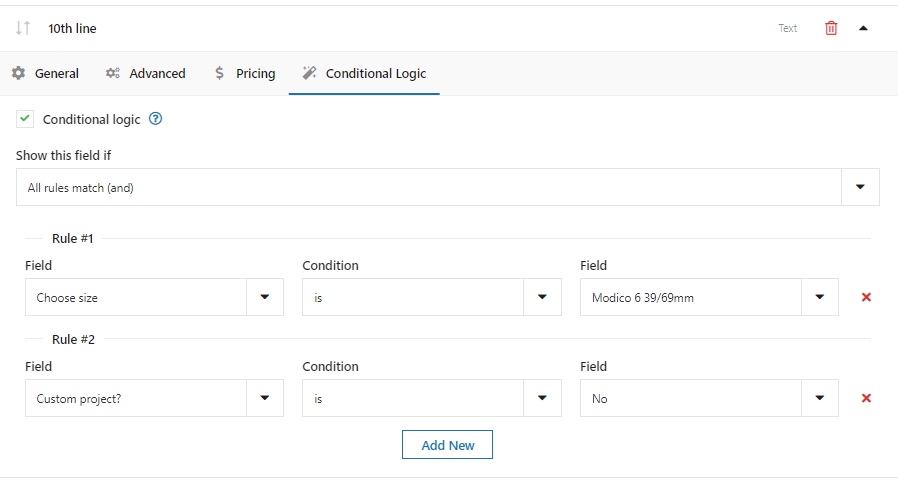
👏🏻The last one - Describe your project textarea field:👏🏻
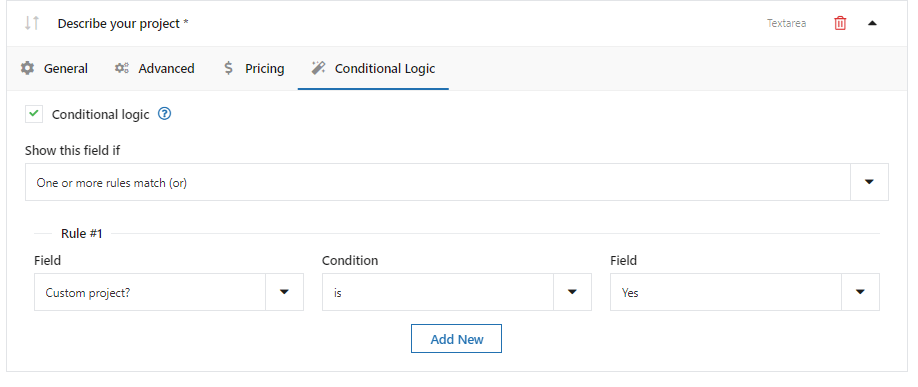
That's all! We have successfully configured the WooCommerce stamps.
Summary & More about customizing product fields
In this article, you have learned about 2 WooCommerce alternatives for stamps.com. Also, how to customize products to sell stamps in your WooCommerce store. We're looking for your feedback in the comments section below.
Also, we have already created many more use cases such as:
- rooms booking
- catering ordering
- car configurator
- computer configurator