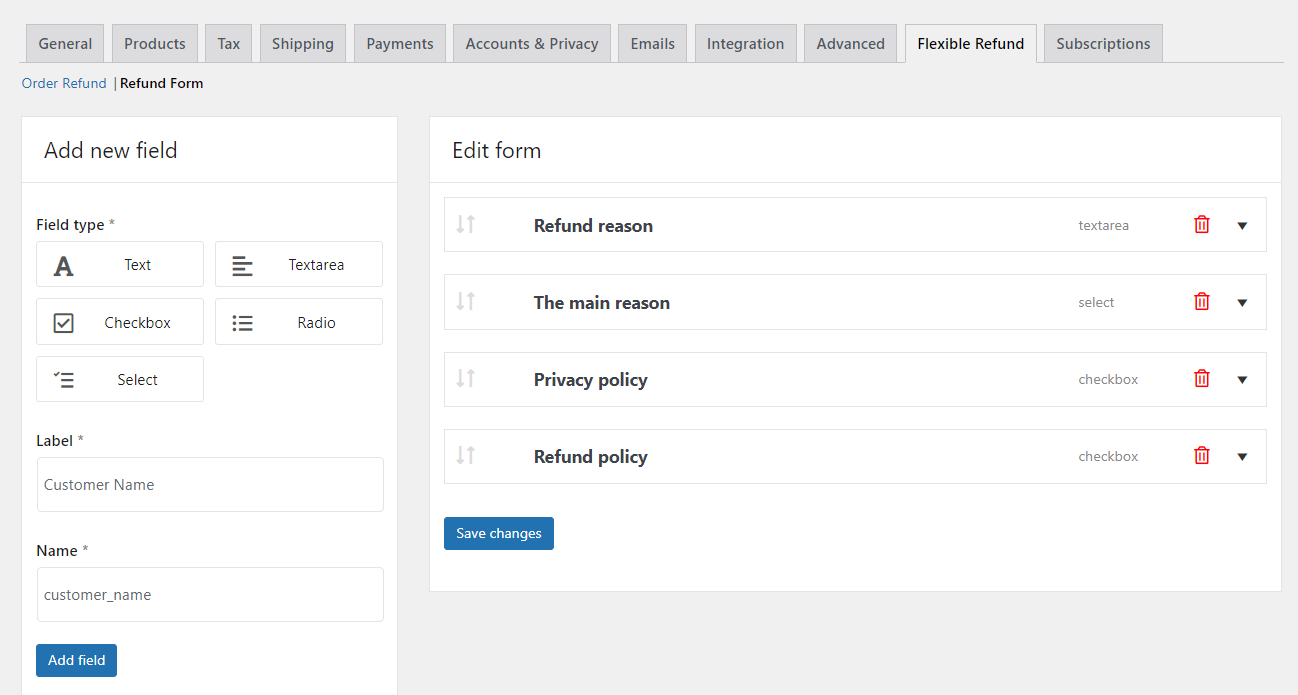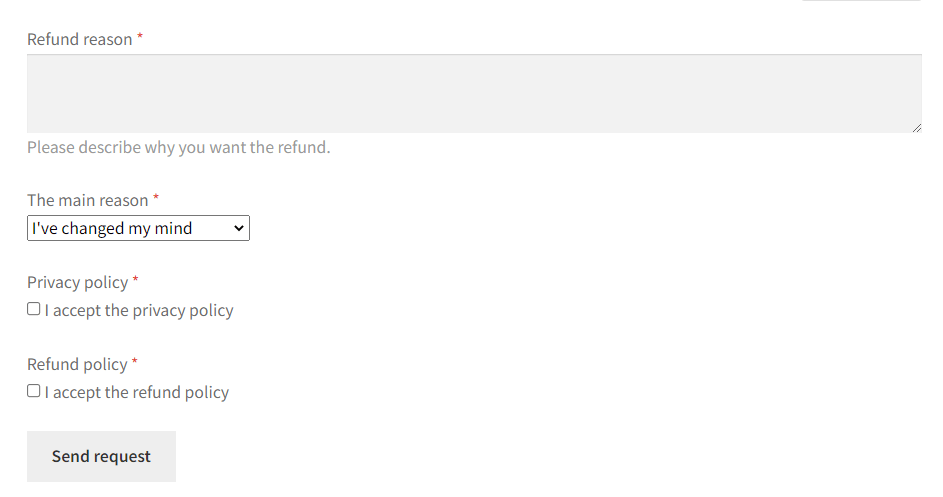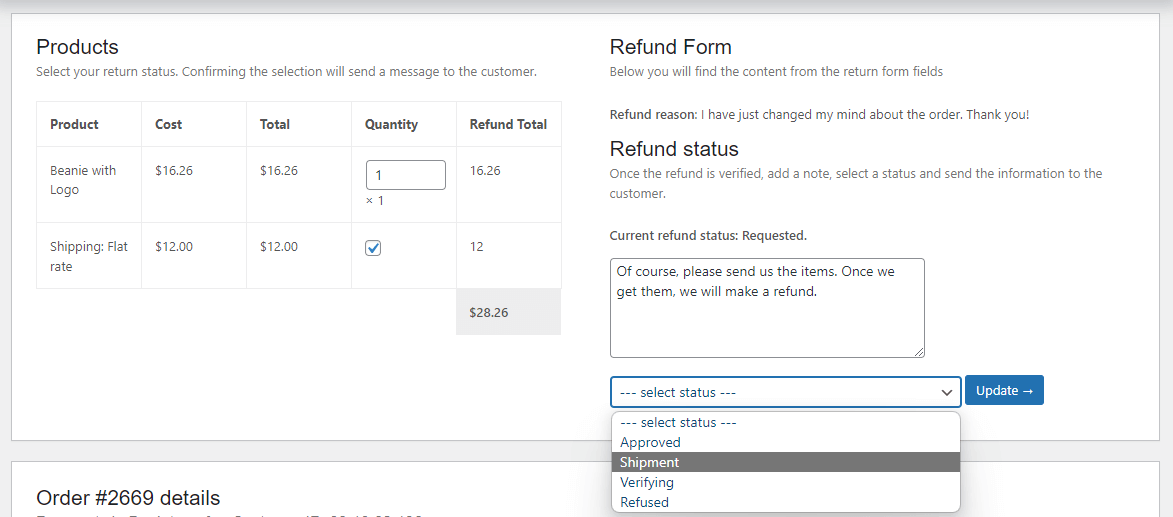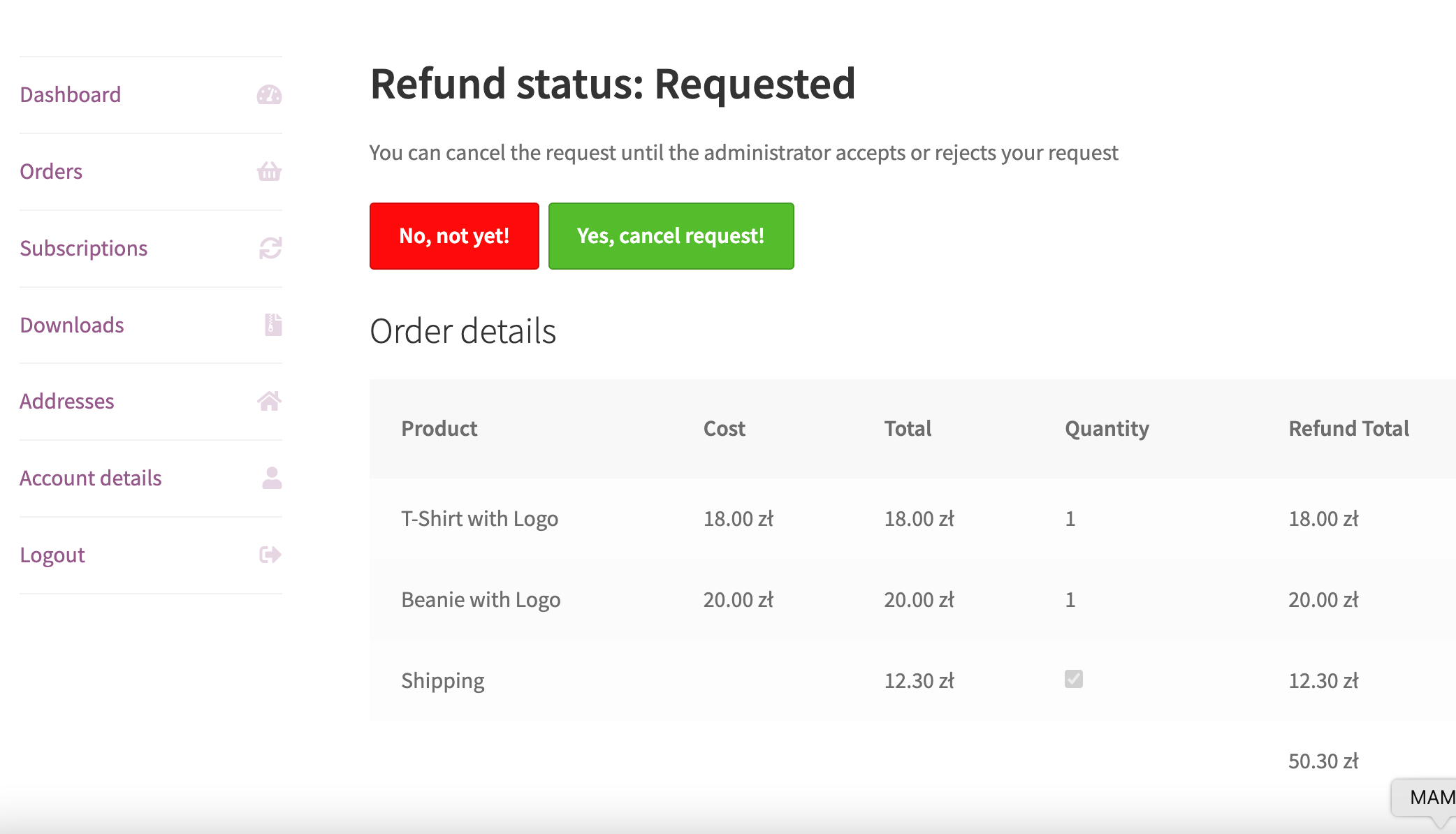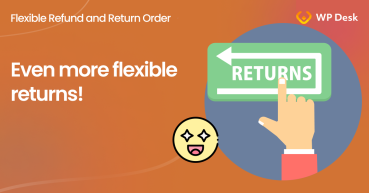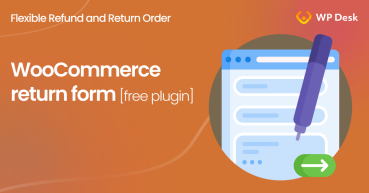We aim to make sales when creating a shop, managing its products, promotions, or customer communication. Right? But, in addition to sales, we also face refunds. Today, I will show you how to make full refunds and a partial refund in WooCommerce. Also, how to use the plugin to speed up the refund process in your store!
Flexible Refund and Return Order for WooCommerce
Manage the refund process in your store with ease. Activate refund form, enable automatic returns, disable refund form after a specific time, and manage refunds directly from WooCommerce orders.NEW:Refund request without logging in!
💾 Active Installations: 1,000+ | WordPress Rating:
As in any other shop, our WooCommerce store will also experience a situation when a customer asks for an order refund. That is a standard procedure carried out in every e-commerce shop. I will later show you what benefits our plugin gives you to make the WooCommerce refund procedure much easier and faster.
You may see the plugin to add a refund form in WooCommerce for free.
Flexible Refund and Return Order for WooCommerce
Manage the refund process in your store with ease. Activate refund form, enable automatic returns, disable refund form after a specific time, and manage refunds directly from WooCommerce orders.NEW:Refund request without logging in!
💾 Active Installations: 1,000+ | WordPress Rating:
The plugin has also a PRO version that allows partial refunds in WooCommerce.
Table of contents
- WooCommerce refunds and partial refunds mechanism
- Faster full and partial refunds in WooCommerce
- Flexible Refund and Return Order for WooCommerce
WooCommerce refunds and partial refunds mechanism
The consumer usually has a certain number of days to request a refund of an order. The customer can download a refund form the store's website. He must search for the link to the form in the terms and conditions. But it may also find it as a link in the footer, or in the email after the purchase.
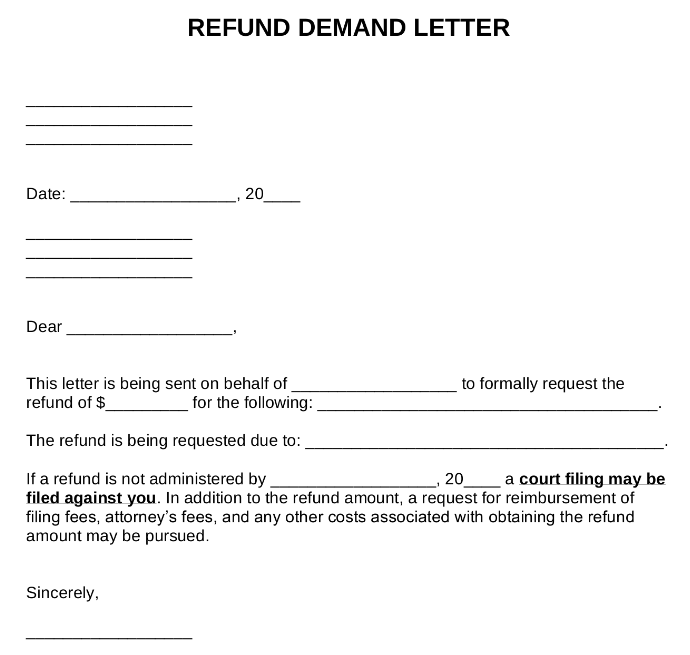
The customer has to download a refund form and print it out. Then fill it, sign it, and scan it.
Finally, the customer can send it by email. That is a somewhat lengthy and unfriendly procedure, don't you agree?
The customers will do it anyway as they want their money back. But sometimes, they may leave a negative comment about the return process itself afterwards.
You can avoid this and also stand out from the competitors!
The above features are part of the plugin.
Flexible Refund and Return Order for WooCommerce
Manage the refund process in your store with ease. Activate refund form, enable automatic returns, disable refund form after a specific time, and manage refunds directly from WooCommerce orders.NEW:Refund request without logging in!
💾 Active Installations: 1,000+ | WordPress Rating:
The built-in WooCommerce refund options
The shop administrator receives the request. Then, according to the refund or partial refund request, he finds the WooCommerce order. Next, he needs to verify if the order is still within 14 days from the purchase date. If the refund request is ok, then he can proceed with the refund.
The administrator can do it by using the Refund button available in the order edit panel.
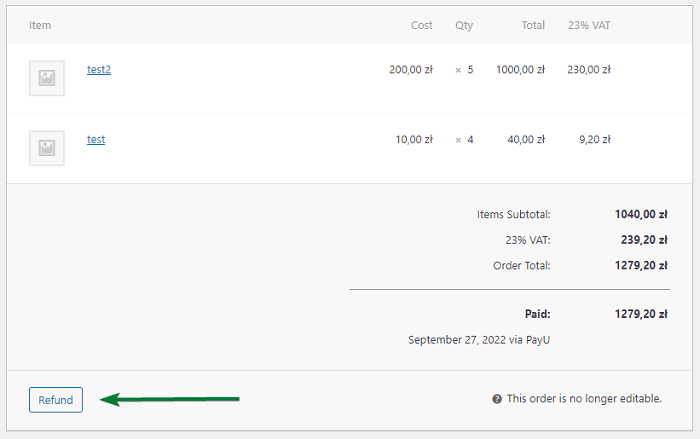
After receiving the refund request, the store manager can perform a full or partial refund for the WooCommerce order with the Refund button. To perform a full refund, the administrator must select all products in the quantity column.
The administrator has to be sure that the Restock refunded items checkbox is enabled and confirm the fulfillment of the refund with the Refund manually button. When this button is selected, the order changes to the status Refunded. The customer receives an e-mail notification that the refund has been processed. The administrator only needs to make the payment refund, and it's done. The procedure is similar when dealing with partial refunds.
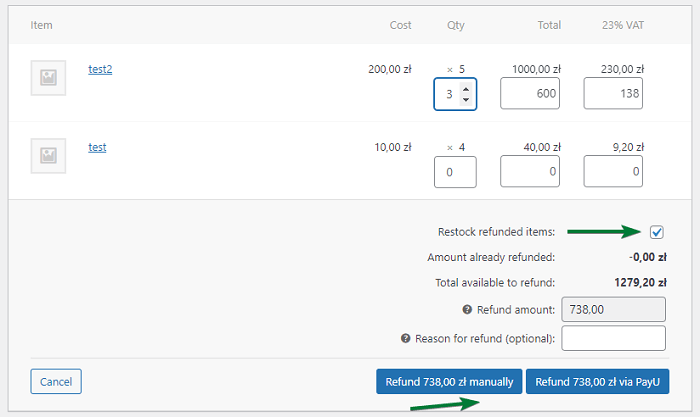
Faster and more comfortable procedure for partial refunds and total refunds, is it possible?
The entire refund process can be made quicker and more efficient, both from the customer and store perspective. This will be made possible by our Flexible Refund and Return Order for WooCommerce plugin (pro).
Flexible Refund and Return Order for WooCommerce £59
Manage the refund process in your store with ease. Activate refund form, enable automatic returns, disable refund form after a specific time, and manage refunds directly from WooCommerce orders.NEW:Refund request without logging in!
💾 Active Installations: 1,000+ | WordPress Rating:
It speeds up and simplifies the refund procedure in WooCommerce. Both from the perspective of the customer and the shop administrator.
Today, let's focus on the full as well as partial refund procedure in WooCommerce with Flexible Refund and Return Order for WooCommerce.
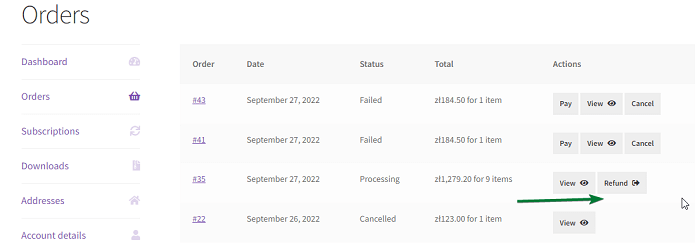
Simply select the Check all option and the plugin will add all the order items to the form. The customer can specify one or more products to be refunded. The customer has to fill in the individual form elements and confirm with the Send request button.
The store assistant will find the Refund request in the administration panel in WooCommerce > Refund Request. He will approve or reject the partial or full WooCommerce refund.
If he approves the refund, then the order status will change to Refunded. The customer will receive an email informing them of the status of the refund.
Confirmation of refund or partial refund in the WooCommerce panel
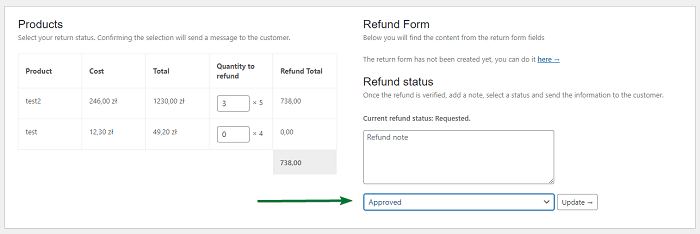
If you reject the refund request, the same will happen. The customer will receive an email about the status of the refund. The order will get the pending status as well.
Flexible Refund and Return Order for WooCommerce
Visit the plugin page and read its documentation to see all features of the plugin.
Flexible Refund and Return Order for WooCommerce
Manage the refund process in your store with ease. Activate refund form, enable automatic returns, disable refund form after a specific time, and manage refunds directly from WooCommerce orders.NEW:Refund request without logging in!
💾 Active Installations: 1,000+ | WordPress Rating:
All available functionalities of free/pro are available in a free demo. If you have suggestions or questions, please contact our support 😊