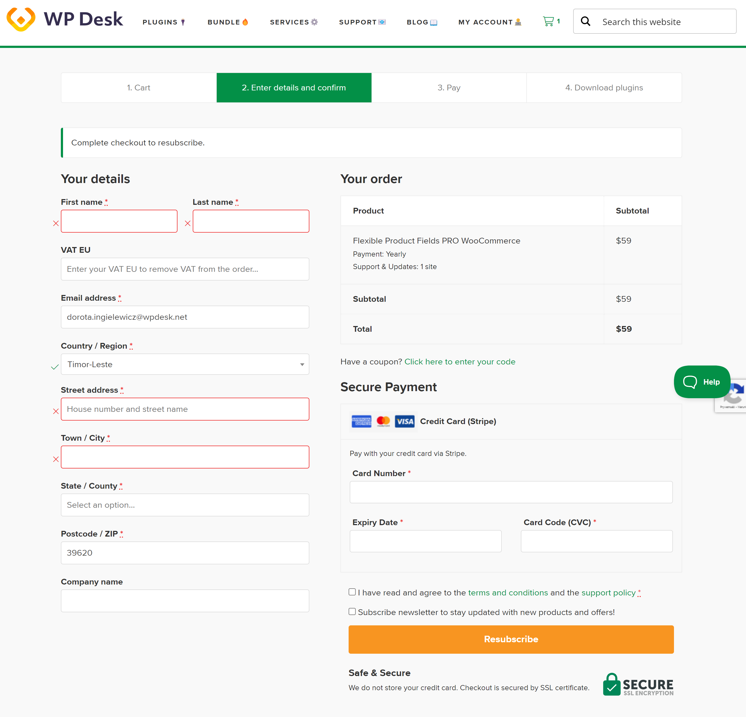Contents
Renew a WP Desk subscription
To renew your WP Desk plugin subscription, you can do so at any time before it expires by logging into the My Account page on the WP Desk website. This will allow you to continue receiving updates and support without interruption. If your subscription expires, you must place a new order to regain access to updates and support services.
To renew a WP Desk plugin subscription, follow these steps:
Step 1: Log in to WP Desk My Account
Go to the WP Desk website and log in to your account. You can do it as shown in the screenshot, or by clicking on the button below:
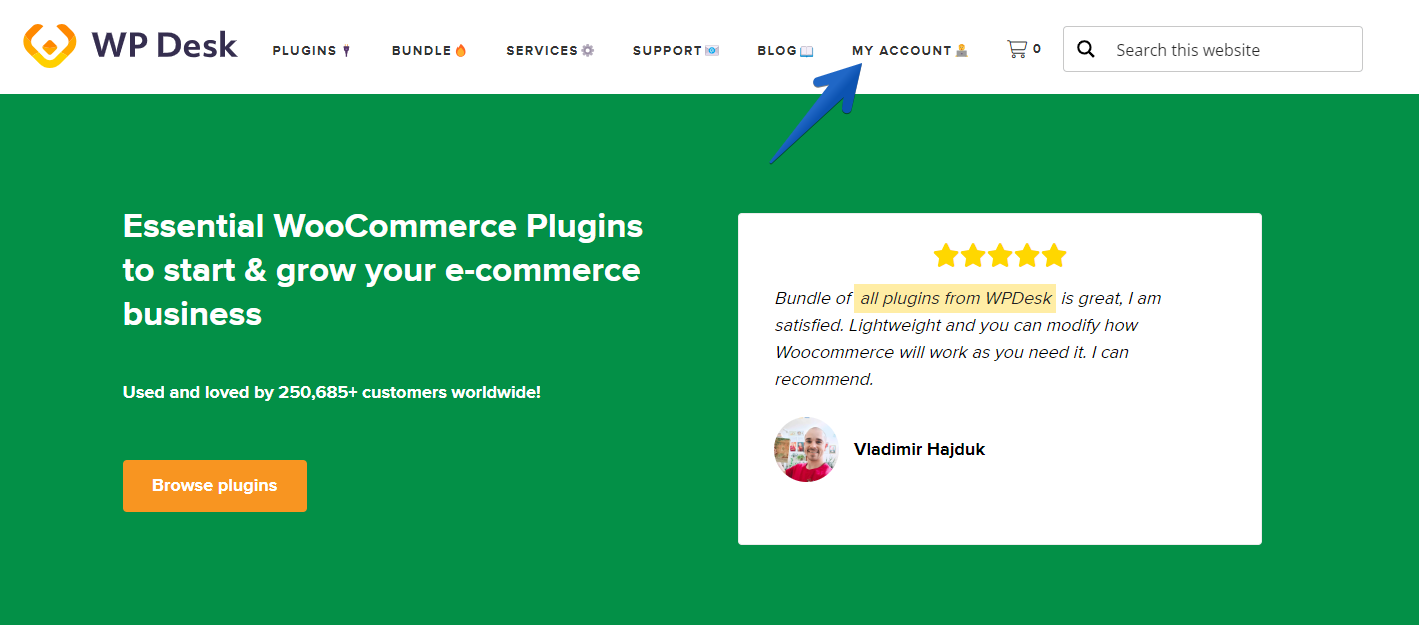
Step 2: Access Your Subscriptions
Navigate to the My Account section and select the Subscriptions tab.
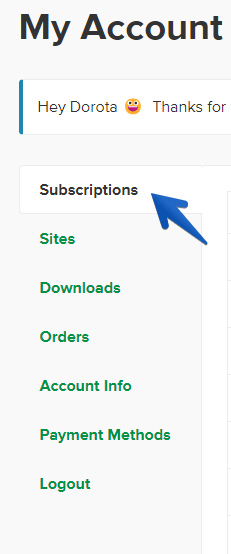
Step 3: Choose the Subscription
Find the subscription you want to renew or resubscribe in case it is already cancelled and select it.
a) Renew a subscription: automatic renewal by credit card.
If you paid for your subscription with a credit card, this is where you can renew it - even before it expires. Here you can also update your credit card details if you know that the card will expire before the next automatic renewal. In this case, click the "Change payment" button and introduce the new credit card details.
To renew the subscription, click the "Renew now" button and follow the payment process as usual.
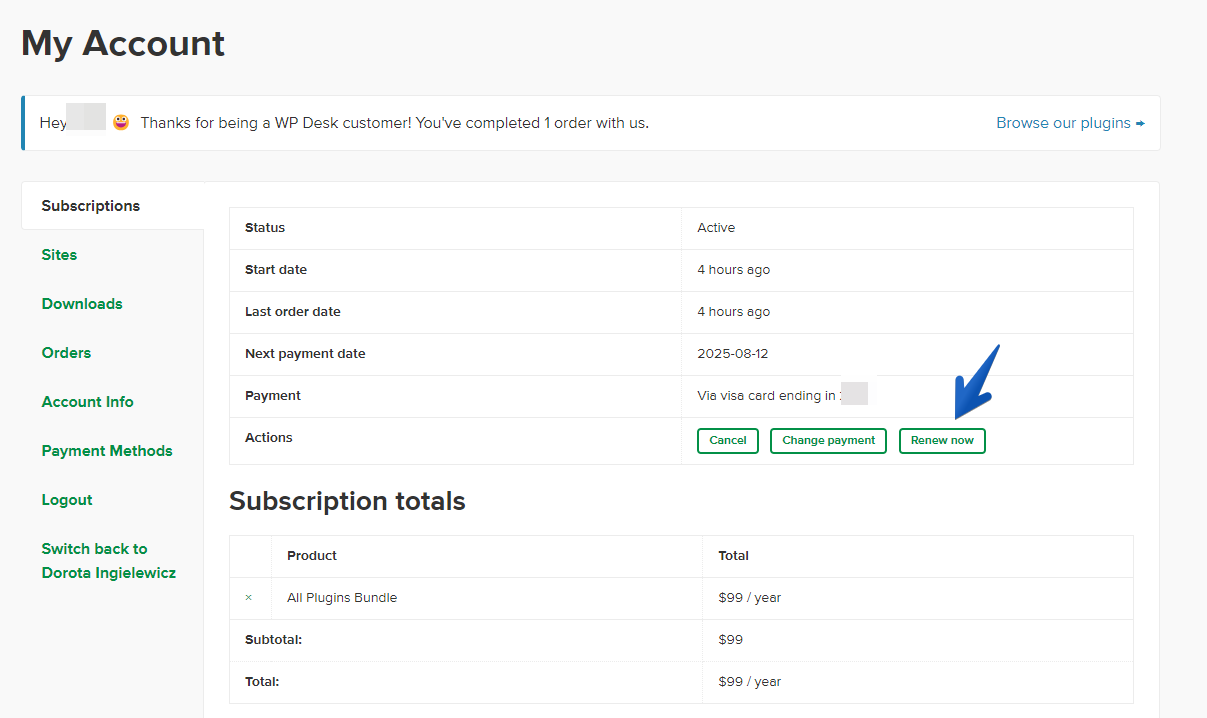 b) Renew a subscription: manual renewal by credit card.
b) Renew a subscription: manual renewal by credit card.
If you opted for manual renewal when you placed your subscription order, here you will see a button to add a payment method to pay for your subscription. This one will be valid for another year after the fee.
Click the "Add payment" button to renew your subscription for another year.
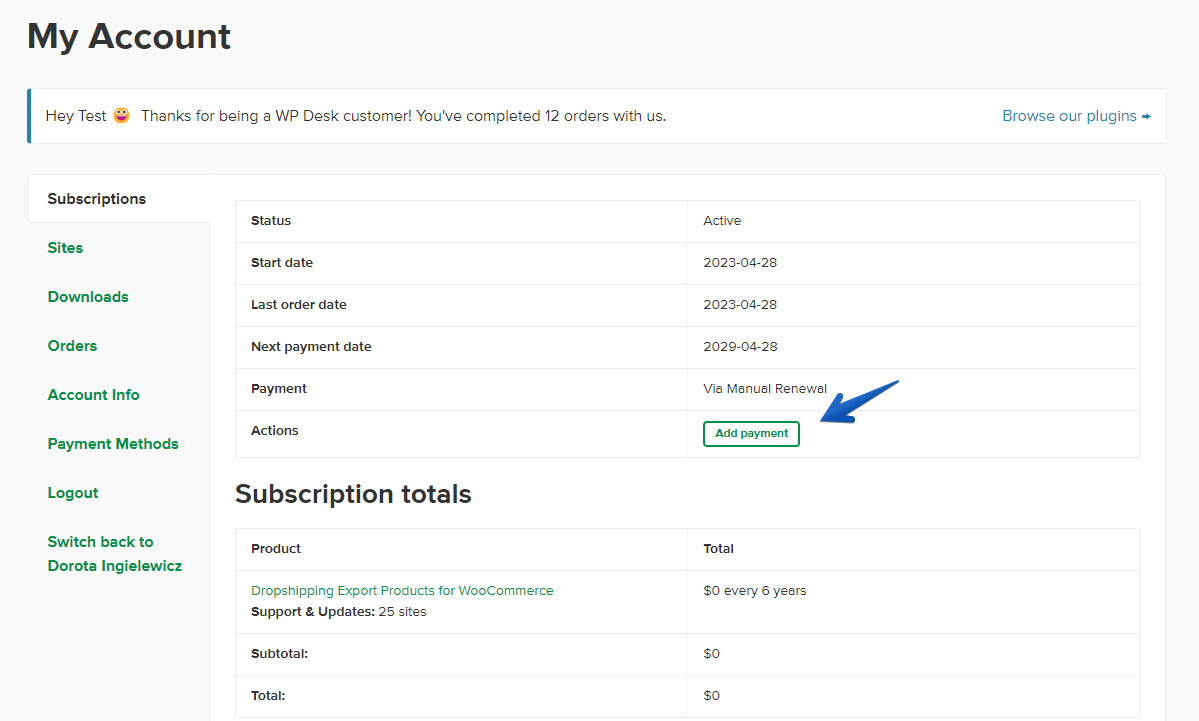
c) Resubscribe to a subscription: when your subscription has already expired.
If your subscription has already expired and you want to reactivate it, you will see the "Resubscribe" button in the Subscriptions tab and after selecting the one you want to reactivate. Click it and you will be redirected to the checkout where you will complete your order.
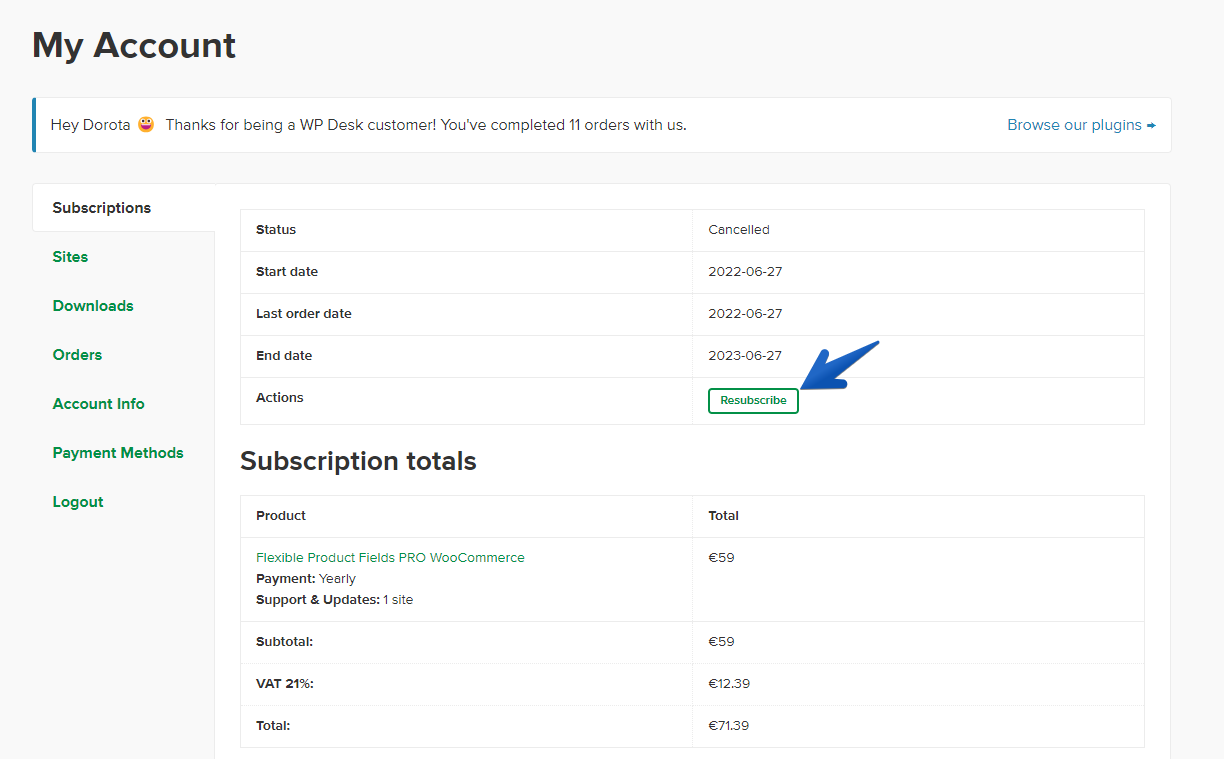
Step 4: Complete the payment process
After clicking on each of the buttons described in the previous step, you will be redirected to the checkout form and to the order fee.
Complete your information and place a new order, which will automatically extend your subscription for another year.