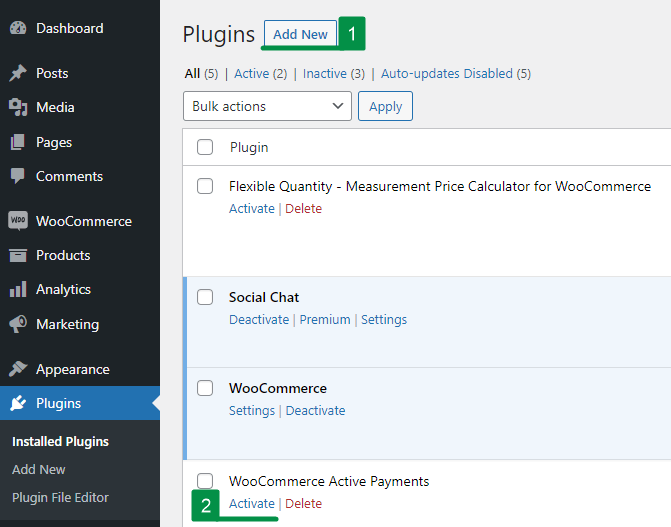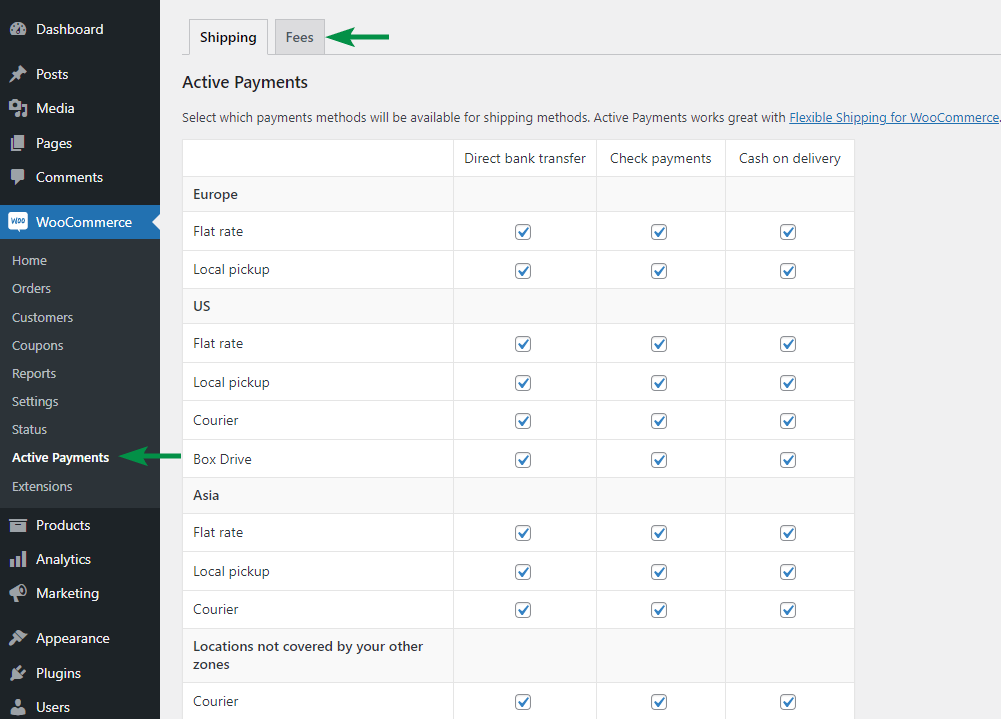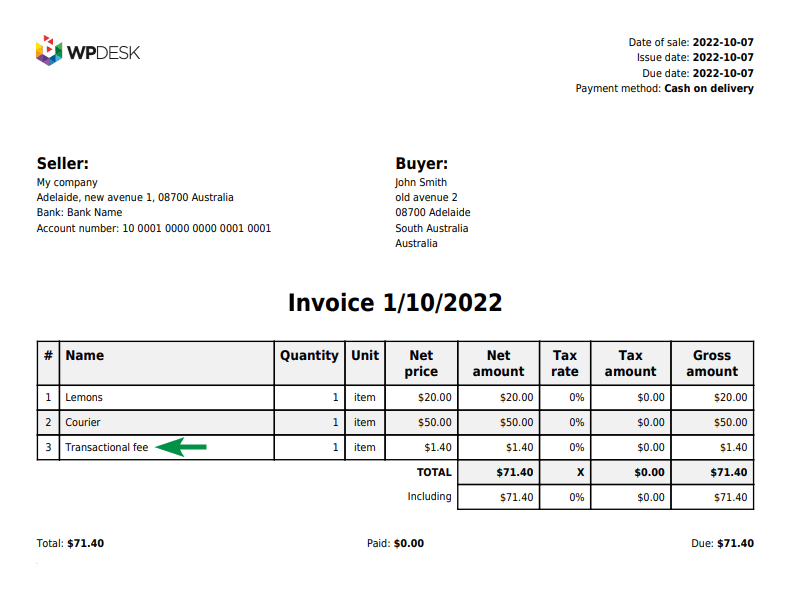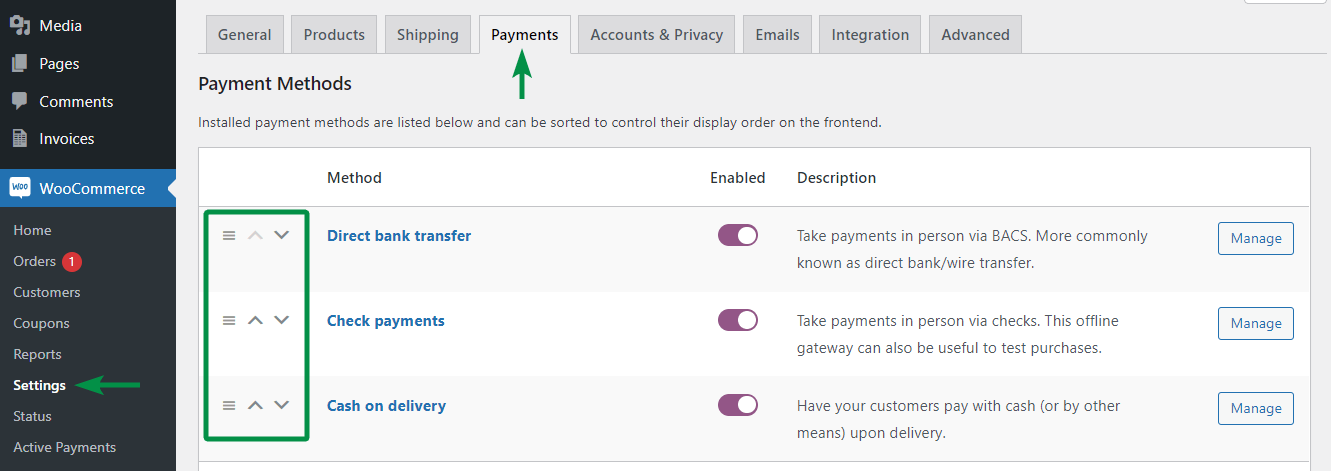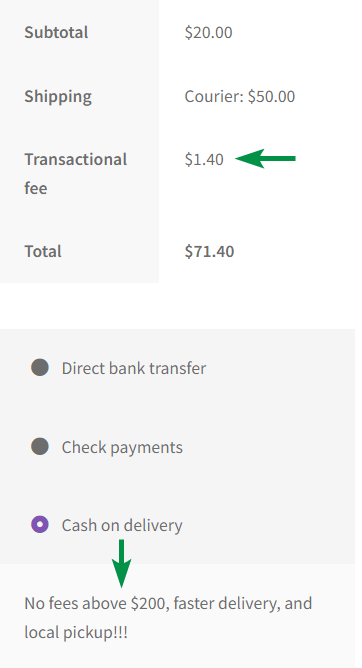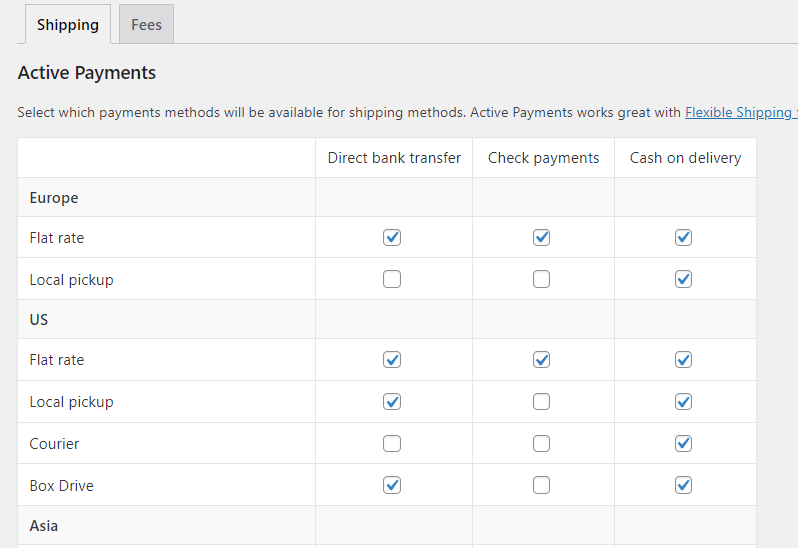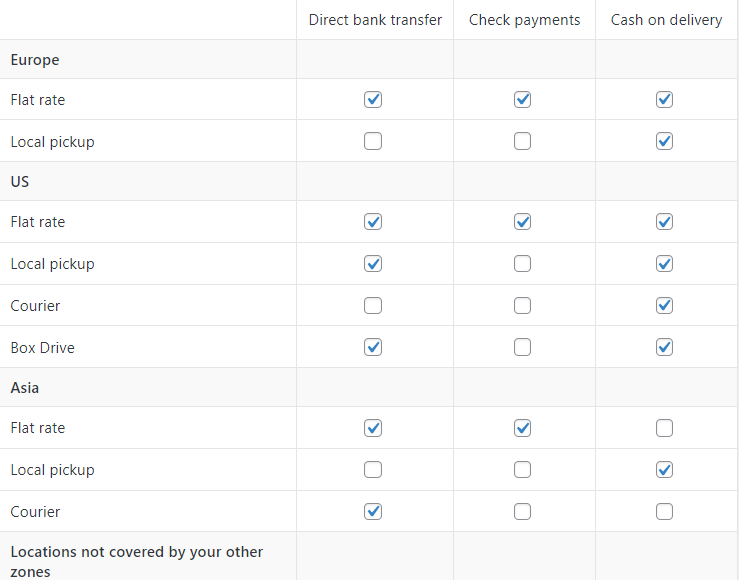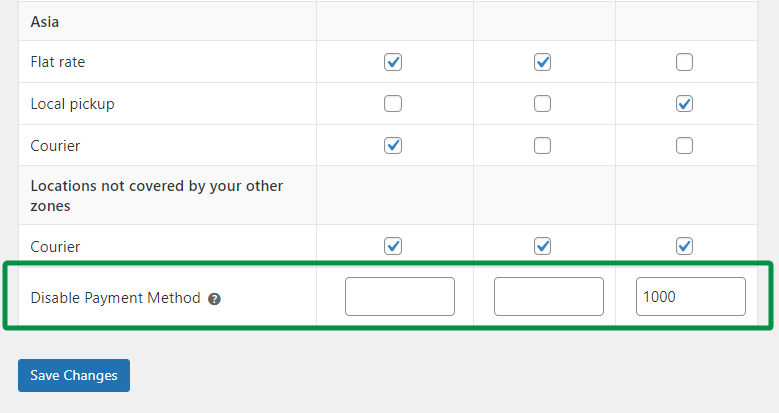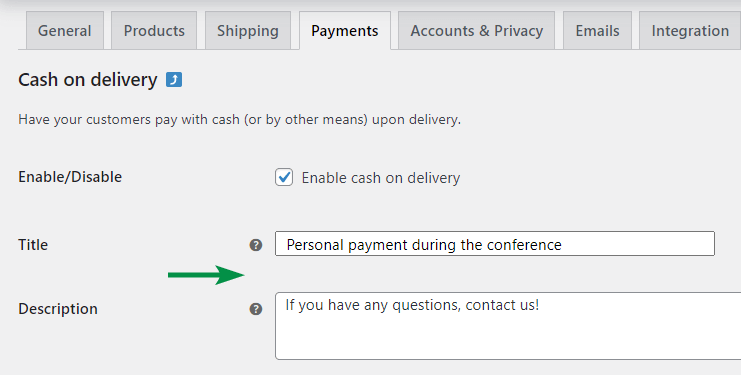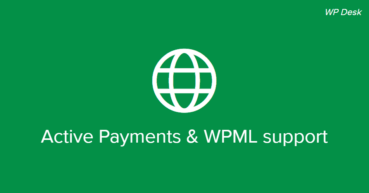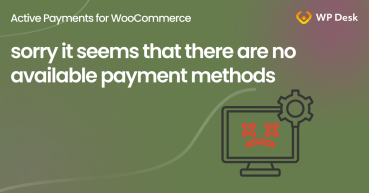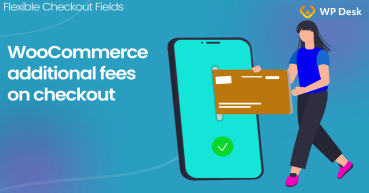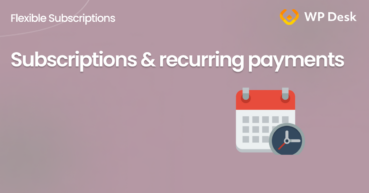When selling online you often have to include and bear additional transactional costs. For example, provisions for WooCommerce online payments or insurance for cash on delivery. In today’s article, I will show you how to easily set payment gateway-based fees in WooCommerce with a plugin. Also, see how to configure WooCommerce payments and their options to encourage your customers to pay with selected payment methods successfully!
Contents
- WooCommerce payment gateway-based fees
- Add fees for each payment gateway in WooCommerce
- Buy the Active Payments WooCommerce subscription.
- Install and activate the plugin in WordPress.
- Then, go to WooCommerce → Active Payments → Fees.
- Set the fees for WooCommerce payment methods by selecting the checkbox next to each payment gateway.
- It’s also possible to show payment fees on invoices with Flexible PDF Invoices for WooCommerce.
- As for WooCommerce itself, by default, you can sort the payment methods.
- You can also use the additional built-in options for WooCommerce payment methods.
- Finally, you can encourage customers to choose cash on delivery.
- Customers will see the description and the payment fee in the WooCommerce checkout.
- Conditional shipping and payments, also with fees
- Payments in WooCommerce, advanced payment options, and fees
- Summary
- WooCommerce Conditional Shipping and Payments - Complete Tutorial
- Active Payments & WPML support
- Sorry, it seems that there are no available payment methods ...
- Additional fees on WooCommerce checkout - Custom fields with prices
- Subscriptions and recurring payments in WooCommerce (free)
WooCommerce payment gateway-based fees
You can choose two approaches here. The first way is to hide the additional costs inside the product prices and shipping. The second one is to compensate for the provision costs you need to pay for using certain payment gateways in your store.
This second approach is exactly what I am going to cover in this post! Adding payment fees in WooCommerce will also help you influence buyers in the checkout to choose the specific payment gateway methods.
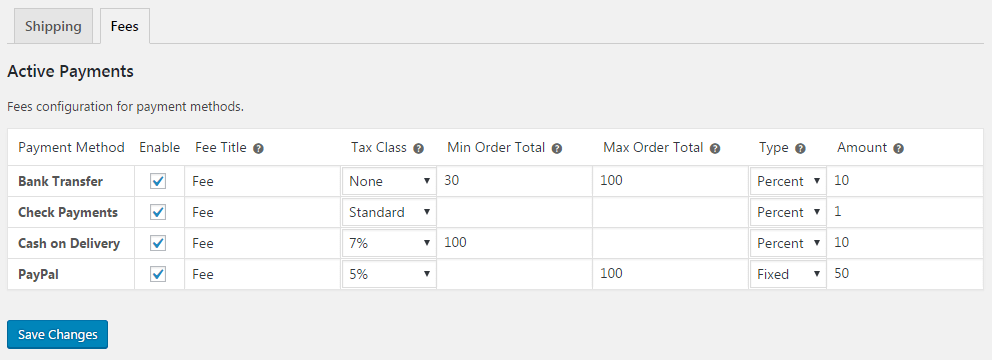
Add fees for each payment gateway in WooCommerce
Follow the steps below to configure your fees in WooCommerce, based on payment gateways, order total, also choosing the fee type.
Ok, let me show you all about WooCommerce payment fees now. 🪙
-
Buy the Active Payments WooCommerce subscription.
You may choose the professional subscription plan or the All Plugins Bundle with a lot of useful extensions for WooCommerce. Visit the Active Payments page:
-
Install and activate the plugin in WordPress.
-
Then, go to WooCommerce → Active Payments → Fees.
-
Set the fees for WooCommerce payment methods by selecting the checkbox next to each payment gateway.
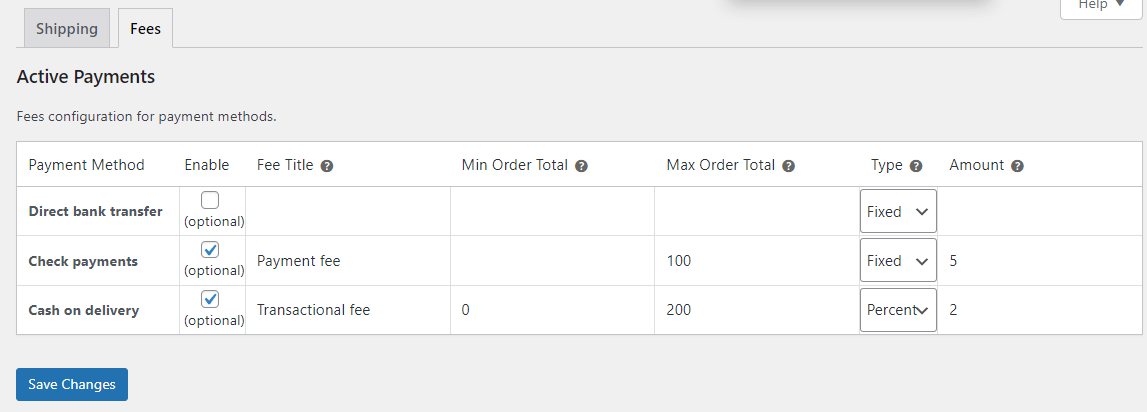
You may enter the description of the fee and its tax class. Then choose the fee type (percentual or fixed). Finally, enter the fee amount for each payment method.As you can see, you can configure conditions for fees based on the order total too.
-
It’s also possible to show payment fees on invoices with Flexible PDF Invoices for WooCommerce.
-
As for WooCommerce itself, by default, you can sort the payment methods.
-
You can also use the additional built-in options for WooCommerce payment methods.
Go to WooCommerce → Settings → Payments to configure each payment gateway. You can enable each method there, add the description, some instructions, and use specific settings that come with each one. Take a look, for instance, at the WooCommerce cash on delivery payment method options.
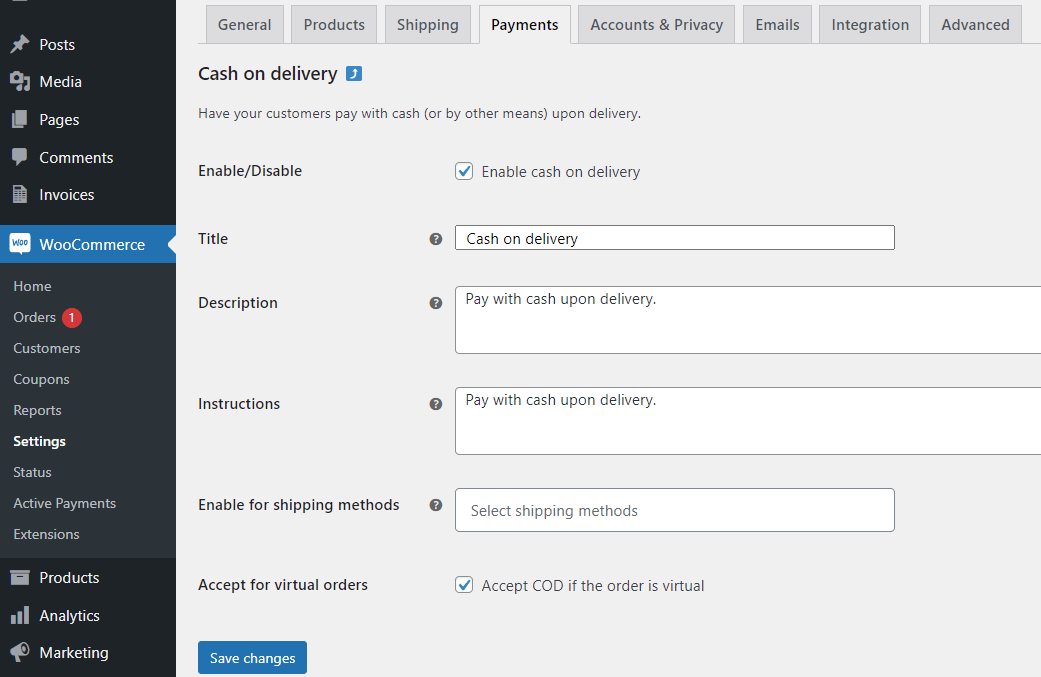
-
Finally, you can encourage customers to choose cash on delivery.
For example, you may describe the benefits of choosing this one: no fees above a certain order value, faster delivery, and local pickup.

-
Customers will see the description and the payment fee in the WooCommerce checkout.
If you have any suggestions on how, when, and why to add fees for WooCommerce payment methods, let us know in the comments! 😊
Conditional shipping and payments, also with fees
The example with WooCommerce cash on delivery & benefits of choosing this payment method can be achieved with the second feature of the plugin. Let me present you with conditional shipping and payments in WooCommerce. 🌟
How can these conditional shipping and payments help my WooCommerce store?
Let me give you 3 BIG reasons why?
-
Display specific payment gateways for selected shipping methods or zones!
-
Disable the payment methods based on the order total value.
-
Seamlessly integrated with Flexible Shipping - a powerful table rate shipping plugin.
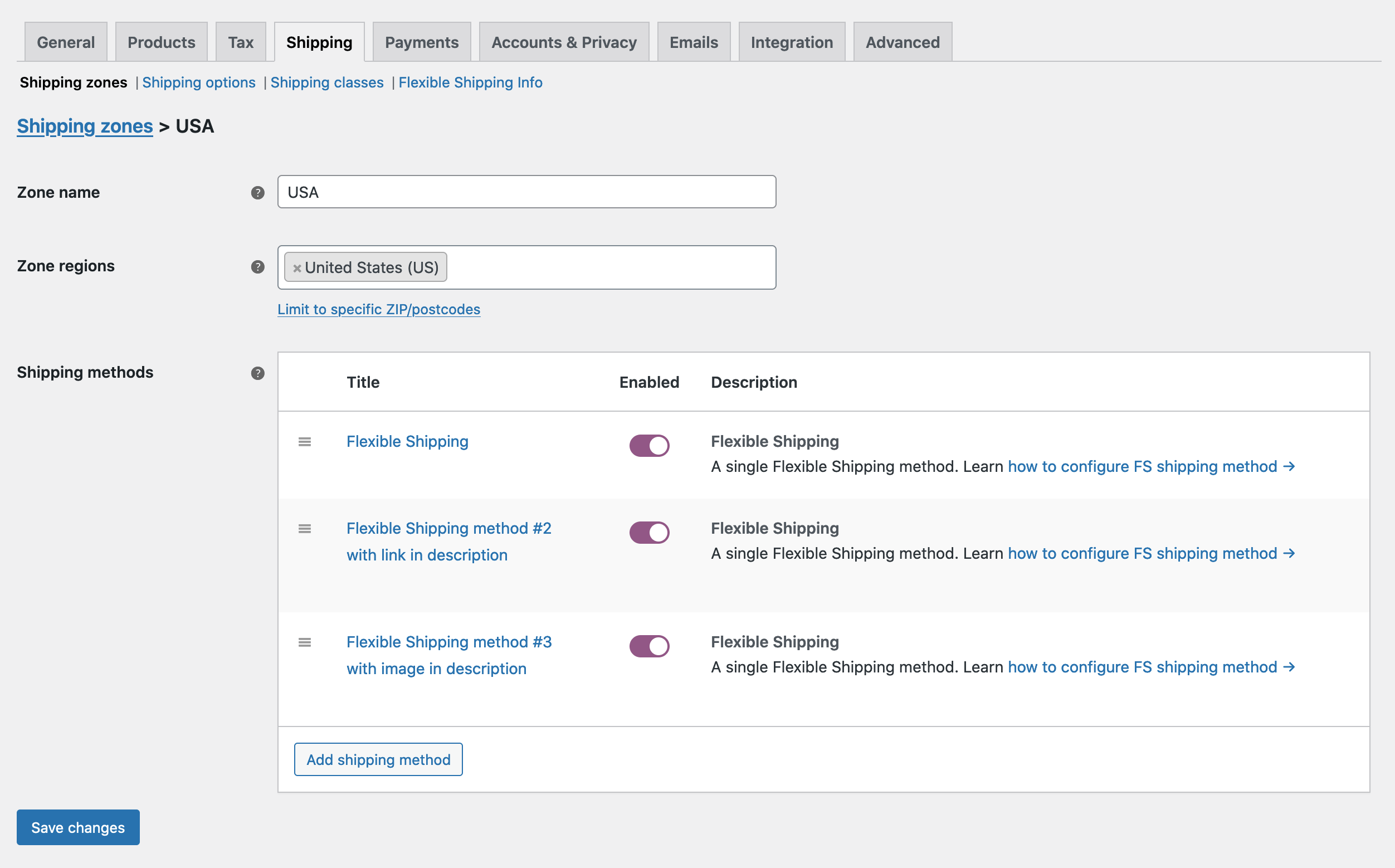
That plugin lets you customize the shipping costs based on several conditions too!
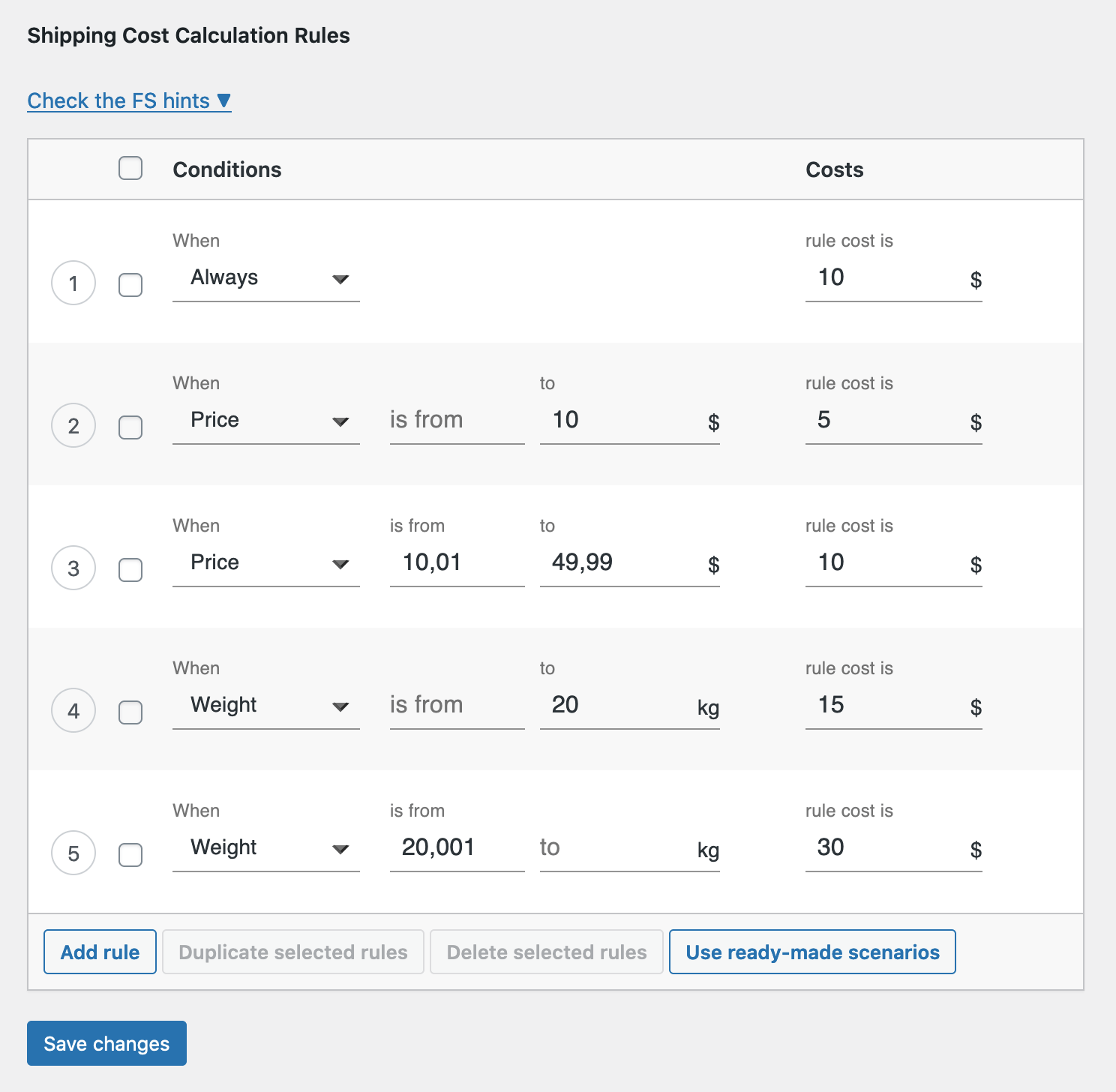
Also, you can see the short video about Active Payments WooCommerce options.
Payments in WooCommerce, advanced payment options, and fees
In my examples, you've seen only a few payment gateways that are available in WooCommerce by default.
How to add more payment gateways?
Usually, it’s done with plugins that let you use new payment methods in WooCommerce. You can start looking in the WordPress repository. Most of the time, the online payment gateways have their integrations with WooCommerce too.
But always, check the date of the plugin's latest updates, the customer reviews, and if it’s tested with the latest versions of WordPress and WooCommerce. These things alone may help you choose the right one. It’s good to mention here that paid plugins tend to offer faster support!
One small tip! You can also adjust a default WooCommerce payment method if you do not need one. If that’s possible and enough for you.
Summary
Today, you’ve learned how to add fees for WooCommerce payment methods. I’ve shown you the way conditional shipping and payments may work for adjusting WooCommerce to your needs.
Visit the Active Payments WooCommerce plugin and its documentation to see more.
As always, if you have any questions, suggestions, or ideas, contact us!