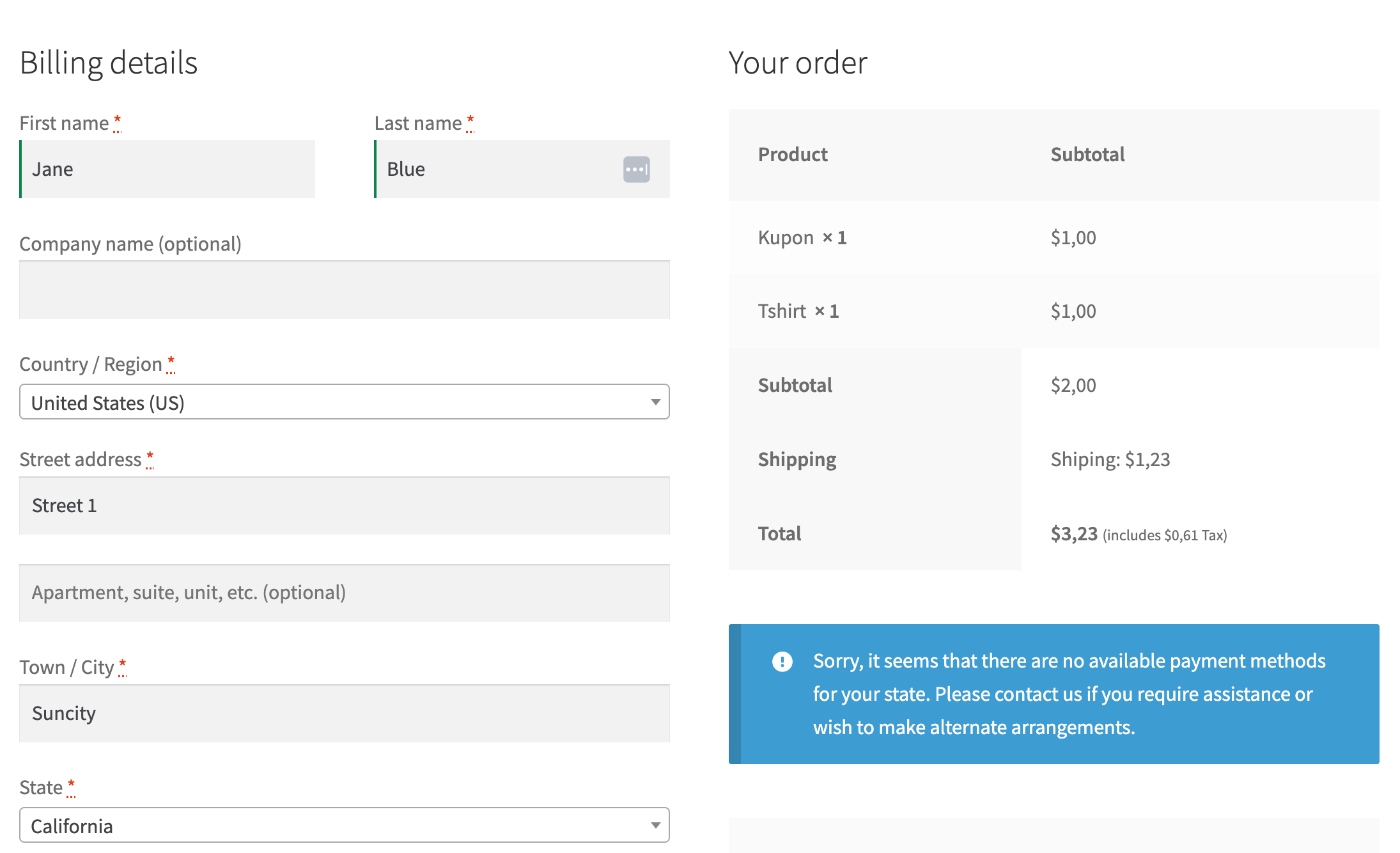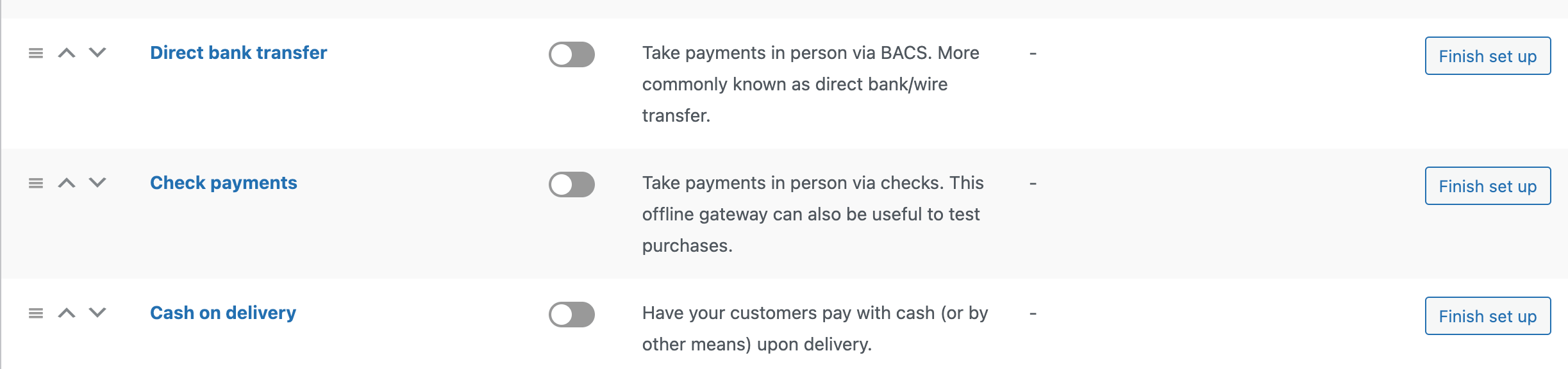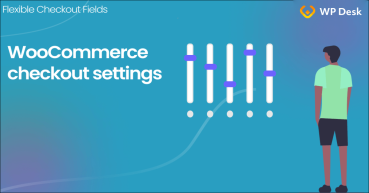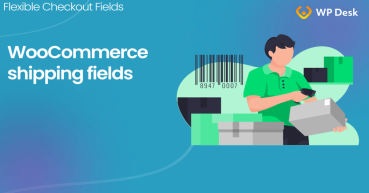WooCommerce is an easy plugin to configure. But sometimes, you may have missed something, and you will see a warning message in WooCommerce: Sorry, it seems that there are no available payment methods for your state. I know it looks scary, but it's not. Read this article and learn how to configure WooCommerce, so the message never reappears 😊.
💡 Small tip:
You can avoid displaying the message Sorry, it seems that there are no available payment methods for your state by installing a WooCommerce plugin.
Just leaving you a link to it:
Table of contents
- Why do you see this warning message?
- How to set up a payment method in WooCommerce?
- Enable cash on delivery in WooCommerce for specific shipping methods
- Active Payments WooCommerce - configure payments and shipping easier ⭐
Why warning message: Sorry, it seems that there are no available payment methods for your state, appearing in WooCommerce checkout?
You can see the mentioned warning message on the WooCommerce checkout page. It can be frustrating because your customers cannot complete the purchase of the advertised products from your WooCommerce store 😔.
Why does this message appear?
Because in WooCommerce, you need at least one payment method enabled thus available for clients. If no payment gateways are installed, you can use WooCommerce default options like Direct bank transfer, Check payments, and Cash on delivery.
👉 In the next paragraph, I will show you how to configure WooCommerce to avoid annoying warning messages on the WooCommerce checkout page 💪.
How to set up a payment method in WooCommerce?
If you see a warning message in WooCommerce, Sorry, it seems that there are no available payment methods for your state; that is what you should do:
- Go to WooCommerce Settings → Payments. This is where you find it:
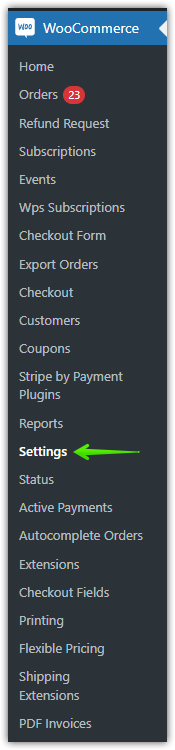
- Choose at least one payment method and enable it. Of course, you can choose more than one. It's all up to you 😊
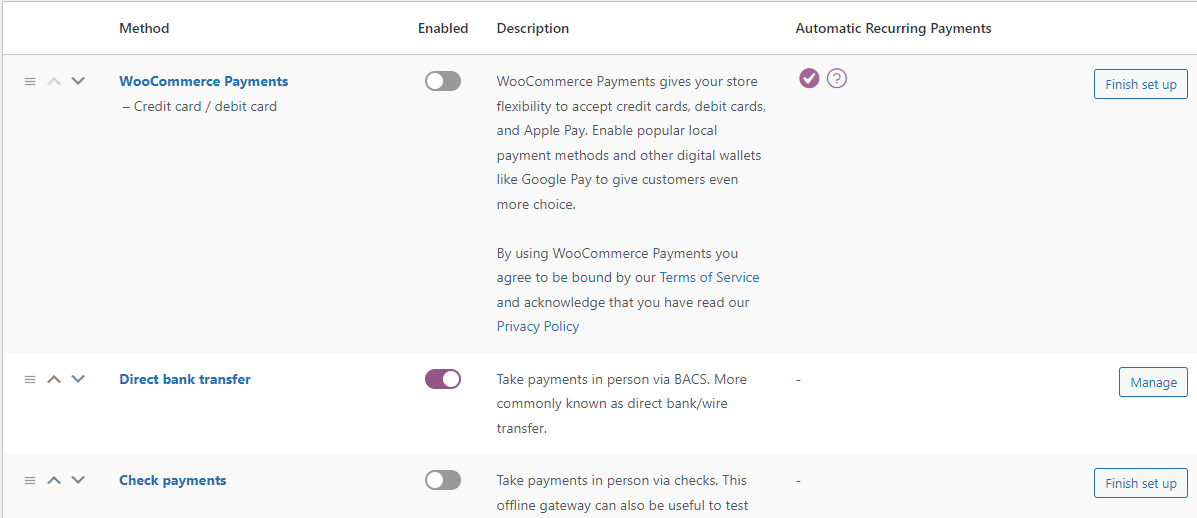
- This is how it looks like in the checkout, look:
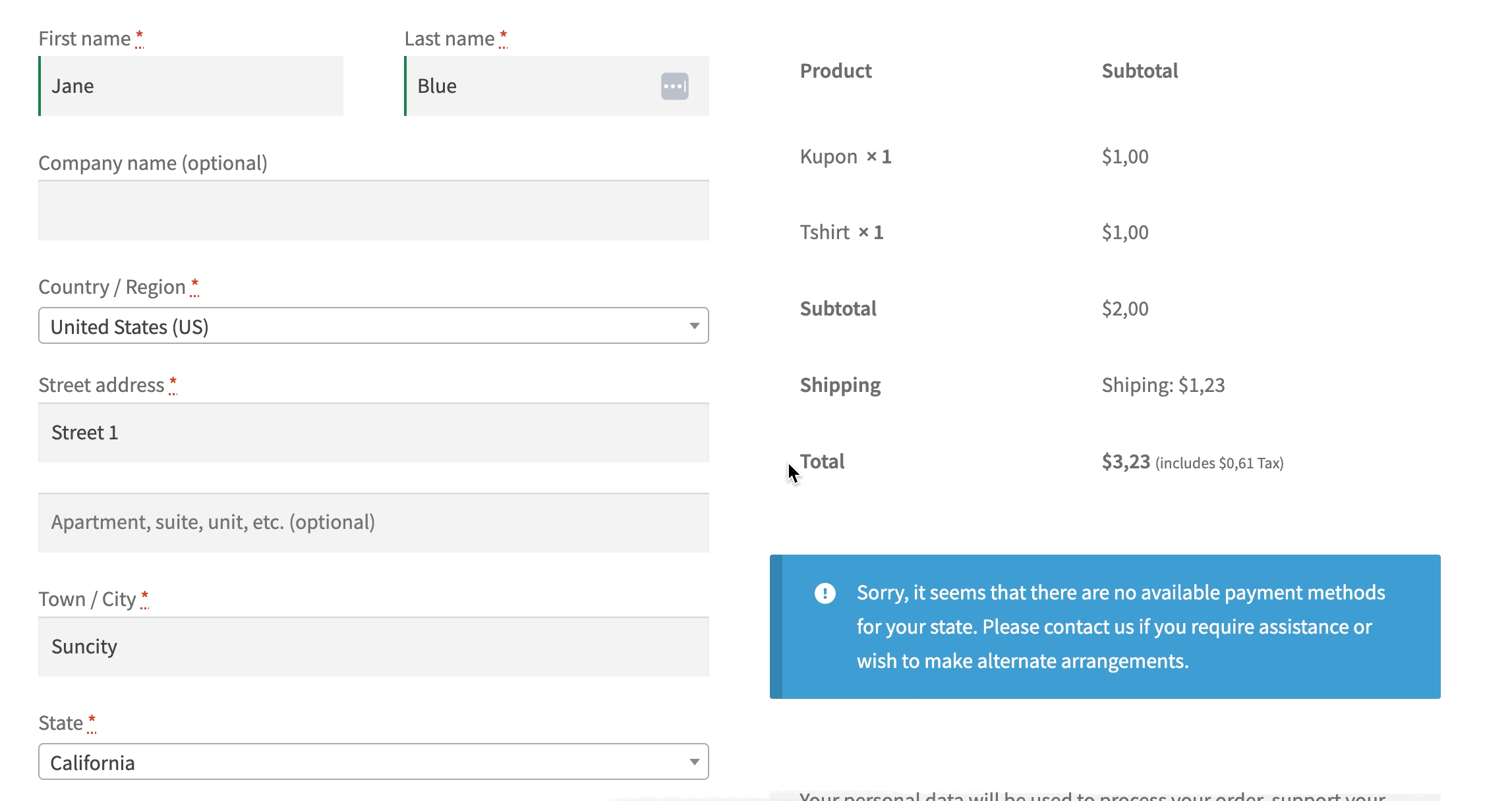
After this, a warning message should not appear anymore and your customers will be able to purchase products from your store 🎉.
How to enable cash on delivery in WooCommerce for specific shipping methods?
You can enable the COD payment method for more or just one location. In the example below, only customers from Poland will see cash on delivery in the WooCommerce checkout. How to do it? Just follow these quick steps.
- Create a shipping method for Poland.
- Go to WooCommerce → Settings → Payments.
- Choose Cash on Delivery and click Manage.
- In the Enable for shipping methods field, choose a shipping method.
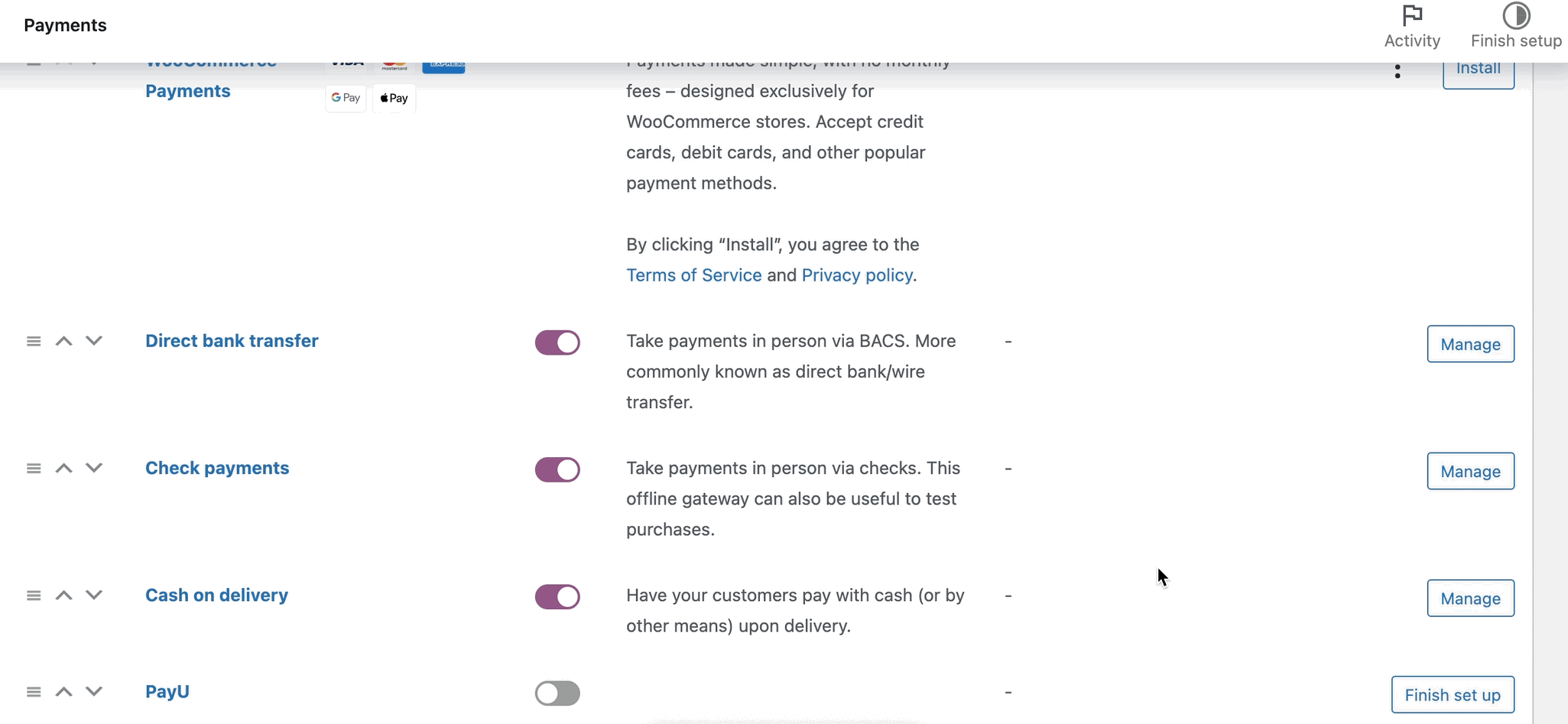
That's it. Now only customers from Poland can pay via COD in your store.
Active Payments WooCommerce - a plugin to configure payments and shipping in one place!
Now I write a few words about the genius plugin Active Payments WooCommerce ⭐.
Active Payments WooCommerce £59
Conditionally hide upfront payment methods for cash on delivery shipping options. Add fixed or percentage fees to payment methods. Choose which payment methods will be available at checkout.
💾 Active Installations: 12000+ | 🔄 Last update: 2025-06-02
Imagine that you have a few different payment methods in your shop and can conditionally display them for shipping options. Great, isn't it 😊?
- First, visit our store and purchase Active Payments WooCommerce.
- Install the plugin on your website → here you can find a quick tutorial.
- Go to the plugin settings.
- You will see a table with all payments and shipping methods.
- Choose which payment method should appear for each shipping method.
How does it work? Let's take a look:
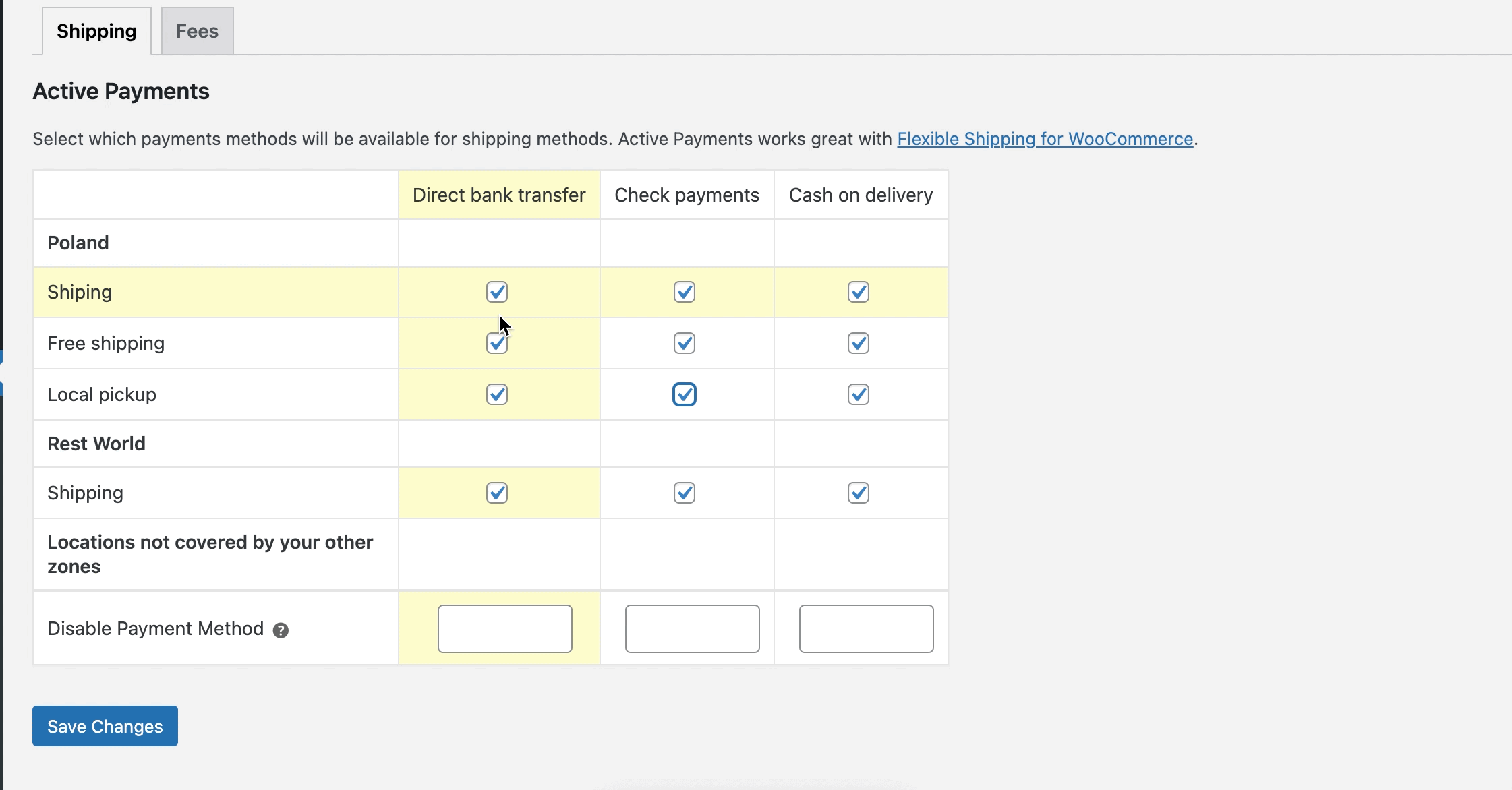
You can also watch the video about the plugin 😊!
As you can see, now you can configure and show specific payment methods for different shipping methods more easily and in one place ⭐!
The end of Woocommerce sorry, it seems that there are no available payment methods for your state message.
I hope you find this article helpful 😊. Please remember that you can try all our plugins for free in our demo. Also, for more pieces of information, visit our blog. If you have any questions let us know. Good luck with your store!
I encourage you to visit the Active Payments page to see all features of the plugin.
Active Payments WooCommerce £59
Conditionally hide upfront payment methods for cash on delivery shipping options. Add fixed or percentage fees to payment methods. Choose which payment methods will be available at checkout.
💾 Active Installations: 12000+ | 🔄 Last update: 2025-06-02