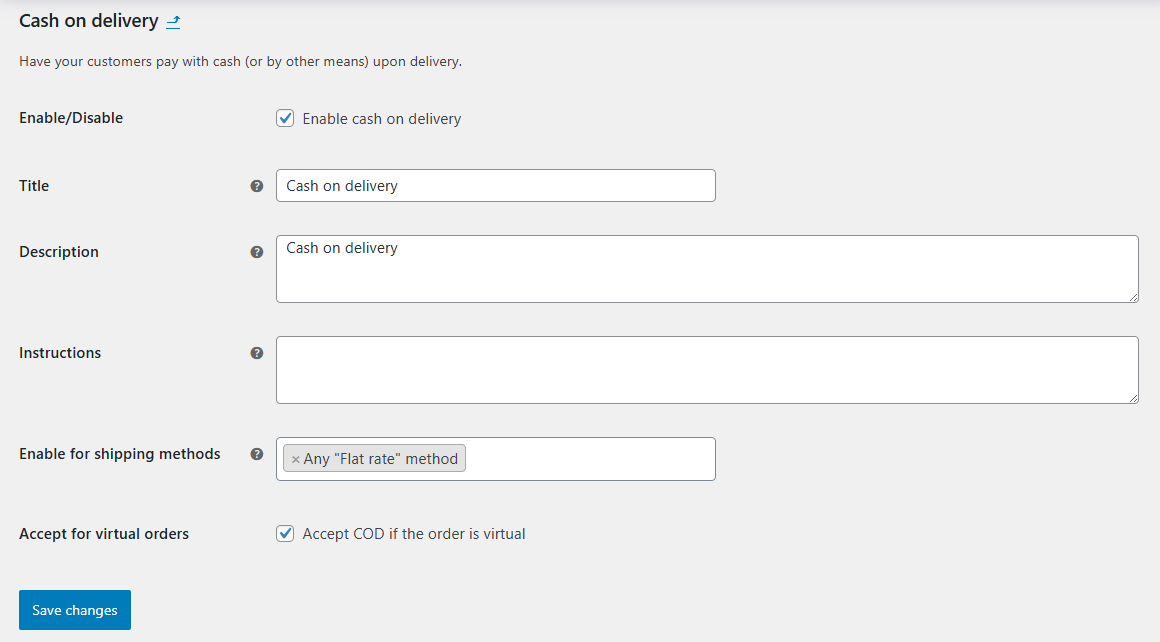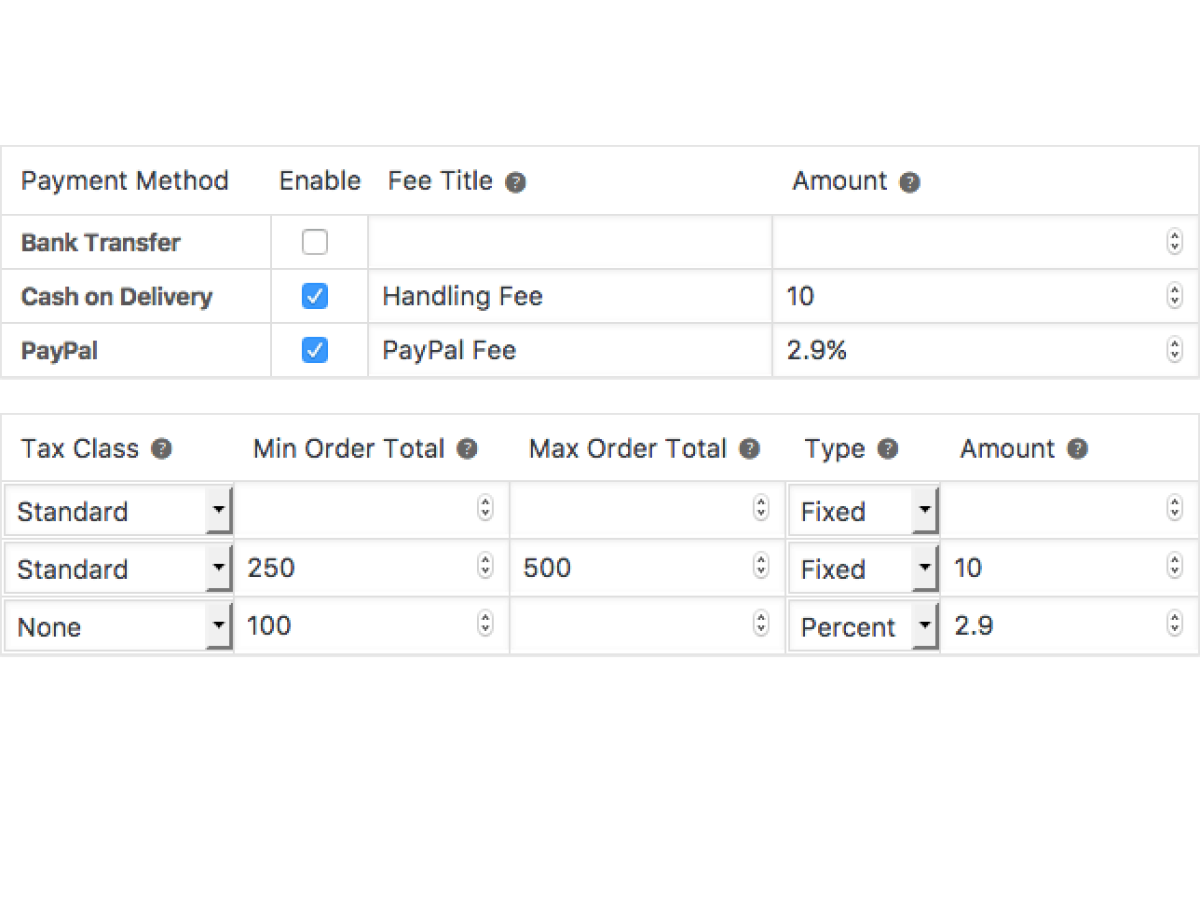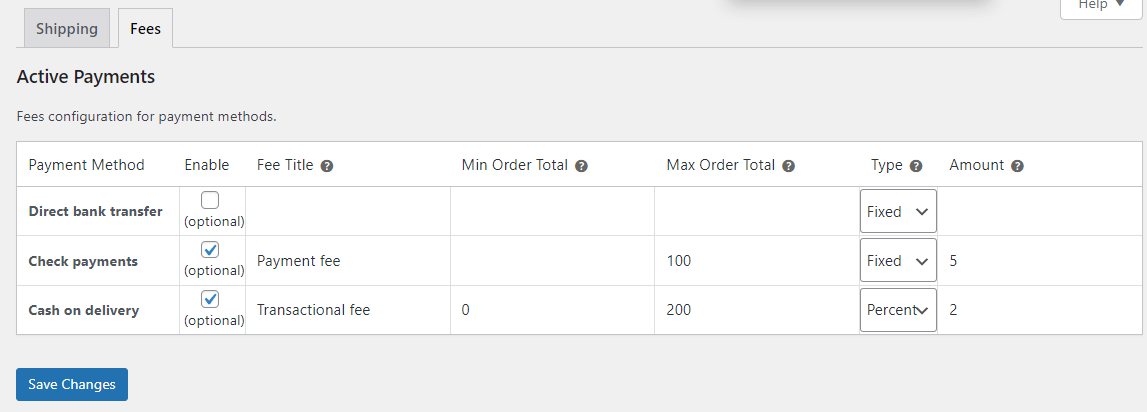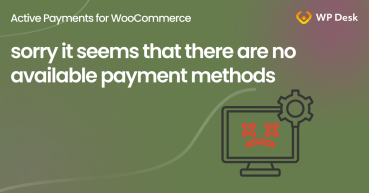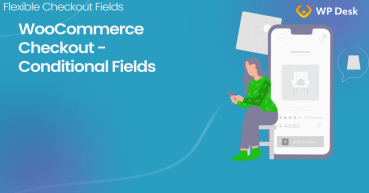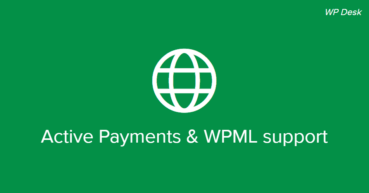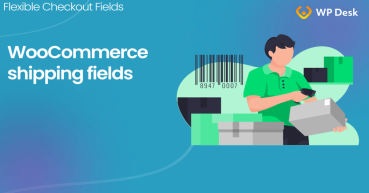Today, you will read how to set WooCommerce shipping & payment methods. You will also see how to use conditional shipping and payments in WooCommerce with a plugin. Restrict shipping and payment gateways in your store, and manage your WooCommerce payment methods and options much better. Let's get started!
In this article you will learn how to:
- Set shipping in WooCommerce
- Use WooCommerce built-in settings to restrict shipping
- Set payment methods in WooCommerce
- Enable conditional shipping and payments in WooCommerce
- WooCommerce Conditional Shipping and Payments examples
- Use features of the Active Payments WooCommerce plugin
- Test WooCommerce Conditional Shipping and Payments
- Conditional shipping and payments in WooCommerce - troubleshooting
Shipping & Payment Methods in WooCommerce
To configure conditional shipping and payments in WooCommerce first, it's necessary to set the methods.
Shipping in WooCommerce - Quick Guide
First, let me show you a few steps to configure WooCommerce shipping!
-
Set your Store Address
First, you need to enter the address of your store. To do that go to WooCommerce → Settings → General and add the address. Tax rates and shipping rates will use it.

-
Selling & Shipping Locations
Next, you may choose the countries you want to sell your products and services.

Choose selling locations. Decide if you want to sell in WooCommerce to all countries, specific locations, or all countries except for some of them.

Also, choose one option for shipping location(s). You can ship to all countries you sell to, all countries, or to specific countries only. You may also turn off shipping and shipping calculations in your WooCommerce store with the last option.
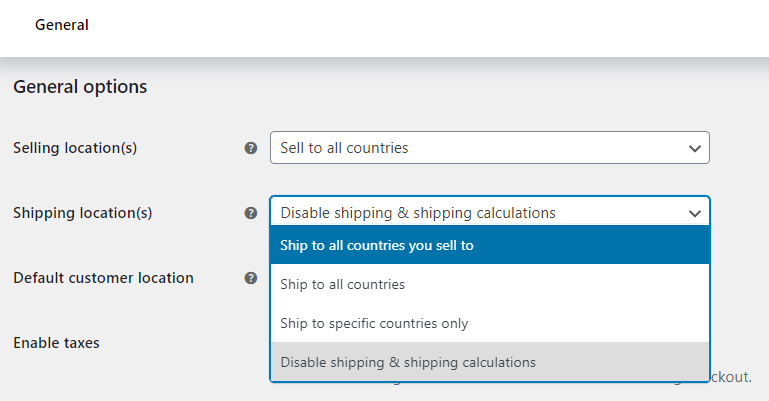
-
Default customer location in WooCommerce
Additionally, you can define the default customer location.

You may choose no location by default, the country/ region of your store, or use geolocation to determine the customer's default location.
-
Setting Shipping Zones in WooCommerce (before methods)
If you've left shipping and shipping calculations enabled, now, you can go to WooCommerce → Settings → Shipping → Shipping zones. Add a new shipping zone.

Then, choose countries and regions for that shipping zones.

-
How to add a shipping method in WooCommerce?
Finally, add shipping methods and their pricing.

As you can see, there is also an option to add extra costs based on shipping classes.Remember to enter the costs always in the net prices. WooCommerce will add the tax based on the country dynamically in the checkout. -
WooCommerce Shipping Options
In the next tab, you can decide about the shipping calculator on the cart page, showing costs before entering the address, and which shipping destination (address) will be used for shipping calculations.
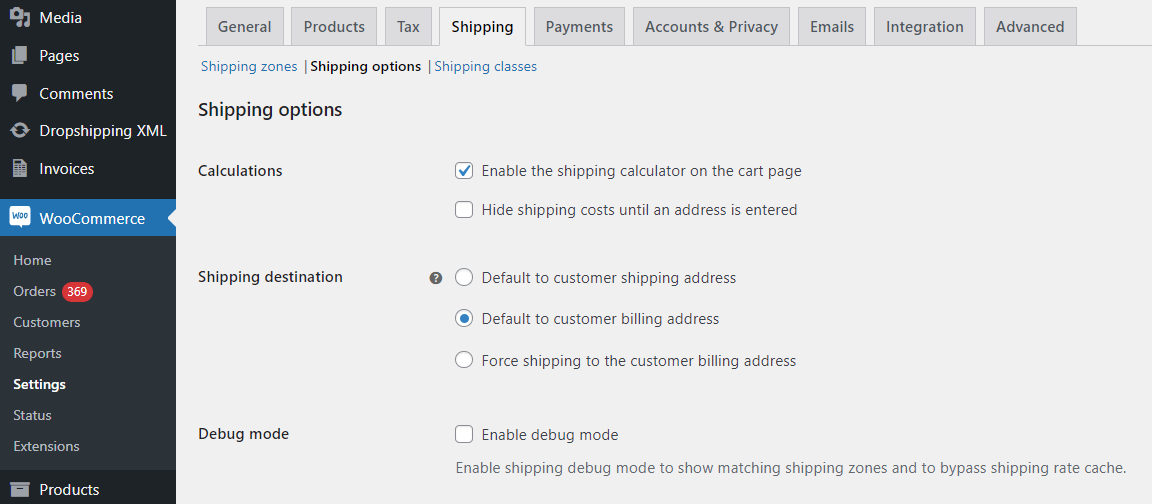
-
Use Shipping classes in WooCommerce
Also, you can add a shipping class (or classes) to group your products and for additional shipping costs based on these classes (as you've seen in the previous step).
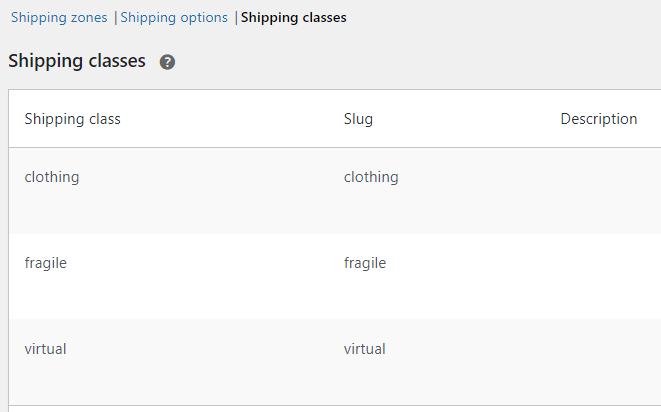
-
Set the Tax Class for shipping
Last but not least, choose the tax rate for shipping & set tax rates in WooCommerce.
Read the complete tutorial about WooCommerce tax settings.First, choose which tax rate will be used for the tax calculation of shipping. Go to WooCommerce → Settings → Tax → Tax Options. You can choose a specific tax rate or use the tax rate based on cart items.

Also, remember about enabling the checkbox for shipping for a specific country.
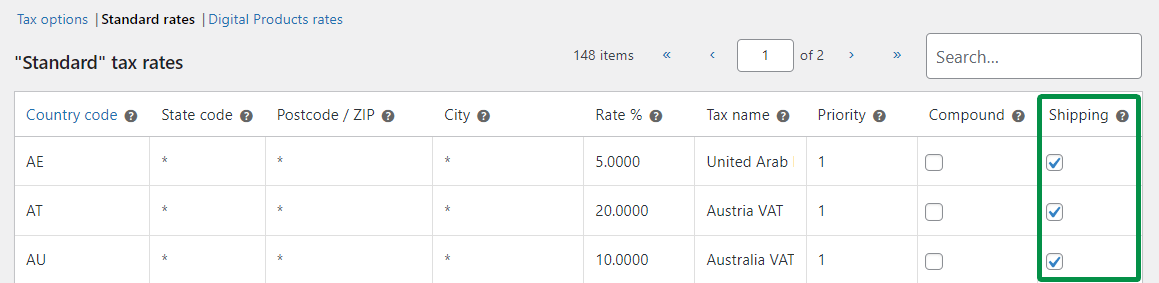
Payments in WooCommerce - Quick Guide
Now, let's see how to add payment gateways and set their options in your WooCommerce store.
-
Enable payments and set payment gateways in WooCommerce
First, go to WooCommerce → Settings → Payments where you'll find all available payment methods.
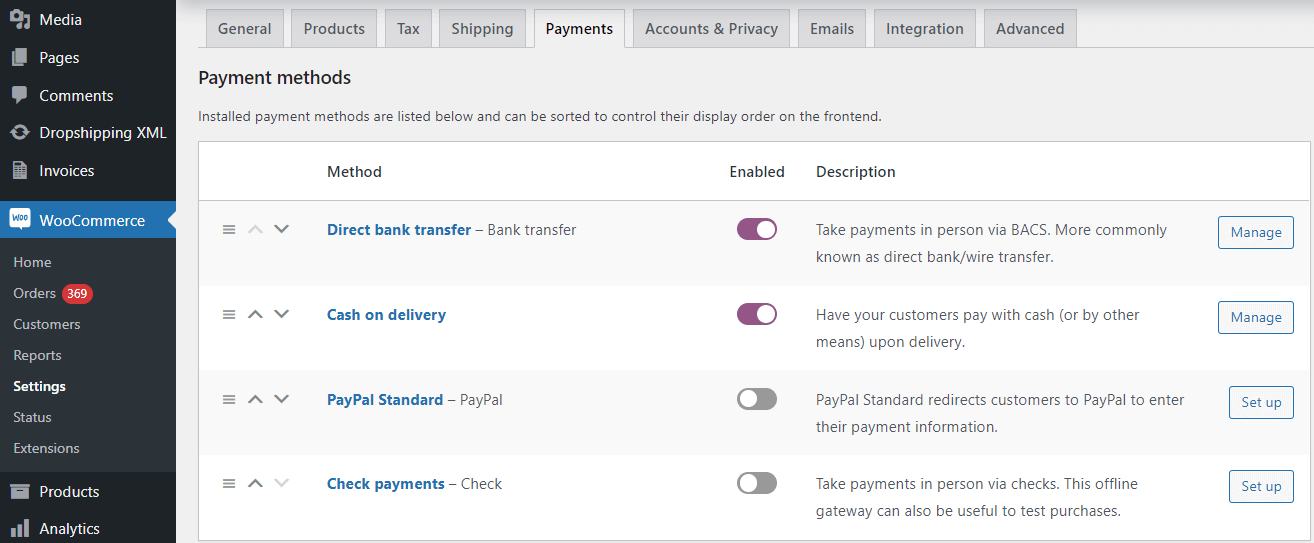
-
Turn on/ off payment methods in WooCommerce
You can use a switcher in the Enabled column to turn on/ off a specific method. Then Save the changes.
-
How to add more payment gateways in WooCommerce
If you need additional methods, use a plugin from the WordPress repository.
-
Manage WooCommerce payment options
When you click on the method's name (or a button on the right), you will be able to decide about its options. For example, for the direct bank transfer, you may add the title, description, bank account numbers & instructions the customer receives after the purchase about further steps of the order and payment.

With the Cash on delivery payment method, you may also restrict the visibility of the method for specific shipping methods. Also, you can decide here if the method will be available for virtual products/ orders.

-
Payments in the WooCommerce checkout
The customer will see available payment gateways when finishing the order.

Enable conditional shipping and payments in WooCommerce
Wouldn't be great to give all payment methods the ability to enable them based on the shipping methods? If you need such an option in your store, use Active Payments WooCommerce.
You can customize WooCommerce payments and shipping options with the plugin.
Active Payments WooCommerce $59
Conditionally hide upfront payment methods for cash on delivery shipping options. Add fixed or percentage fees to payment methods. Choose which payment methods will be available at checkout.
💾 Active Installations: 12000+ | 🔄 Last update: 2025-06-02
So, decide about conditional shipping and payments in WooCommerce quickly with a simple table view!
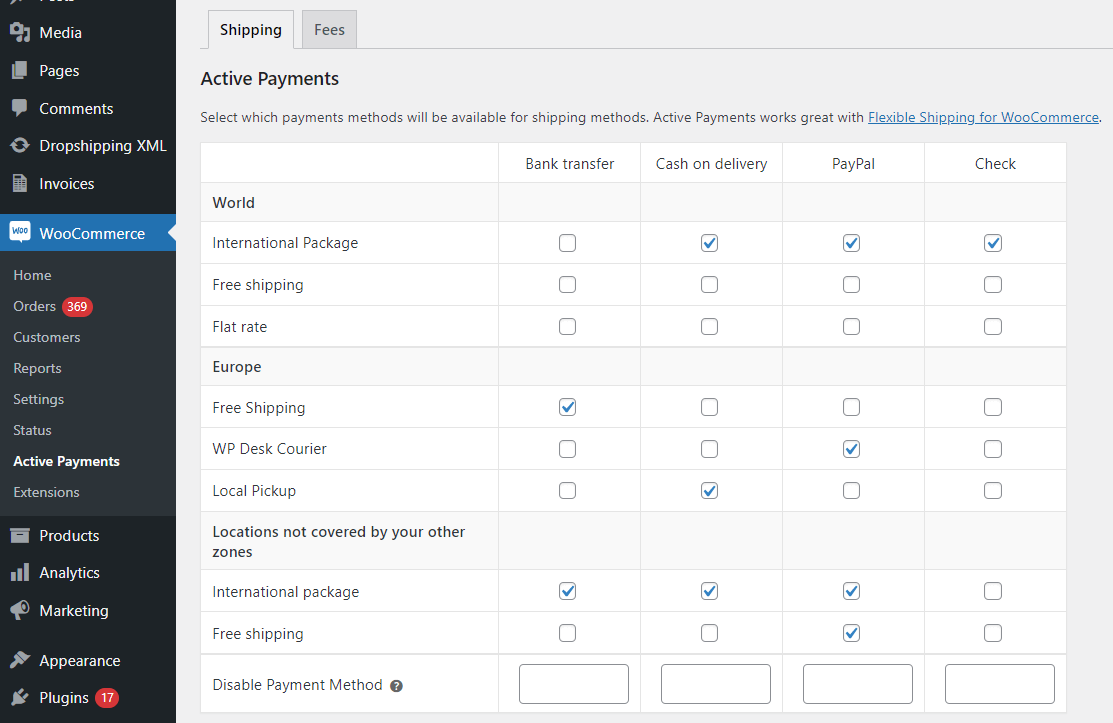
WooCommerce Conditional Shipping and Payments examples
-
Changing payment gateways based on shipping methods
The plugin can show available payment options per shipping method and specific location at WooCommerce checkout.
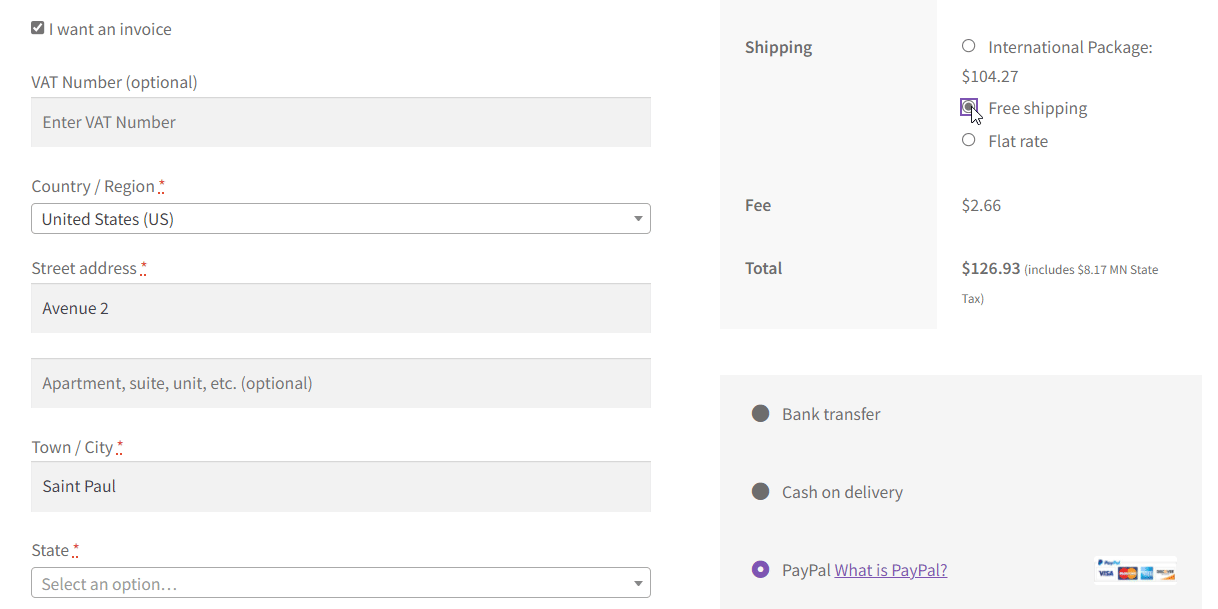
-
How to set dynamic shipping rates?
As you can see, the plugin allows changing the methods per location. It's also possible to increase the shipping rates.
First, you may use the built-in WooCommerce options with classes:
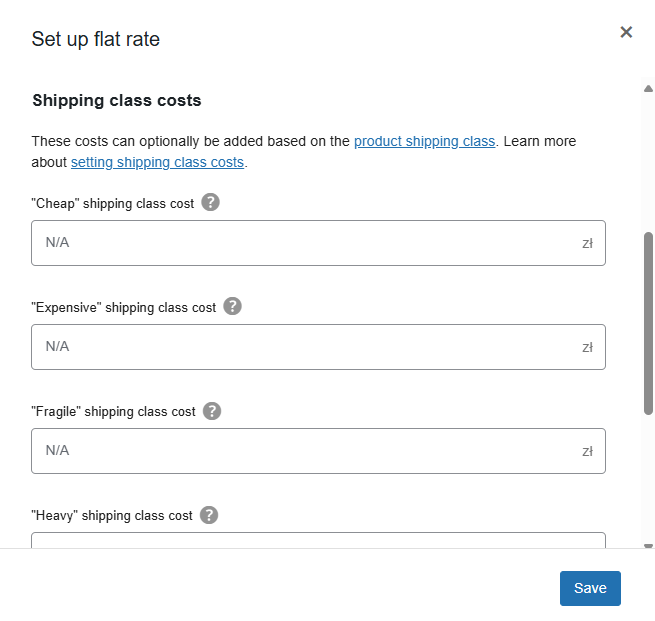
Dynamic shipping rates and prices in WooCommerce Next, there is Flexible Shipping - a free plugin to customize the shipping methods/ table rates.
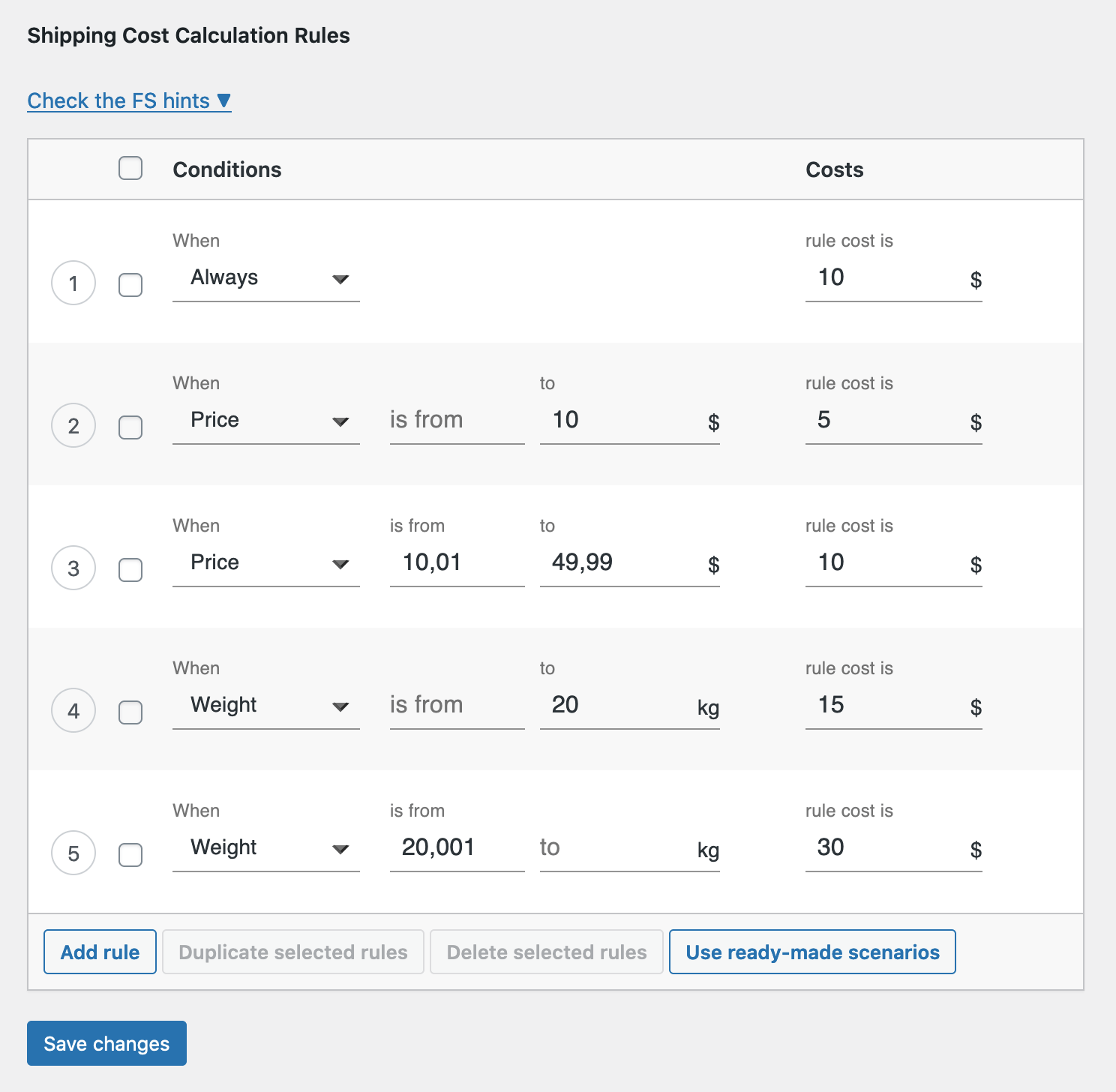
Configure flexible shipping methods for dynamic shipping costs in WooCommerce Then, you may combine table rate shipping with classes in the Flexible Shipping PRO.
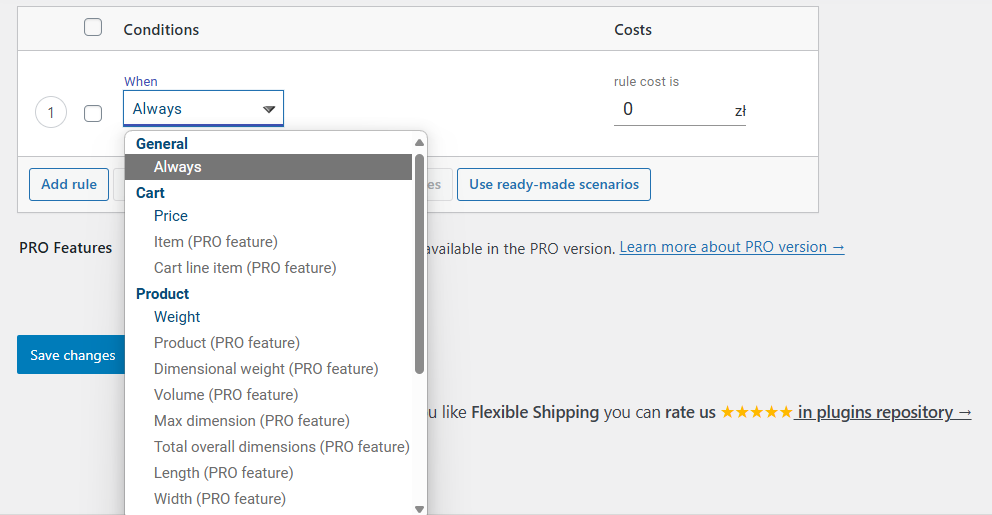
Flexible Shipping PRO options to set dynamic pricing for shipping in WooCommerce Finally, it's possible to use the Active Payments WooCommerce plugin to add a fee per specific payment method. It's not dynamic shipping rates but may increase the order total so I also mentioned it here.
-
Payment conditions in WooCommerce and with the plugin
There may also be settings per specific payment gateway. For example, there are built-in options in WooCommerce to show cash on delivery based on the order type and shipping methods.
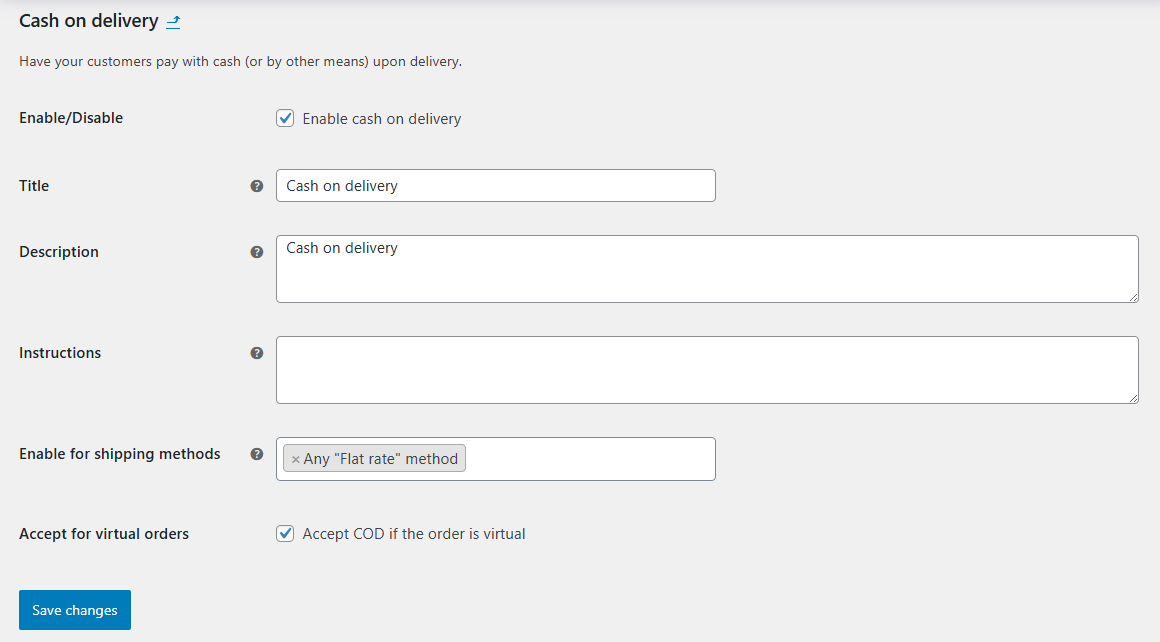
Cash on delivery - payment conditions in WooCommerce You may use Active Payments WooCommerce to decide about the order threshold per payment option.
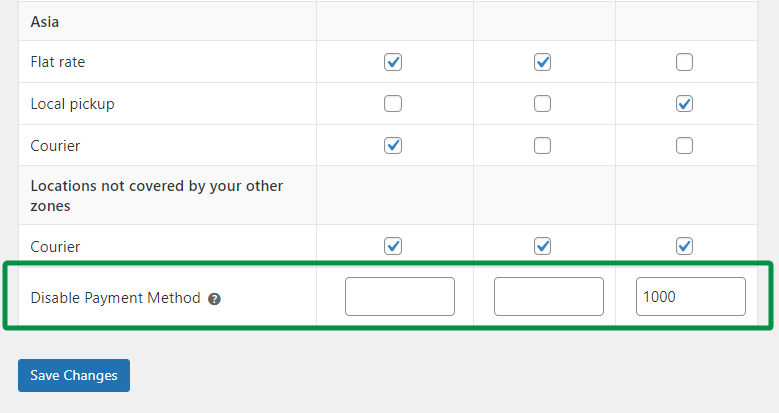
Disable payment methods above the WooCommerce order total value The extension allows to add fees per payment method based on conditions.
Active Payments WooCommerce - Plugin Features
The plugin gives you options to:
- Disable WooCommerce payment methods based on cart totals.
- Add fees for specific payment gateways in WooCommerce.
- Control the titles, taxes, minimum and maximum order totals, fixed or percentage of the fees.
- Use the plugin with Flexible Shipping.
- Show fees on PDF invoices with Flexible Invoices for WooCommerce.
- Use the plugin also with WPML.
Test WooCommerce Conditional Shipping & Payments
Well, I encourage you to visit the plugin's page, its documentation & to try the plugin in your free demo.
Active Payments WooCommerce $59
Conditionally hide upfront payment methods for cash on delivery shipping options. Add fixed or percentage fees to payment methods. Choose which payment methods will be available at checkout.
💾 Active Installations: 12000+ | 🔄 Last update: 2025-06-02
Finally, do you have any questions or suggestions?
Conditional shipping and payments in WooCommerce - troubleshooting
Payment methods didn't disappear
If, after setting the Active Payments table with conditions, you still see the payment methods per shipping or above order total check:
- If the settings were saved by refreshing the Active Payment page
- If there are additional settings for payment methods in WooCommerce → Settings → Payments.
- Are there additional plugins that could interfere with Active Payments.
- If you have custom code in functions.php that could overwrite the plugin settings.
- The browser console (ctrl+shift+i) to see if there are any JavaScript errors.
If that doesn't help, you may contact the support team.
Sorry, it seems that there are no available payment methods for your location
Check if the cash on delivery payment method does not have additional conditions per shipping.