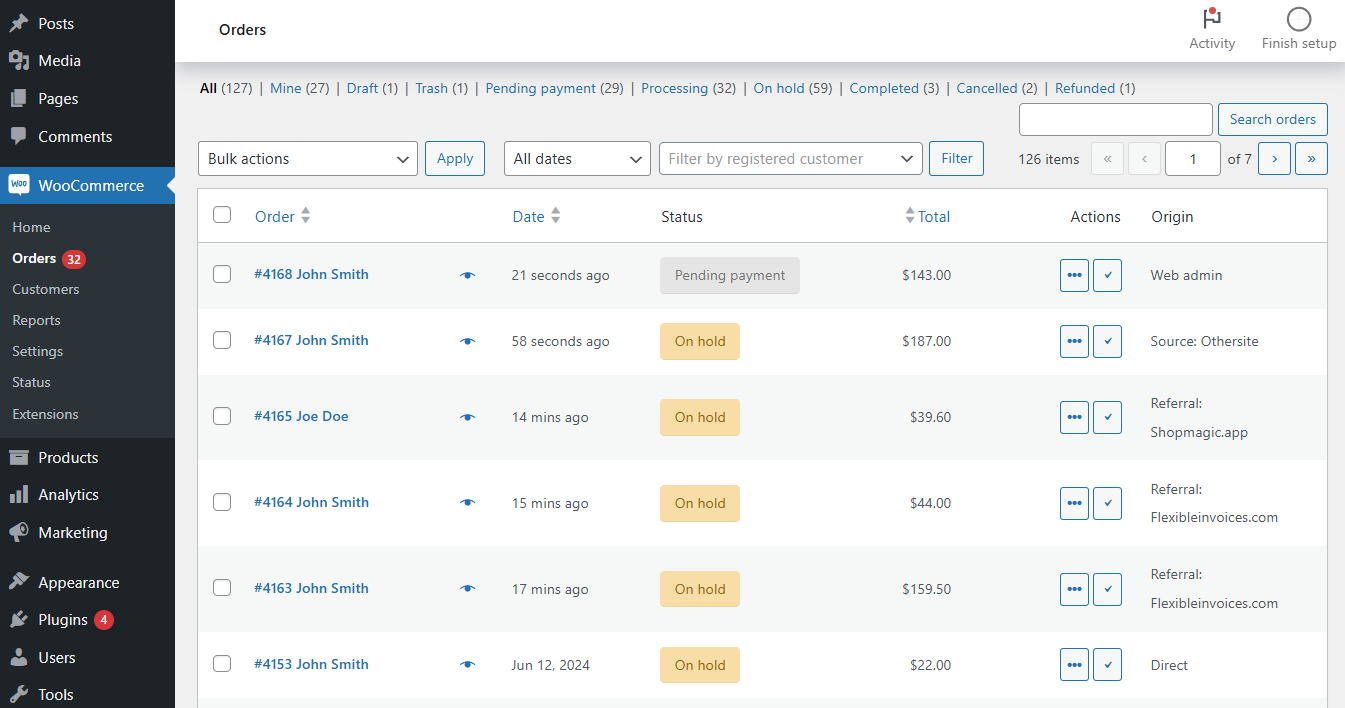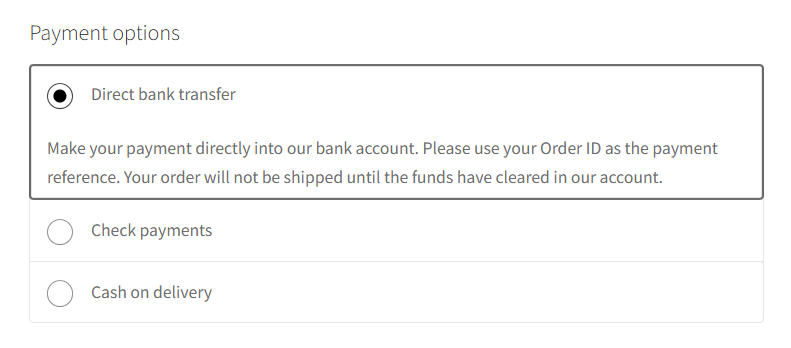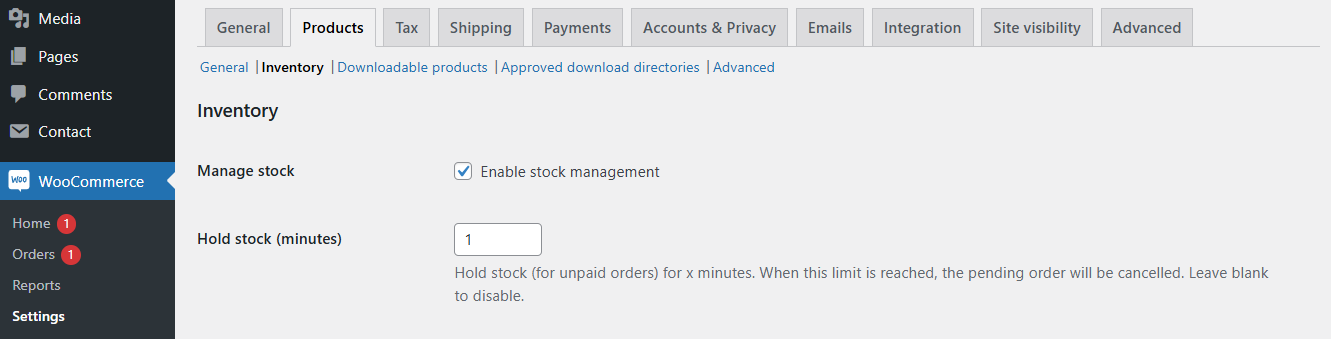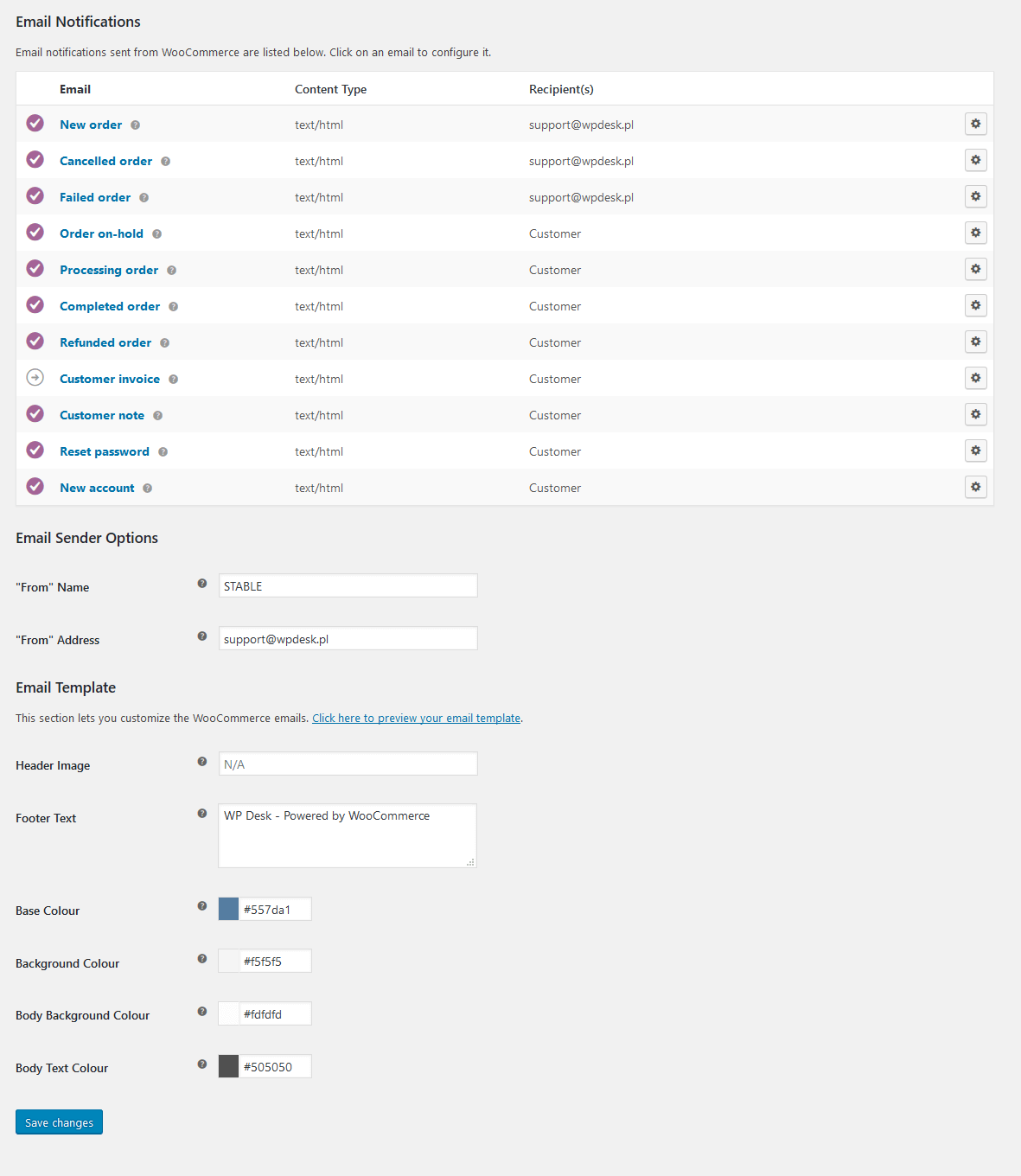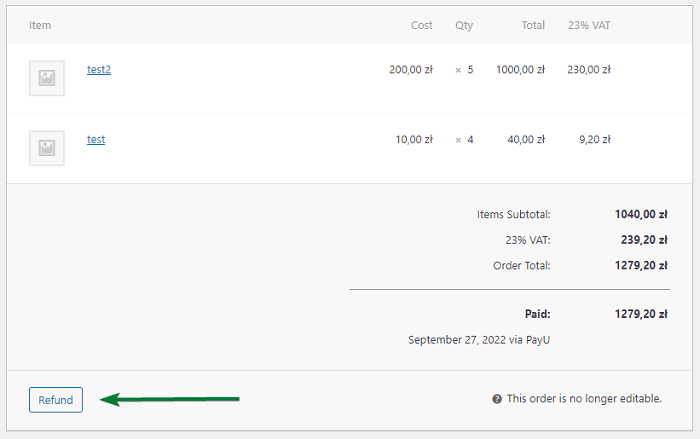Orders in WooCommerce are created when a buyer completes the order process. They are only visible in the WordPress dashboard to users with the Admin or Store Manager role. Each order status in WooCommerce has a unique identifier. The article is about managing WooCommerce order statuses and order processing.
Contents
WooCommerce order status list
Let's start with a list of default WooCommerce statuses for orders and their description.
- Pending payment - order received but not paid.
- Failed - there was a problem while processing the payment. This status may not have been given as soon as the order is created, but only after the payment gateway responds.
- Processing - payment received, stock reduced-order waiting to be processed by the shop. If a COD payment method was selected when placing your order, your order will receive this status. To skip this status and automatically change the status to completed, use the Order statuses plugin.
- Completed - order is complete, no further action is required.
- On hold - the stock has been reduced, but the shop staff must approve payment.
- Cancelled - canceled by customer or shop staff - no further action required (canceling an order does not restore the removed stock). Set automatically when payment is not recorded. You set the time to cancel in the Store Settings.
- Refunded - the order has been refunded by the shop manager - no further action is required.
WooCommerce order status flow
Knowing when each status is used, take a look at the visual order status flow (diagram) in WooCommerce.
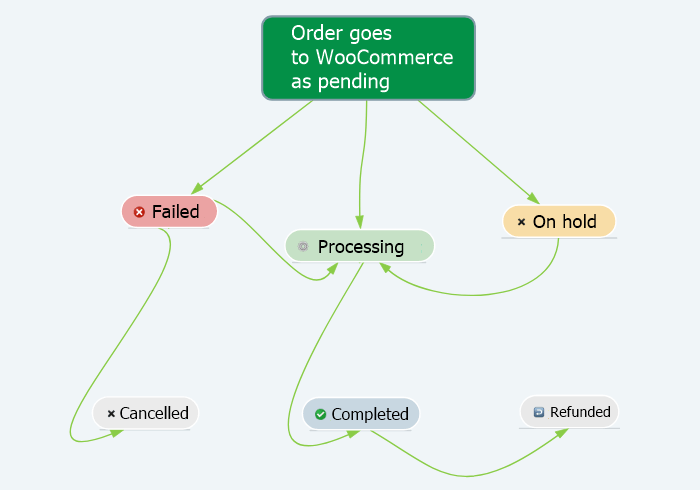
Order status processing in WooCommerce
In WooCommerce, order statuses provide crucial information about the progression of orders through the purchase and fulfillment process. The core statuses include Pending payment, where the order has been received but not yet paid for; Failed, indicating issues with payment processing; Processing, signifying that payment has been received and the order is being prepared for shipping; and Completed, used when the order has been shipped and finalized.
Additional statuses such as On hold, Cancelled, Refunded, and Pending cater to specific scenarios, allowing shop owners to manage their workflow effectively.
Understanding and efficiently managing the order statuses in WooCommerce ensures a smooth operation and helps maintain customer satisfaction by keeping them informed about their order's progress.
WooCommerce order status management
Taking care of orders is an administrative task not only linked to smooth order flow but also to payments and communication.
Order actions
First, it's possible to see or edit orders from the WooCommerce → Orders screen.
The order status can be changed with bulk actions.
Speaking of order actions per se, there are a few of them:
- Send order details
- Resend order notification
- Regenerate file download permissions
What's more, each order can be managed with several options available. These can also be called "actions" as they give specific functionalities:
- Edit order date and customer
- Edit billing or shipping details
- Change order status
- Manage order items (products, shipping, fees, or tax rates)
- Add items
- Refund the order
- Apply coupons
- Change download permissions
- Send order notes
- Add or edit order custom fields
- Check order attribution info
- Execute order actions
Order status and payments
After setting the payment methods in WooCommerce → Settings → Payments, the payment options will appear at checkout.
WooCommerce default payment methods change the order status accordingly:
Direct bank transfer and check payments (bacs)
After placing an order, WooCommerce changes the status to "on hold" and sends the email with payment details.
After successful payment, the store owner needs to change the status to "processing" or "completed". The wire/ direct bank transfer does not change the order statuses automatically.
The same flow applies to check payments.
Cash on delivery
On the other hand, when placing an order with this payment method, WooCommerce changes the status to "processing". After order completion, the store owner needs to change the order status to "completed". The status does not change automatically for cash on delivery either.
Pending orders and hold stock option
If there is an online payment method (e.g. added with a plugin) that uses "pending" order status for awaiting payments, you may need to check one WooCommerce option that can automatically cancelled orders.
It's in WooCommerce → Settings → Products → Inventory (if the Manage stock option is enabled). There may be a time limit (in minutes) for awaiting online payments before cancelling an order.
This is a stock reservation option in WooCommerce.
WooCommerce order status emails
The store sends email notifications for specific order statuses (when the order reaches the status). It's possible to customize the email templates in WooCommerce → Settings → Emails.
How to test orders in WooCommerce?
There is also a way to test orders to check if the order status flow is properly set. You may place a new order, and then check the order history (notes). After testing, you can change the order to "cancelled".
Order refund in WooCommerce
It's possible to refund orders using the Refund the order button below the item list.
Refunding orders with manual action is required to properly choose items, tax, amount to refund, or restock refunded items.
Custom order statuses in WooCommerce
It's possible to add a new order status with a custom code or a plugin. Registering new statuses can be done with two filters: woocommerce_register_shop_order_post_statuses and wc_order_statuses by adding a custom code to the theme's functions.php file. The new order statuses will be available for existing WooCommerce orders too.
You need to have some programming expertise to prepare such a code.
Troubleshooting
If default order statuses are not working properly, check the WooCommerce status and WooCommerce → Status → Logs. It's possible that WooCommerce is outdated or there could be a conflict with a theme or plugins.
If you use custom statuses, you may encounter problems too. In that case:
- First, check the code.
- Then, make sure you added the right filter or action with appropriate priority.
- Also, check the WooCommerce logs for more details about the errors/ issues.
- Finally, check if there are no plugins that duplicate the functionality.
WooCommerce custom order status email notification
But how to send emails for these new order statuses? You may use ShopMagic - a free email marketing plugin to build automation with new email templates.

WooCommerce autocomplete orders plugin
If you are thinking about automating the process of changing order statuses consider an additional plugin - Automatic Payment Status WooCommerce. The plugin helps you to manage order statuses in your store, and will automatically change the status of an order to completed after the successful online payment.
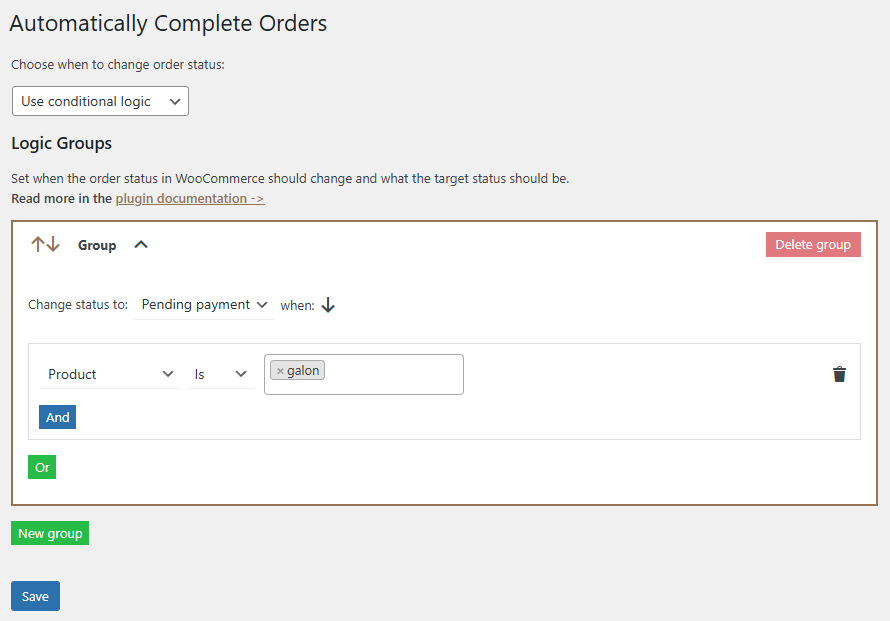
WooCommerce change order status automatically with a plugin
Automatic Payment Status WooCommerce
Autocomplete WooCommerce orders after successful payment. Choose between virtual, partly virtual, or all orders. Speed up your checkout process and make your customers happier.
Add to cart or View DetailsIf you have more questions about WooCommerce order status processing and managing statuses, please contact.