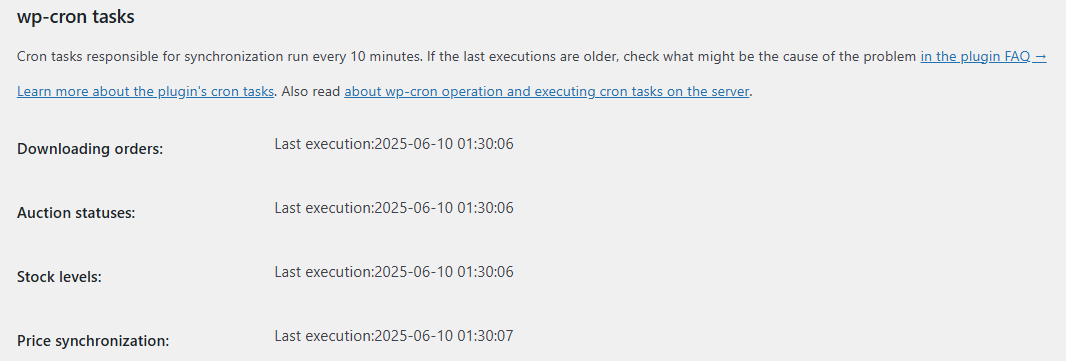Contents
Plugin settings
Go to Allegro → Settings to configure the plugin:
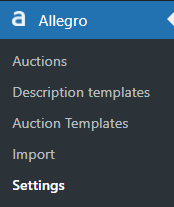
Login details
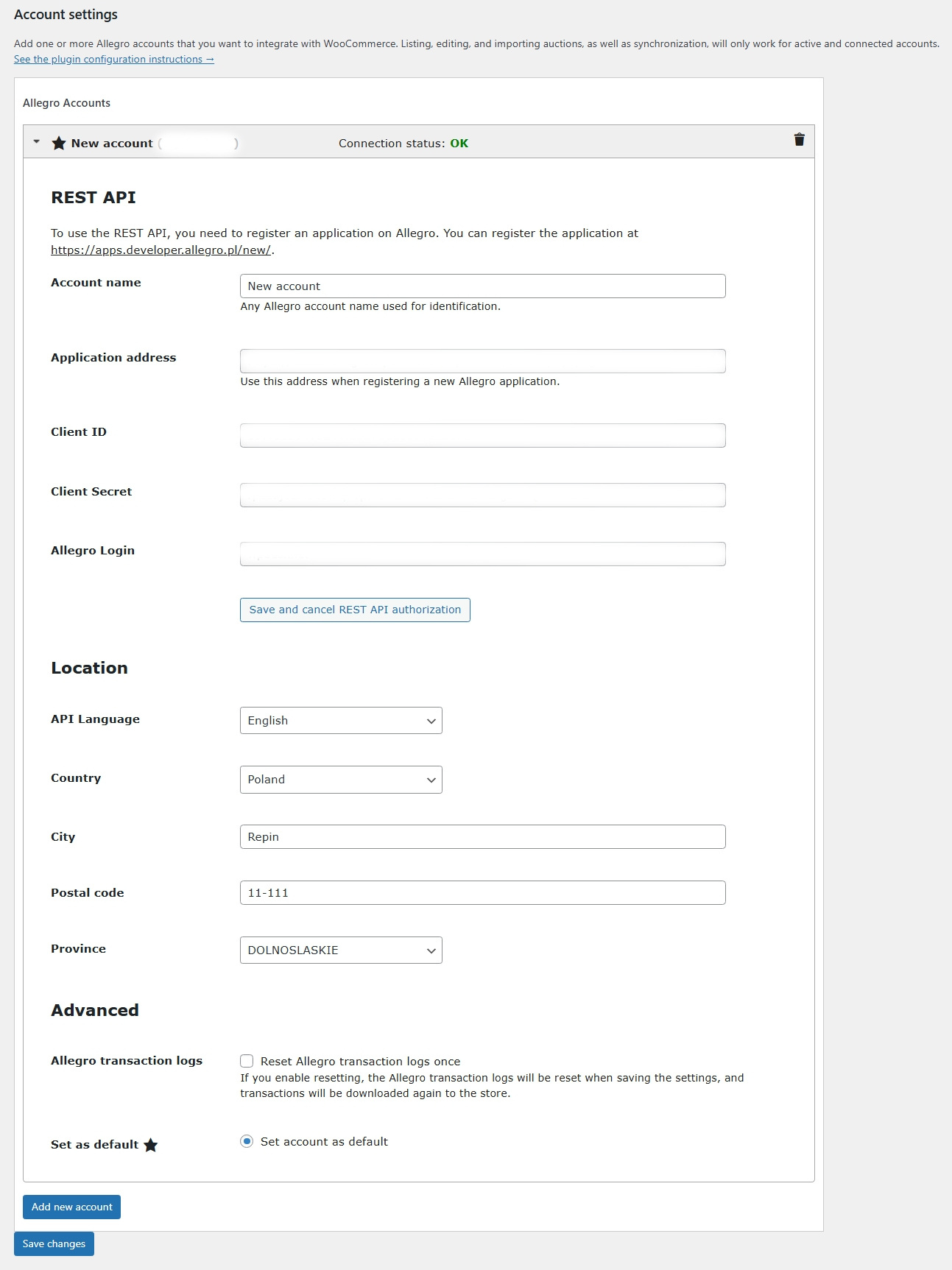
Account name – enter any name to identify the Allegro account. It’s used for internal management only.
Application address – copy this URL when registering your Allegro app (details below).
Client ID and Client Secret – paste the keys you got after registering the app in Allegro.
Allegro Login – enter your Allegro account login.
Location – enter your store's address (country, city, postal code, and province).
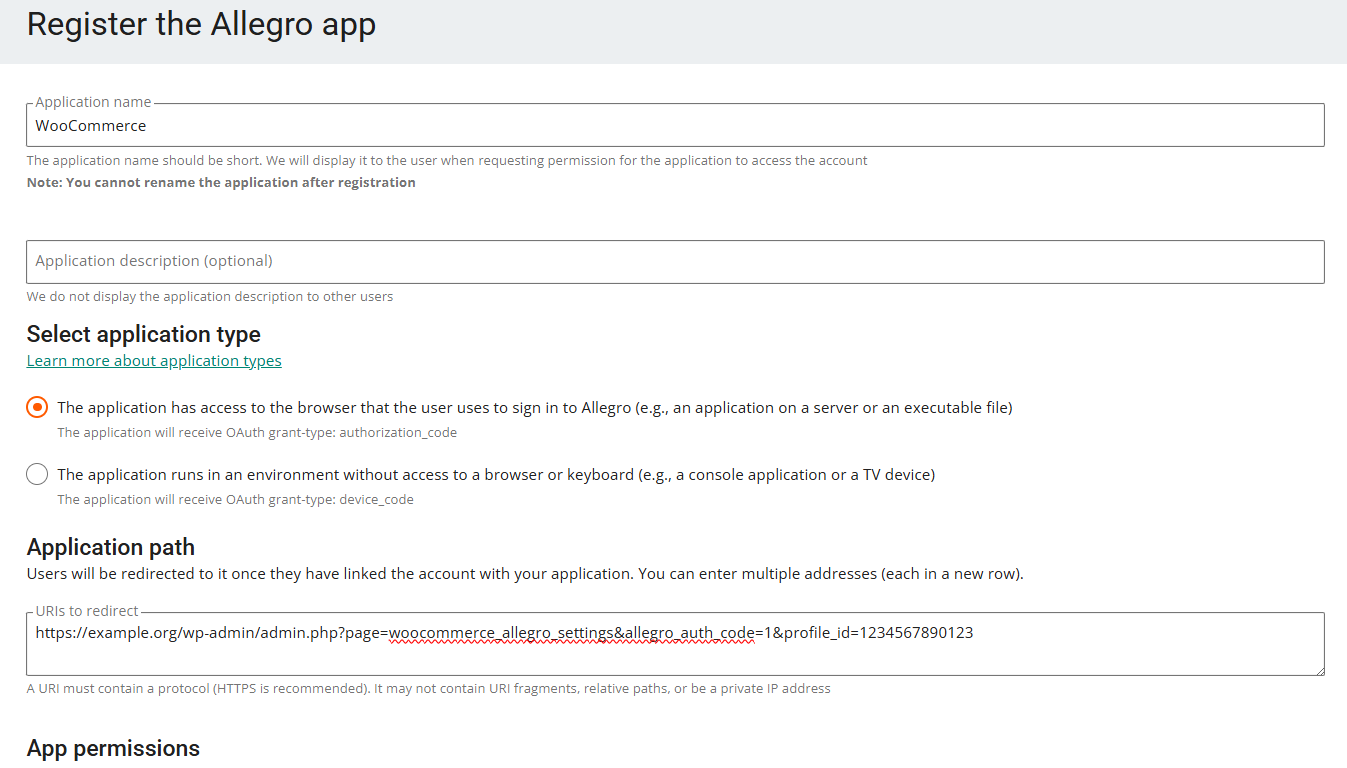
- Go to https://allegro.pl/moje-allegro/moje-konto/dwustopniowe-logowanie and enable two-step login.
- Log in at https://apps.developer.allegro.pl/.
- Click Register new application.
- Set the application name and description (optional).
- Choose the application type.
- Paste the Application URL from the plugin settings into Application path and complete the registration.
- Select at least app permissions for specific application features to work.
- Copy the Client ID and Client Secret into the plugin settings.
- Save the settings.
- Click Authorize REST API.
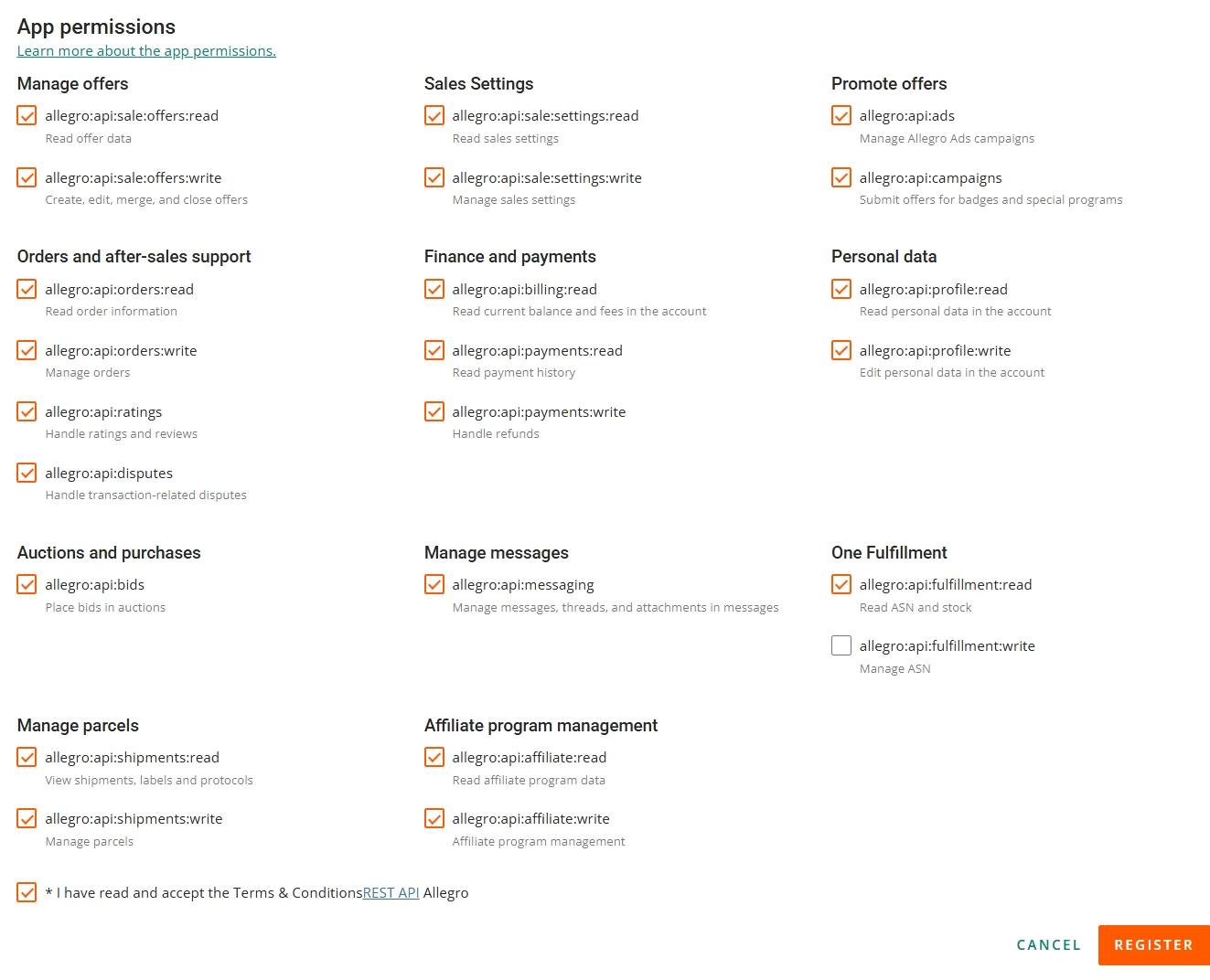
Connection status
If everything is set up correctly, you’ll see OK. If something is wrong, the status will show No connection.
Advanced
Allegro order logs
After every order import from Allegro, the plugin saves a log entry. It lets the plugin continue from where it stopped. If you removed an order by mistake and want to fetch it again, enable this option and click Save. All missing orders still available in the log will be imported.
Event logging
If you notice issues with the plugin, enable event logging. All data exchanged with Allegro will be saved to a log file. This helps to identify any problems. Allegro support may also ask for this log if something doesn’t work.
Shipping
The plugin supports shipping integration with selected carriers. If you’re using a supported WP Desk integration, you’ll see a shipping settings metabox in the order edit screen.
Supported shipping integrations:
Default categories
Here you can choose Allegro categories for listing your products. You can search for a category by name or paste its ID into the “Allegro Category” field and click “Add”. That way, you’ll quickly find the right category when listing items.
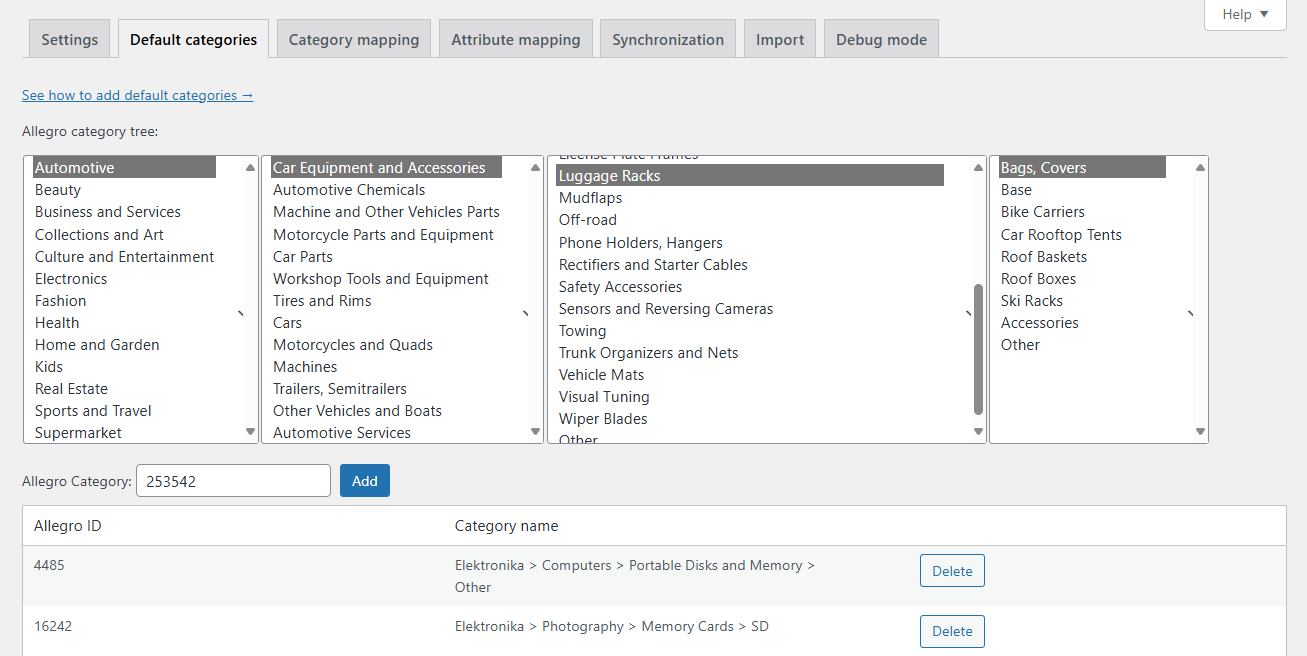
Category mapping
To speed up product listing on Allegro, map your WooCommerce categories to Allegro ones. You’ll see a list of all your WooCommerce categories here. If you’ve already selected default Allegro categories, just choose one next to each WooCommerce category. Click “Save” to store the changes.
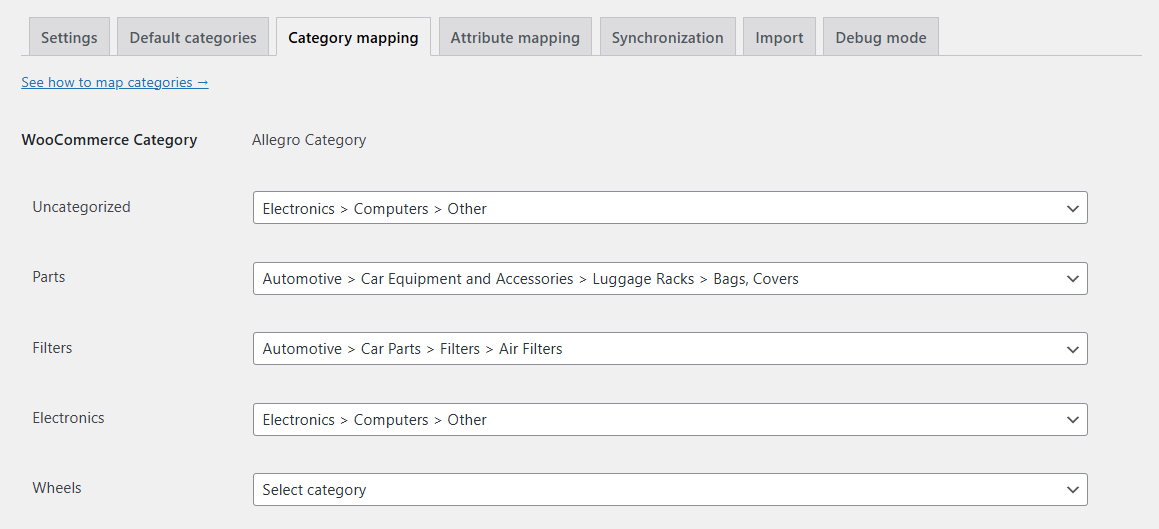
Attribute mapping
To fully automate listing products on Allegro, map WooCommerce attributes to Allegro category fields.
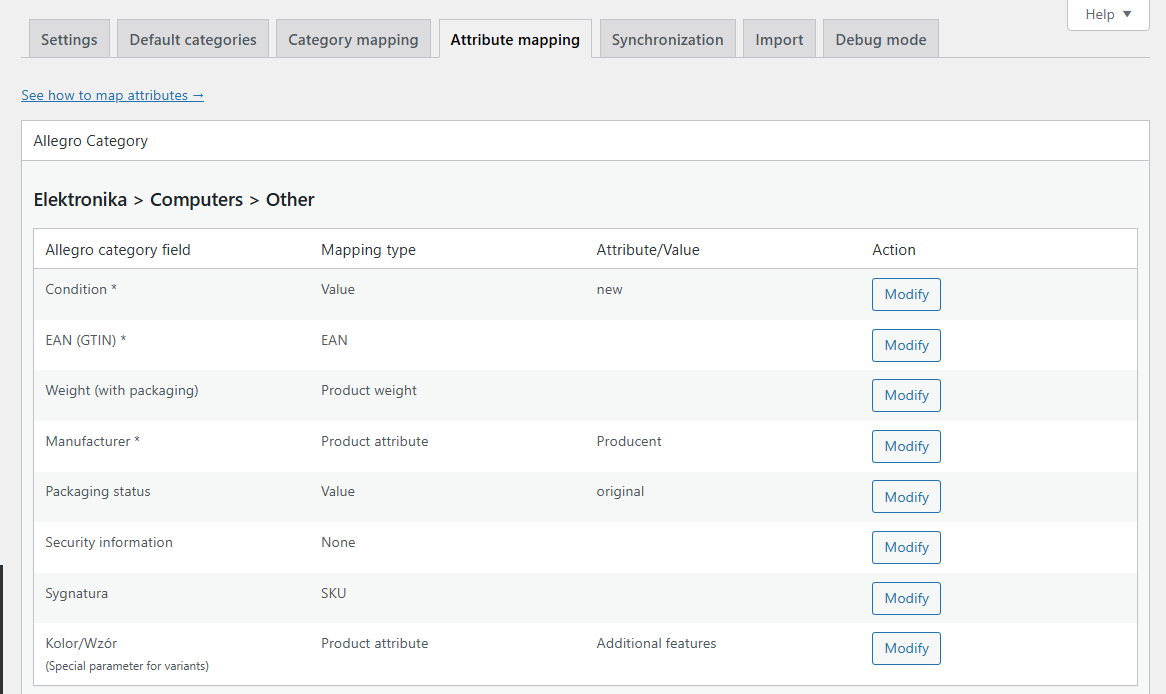
Some Allegro categories require additional product details like color, material, or size. In the “Attribute mapping” tab, you’ll see all fields for the selected default Allegro categories. You have two options to assign values to those fields:
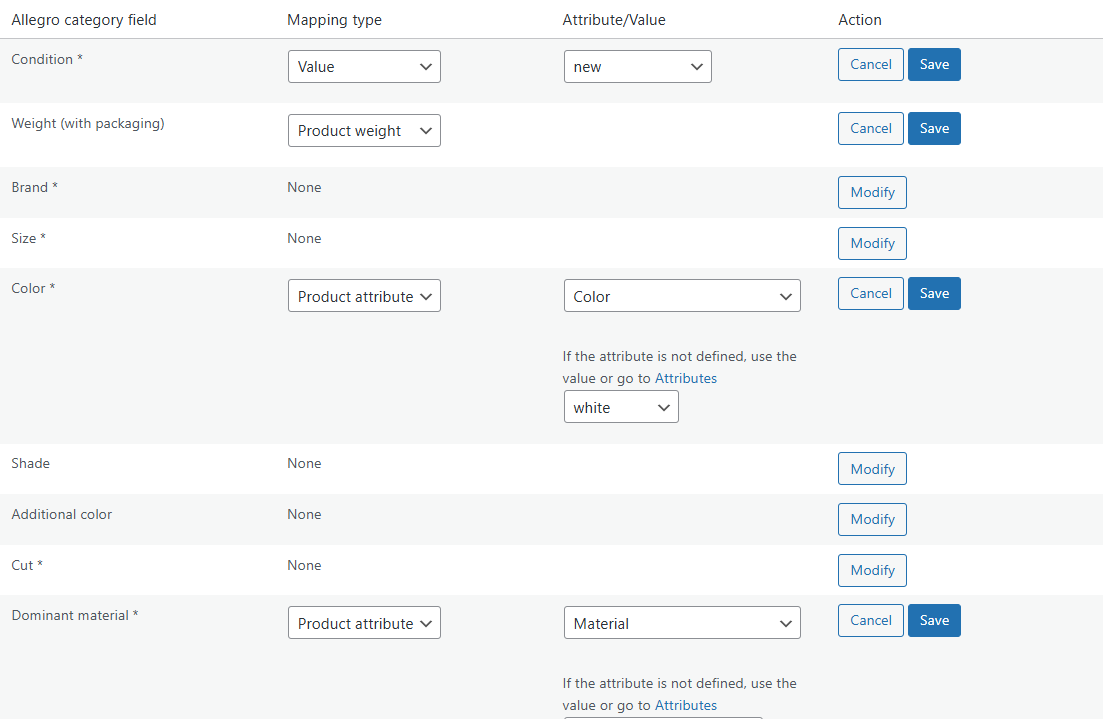
Product attribute – select one of the global WooCommerce attributes. You can also define default values to use when the product doesn’t have that attribute set.
SKU – choose this option to pull the value from the product’s SKU field.
Product weight – for the Allegro “Weight (with packaging)” field, you can assign the product’s weight from WooCommerce or use a custom value or attribute.
Value – choose one of the predefined Allegro values or enter your own (depending on the field). That value will always be used when listing the product.

This is especially useful if your store offers many color or pattern variations.
Synchronization
Import orders from Allegro
To start importing purchases from Allegro and creating WooCommerce orders, enable the Import purchases from Allegro option. This also updates stock levels in WooCommerce based on imported sales.
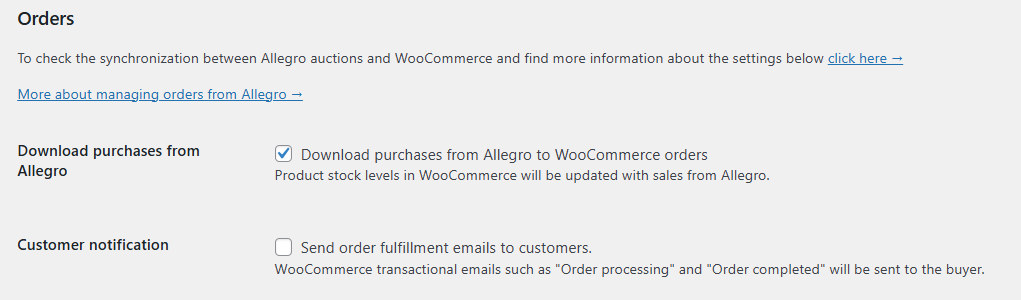
The plugin checks for new purchases on Allegro every 10 minutes.
If you also enable Send email to customer, the buyer will receive standard WooCommerce transactional emails based on the order status:
- WooCommerce “Processing order” email
- WooCommerce “Completed order” email
Registering users in the store
You can allow automatic account creation for customers buying on Allegro and send them a confirmation email.
If you enable the Create account in store for Allegro customers option, an account will be created for every Allegro user whose order is imported into WooCommerce.
If you also enable Send email with account confirmation, the customer will get an email with a request to set a password for their newly created account.
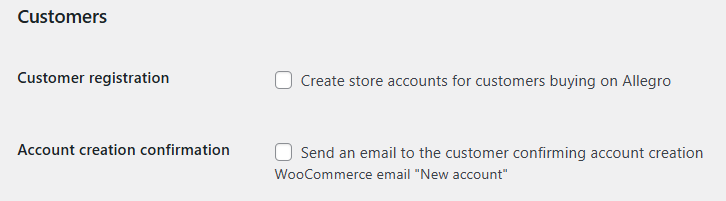
Stock level synchronization
Stock synchronization can work both ways. When a product is sold in the store, its quantity can also be updated on the linked auction. If you enable quantity updates, make sure to define what should happen when the product is out of stock. By default, the auction won’t be ended, but you can choose to end it or reduce the quantity to 1.
Out-of-stock status is based on the Out of stock threshold in your WooCommerce inventory settings.
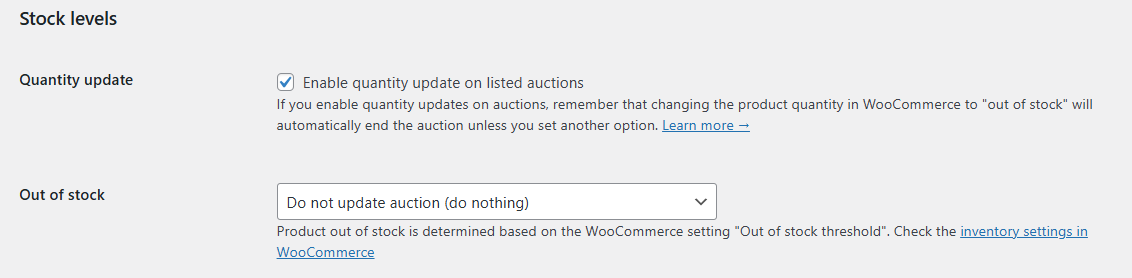
Synchronization works only if Manage stock is enabled for the product. If the Enable stock management at product level checkbox is not checked, synchronization will not run for that product.
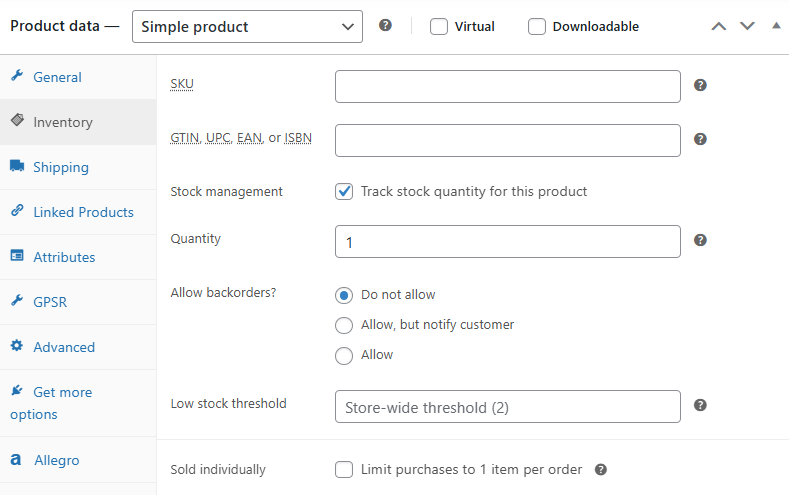

Automatic auction resumption – enable this option to automatically relist auctions that were ended due to out-of-stock status. When stock is increased, the plugin will detect it and relist the auction. The auction will keep its original ID and URL. This requires the End auction option to be selected under Out of stock settings.
Price synchronization
You can enable two-way price synchronization between WooCommerce products and Allegro auctions:

Changing the WooCommerce product price will update the price on all linked Allegro auctions.
Changing the price on an Allegro auction will update the WooCommerce product price linked to that auction.
Prices are always synced 1:1, including WooCommerce tax settings. If you previously used a price modifier in the auction template, it will be ignored, and the template fields will be disabled:
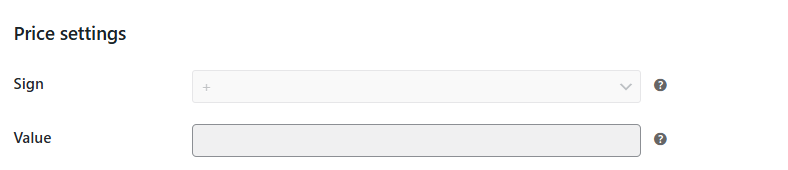
With price sync enabled, you can’t edit auction prices manually:
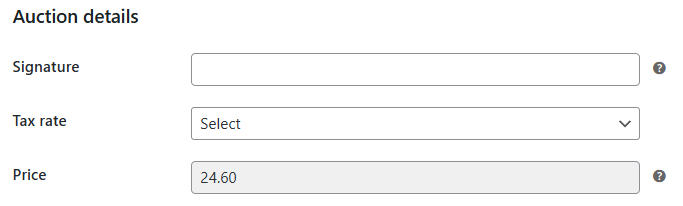
The price entered in the Allegro tab in the product settings is also ignored:
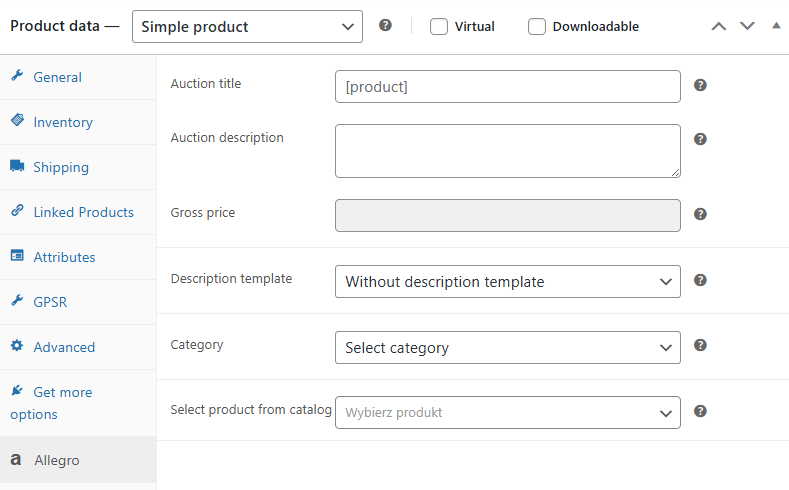
wp-cron tasks
If background tasks aren’t running (for example, orders aren’t being imported or auction statuses don’t change), you can check when the last sync happened. Sync runs every 10 minutes. If no update has occurred for a while, there might be a problem with the Allegro API connection or wp-cron is blocked.