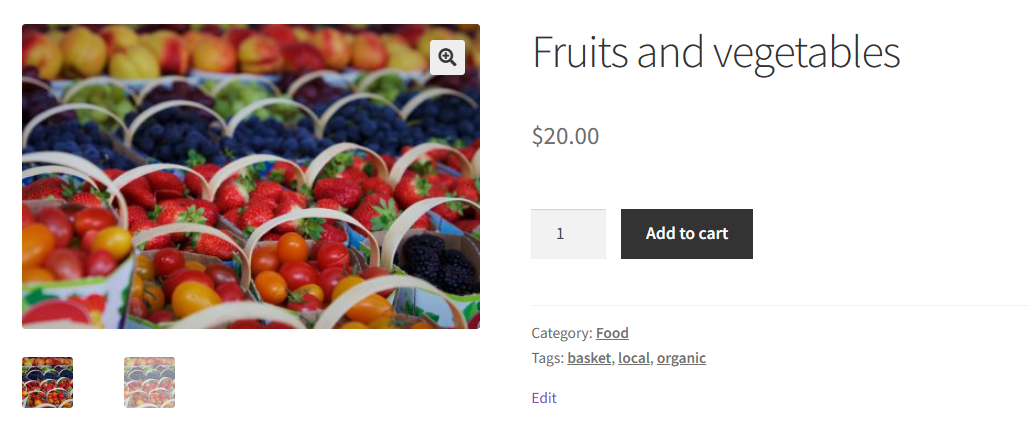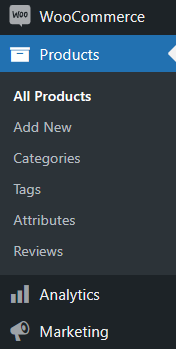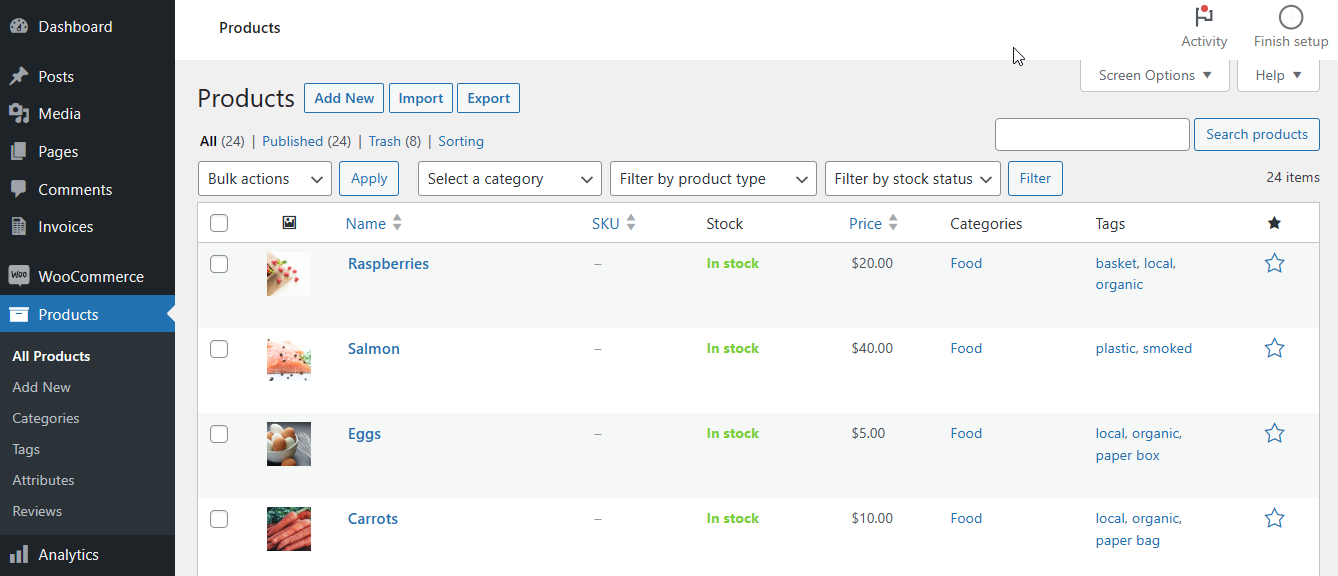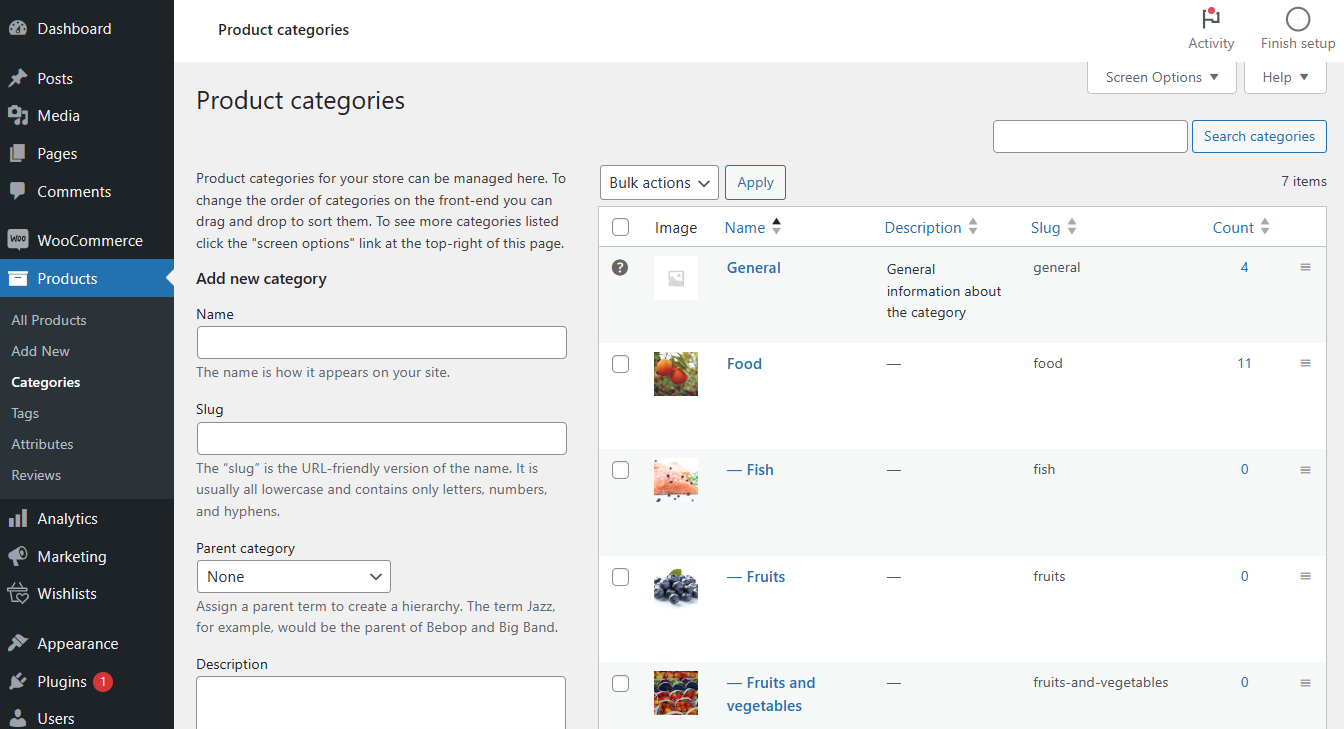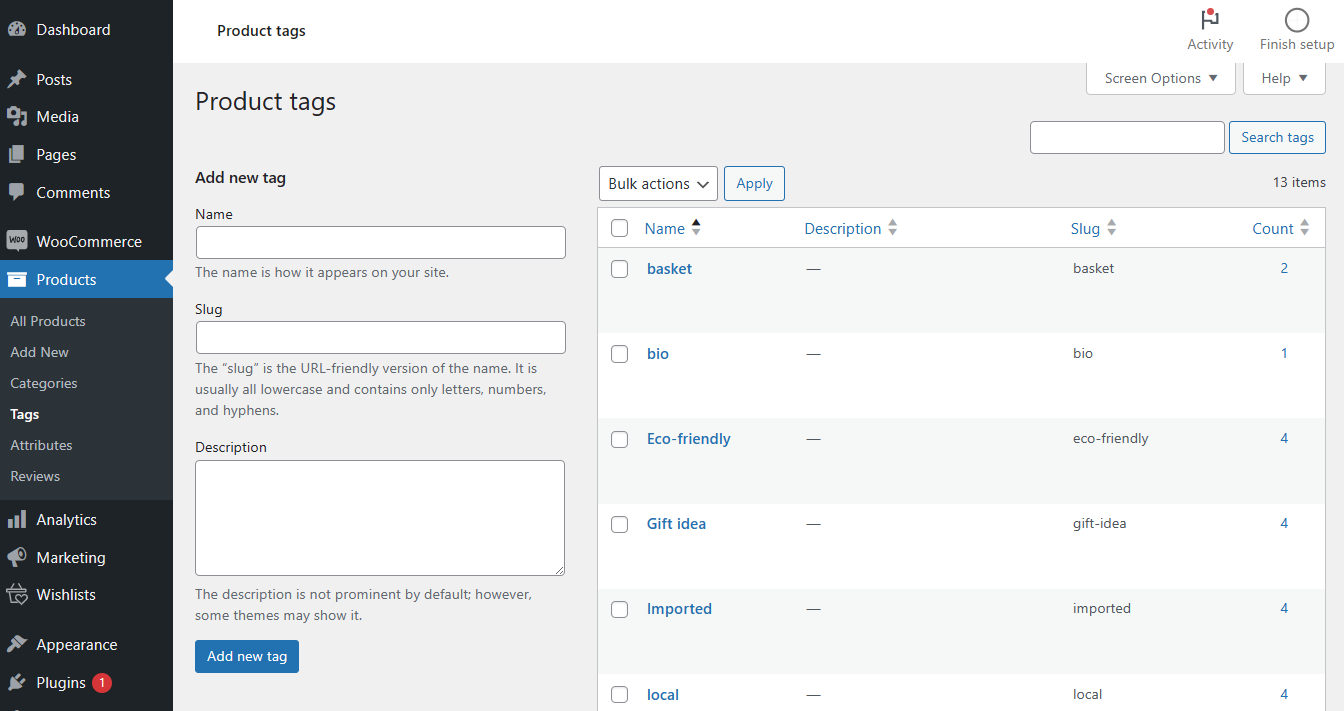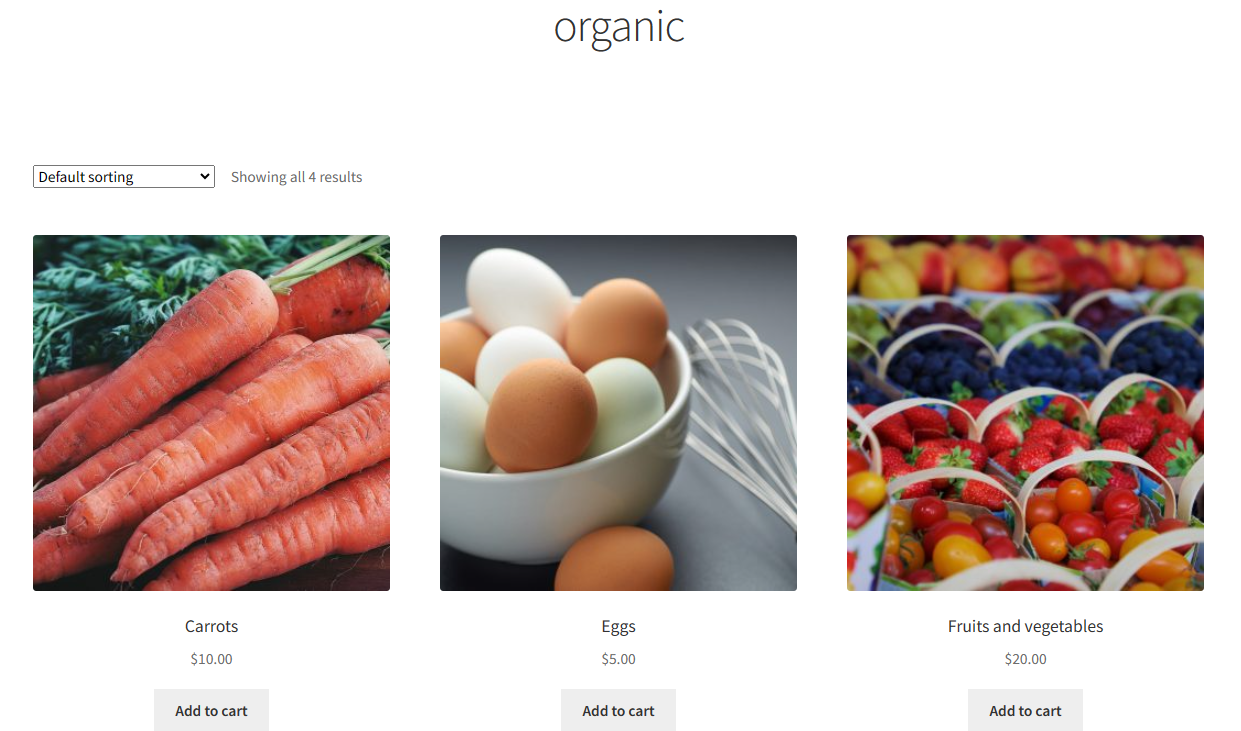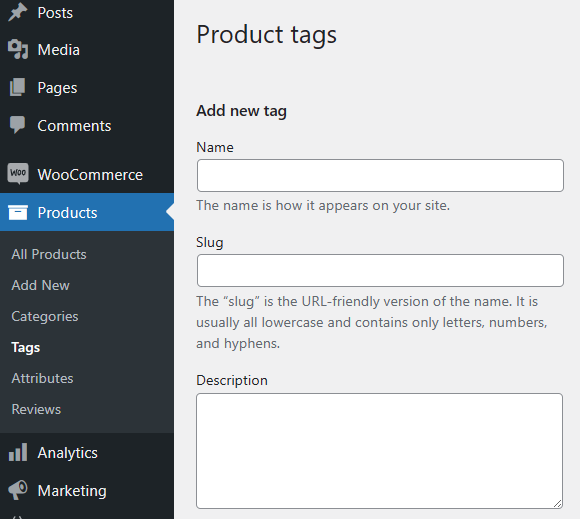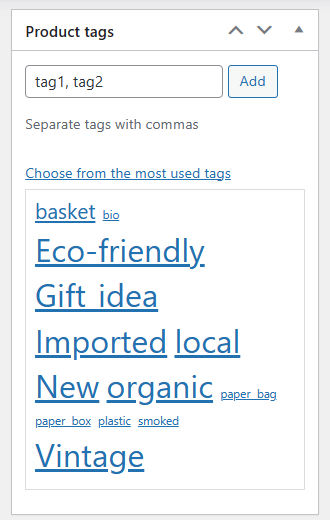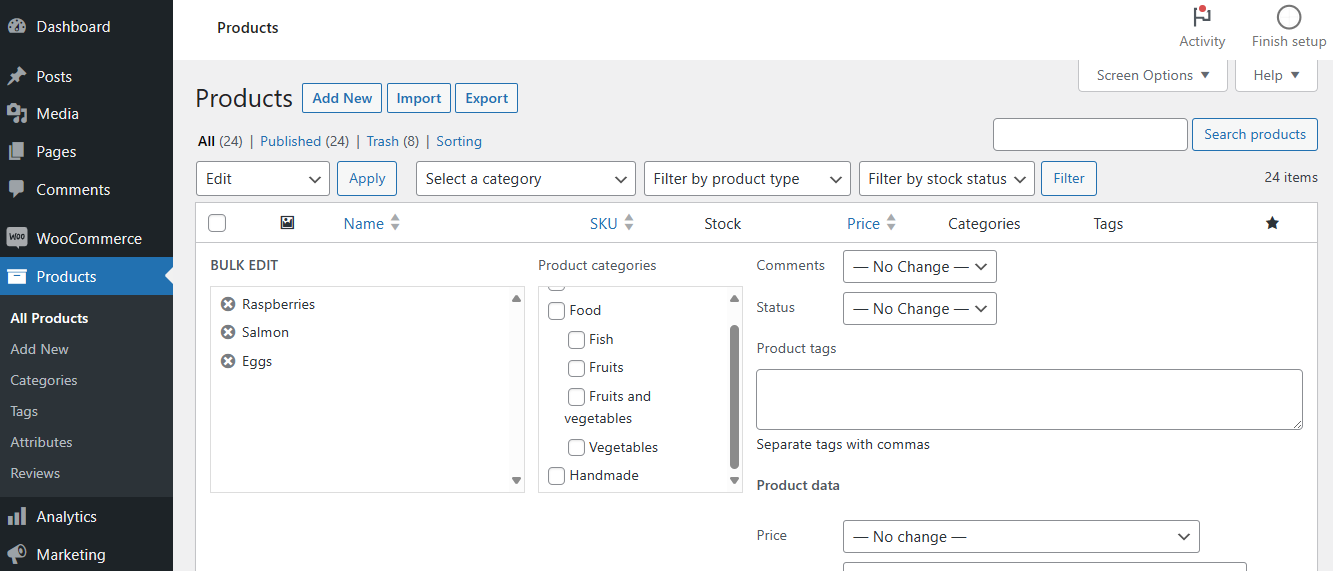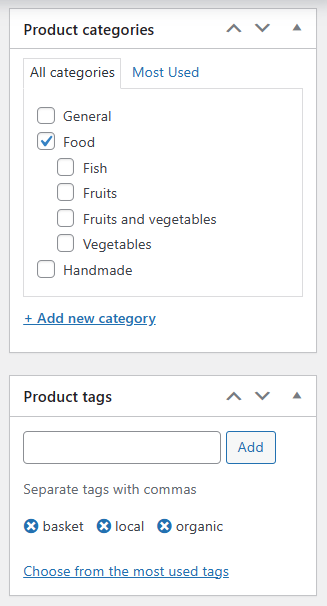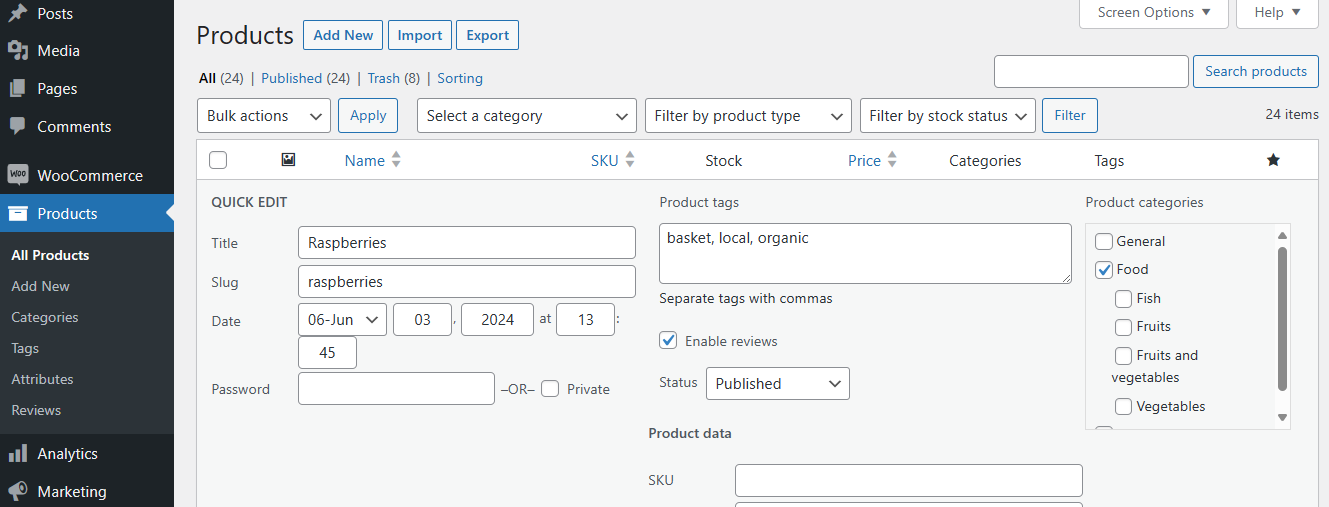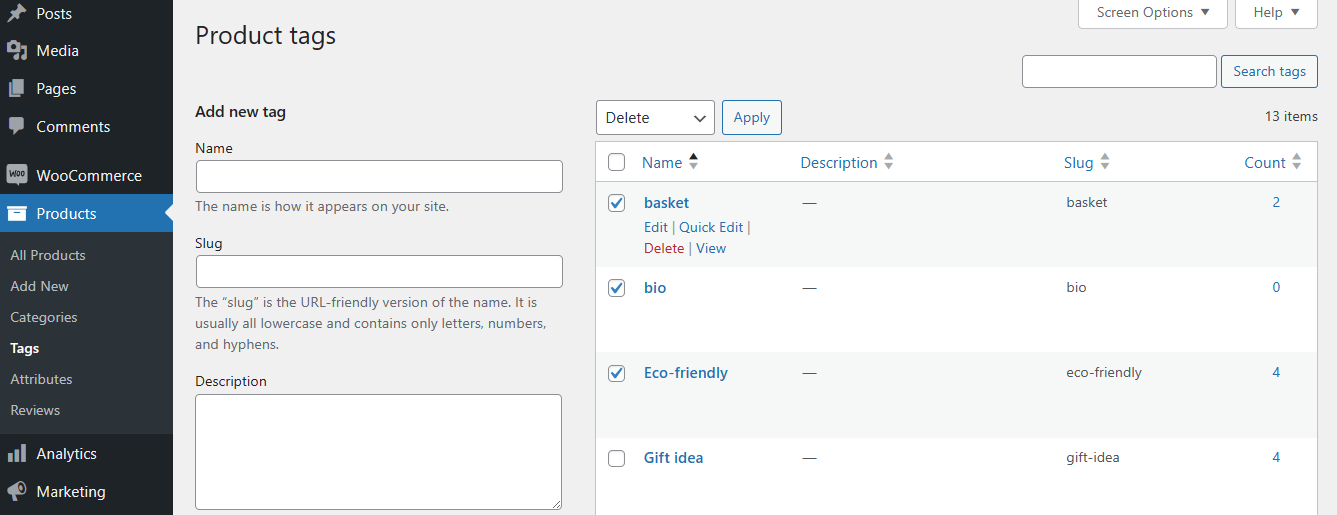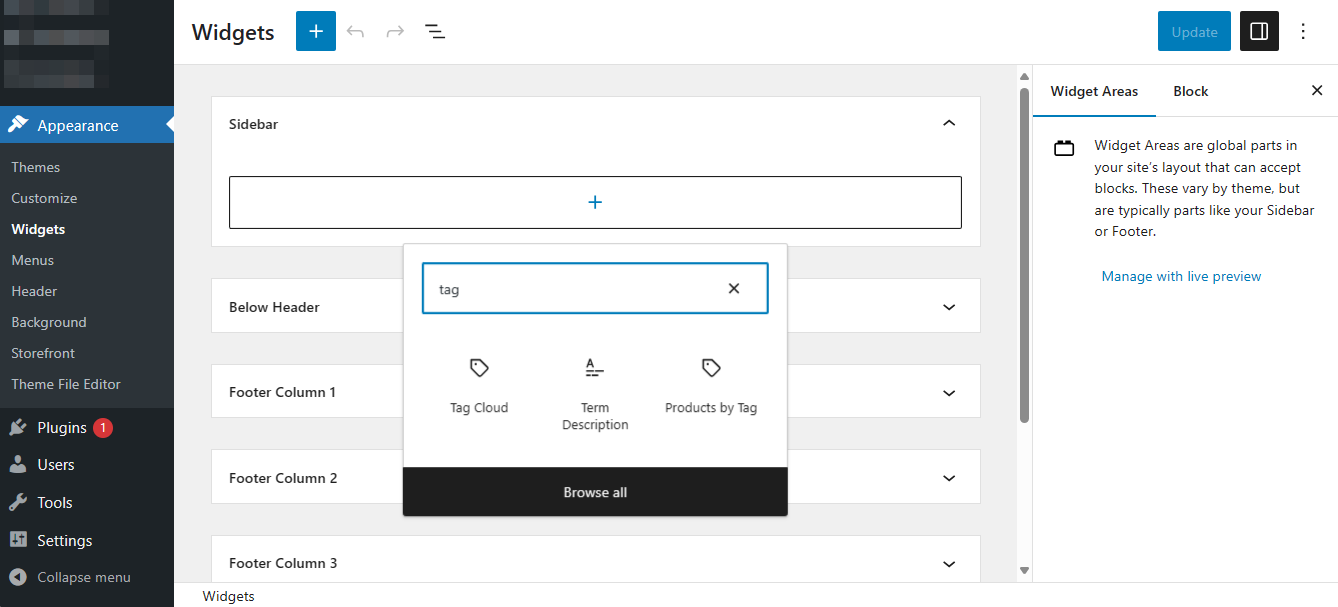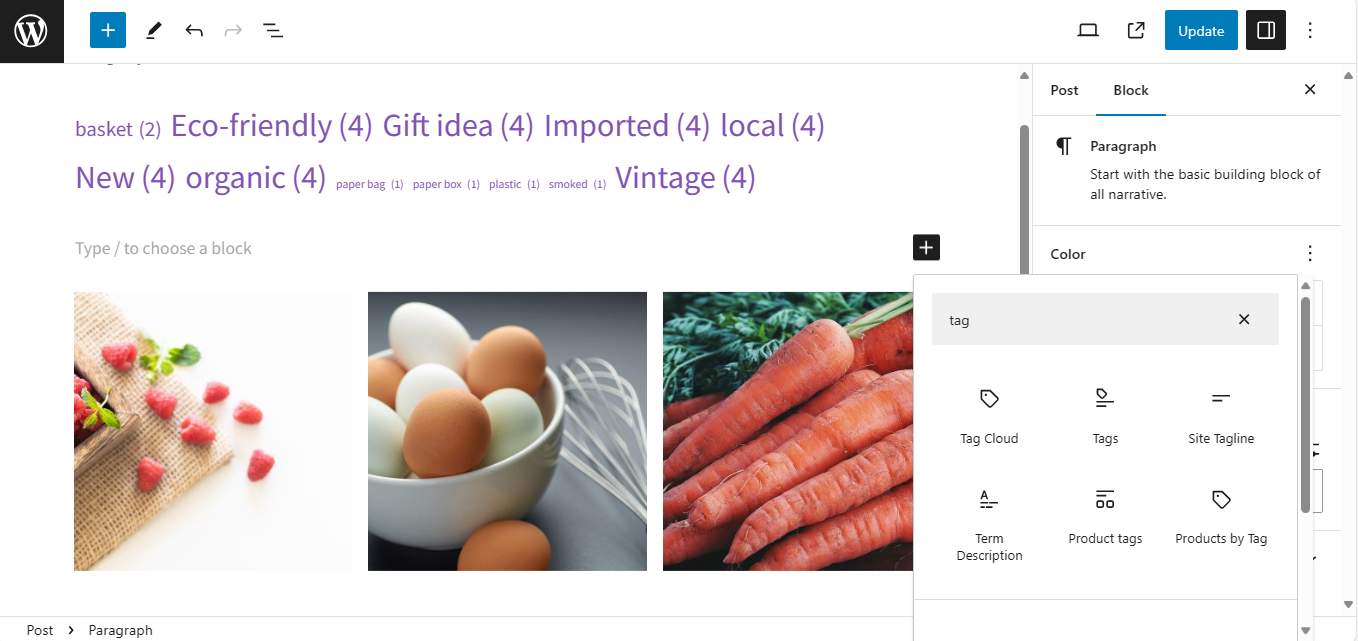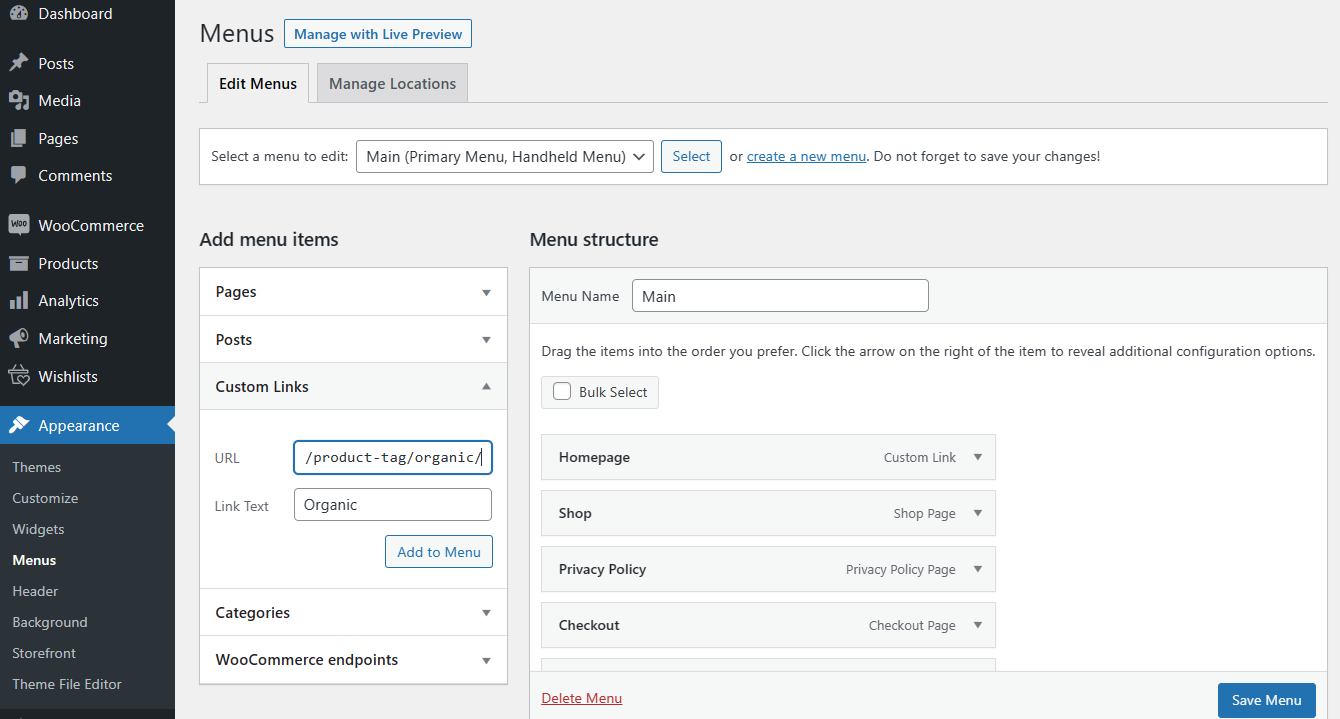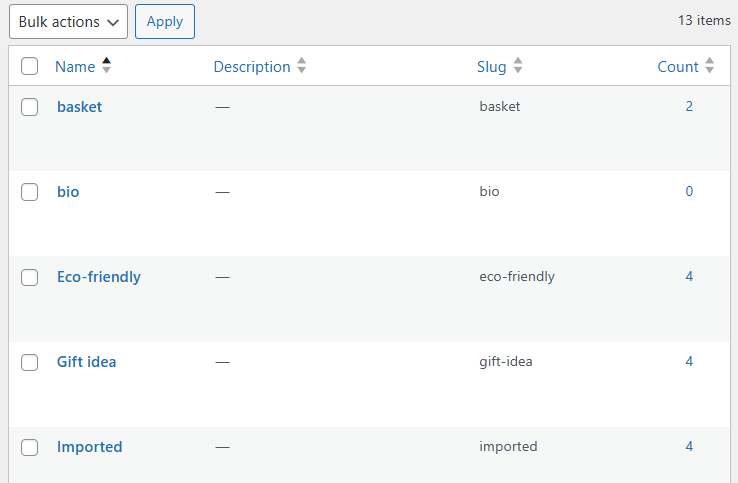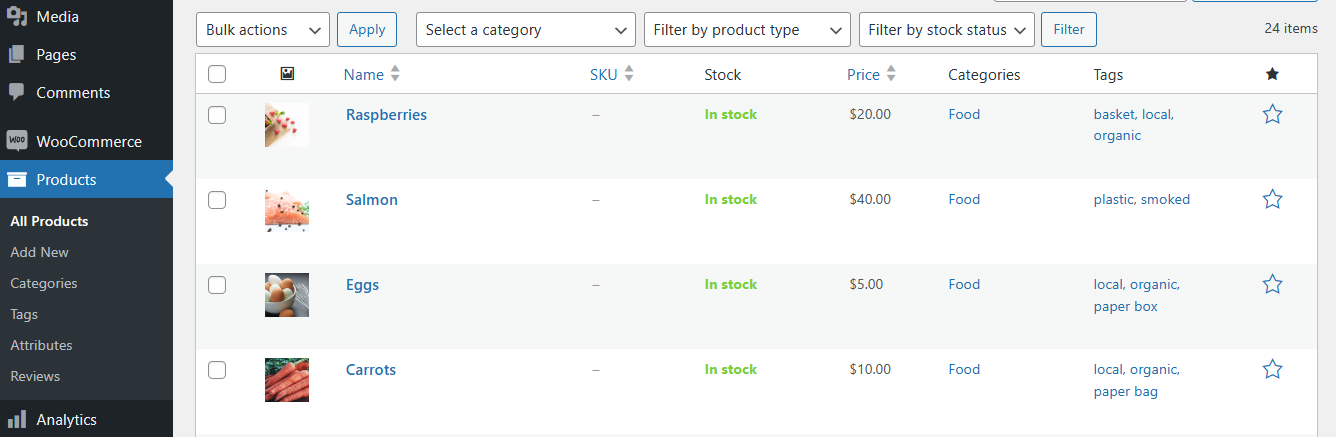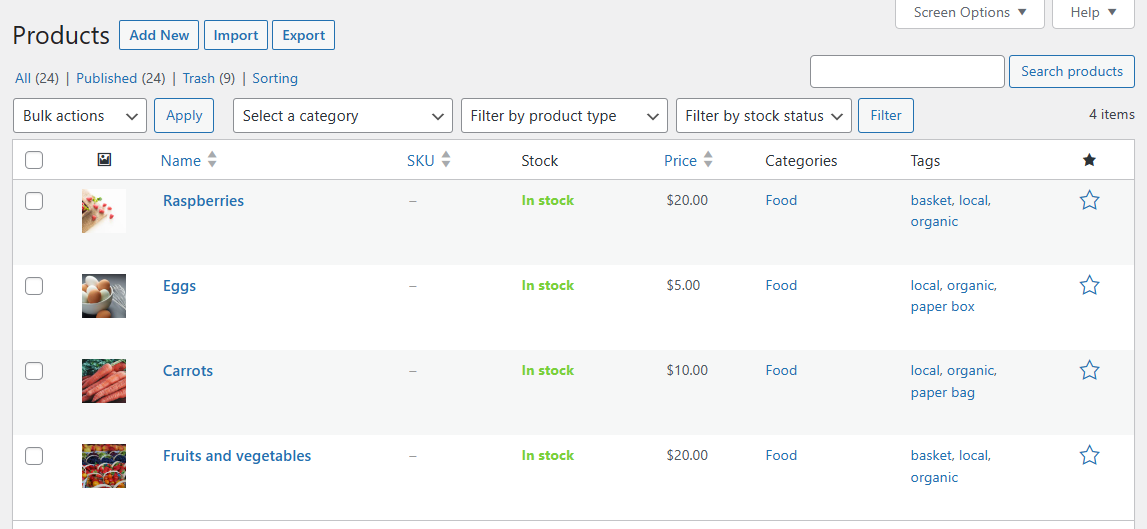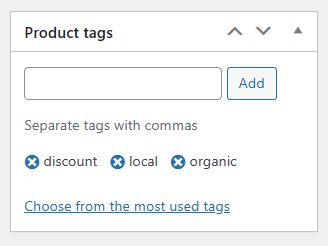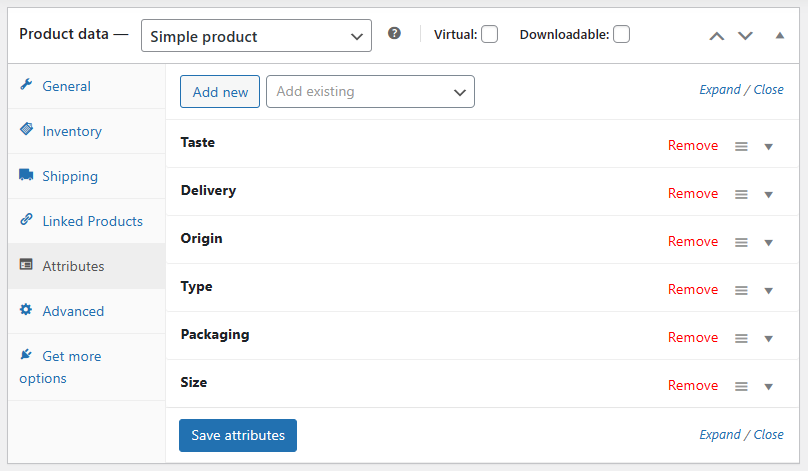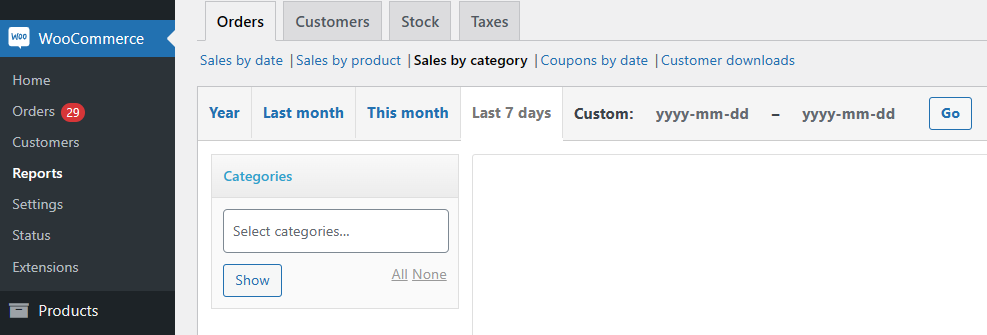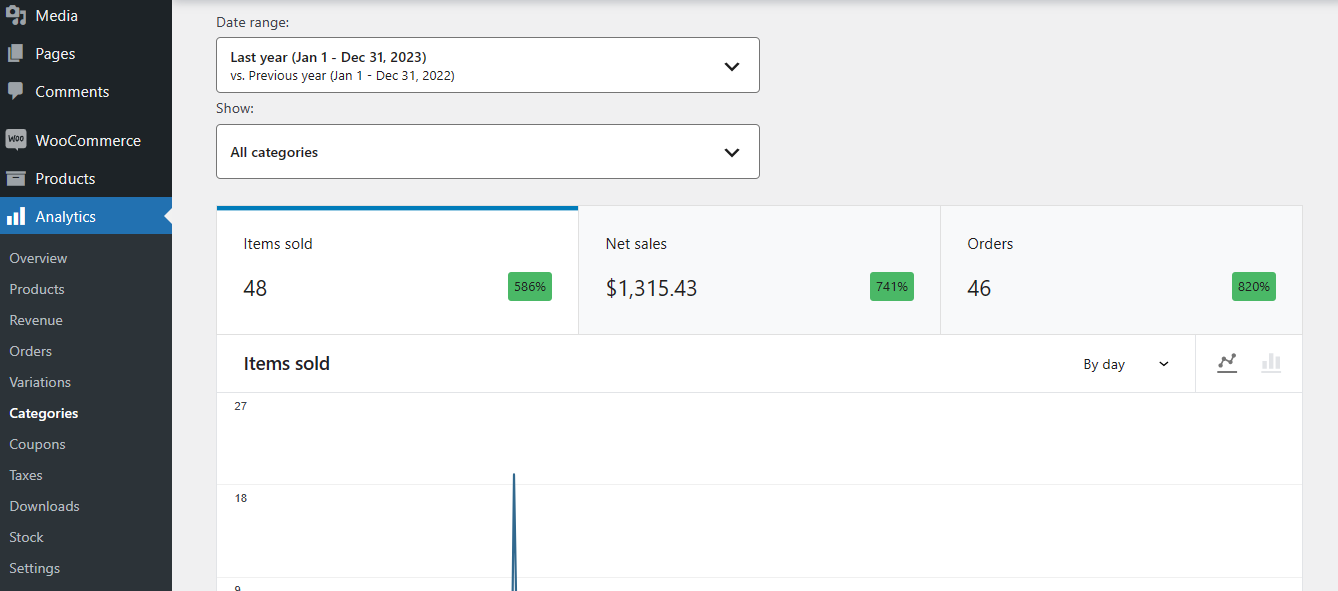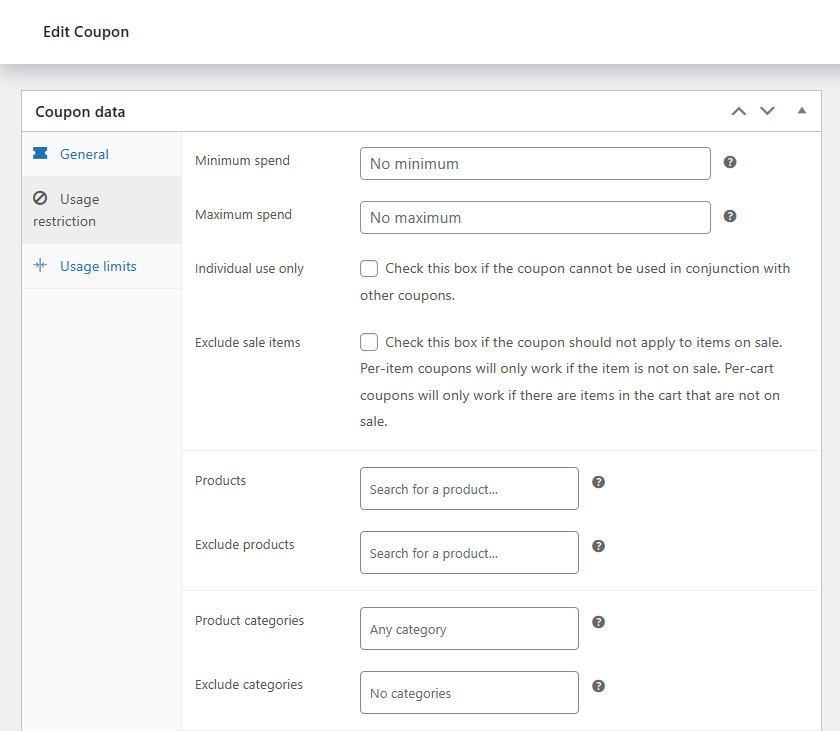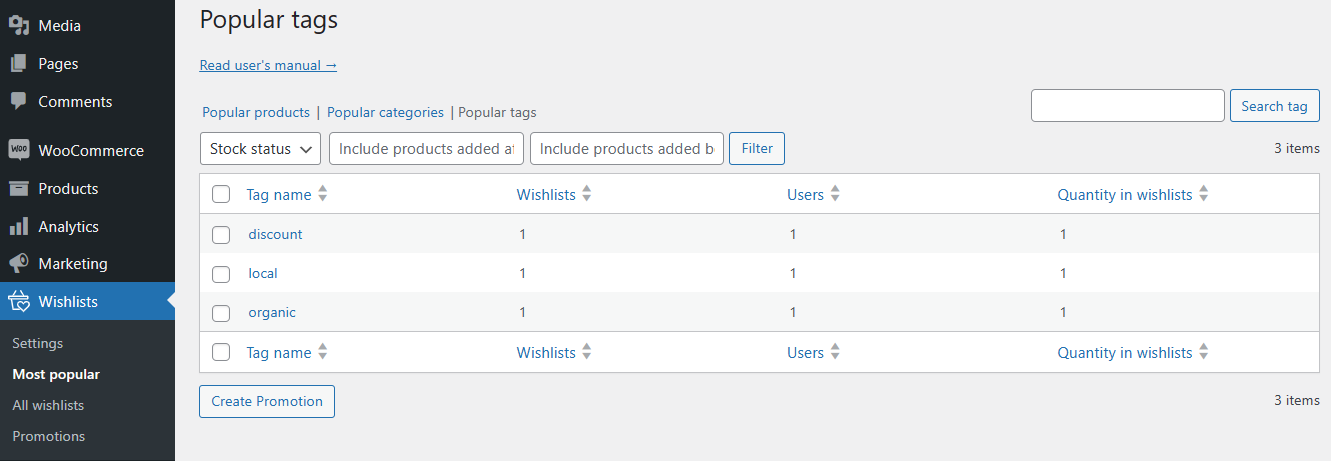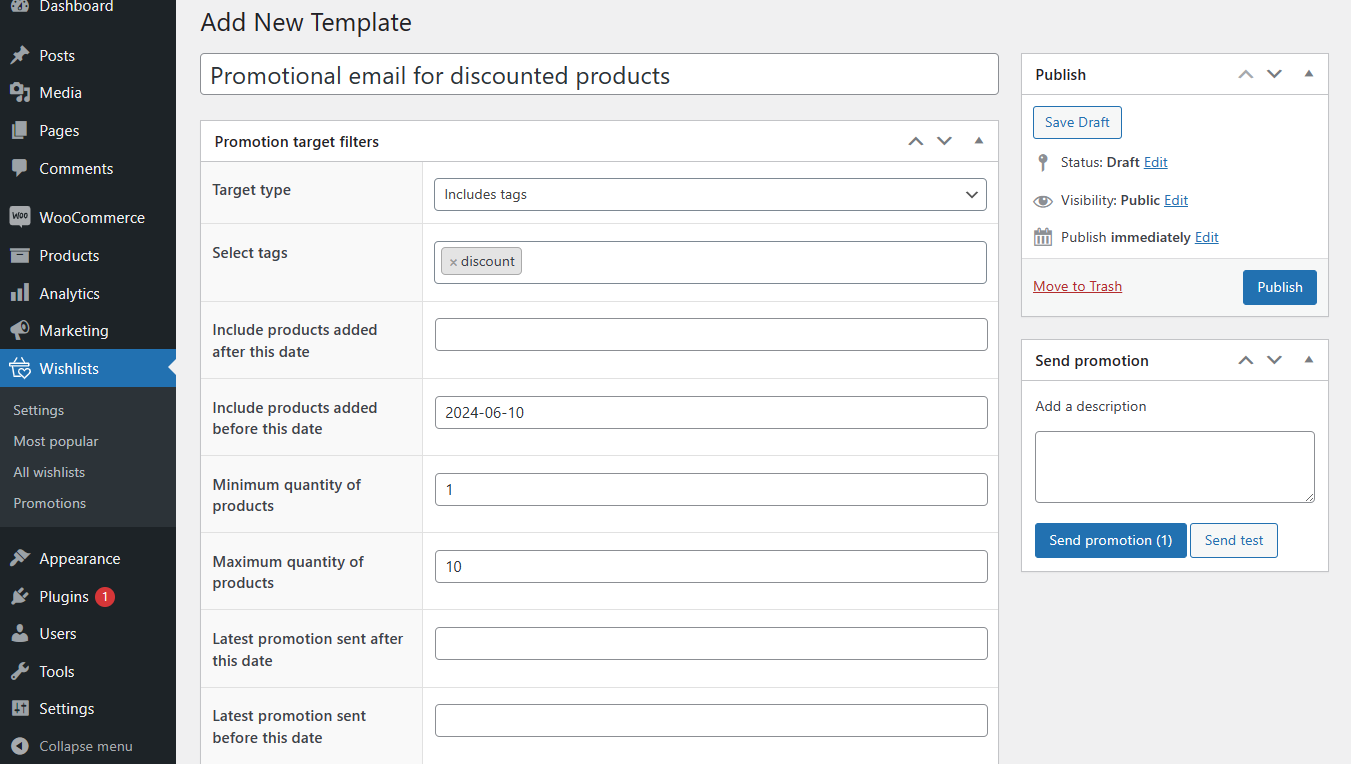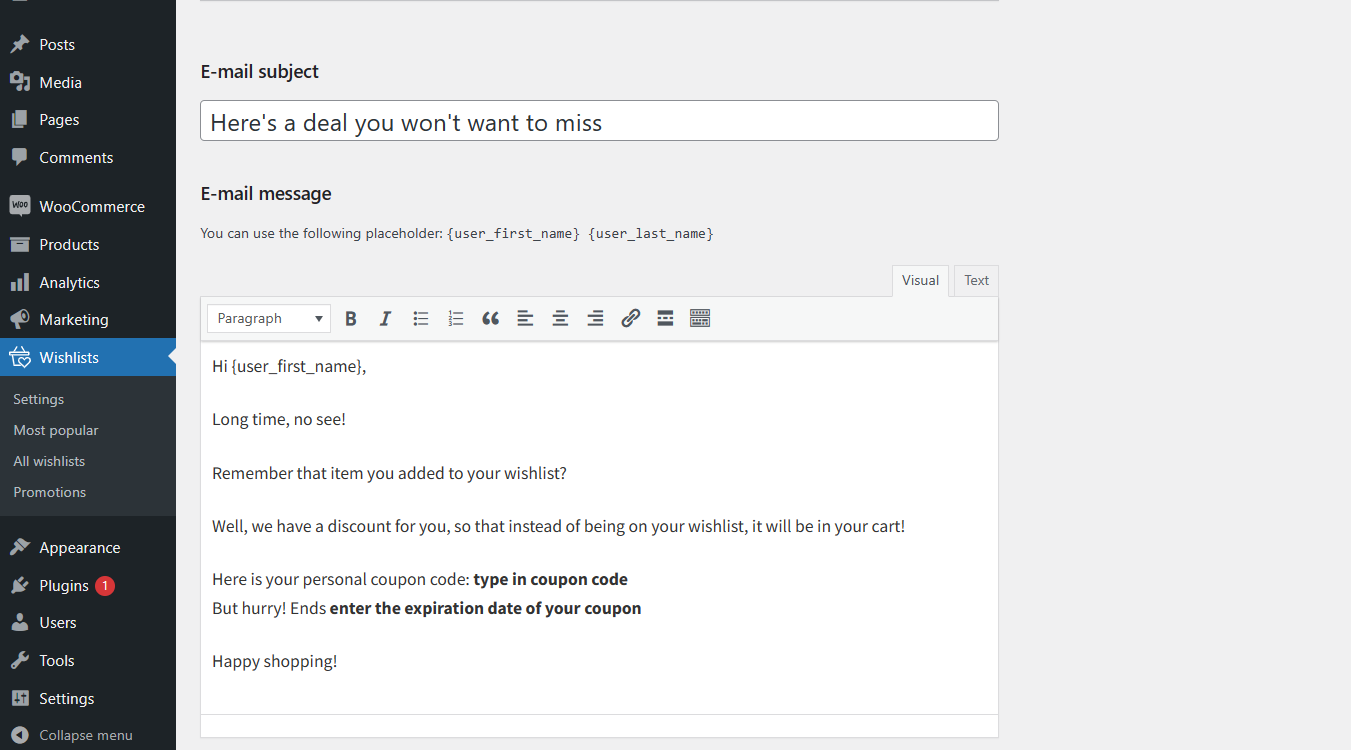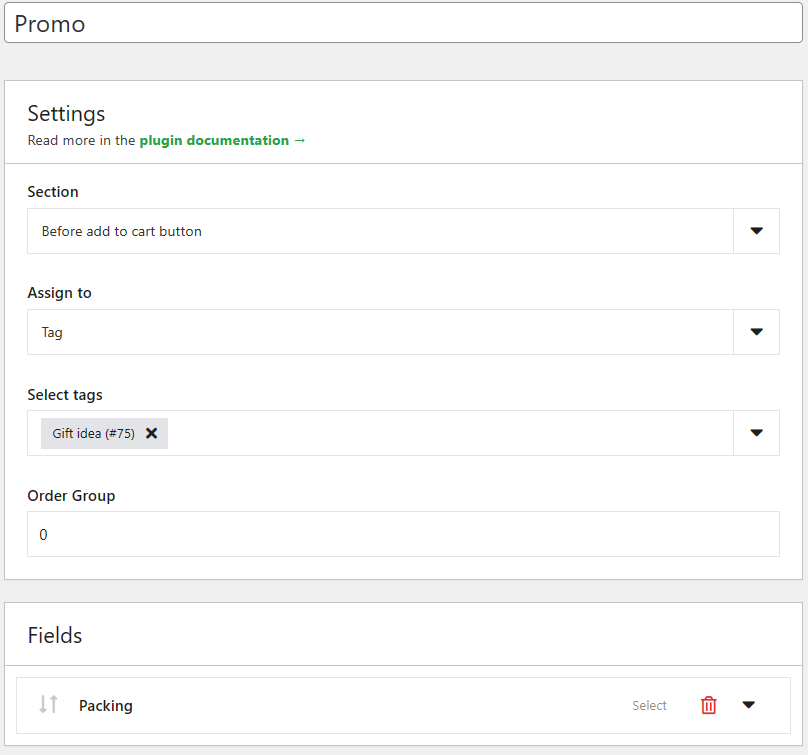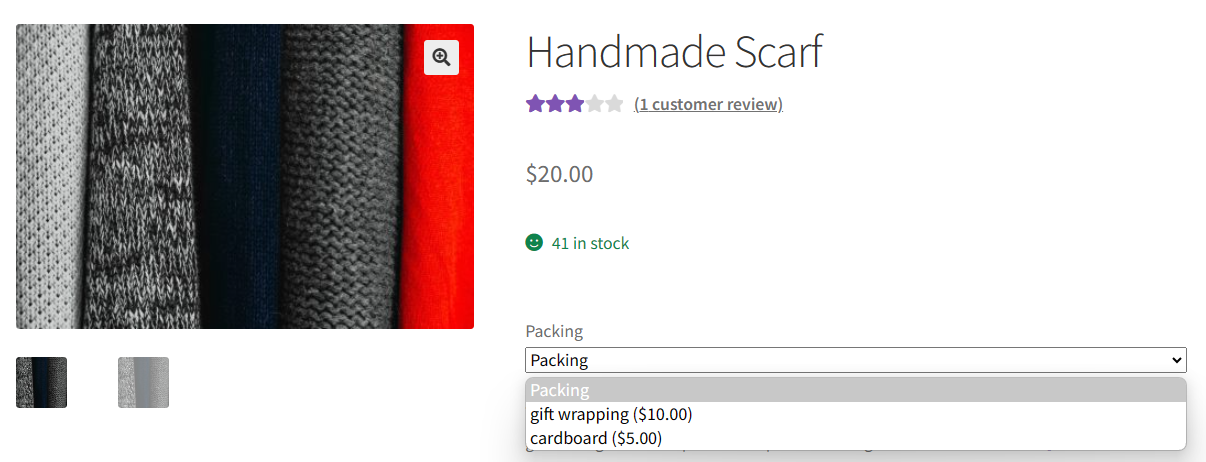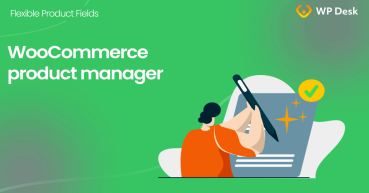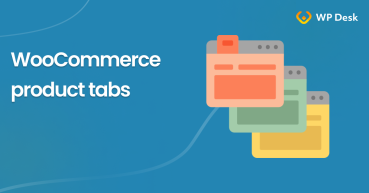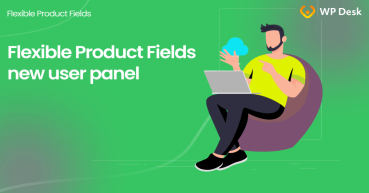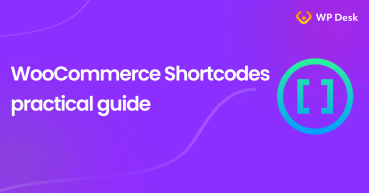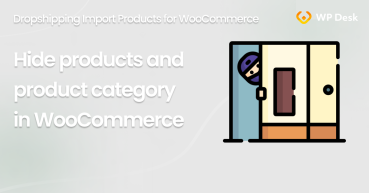It’s possible to show WooCommerce products without any structure. But, tags and categories help to organize WooCommerce products for better presentation and search results. In this article, I will try to take a closer look at their settings, usage, and options.
Table of contents
- WooCommerce product tags - short overview
- Tags vs attributes
- How to use tags in WooCommerce for more features?
WooCommerce product tags - short overview
First, let’s see the basic options in the Products menu.
As you can see, it’s possible to browse, edit, and add products.
What’s more, WooCommerce gives the option to place products into certain categories or under specific tags. They are called taxonomies, and categories are hierarchical.
Product categories are the main containers for products, while tags serve for browsing. WooCommerce product tags may group products with similar features, types, or options.
Of course, some stores may use tags that would be categories in others. For example, let’s imagine a WooCommerce store with food. It’s possible to structure products under categories and subcategories (dairy (milk, yogurt, butter), meat (beef, chicken, pork), fish, vegetables, fruits, etc.).
In this case, product tags could refer to product types (fresh, frozen, cooked, smoked, conserved), confection (paper, can, bag, metal, basket, wooden box, plastic, aluminum), allergens, and source (organic, eco-friendly, local), or marketing campaigns (discount, 70 off, 50 off).
How to manage WooCommerce product tags?
Let’s see where tags can be set or used:
-
Add a tag
Adding WooCommerce product tags is quite simple.
The tag description is optional, and some themes/ plugins can use it.
-
Add a tag when editing a product
It’s also possible to add a tag (without description) when choosing tags for the product on the edit screen
and when using the Quick edit or Bulk edit options for products.
💡 WooCommerce allows adding multiple tags in both cases. -
Delete and manage product tags
Removing a tag for a product is a reverse process from the product edit screen
or for one product by the Quick edit option. When bulk editing products (even with the same tags) it's only possible to add new tags.
You may also delete the product tag (or tags) entirely in Products → Tags. There are two options: Bulk edit for more tags or one by one with an option visible after hovering on the specific tag.
-
Rename tags
Finally, it’s easy to rename WooCommerce product tags with a quick edit option or change the name, slug, or description by editing them. Both options are visible after hovering.
-
Using tags in widgets
Widgets can show product tags in the page footer or sidebar.
The number of available widgets may depend on the theme (Storefront in the example below).
Using a tag cloud let me choose the product tags as the taxonomy for the tag cloud in the footer.
-
Using tags in posts and pages
One can also want to show tags or products by tag on posts or pages. The number of blocks to use may vary between themes (Storefront in my example).
-
Add tags in the menus
What’s more, it’s possible to add a link with a certain tag in the menu by using Custom Links.
-
Sort products by tag
There is one “hidden” option. It’s accessible directly from the Products screen or from Tags. It's possible to click on a specific tag count (in Tags)
or a tag in the Products view.
It works similarly to sorting by category, but it will show all products (on the Products screen) with a certain product tag.
As you can see, there are multiple options for WooCommerce product tags.
Tags vs attributes
Staying within food terms, tags group products by types, confection, allergens, and source. WooCommerce product attributes can be the same, but they are rather giving important information about products, or are used for variations. Product attributes could be colors, sizes, packaging, flavors, tastes, etc.
So, coffee could have these tags: organic, local, discount.
And attributes: size (250g, 1000g), packaging (plastic, metal), taste (strong, mild), origin (Brazil, Vietnam), type (Arabica, Robusta), delivery, etc. They can be used for a few variations too.
Using WooCommerce product categories, tags, and attributes is complementary, especially with more products in a store.
How to use tags in WooCommerce for more features?
Product tags may help organize products. However, WooCommerce allows some analytical tools only for categories.
Furthermore, one can use WooCommerce product categories when preparing discount coupons too.
How about WooCommerce product tags?
There’s been a feature request for adding product tags to WooCommerce analytics, but as of June 2024, it’s not available out of the box. So, how about some ideas for using tags as well?
WP Desk has built 2 plugins that can benefit from more data from product tags.
First, there is a plugin for wishlist building in WooCommerce. The PRO version of the plugin gives analytical tools for checking the popularity of products based on the number of wishlists, categories, or product tags.
The plugin also allow sending promotional emails based on WooCommerce product tags.
Flexible Wishlist PRO - Analytics & Emails £59
Allow customers save their favorite products for later and identify the most popular products by tracking wishlists' content. Create and send promotional e-mails. Stay one step ahead of your customers' needs and meet their demands.
💾 Active Installations: 1,000+ | WordPress Rating:
Flexible Wishlist for WooCommerce FREE →
The second plugin allows showing additional fields and customizing WooCommerce product pages. In the PRO version of the extension, product fields can be assigned to specific tags.
That will help customize items with extra fields which can also have additional pricing.
You may check out the plugin features on its product page.
Flexible Product Fields PRO WooCommerce £59
Create a product wizard to sell engravings, gift wrapping, gift messages, business cards, stamps and optionally charge for it (fixed or percentage).
💾 Active Installations: 10,000+ | WordPress Rating:
Flexible Product Fields FREE →
Summary
Today, you’ve learned about WooCommerce product tags. As you can see, using them is quite simple. Tags can be used along categories for grouping WooCommerce products.
Finally, you’ve seen two examples of using tags with additional plugins. You may also check the All Plugins Bundle.