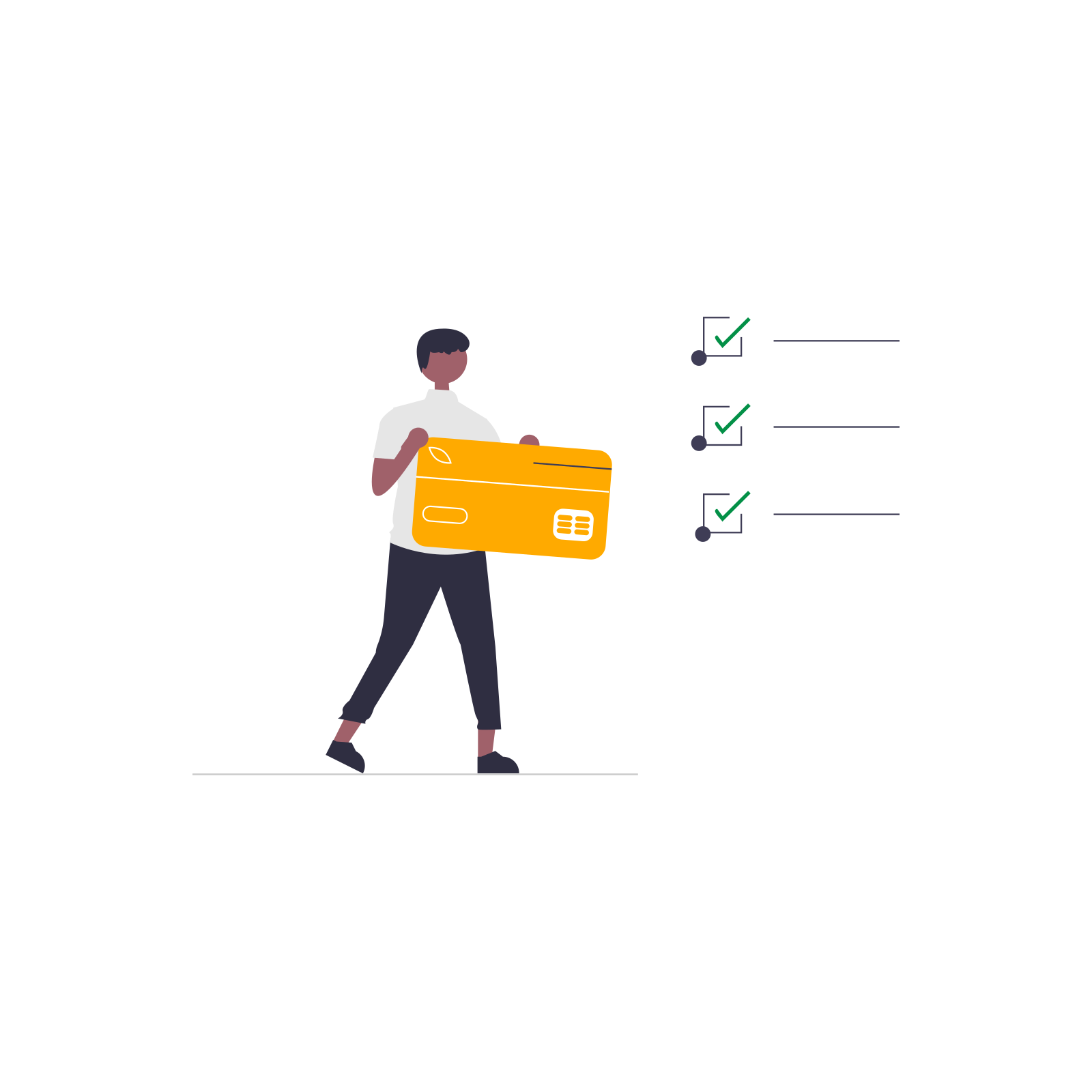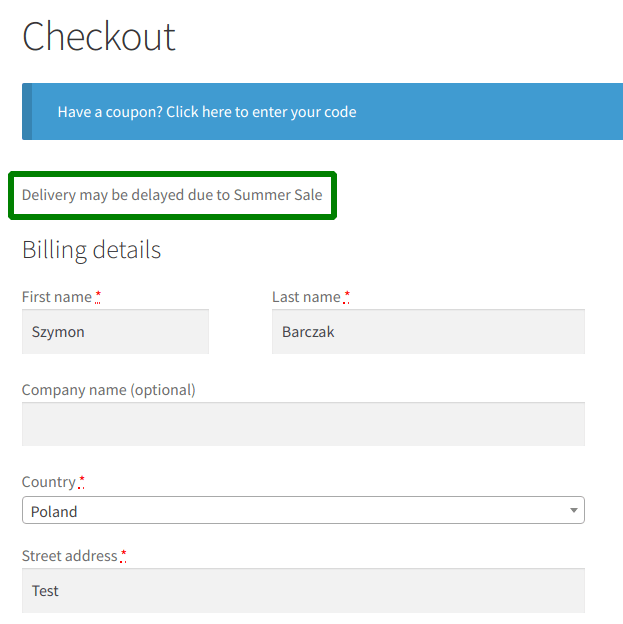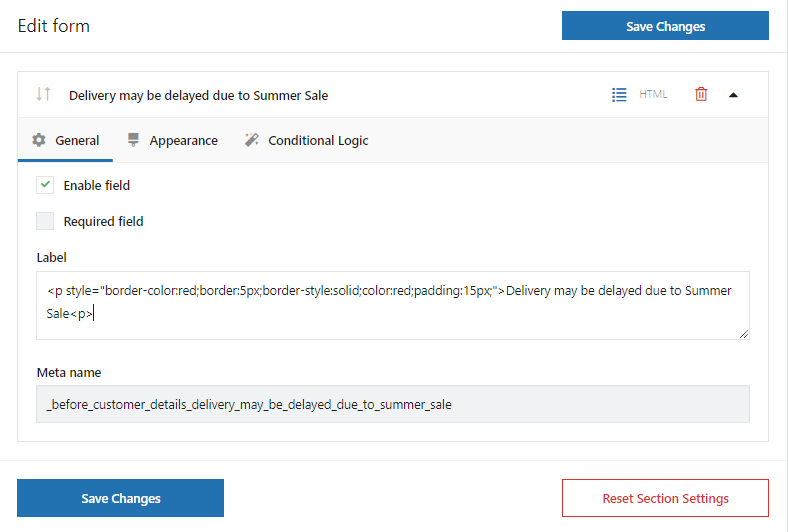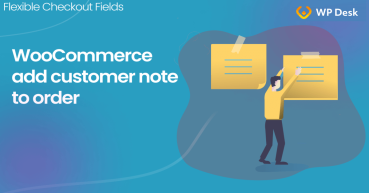In this quick tutorial, I'll show you how to add and add custom text or a message to the WooCommerce checkout page! You will also learn how to edit such notice messages with a WooCommerce plugin. Let's begin 😊!
If you don't want to scroll through the entire article, I'll drop you links to the plugin.
⬇️ Free version (basic functionality)
Flexible Checkout Fields FREE →
⭐ Premium version (full functionality)
Flexible Checkout Fields PRO →
Have you ever wanted to inform your customers about the longer time of delivery or special discounts? It's quite annoying if you need to add your own code to functions.php, isn't it 😕?
Wouldn't be great to add text and edit such notice messages for the WooCommerce checkout page faster? Read more to learn an easy way to do that with a plugin (free or PRO) ⭐!
Contents
- How to add text to the WooCommerce checkout - Steps
- Edit notice messages and checkout fields in WooCommerce
- 🔥 More powerful features to customize WooCommerce checkout
- How to Add and Display WooCommerce Custom Fields on the Checkout & Order Pages
- WooCommerce Checkout Notes: Configure the Section the Way You Want
- Ask Any Questions at WooCommerce Checkout (Know Your Customers!)
- Customize the WooCommerce Checkout Page: Tips & Tools for Success
- WooCommerce Checkout - Settings, Shortcode & Configuration Guide
How to add text to the WooCommerce checkout - Steps
-
Get Flexible Checkout Fields
This is a customizer plugin that will let you add, remove, hide, and edit all existing and new WooCommerce checkout fields in a few minutes.
WP DeskFlexible Checkout Fields WooCommerce
WooCommerce add text to checkout page. Edit, add new or hide unnecessary fields from the checkout form.
Download for free or Go to WordPress.org💾 Active Installations: 80,000+ | WordPress Rating:
Last Updated: 2025-12-16Works with WooCommerce 10.0 - 10.4💡 The free version lets you add, remove, and manage checkout fields in the existing sections. If you need to add new sections on the WooCommerce checkout page, choose PRO. -
Install and activate the plugin
-
Add a new section to the checkout
Go to WooCommerce → Checkout Fields → Settings:

WooCommerce: edit notice messages ✔️ You need to check the Before Customer Details checkbox and Save Changes.
💡 Check out WooCommerce Checkout Hooks in a Visual Guide →This way you can activate a new section for the WooCommerce checkout page.
-
Add new fields to WooCommerce checkout
So, go to the Before Customer Details tab on the top of the configuration screen.
Now, add an HTML field.
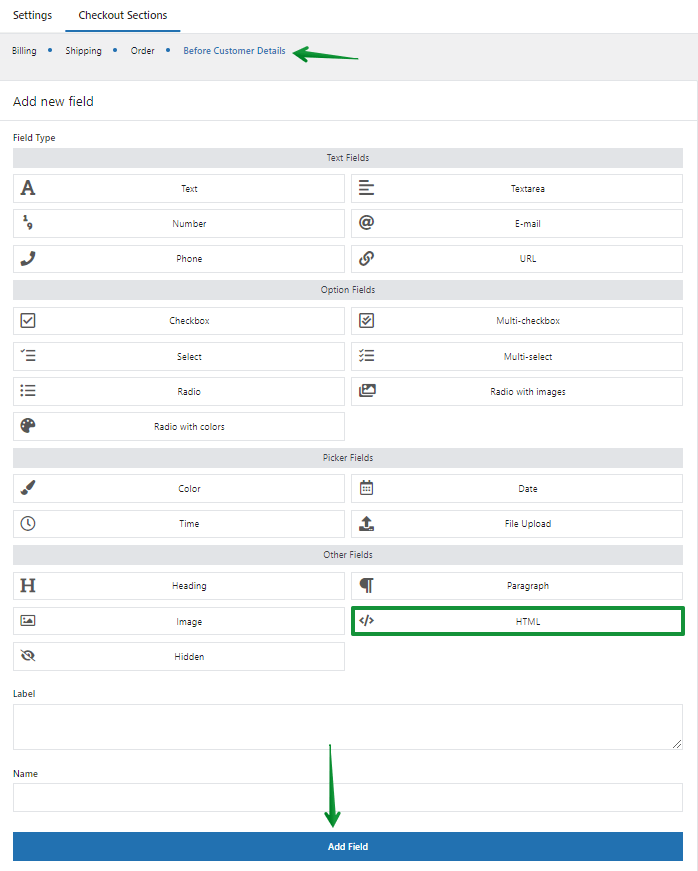
WooCommerce: add text to checkout page with Flexible Checkout Fields You can use simple text for the label:
-
New field in the WooCommerce checkout page
You may add any text or a message to this new WooCommerce checkout field. Take a look at the final effect:
-
Customize the field further
What's more, you can also use HTML tags and CSS:
- Now, the notice will appear with custom styling:

An example of a WooCommerce checkout error message BUT, you don't have to use HTML tags in the field's label. You can use CSS styling, too.
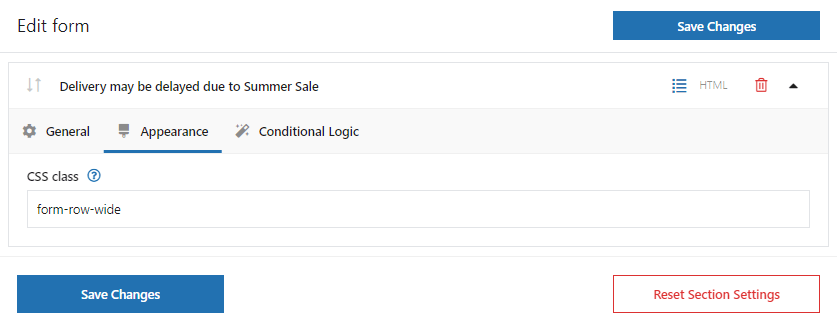
CSS class in checkout message Check out How to Use CSS Styling →
Edit notice messages and checkout fields in WooCommerce
In short, Flexible Checkout Fields lets you create custom fields in the WooCommerce checkout. Also, with this plugin, you can edit or rearrange default WooCommerce checkout fields. For example, you can disable address fields if you sell digital products.
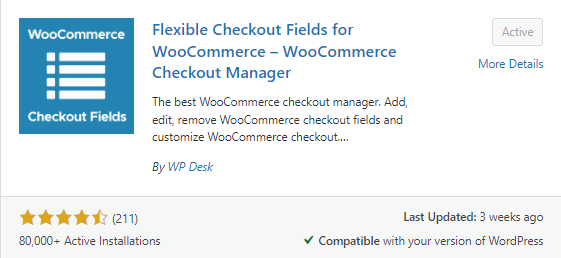
Almost 90,000 stores worldwide use this plugin. The plugin ratings are 4.6 out of 5 stars.
👉🏽 The free version lets you add new checkout fields:
- Text
- Textarea
- Number
- Phone
- URL
- Checkbox
- Color
- Headline
- Paragraph
- Image
- HTML
👉🏽 More checkout field types in the PRO version:
- Multi-checkbox
- Select
- Radio with colors
- Multi-select
- Radio
- Date
- Radio with images
- Time
- File Upload
- Hidden
🔥 More powerful features to customize WooCommerce checkout
You have learned how to configure the WooCommerce checkout message. You may also find interesting our articles about:
- personalizing the WooCommerce checkout page
- configuring WooCommerce checkout settings
Has this article helped you? Let us know in the comments section below!