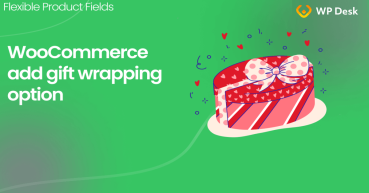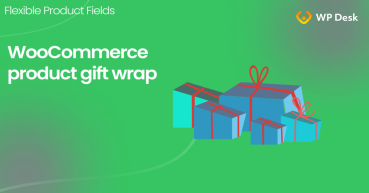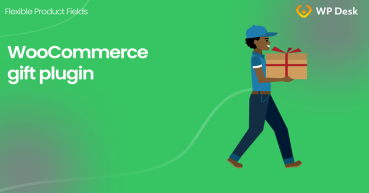We all love receiving gifts! So what if I told you we love giving presents even more? Use this fact. Offer gift wrapping to boost sales in your WooCommerce store. You can simply implement a new option in the WC checkout. Read this step-by-step guide to learn how to do that!
Have you ever received questions about additional features for the ordered items like packaging, service, or guarantee? It's quite ok if it's inside the order notes. But what about a lot of phone calls & emails? Especially during the most profitable weeks when you have tons of work with shipping, invoicing, and promotion anyway?
It would be great to see additional customer needs at a glance! You can add new fields at the WC checkout to get this information quickly. Learn how to do that with a free WooCommerce checkout editor plugin!
Table of contents
- Gift Wrapping at WC checkout
- More custom fields for your WooCommerce Checkout
- Let's further customize the WC checkout
Gift Wrapping at WC checkout
Let's now look at how your customers could check for a checkout gift packing🎁 .
First, you have this Ship to address section by default in your store's checkout.
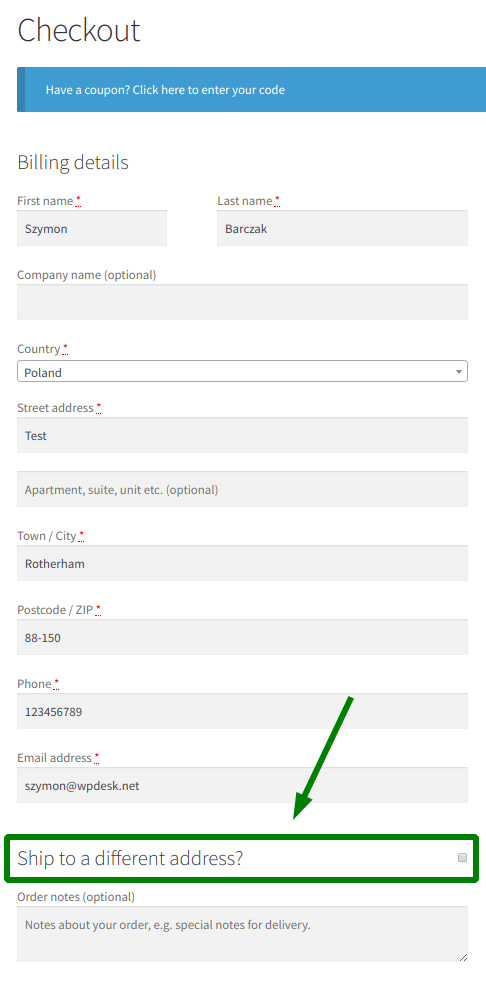
So it'll be the place to put our WooCommerce checkout gift option. I called it Send as a gift🎁 .
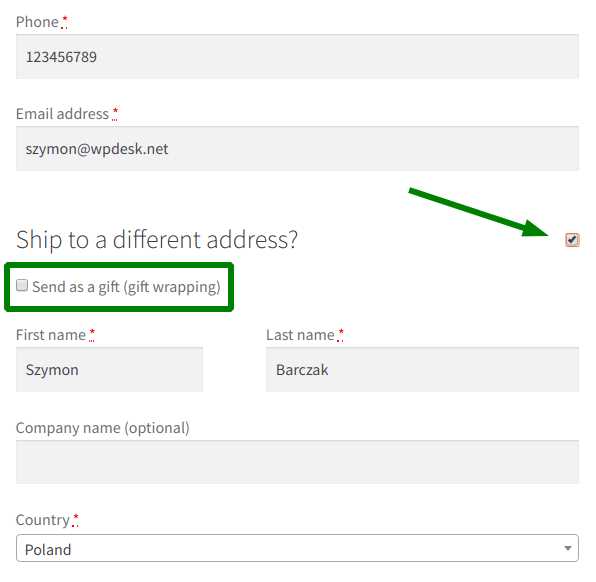
To add new WC checkout fields you need Flexible Checkout Fields - a free WooCommerce plugin. Watch a video that shows you the plugins' features in the free version, which is the one you'll need to add gift wrapping to your checkout:
Flexible Checkout Fields WooCommerce
Customize WC Checkout. Add a gift wrapping checkbox to your checkout and add other custom fields.
Download for free or Go to WordPress.orgAdd gift wrapping to WooCommerce Checkout
Once you install and activate the plugin, go to WooCommerce → Checkout Fields. You'll find a Shipping tab there.
Then, add a new Checkbox. Enter your label name and click Add Field:
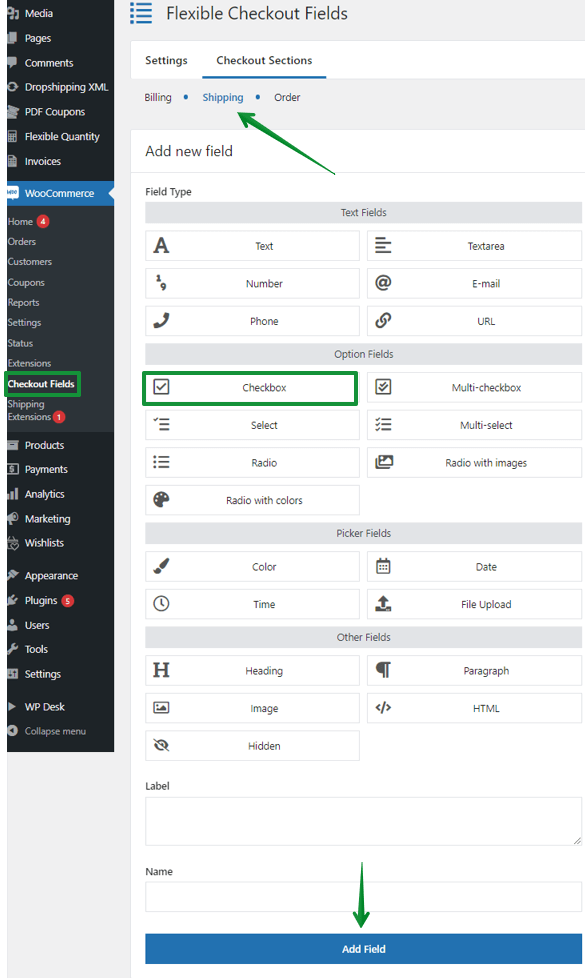
Next, move the new field to the top of the WooCommerce checkout shipping section. You can change a few options there too:
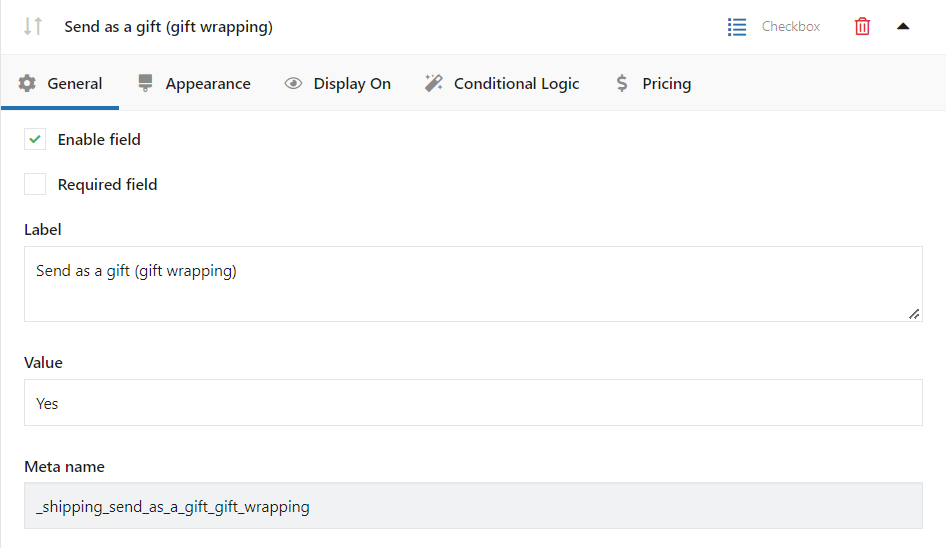
Also, look at the Appearance tab. You can set your own CSS styling there.
That's all! You have just implemented the WC checkout gift feature in your store.
More custom fields for your WC Checkout
In short, Flexible Checkout Fields lets you create custom fields in the WooCommerce checkout.
Also, with this plugin, you can edit or rearrange default WC checkout fields. For example, you can disable address fields if you sell digital products.
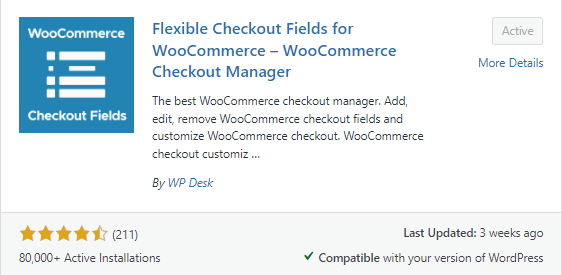
Almost 90,000 stores worldwide use this plugin daily. Ratings are 4.6 out of 5 stars.
The free version lets you create:
- Single Line Text
- Paragraph Text
- Textarea
- Number
- Phone
- URL
- Checkbox
- Color
- Headline
- Paragraph
- Image
- HTML
You can also upgrade to the PRO if you need more features. With the PRO version you can create even more WooCommerce checkout fields:
- Multi-checkbox
- Select (Drop Down)
- Multi-select
- Radio
- File Upload
- Radio with images
- Radio with colors
- Date
- Time
- File Upload
- Hidden
Also, the PRO lets you use conditional logic.
This way you can create WooCommerce checkout conditional fields →
Let's further customize the WC checkout
You have learned how to configure the WooCommerce checkout message. You may also find interesting our articles about:
- personalizing the WooCommerce checkout page
- configuring WooCommerce checkout settings
Has this article helped you? Let us know in the comments section below!