In this article, I'll show you how to customize WooCommerce products with a 3d product configurator & custom fields, for example a car. I'll guide you step by step with a Ford Mustang as an example! Let's boost your WooCommerce products with a visual product configurator!
Selling products with more options requires choosing attributes, extensive descriptions, or WooCommerce variations. But none of them let your customers decide about all product features on one page.
Wouldn't be better to build a visual 3d product configurator in WooCommerce with product custom fields & a free WordPress plugin? Let's begin!
Contents
- WooCommerce 3d product configurator for a car
- WooCommerce visual products configurator - A step-by-step guide
- More examples of customizable products
- Custom product fields - feature overview
- 3d product configurator for WooCommerce summary
- WooCommerce Product Configurator with a free WordPress plugin!
- Use the WooCommerce custom product page builder (free plugin)!
- How to add products in WooCommerce better & customize them? Comprehensive Guide with Examples
- WooCommerce product personalization with a free plugin!
- More than just a t-shirt designer plugin for WordPress & WooCommerce
Flexible Product Fields WooCommerce
A multistep 3d product configurator for WooCommerce (car or furniture with custom fields). The free version lets you add as many as 18 different field types to a WooCommerce product page.
Download for free or Go to WordPress.orgYou can use the free visual product configurator for WooCommerce to let customers choose product configuration for 3d products like a car or furniture. You can combine the custom product fields with new units of measure (for furniture or car detailing accessories) with Flexible Quantity.
WooCommerce 3d product configurator for a car
First, I want to show you the final effect. I want you to be sure that's what you are looking for😊.
I decided to use Ford Mustang🚘 as an example. Continue reading to follow my step-by-step tutorial.
WooCommerce visual product configurator - example
So now I will show how to use Flexible Product Fields for a 3d product configuration.
✅ That's how WooCommerce car configurator looks like with this plugin:
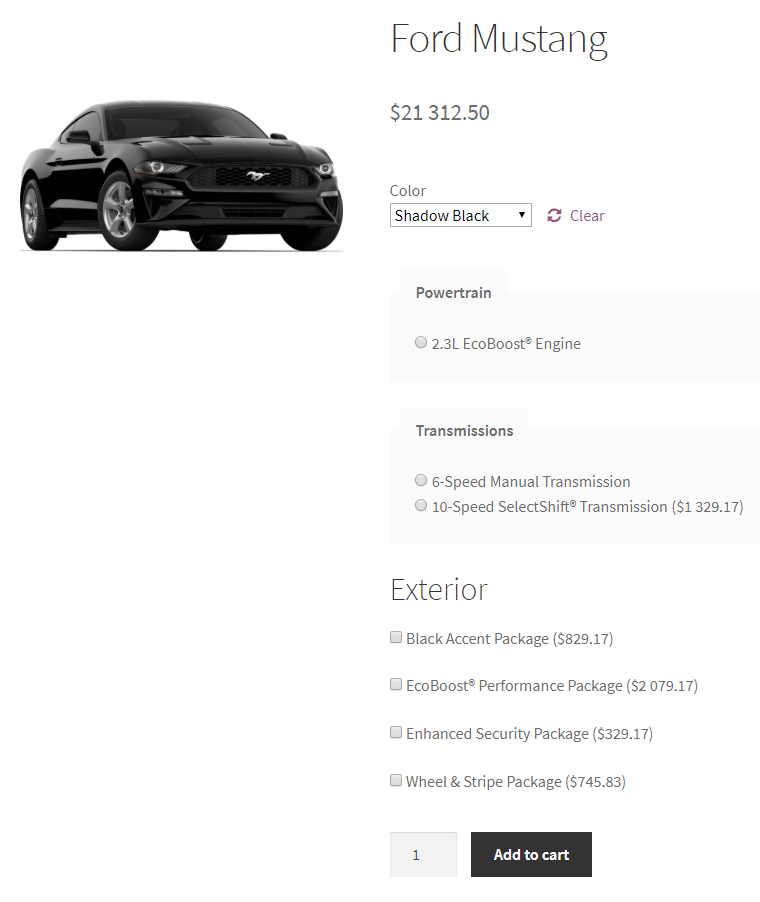
WooCommerce product configurator (WordPress plugin)
This plugin works as a multistep product configurator for WooCommerce.
Flexible Product Fields WooCommerce
A multistep 3d product configurator for WooCommerce (car or furniture with custom fields). The free version lets you add as many as 18 different field types to a WooCommerce product page.
Download for free or Go to WordPress.orgThe below article shows the examples of product configurator use for customizable WooCommerce products. The plugin helps building increased user experience and higher sales.
I added a few options to this WooCommerce car configurator. You can add more if you like.
👉🏽 Color is a variation of the product:
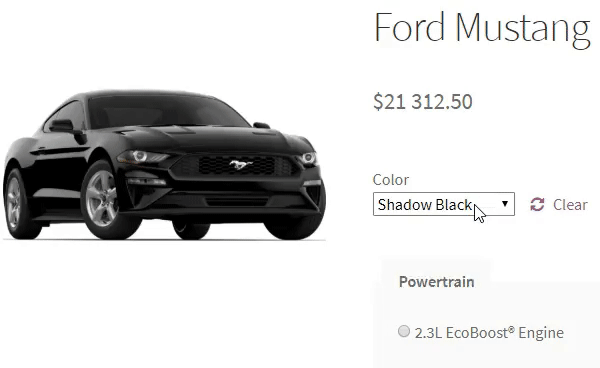
👉🏽 Also, that's how calculations look like:
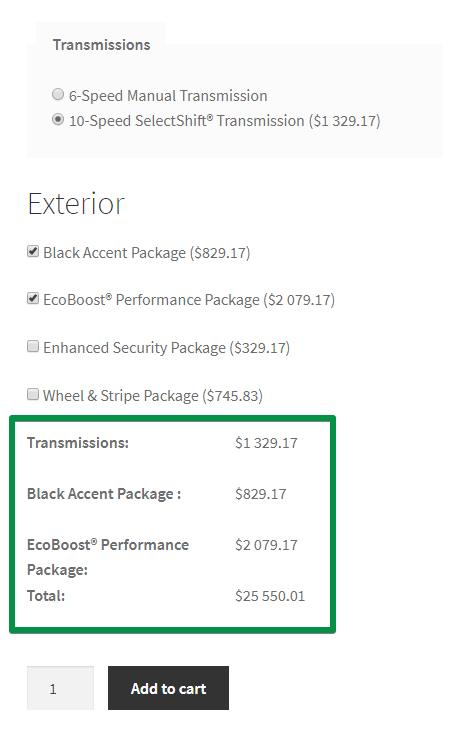
As you see, I chose a few options on this product page. The plugin lists it and shows the total.
In this guide, we will use the Flexible Product Fields plugin (pro).
Customize WooCommerce products with custom fields
As I said earlier, you need the Flexible Product Fields plugin. It is a plugin to show extra fields on the WooCommerce product pages.
You can download the free Flexible Product Fields plugin from WordPress.org or install it right from your store's plugins section searching for flexible product fields:
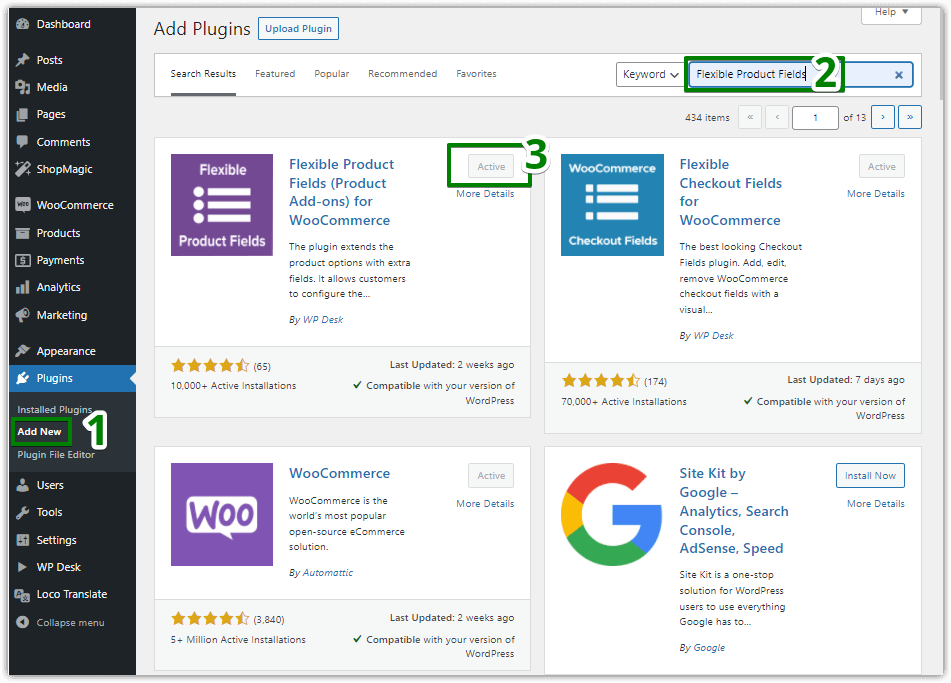
In short, the free version doesn't offer you to charge customers for additional options. We will use this feature in this WooCommerce car configurator guide. We will charge customers per add-on for the Ford Mustang they want to buy.
Of course, the free version allows you to create a WooCommerce car configurator.
You can simply check out if the extra fields method fits your needs. Nevertheless, all the add-ons must be available for free.

So, let's go back to our WooCommerce 3d product configurator & custom fields!
WooCommerce visual products configurator - A step-by-step guide
-
Install the product customizer - a WordPress plugin
Download the free version of the plugin or choose (or upgrade to) PRO if you like to charge customers for additional options and product features.
WP DeskFlexible Product Fields WooCommerce
A multistep 3d product configurator for WooCommerce (car or furniture with custom fields). The free version lets you add as many as 18 different field types to a WooCommerce product page.
Download for free or Go to WordPress.orgLast Updated: 2026-01-14Works with WooCommerce 10.1 - 10.4 -
Plugin configuration
Once you have the plugin installed, you can configure it forthwith. Choose Products → Product Fields in your WordPress menu:
-
Add custom fields
Next, create a new group of fields.
Here you need to provide the name of the group. It's for your purpose only. It will not show on the front end.

Add new Fields Group with Flexible Product Fields ⚠️ Don't forget to assign the group of fields. You can assign it to:
- all the products in your store (PRO) or
- products from some categories (PRO) or
- with some tags (PRO) or
- a chosen products
As you can see on the screenshot above🔝, I assigned it to a Ford Mustang product in my store.
-
Choose the product fields
In the screenshot below, you can see all the fields I configured. I'll guide you step by step through them😊.
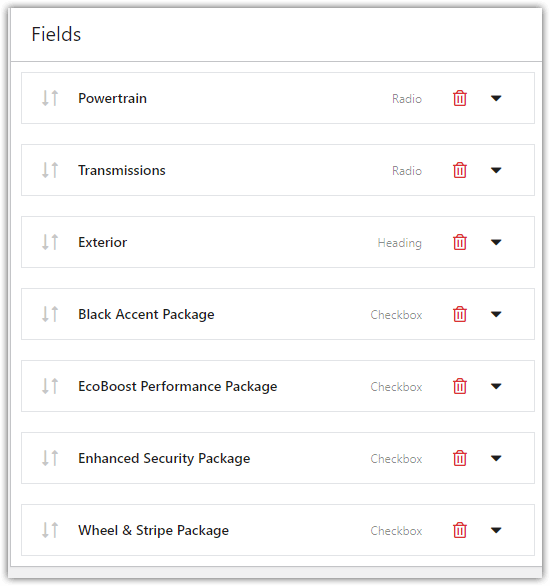
Car configurator for WooCommerce 1. Powertrain (radio field)
I found only one option for a powertrain on the Ford.com website: 2.3L EcoBoost® Engine.
✅ I created a radio field and configured it this way:
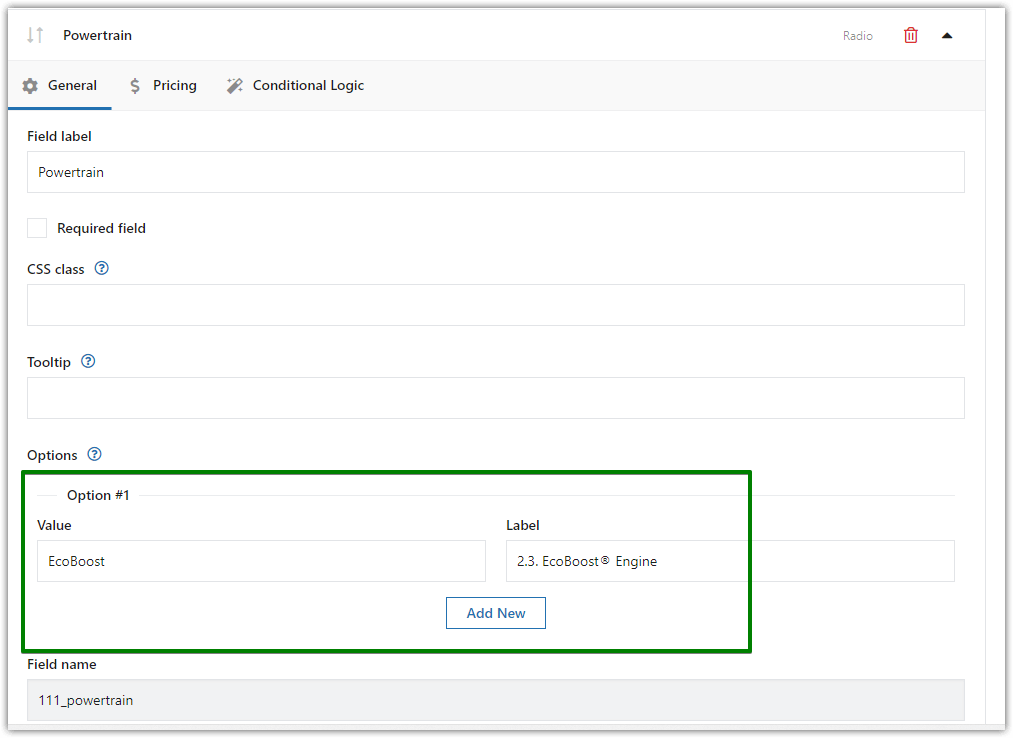
Radio field configuration 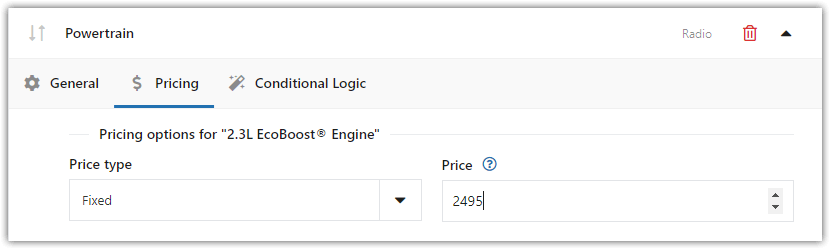
Pricing tab: adding a price for a product configurator for WooCommerce The plugin passes the Value with the order. It means you can see the value on the edit order screen. The Label shows up on the product page.
👉🏽 Your customers will see the values (of the options they select) in the cart:
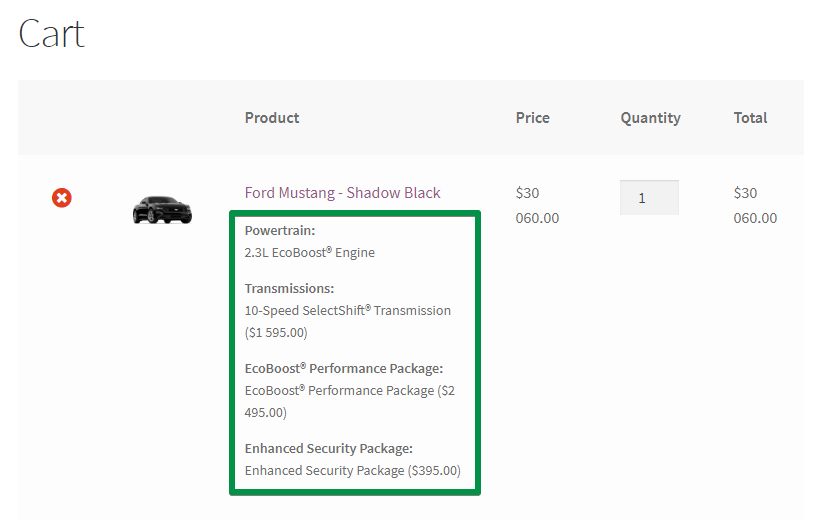
Ford Mustang: values in the cart Also, you will see them while editing the order:
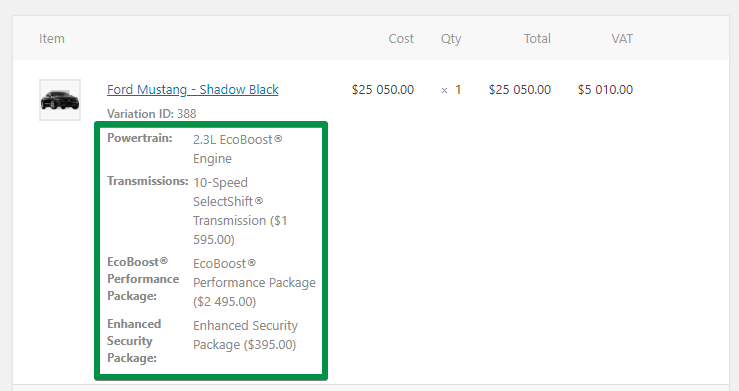
Ford Mustang: values while editing order 2. Transmissions (radio field)
I used the same type of field here: the radio field. There are two options to choose from:
- 6-Speed Manual Transmission
- 10-Speed SelectShift® Automatic Transmission
🫰🏼 We charge an additional $1,595 for the second option.
💡 The pricing tab is available only in the PRO version of our Multistep product configurator for WooCommerce.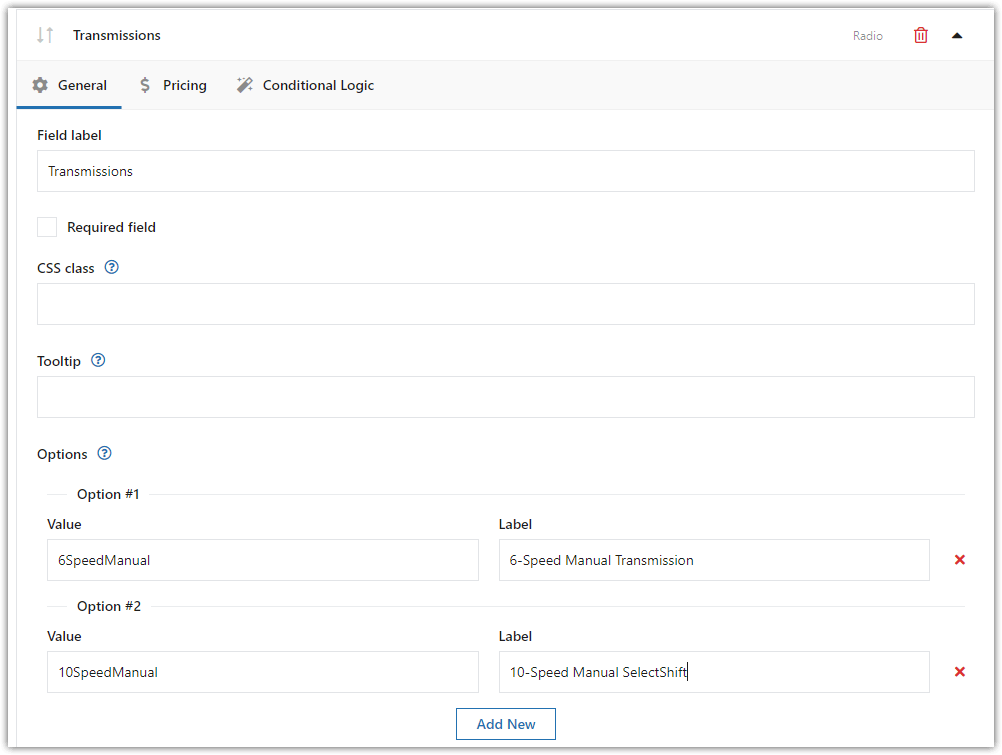
The transmissions field added with a Radio field type 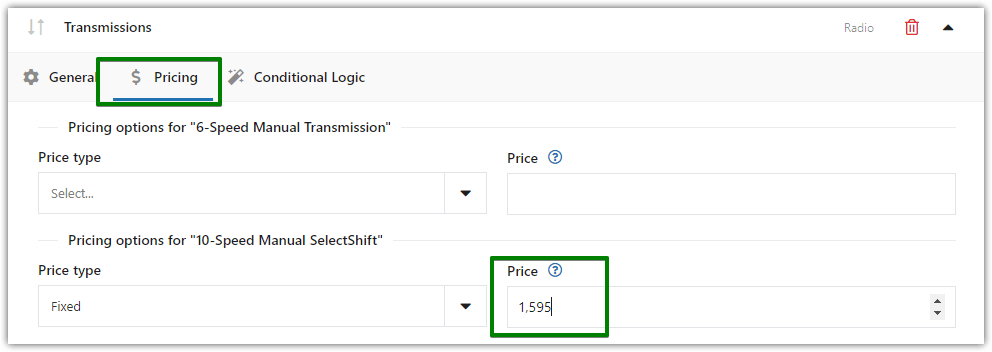
Transmissions field price The configuration looks similar. The only change is the Price.
💡 The pricing tab is available only in the PRO version of our Multistep product configurator for WooCommerce.3. Exterior (heading field)
✅ Next field is the heading field.
There's nothing to choose from here.
It is a simple H2 tag you can insert on the product page. We will group checkboxes below this heading.
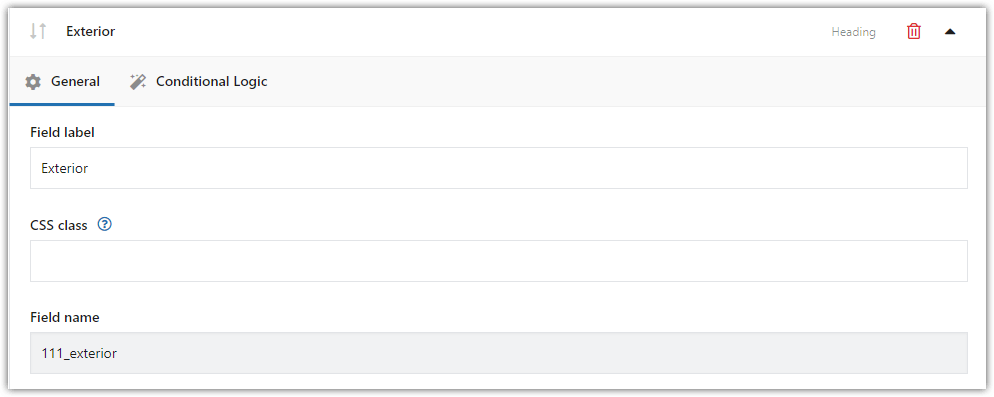
Heading field type: define the car's exterior You can create your custom CSS styling and provide the name of the CSS Class here.
It is optional but you can change the look of this (or any other) field that way.
4. Black Accent Package (checkbox field)
Here we have an add-on. A customer can add a package that we will charge additionally🫰🏼.
✅ Simply select Checkbox as a field type:
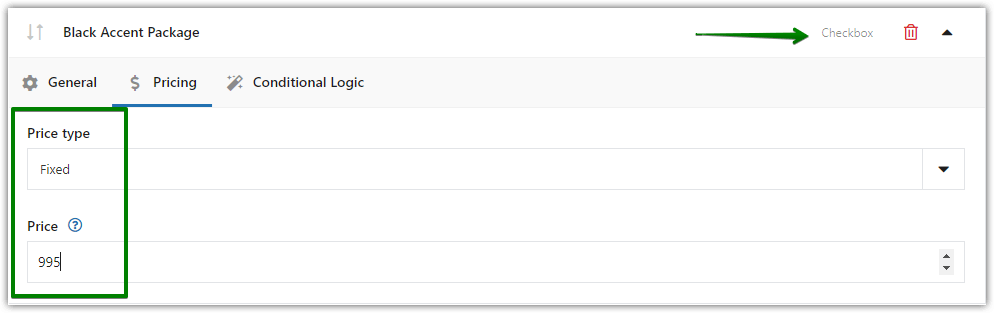
Black Accent Package field (Checkbox) You need to provide the Price for that field. This way when a customer marks the field, it will add the additional cost to the total.
5. EcoBoost® Performance Package (checkbox field)
✅ The same way we configure the rest of the fields:
As you can see, the plugin lets you adjust the custom fields for the WooCommerce 3d product visual configurator you need!
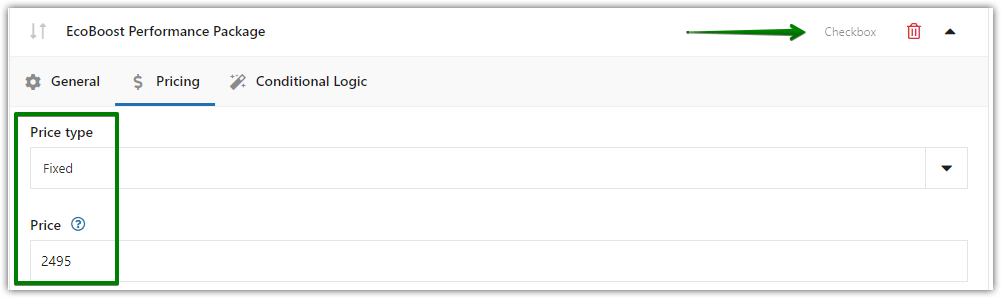
EcoBoost® Performance Package field (Checkbox) 6. Enhanced Security Package (checkbox field)
The multistep configurator allows customers to choose the WooCommerce product options on one page!
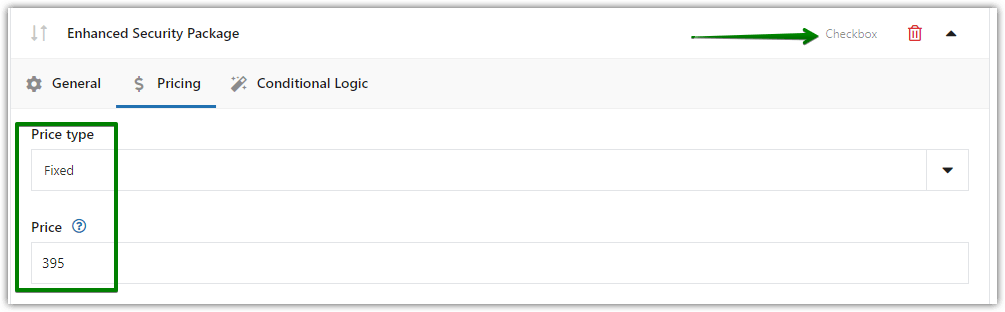
Enhanced Security Package field (Checkbox) 7. Wheel & Stripe Package (checkbox field)
Of course, you can create more configurations of fields for different products! Let's add the next field.
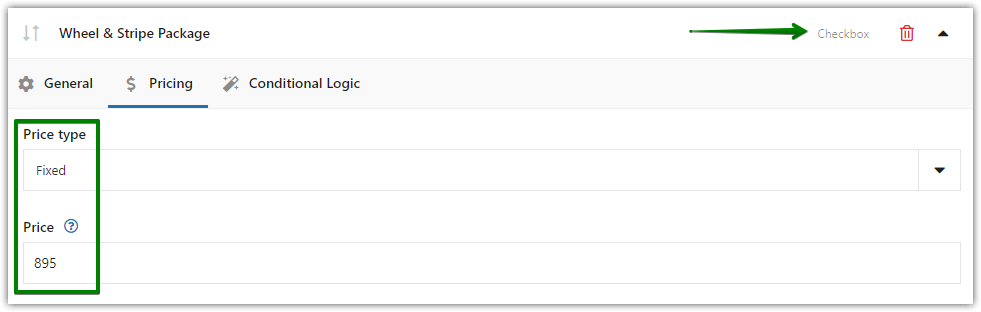
Wheel & Stripe Package field (Checkbox) 8. Exterior color (Radio with images field)
We're almost there 😊! Let's add the last one!
Radio with images works great to show available different color finishing available in the product that you sell.
👉🏽 Here you can let your customer choose the exterior color by selecting the color image. You just need to upload the color picture:
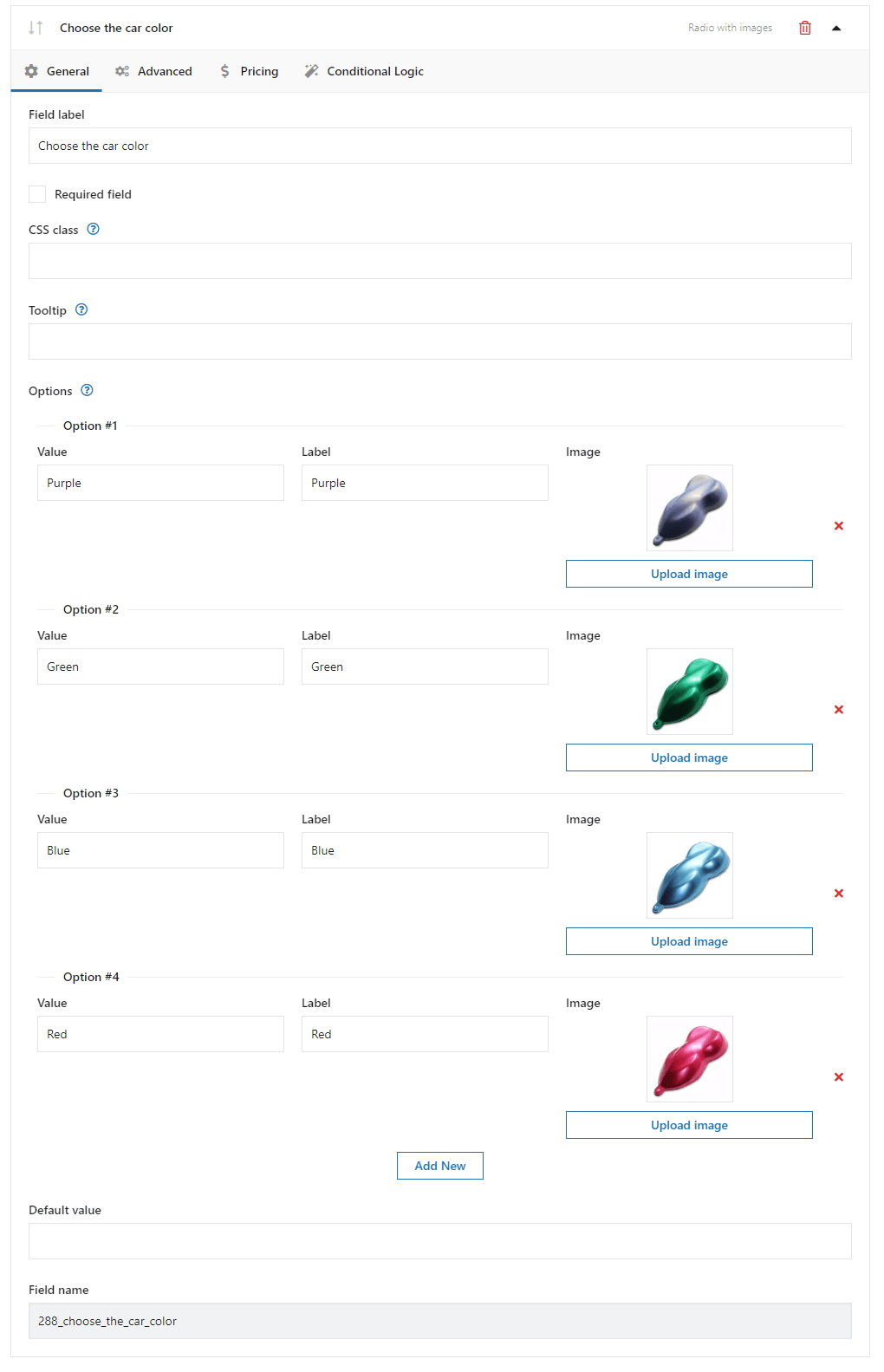
3D product configurator WooCommerce: Radio with images field -
The visual 3d product configurator for WooCommerce products - the final effect
➡️ Finally, let's see the effect on the product page. It looks kinda cool:
More examples of customizable products
Building a WooCommerce product - car configurator is only one use of the plugin.
It's also possible to allow product customization based on additional product fields for:
- furniture
- toolkit
- it services
- restaurants
- etc.
Custom product fields - feature overview
Flexible Product Fields enhances the WooCommerce options for simple and variable products. You may add custom product fields to allow choosing unique product features also without using attributes or variations.
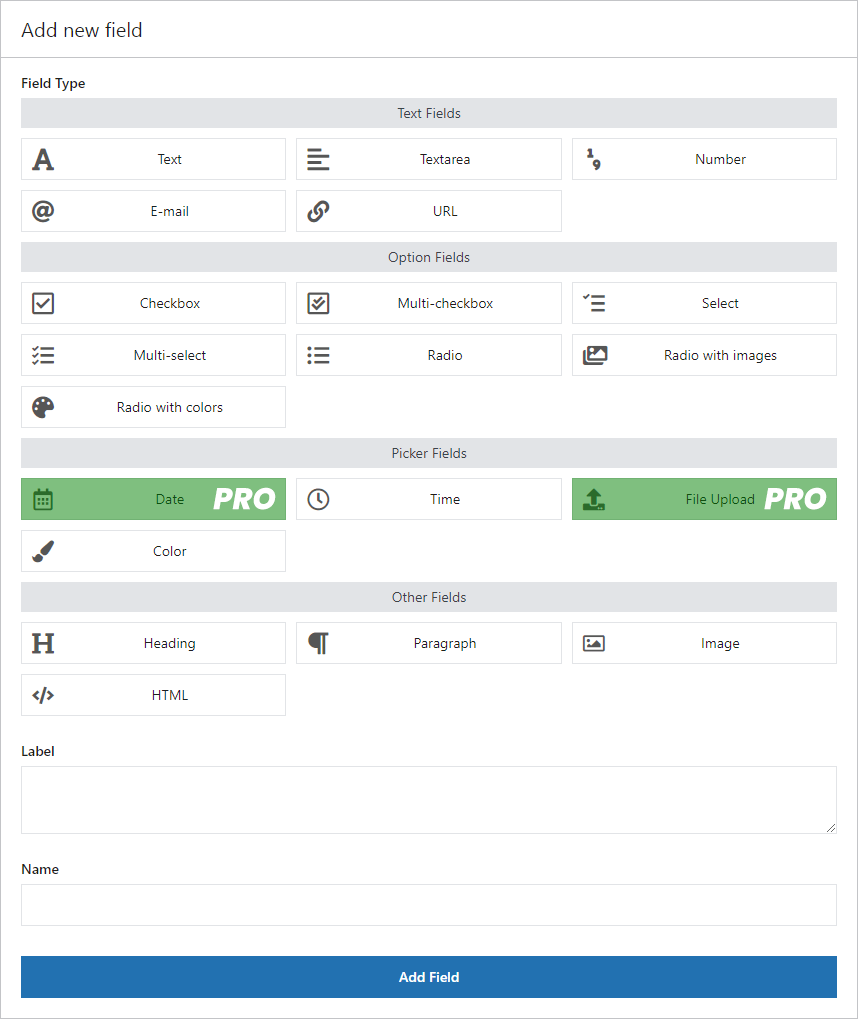
Let's take a look at the example product page:
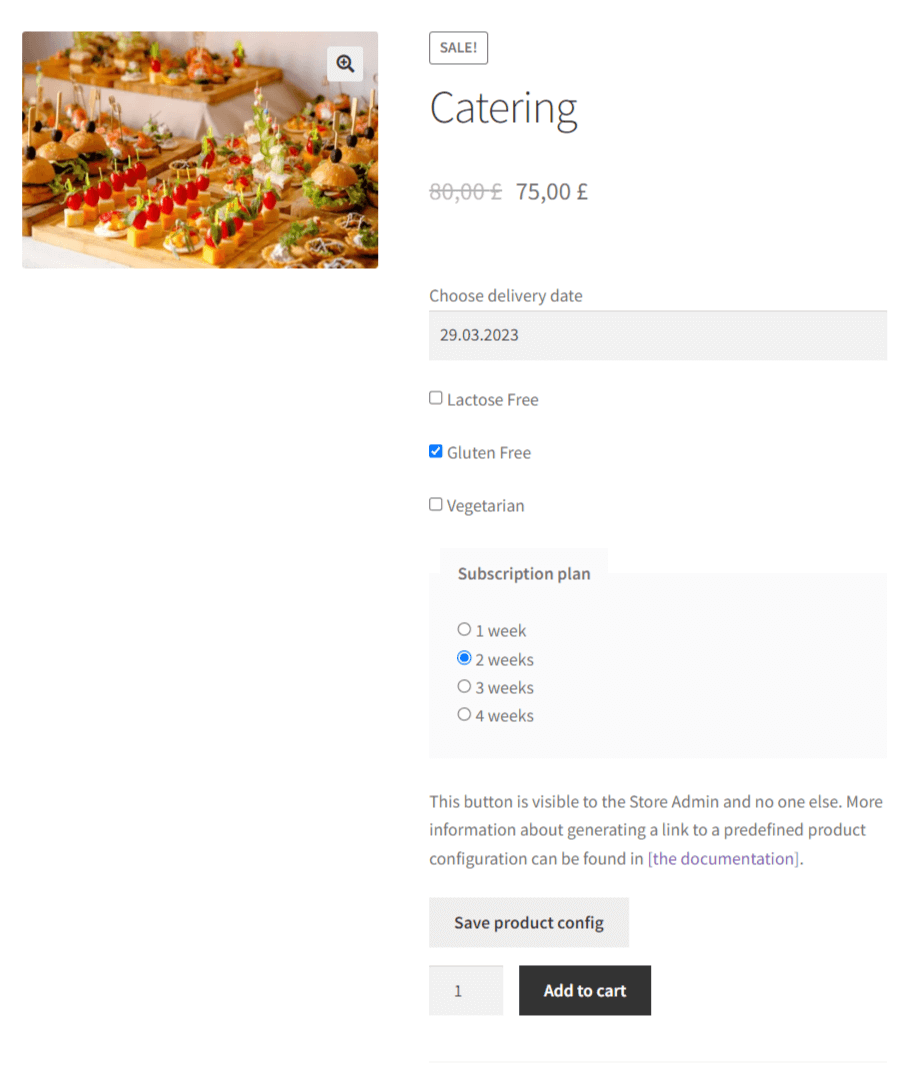
Let's take a look at some core options of the plugin.
Flexible Product Fields free features
- Customization options with a lot of product field types.
- New product hex color picker
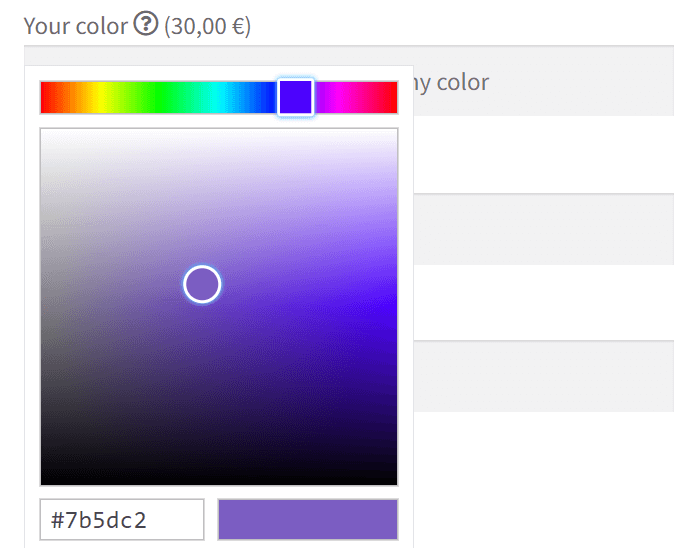
Color picker field - Color options and better product visualization with image preview.
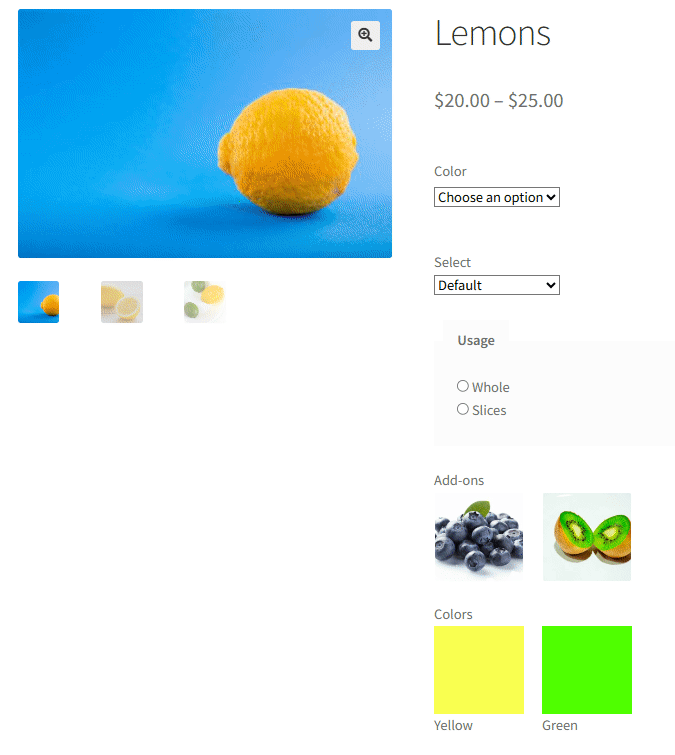
Image preview for custom product fields - Customizable product options.
- Compatible with WooCommerce classic and block-based cart and checkout.
- Product fields available for custom units of measure and product dimensions (with Flexible Quantity).
Advanced options
Flexible Product Fields has additional features in PRO.
- Conditional logic (field visibility based on other fields).
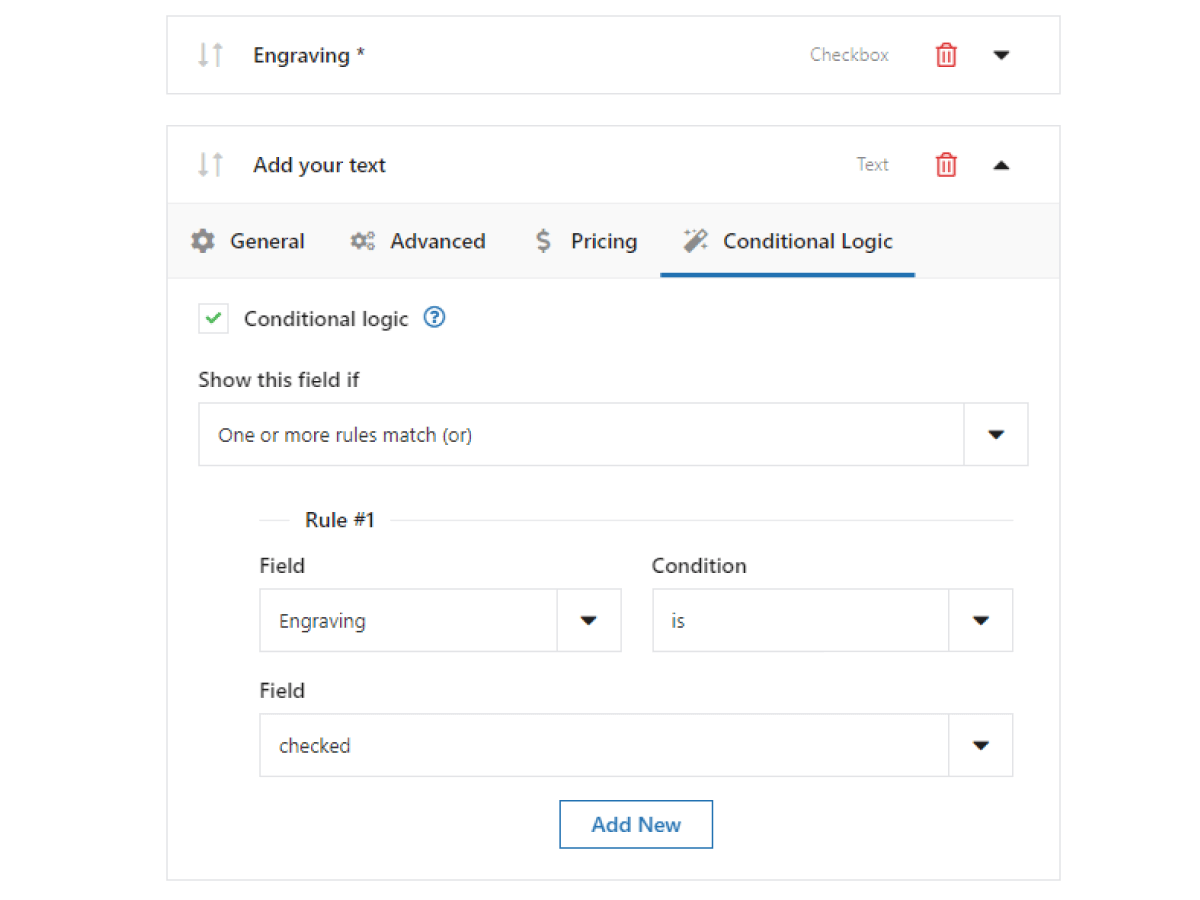
Conditional logic for the advanced product builder in WooCommerce - Additional price per field (an example with product fields with prices).
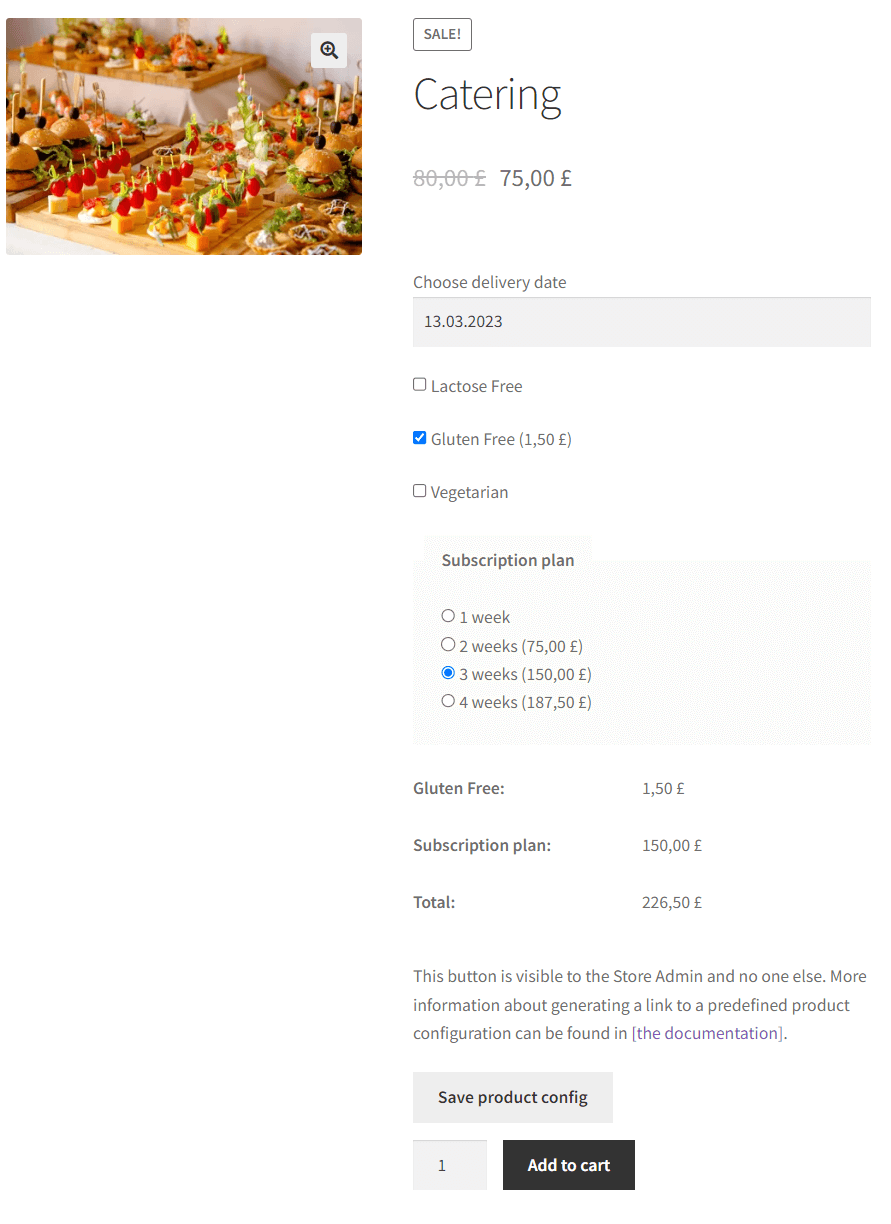
Conditional logic and price per field in the pro version of the product builder for WooCommerce - Real time pricing with price per field feature.
- Dynamic pricing and product fields
- Professional technical support
3d product configurator for WooCommerce summary
That's all! We have implemented the fully working WooCommerce car configurator in these quick steps.
In this article, you have learned how to create a WooCommerce car configurator in your store.
See all features of PRO and read the plugin documentation.
Flexible Product Fields FREE →
If you have any questions or you want to give us feedback, use the comments section below.

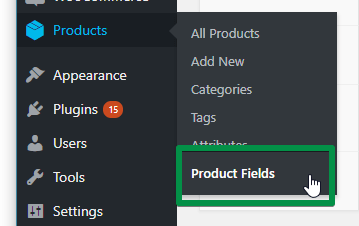
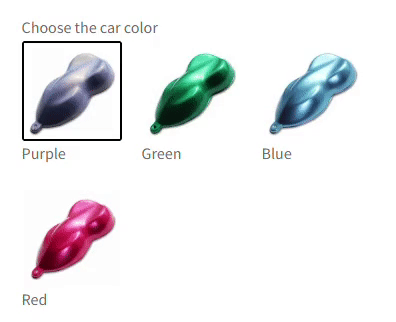
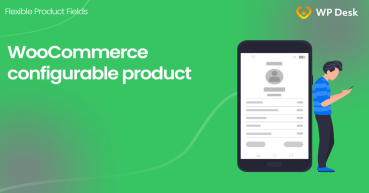
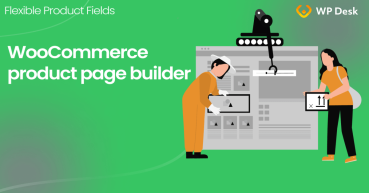
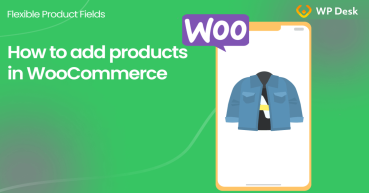
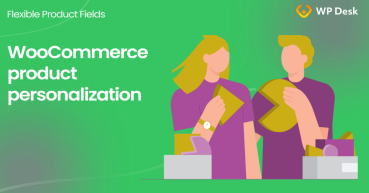
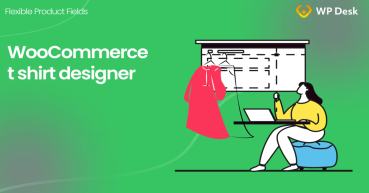

great