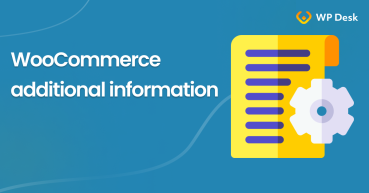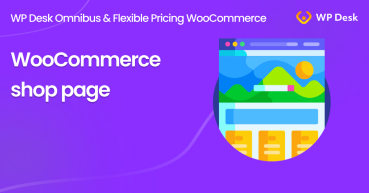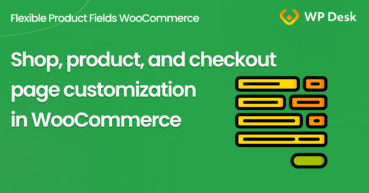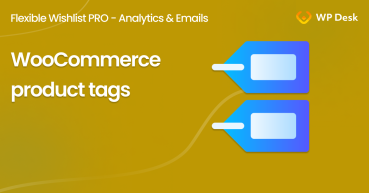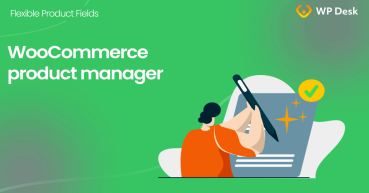WooCommerce products contain certain information e.g. the product description, image, price, etc. Some product data lands in the product tabs like description, weight, attributes, or reviews. In this article, you may learn more about WooCommerce product tabs, what they are, and how to add custom ones.
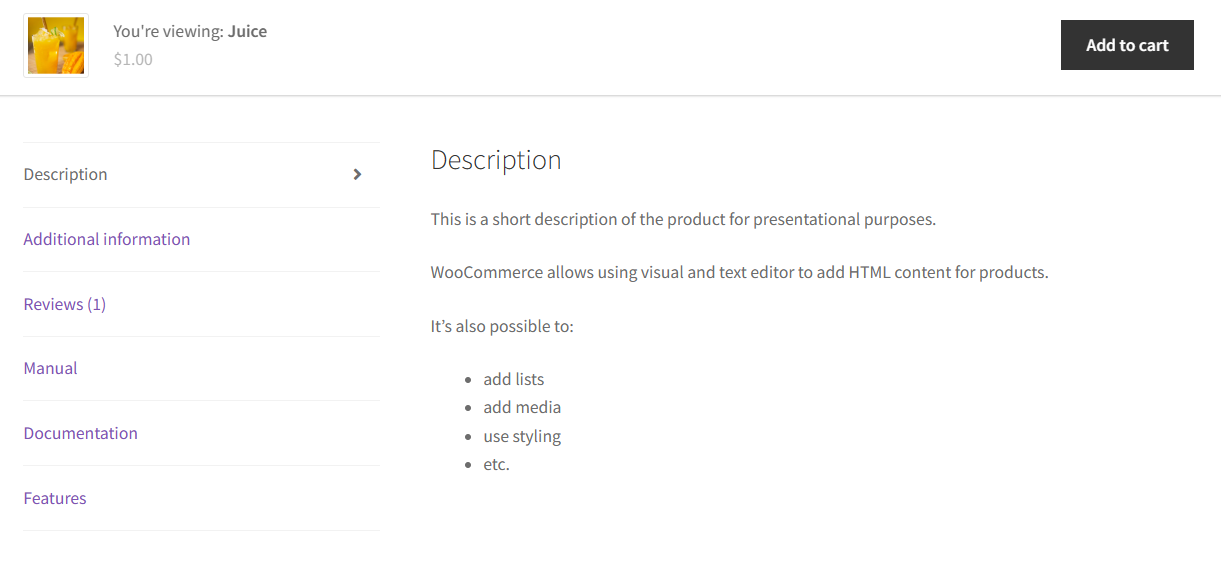
Contents
- What are WooCommerce product tabs?
- How to add custom product tabs in WooCommerce?
- How to customize the product tabs?
- Summary
- WooCommerce additional information - a quick guide
- How to change the WooCommerce shop page (options & customization)
- How to customize the WooCommerce shop page (checkout & product)?
- How to use WooCommerce product tags (quick guide)
- WooCommerce Products - The basics of e-commerce product management
Key points
- Product tabs in WooCommerce are places for detailed information about products.
- By default, WooCommerce shows only limited product data/ information in the product tabs.
- These are product description, attributes, and reviews.
- It's possible to add custom product tabs using a plugin or adding code.
What are WooCommerce product tabs?
By default, WooCommerce gathers product data and shows them in certain places.
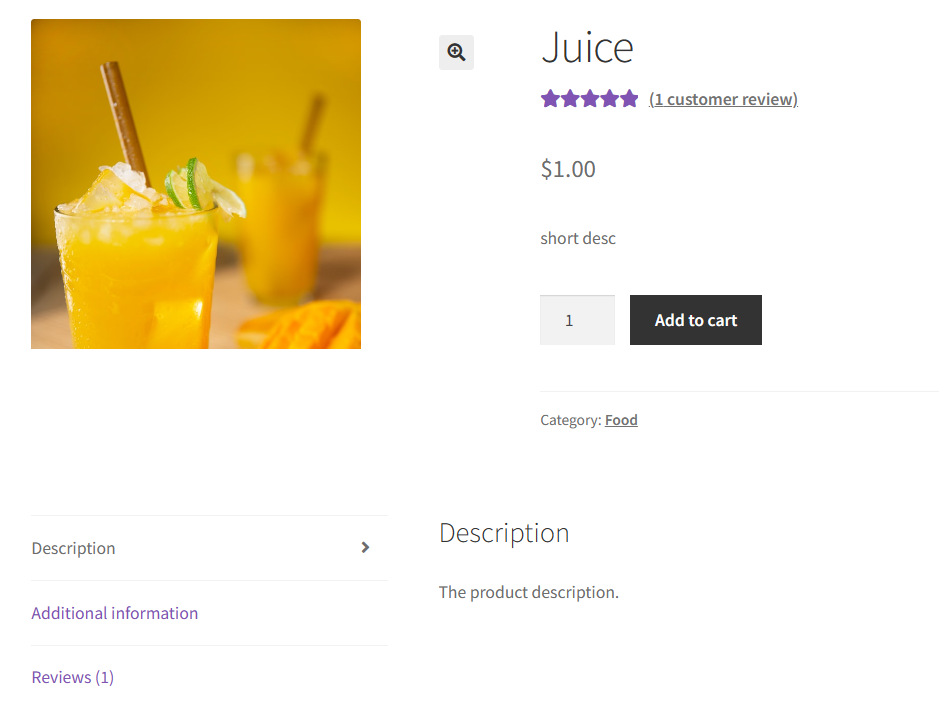
The image, price, or short description appears at the top, while additional data about products go below.
WooCommerce product tabs organize this information for better readability.
Themes and plugins can also modify the product tabs layout or data (I use Storefront).
Reviews can be hidden based on the settings in WooCommerce → Settings → Products → General.
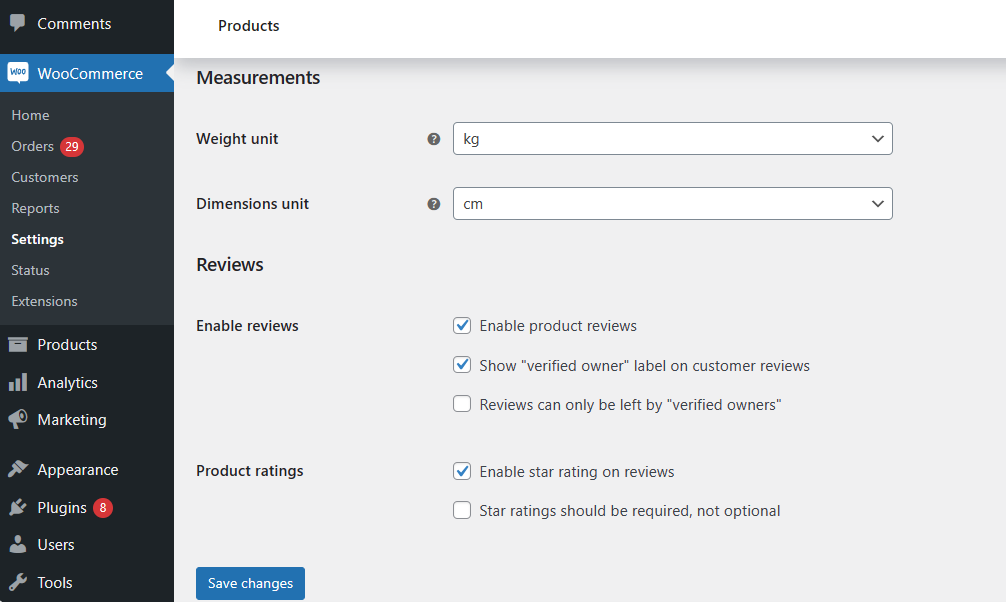
It's also possible to disable product reviews per WooCommerce product.
Let’s see what elements go in each product tab.
The default WooCommerce product tabs
-
Description
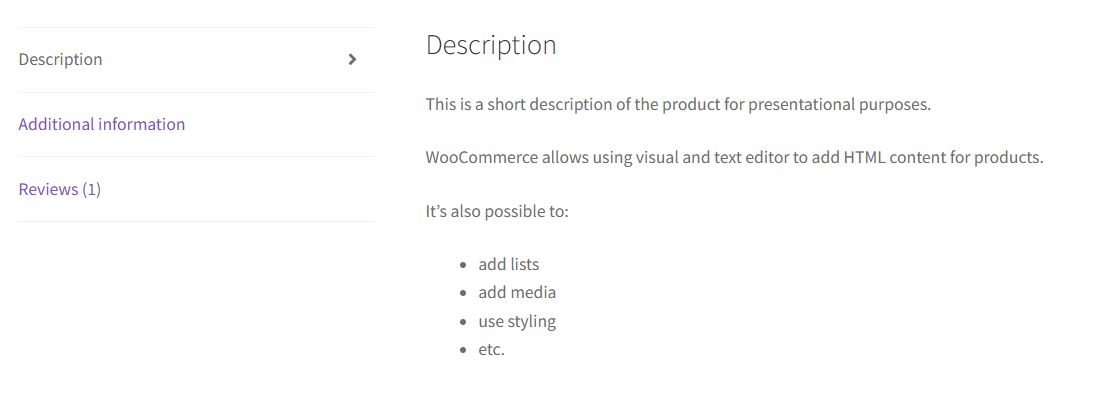
Product tab with description It’s self-explanatory. Its content comes from the WooCommerce product’s main description.
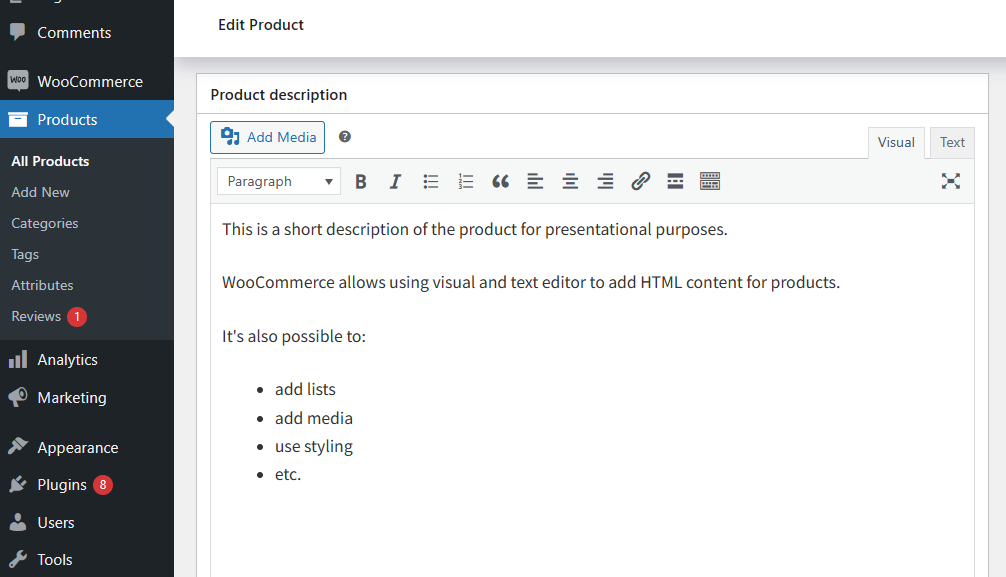
Edit product description in The short description usually goes just below the product title and price.
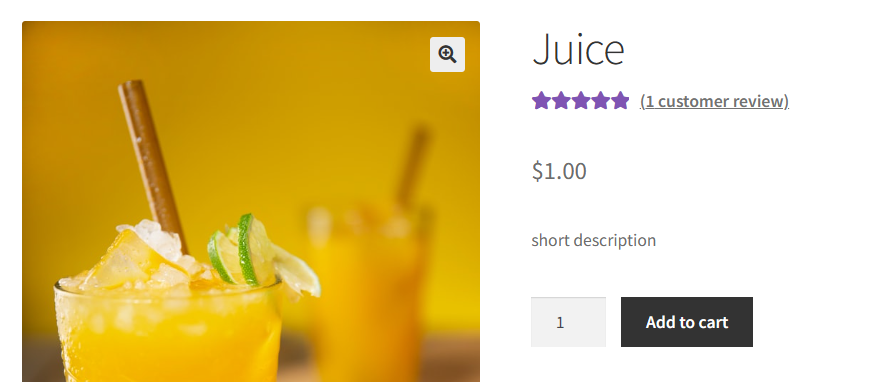
Product short description -
Additional information
WooCommerce products come with several sections for adding product information.
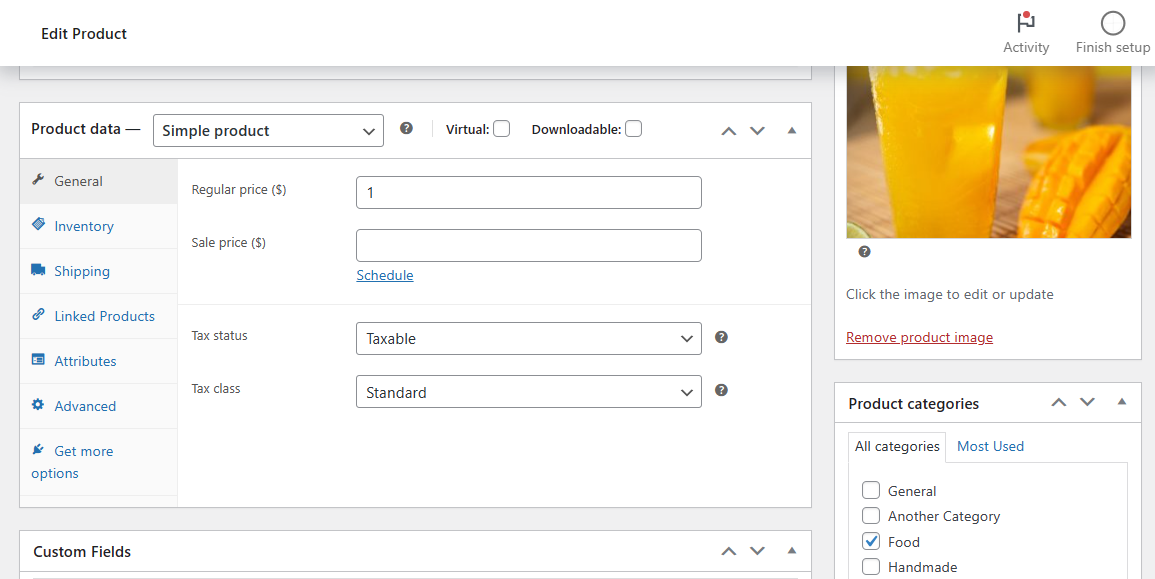
Product data, image, and categories Attributes and shipping information (from the Product data) will appear in the Additional Information tab on the product page.
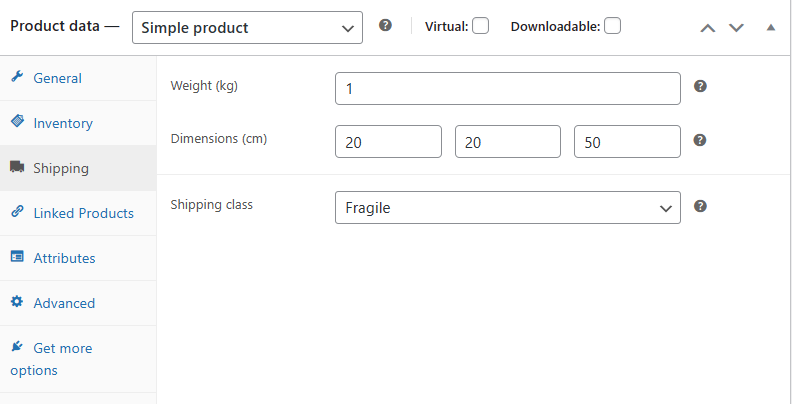
Shipping and attributes information There is an option to hide some attributes from appearing on the product page.
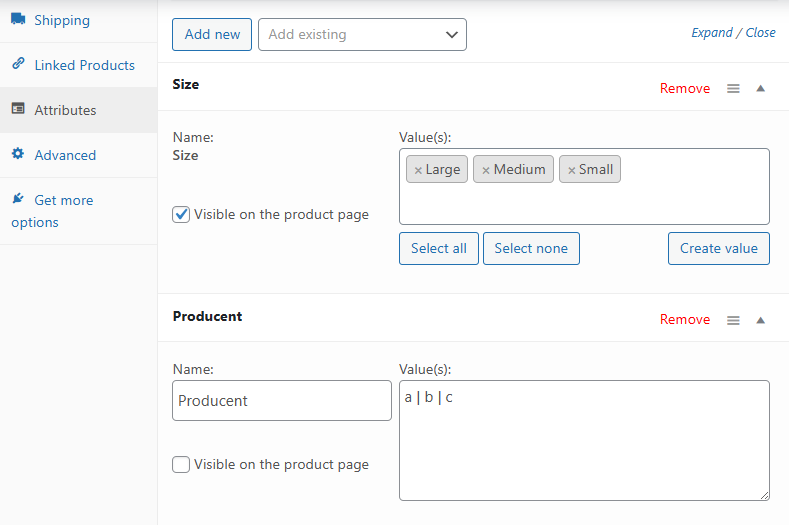
Product attributes A similar mechanism works for variable products. WooCommerce will show all attributes including ones specified for variations.
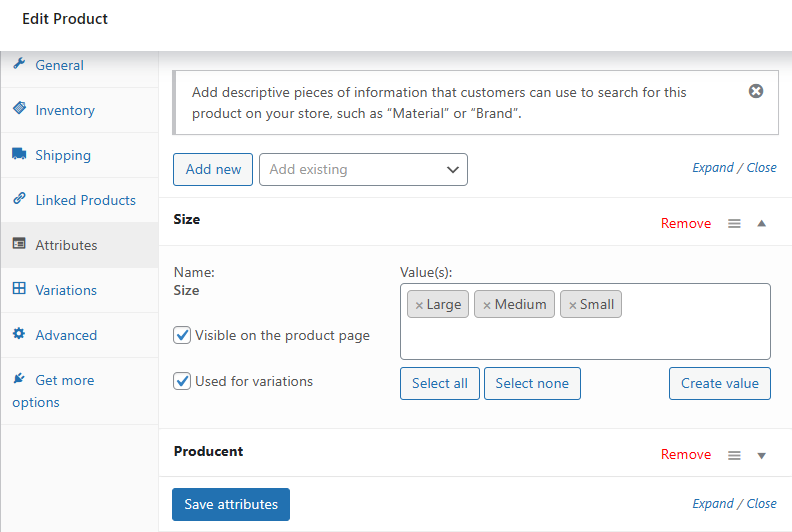
Attributes for variations 💡 Adding specific shipping details (weight and dimensions) for each variation will appear in the Additional Information tab when changing the product variation. -
Reviews
After enabling the product reviews in WooCommerce → Settings → Products → General, a new product tab will appear with the number of accepted reviews.
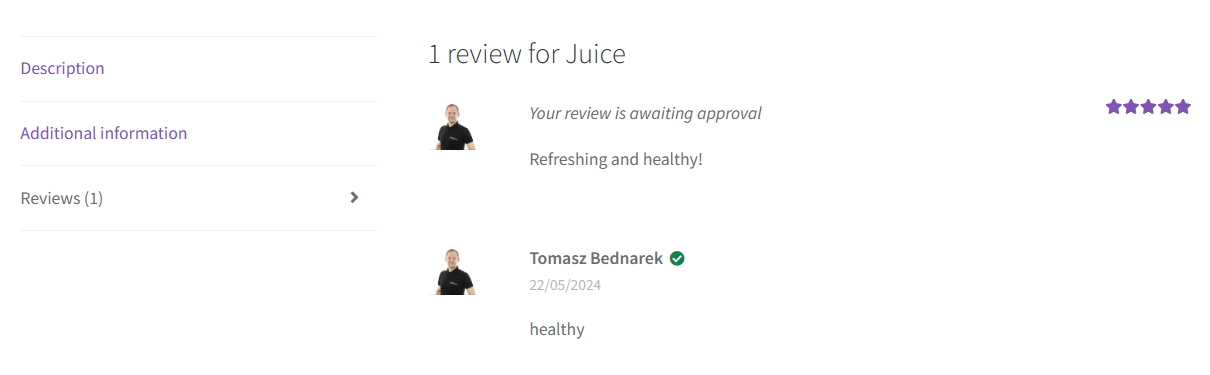
Product reviews Store administrators will also see the reviews awaiting approval, but visitors will see only accepted ones in ().
How to add custom product tabs in WooCommerce?
Sometimes the default data is not enough. It’s possible to add custom product tabs in WooCommerce with additional information using actions and filters. In my example below, I add the code to show 3 new tabs.
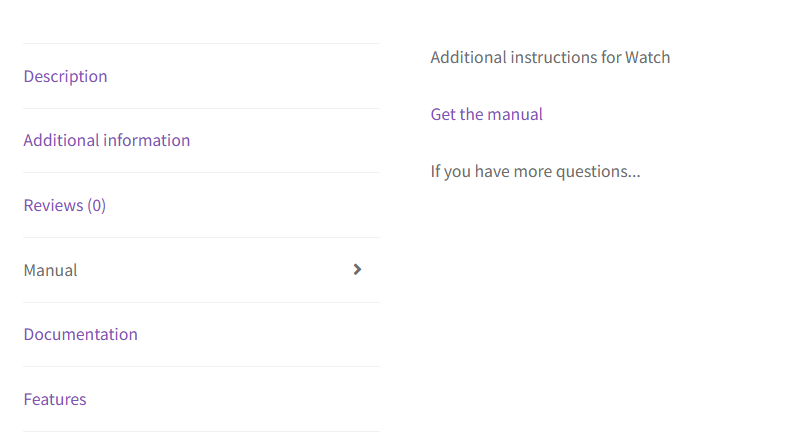
The custom code can be as simple as a link, product meta, or advanced HTML layout.
Of course, one needs to remember to check if the code is correct and place it as a plugin or inside the theme’s functions.php file. The below code is just an example.
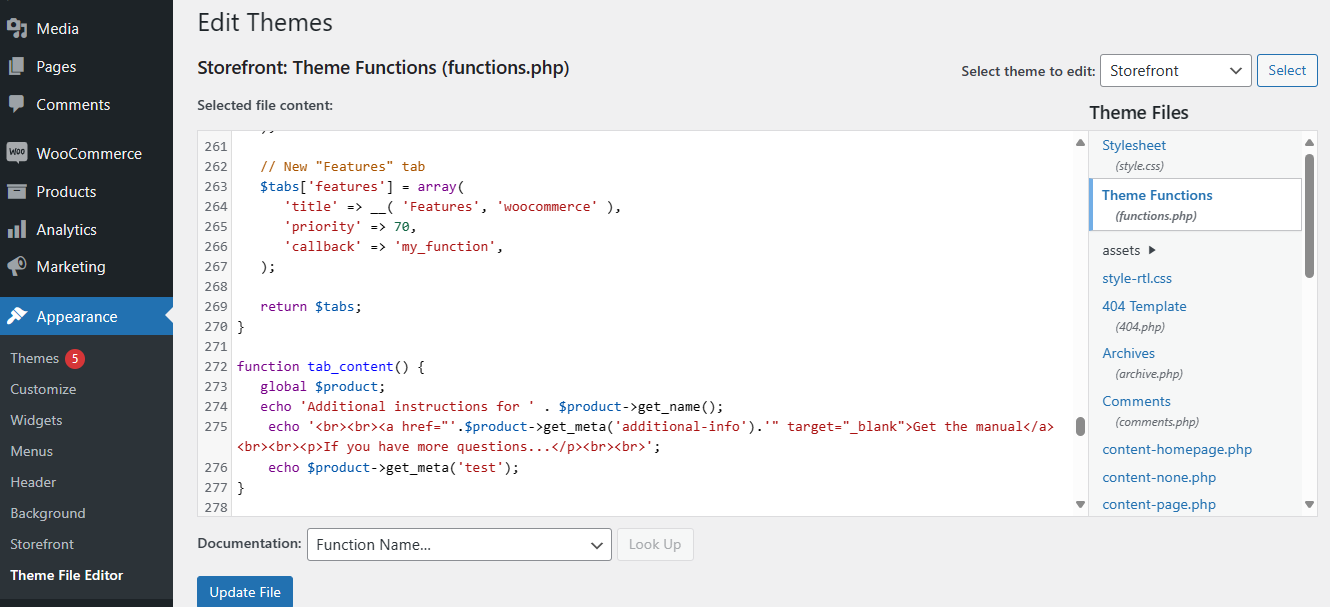
How to customize the product tabs?
As you’ve read earlier, adding the description, attributes & shipping information, or reviews is what makes the product tabs appear. But it’s also possible to adjust the standard product tabs in WooCommerce using the woocommerce_product_tabs filter.
Changing, removing, or reordering the WooCommerce product tabs requires custom code. There are several examples of using the woocommerce_product_tabs filter.
Summary
To sum up, in the article, I’ve visualized how to use the default and custom product tabs in WooCommerce for informational purposes. You may check out WP Desk free plugins.