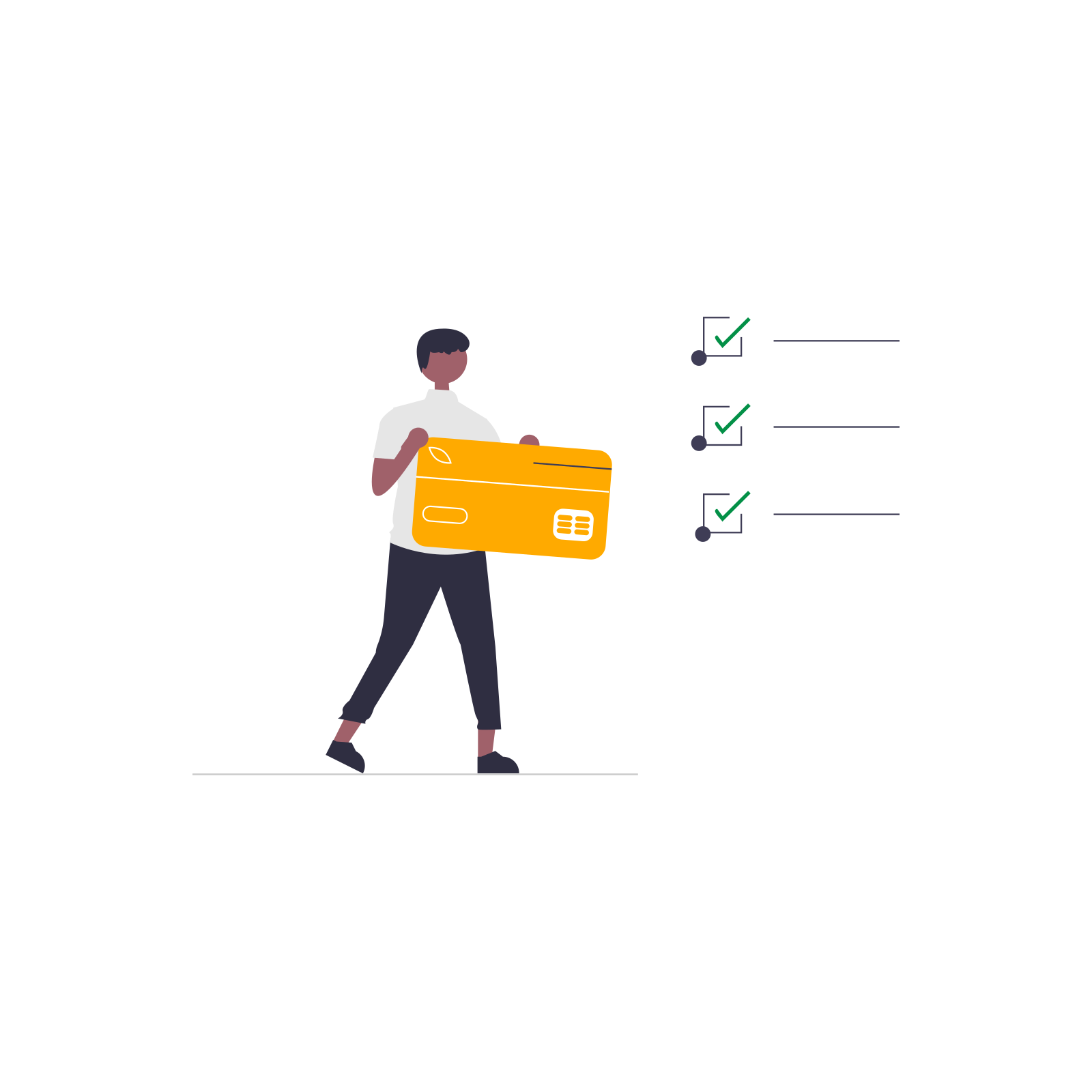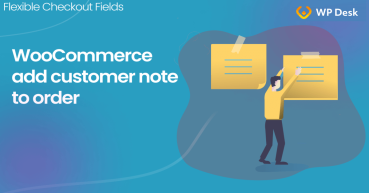Would you like to configure WooCommerce checkout radio buttons? Sure thing! You can't make it by default. But I have a method. It's simple and I'll guide you step-by-step in this article.
Are your customers leaving you enough feedback about your products and services? Would be nice to ask customers what they find most important in your store?
In this article, I will show you how to add radio buttons in your WooCommerce checkout to get useful information from buyers. Let's begin!
Contents
- WooCommerce checkout radio buttons - Example
- Steps to add radio buttons to your checkout
- More features of Flexible Checkout Fields
- WooCommerce Radio buttons and new fields - Summary
- Ask Any Questions at WooCommerce Checkout (Know Your Customers!)
- How to Add and Display WooCommerce Custom Fields on the Checkout & Order Pages
- Customize the WooCommerce Checkout Page: Top Tips for a Seamless Experience
- WooCommerce Checkout Notes: Configure the Section the Way You Want
- How to customize the WooCommerce checkout page & fields with CSS
You can use radio buttons for different things. For sure you have a purpose to add checkout radio buttons to your WooCommerce store.
Let's say I'd like to add a mini-survey. I'd like to ask people, how did they hear about my store.
How could it look like at my store's checkout?
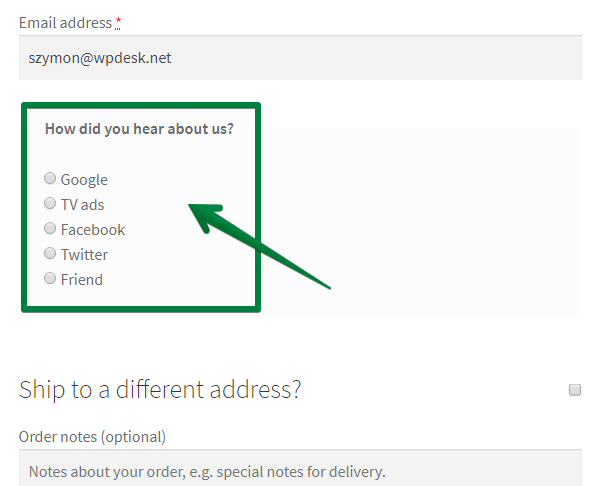
Of course, you can change the look of these checkout radio buttons.
How can you add this feature to your WooCommerce store?
In general, you need a plugin: Flexible Checkout Fields.
Have a look at the video, which shows you its utility:
Flexible Checkout Fields WooCommerce
WooCommerce - add radio buttons to checkout. This plugin lets you add extra inputs like radio buttons.
Download for free or Go to WordPress.orgYou can download this plugin for free and check yourself if you like it before you decide to buy it.
However, to add radio buttons to the WooCommerce checkout, you will need a PRO version. The free version doesn't let you add WooCommerce checkout radio buttons. The free version lets you add the following custom fields:
- Text
- Textarea
- Number
- Phone
- URL
- Checkbox
- Color
- Headline
- Paragraph
- Image
- HTML
Over 90,000 people use the plugin daily!
So, download the free version and check out if you like it. Then you can follow this guide. You can decide about upgrading to the PRO version at the end. This is the direct link where you can purchase it:
- First, install and activate the plugin.
- Then, go to the plugin settings. Just click WooCommerce → Checkout Fields:
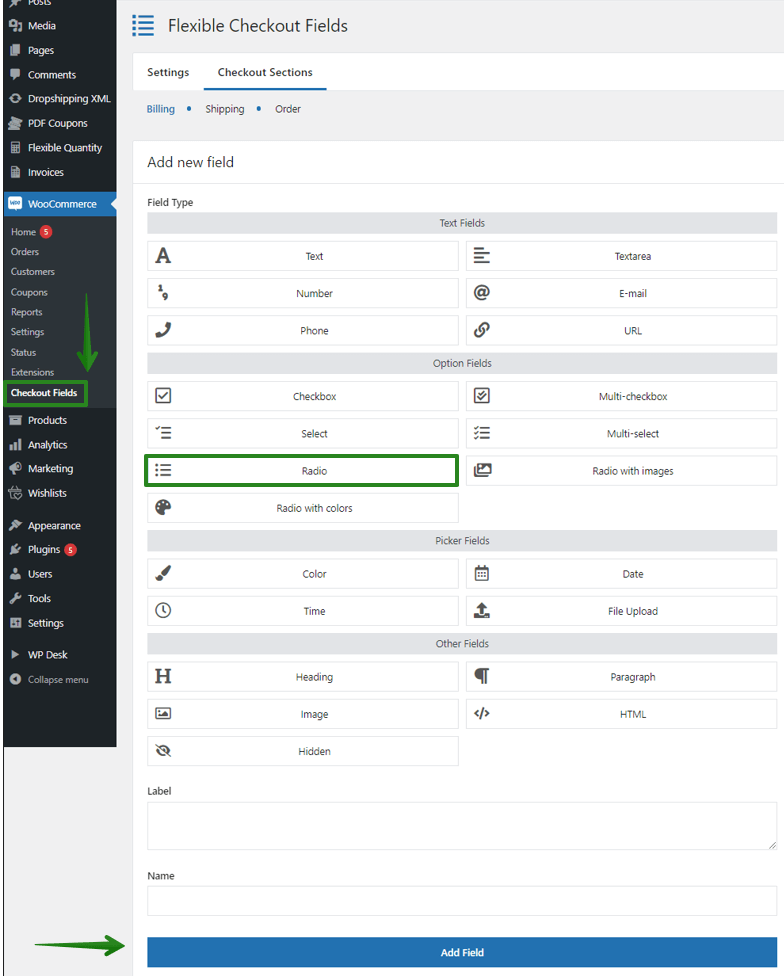
Flexible Checkout Fields: Add radio buttons to checkout As you see in the screenshot, you need to:
- select field type: Radio button
- provide a label (eg. How did you hear about us?)
- click Add Field
- Next, you can configure the field's options:
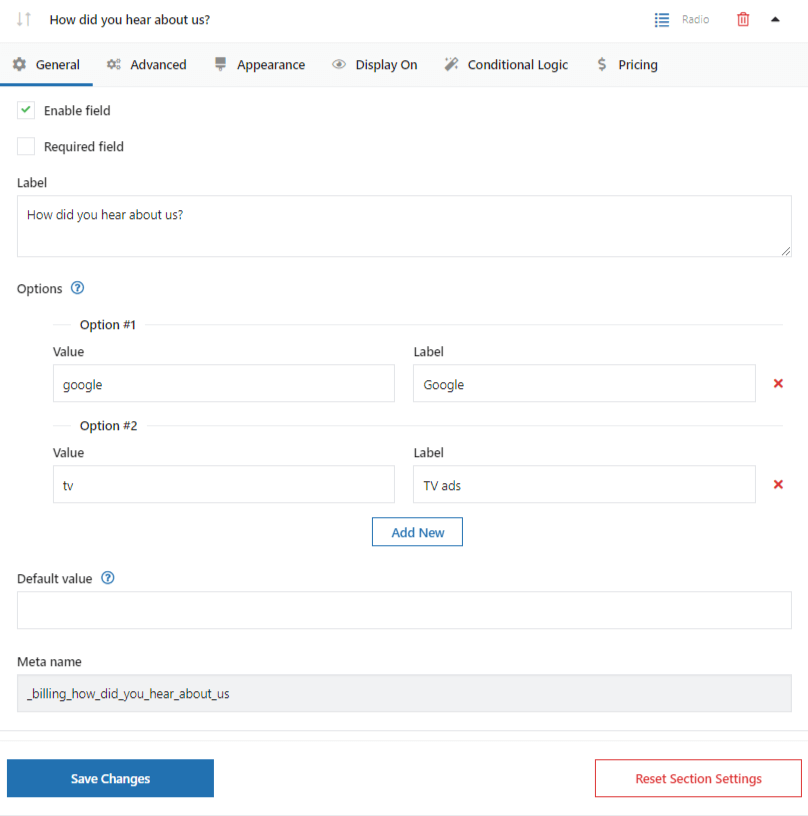
Add radio buttons to WooCommerce checkout. Configure radio input. You need to provide a Value and a Label:
- You'll see the value in the order's details as a store manager
- Your customers will see the label in the checkout form
- We have successfully configured radio buttons for our WooCommerce checkout form! 🎉
More features of Flexible Checkout Fields
In short, Flexible Checkout Fields lets you create custom fields in checkout. Also, with this plugin, you can edit or rearrange default WooCommerce checkout fields. For example, you can disable address fields if you sell digital products.
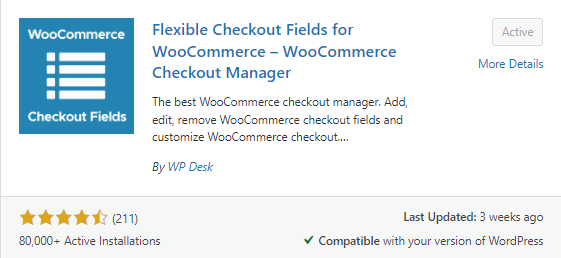
Almost 90,000 stores worldwide use this plugin with 4.6 ratings out of 5 stars.
As you already know, you can download Flexible Checkout Fields for free. Then you can upgrade to the PRO if you need more features.
The free version lets you add new checkout fields:
- Text
- Textarea
- Number
- Phone
- URL
- Checkbox
- Color
- Headline
- Paragraph
- Image
- HTML
More checkout field types in the PRO version:
- Multi-checkbox
- Select
- Radio with colors
- Multi-select
- Radio
- Date
- Radio with images
- Time
- File Upload
- Hidden
Start using the free version of the Flexible Checkout Fields to add new fields in the WooCommerce checkout form!
Download the free plugin →
You have learned how to add WooCommerce checkout radio buttons. You may also find interesting our articles about:
- using the custom order form in WooCommerce
- customizing the WooCommerce checkout page
So, have this article helped you? Let us know in the comments section below!