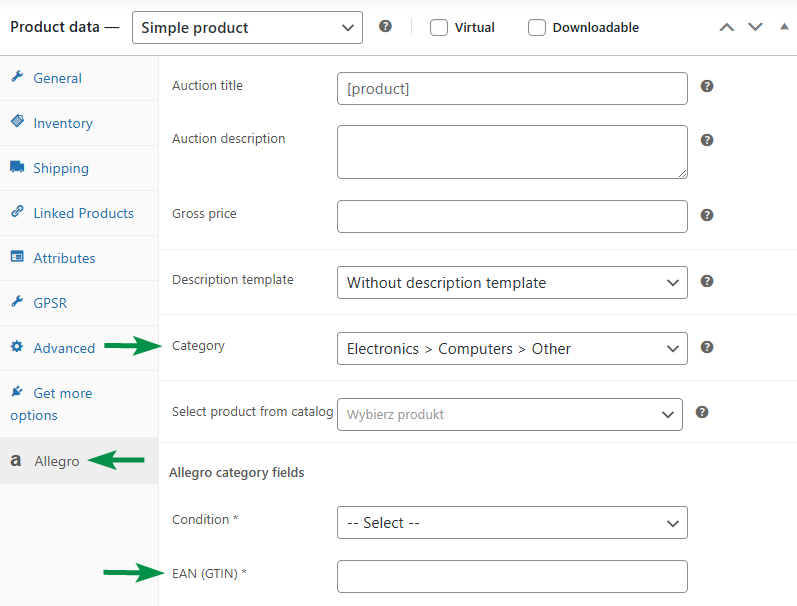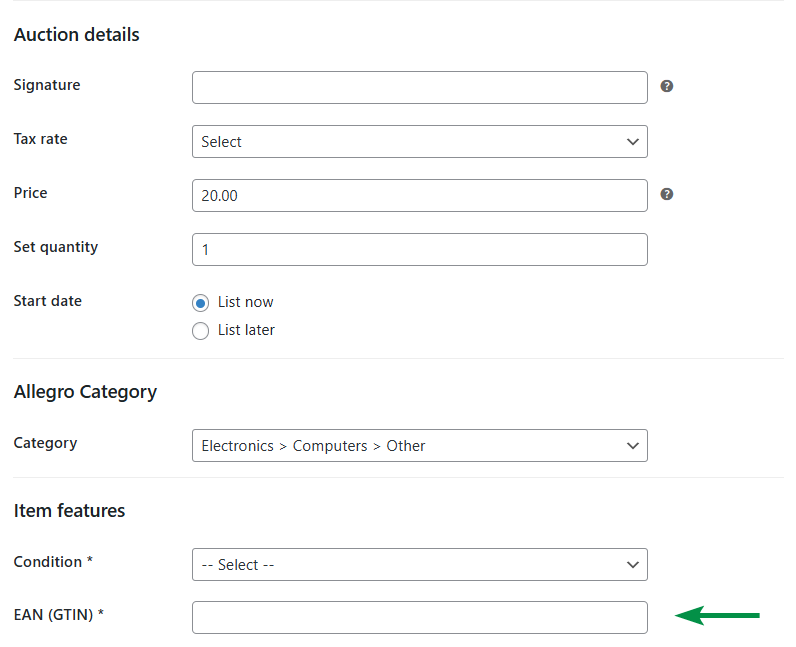Contents
- Cannot connect to Allegro. Connection status: No connection
- Allegro categories are not loading
- I sold an item on Allegro, but the order wasn’t imported into the store
- There are issues with order or stock synchronization in my store
- Product stock levels show negative values
- I deleted a variable product that was listed as an Allegro auction
- Can I synchronize prices, product descriptions, and auctions?
- Deleted orders reappear in the Orders menu
- Can I duplicate auction templates or description templates?
- Why are some plugin features not working?
- Allegro API error messages
- FAQ
- Listing auctions
- How can I list an auction from the WooCommerce store?
- I filled out all required auction fields and selected a category, but I see: Auction is not valid: Select the product category
- I get the error message: Auction is not valid.
- I see the message: Auction not listed: The offer must include a new description.
- If I change the product price, will it update on Allegro?
- How is stock quantity updated for Allegro auctions after changes in WooCommerce?
- Can I set higher or lower auction prices than in the store?
- If I delete an auction directly from Allegro, will it be removed from the Allegro → Auctions view in the plugin?
- I can’t list an auction due to a critical error related to category 260443
- If I change the price on Allegro, will it update on my site?
- Auction is not valid: Provide voivodeship for Poland; leave it empty for other countries. City and postal code must not be blank
- How to edit the WooCommerce product description passed to the auction?
- Why do I need an auction settings template? How should I configure it?
- Can I list an auction from the WooCommerce product edit screen?
- What do I need to configure before listing my first auction?
- I'm updating the auction description template, but the new description doesn’t load. How can I fix this?
- Auction was not listed: Fill in the required parameters: Brand
- "Auction is not valid: must not be blank."
- Auction is not valid: You don’t have the required permissions to list this offer (selling is blocked). Verify your account as a business account.
- Auction is not valid. Fill in the required parameters: Condition, Manufacturer, Length (longer base side), Height, Capacity, Product code.
- Message: Verify your account as a business account
- Auction is not valid: You cannot list an offer without a linked product in this category. Choose from the catalog or create a new product and link it to your offer.
- Importing auctions
- Does the plugin import the barcode – EAN?
- Does the plugin import images?
- Clicking "Import" doesn't bring auctions into the store
- Can I import auctions from different Allegro subcategories into one WooCommerce category?
- Main settings
- I received a critical error related to category 260443; I see the message "category not found"
- I see an SSL-related error during Allegro application authentication
- I see the message: No connection to Allegro REST API! What should I do?
- Can I set sync intervals for Allegro, like syncing orders or stock every 5 minutes?
- I found a timeout error in the logs. What should I do?
- Other
- Can I remove products from the store without closing the Allegro auctions?
- Will the plugin retain auction synchronization after moving the store to a different server?
Cannot connect to Allegro. Connection status: No connection
If the plugin cannot connect despite entering the correct login credentials for Allegro, make sure you’re using credentials for the production version of Allegro.
If the Test mode option is enabled in the plugin settings, you must enter credentials for the Allegro sandbox environment.
If your server is using PHP 7, it’s possible the plugin cannot connect to Allegro. Open your browser console (right-click anywhere on the page and select Inspect, then go to the Console tab). If you see an error like Fatal error: Uncaught SoapFault exception..., you can add the following line to your wp-config.php file: ini_set("soap.wsdl_cache_enabled", "0");
Allegro categories are not loading
If no categories appear when selecting Default categories, your server likely lacks enough memory for this task. See the requirements to learn how to increase the memory limit.
I sold an item on Allegro, but the order wasn’t imported into the store
Allegro orders are imported into WooCommerce if the order sync option is enabled in Allegro → Settings → Synchronization and after the buyer fills out the shipping and payment form.
If you received an email from Allegro titled You sold an item..., but the order isn’t showing in your WooCommerce store, wait for the buyer to complete the form. You’ll then receive another email from Allegro titled The buyer selected a payment and delivery method. That’s when the order will be imported.
There are issues with order or stock synchronization in my store
The quickest way to diagnose this is to check whether your store’s wp-cron tasks are running. Install the free Advanced Cron Manager plugin. After activating it, go to Tools → Cron Manager. You’ll find a queue with four Allegro tasks: allegro_orders_schedule, allegro_auctions_schedule, allegro_stock_schedule, allegro_price_schedule.
If these tasks move to the top of the list and disappear, the process is working correctly. If they’re blocking other tasks, enable the debug.log mode in WP Desk → Settings and send the link to support@wpdesk.net.
Product stock levels show negative values
If you’ve ruled out issues with cron jobs, this might be due to listing the same product in multiple auctions. Make sure that each auction is linked to only one product. If the same product is listed in multiple auctions, delete the duplicate listings.
I deleted a variable product that was listed as an Allegro auction
If you have variable products in your store and you list individual variations on Allegro, deleting the parent product may cause issues with order import and stock synchronization. In this case, use the Delete variations without products option:
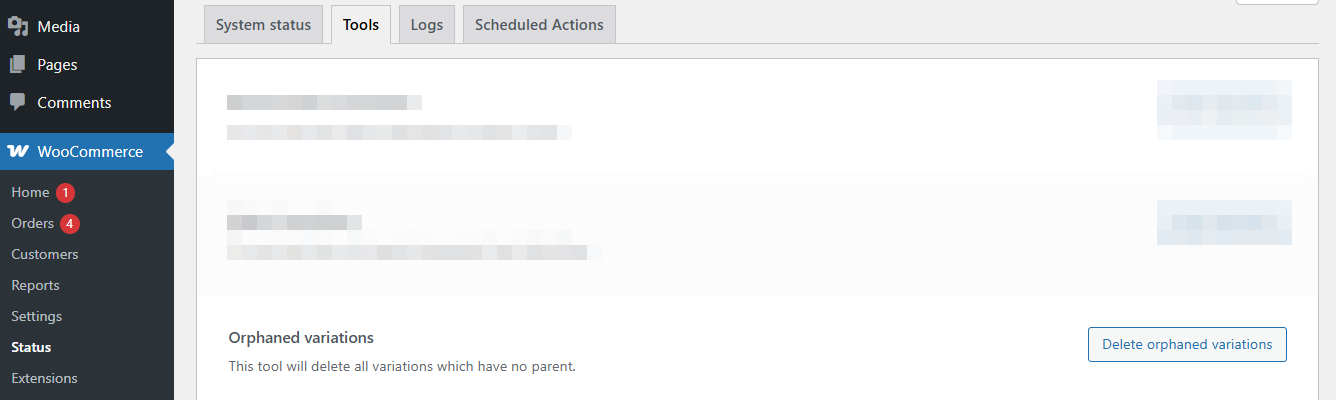
Can I synchronize prices, product descriptions, and auctions?
You can enable price synchronization between WooCommerce products and linked auctions (including auctions from multiple accounts linked to one product — supported since plugin version 4.2). Enable this in Allegro → Settings → Synchronization.
If you don’t enable price sync, you can still change the auction price manually from your WordPress admin in Allegro → “Auction Name”. During listing, you can also adjust prices using the multiplier or add a fixed amount in the auction template settings.
If you change the auction description template and want to see the changes on Allegro, go to edit the auction, select the new description and reload it, then update the auction.
The plugin regularly checks Allegro for new orders that haven’t been imported yet. If you delete an order, it will be imported again during the next sync. In this case, set the order status to Cancelled instead of deleting it.
Can I duplicate auction templates or description templates?
Yes, you can use a plugin like https://wordpress.org/plugins/duplicate-post/.
Why are some plugin features not working?
This could be caused by insufficient memory on your site. A low memory limit can prevent WooCommerce and other plugins from working correctly. If you see the following error in the WooCommerce Logs section:
Fatal error: Out of memory (allocated 12345678) (tried to allocate 2345678bytes) in /home/your-username/public_html/wp-includes/plugin.php on line 1000
Increase the WordPress memory limit.
Allegro API error messages
While publishing auctions, you may see messages returned from the Allegro API. These may be unclear to new users, so we’ve prepared a list of the most common API errors with explanations:
| Error code | Solution |
|---|---|
A required parameter for the selected category was not provided. Size | You didn’t fill in one of the required parameters in the auction template. Required fields are marked with an asterisk. In this case, it’s the Size parameter. |
Incorrect or missing value in the form field: Duration | You didn’t set the auction duration in the auction template. |
To use the thumbnail option, you must upload at least one image. | You selected the Thumbnail option in the auction template, but no image was added. Please add at least one image. The first image in the gallery will be used as the thumbnail. |
The auction is invalid: Invalid value in the sales form field (e.g., title too long). Status - fid: 42453 | Make sure to set the correct quantity of items for the auction. The quantity must be greater than 0. |
The provided category ID is invalid | Allegro has updated its category tree. Go to Allegro → Settings → Default Categories, remove the problematic category from your configuration, and select the correct one based on the current category structure. |
FAQ
Listing auctions
How can I list an auction from the WooCommerce store?
Start by configuring the plugin. The setup includes the following steps:
- Enter your login credentials in the plugin settings and click Save Changes,
- Select at least one default category (mandatory),
- Map Allegro categories to WooCommerce categories to enable automatic auction listing,
- Define required category attributes (optional if you don’t use attribute mapping),
- Choose whether to list auctions only or also import Allegro orders and register users,
- Create shipping price lists,
- Create a description template for the auction,
- Create an auction settings template (required to list an auction).
Once the plugin is configured, follow these steps to list an auction:
- Go to Products and select the ones you want to list,
- From the bulk actions dropdown, choose List on Allegro and save changes,
- In the auction listing screen, select your auction template and start date, then click List on Allegro.
You’ll find a full explanation in this guide. If you run into issues, contact our support.
I filled out all required auction fields and selected a category, but I see: Auction is not valid: Select the product category
Go to Allegro → Settings → Default Categories and check whether the selected category is correct.
You’ll find more information about valid Allegro category numbers on the FAQ page.
I get the error message: Auction is not valid.
The message comes directly from the Allegro API.
1. Usually, it indicates:
- missing required fields (e.g. brand, condition, warranty),
- invalid value (e.g. too long, or incorrect format),
- an issue in the auction description
Check whether the description uses proper tags and formatting. Avoid nesting tags like [p][b][/p][/b]. Make sure row and column tags are correctly closed, and watch for special characters like &.
- Ensure tags like
pandbare not nested and are used correctly. - Use paragraphs (
p) instead ofbrfor line breaks. - Don’t use
btags inside headings (h1–h6) orcenter. - Validate your HTML using: https://www.w3schools.com/tags/default.asp
- Ensure list items are structured properly:
[ul] [li]first item[/li] [li]second[/li] [li]third[/li] [/ul]
- Don’t use Polish characters in attribute slugs.
- Follow Allegro’s recommendations for image sizes:
Allegro image guidelines - Ensure the new description uses rows and columns, e.g.:
[row] [col_text] [product_name] [product_short_description] [auction_price] [/col_text] [col_image] [auction_image_1] [/col_image] [/row]
- Don’t include multiple text rows in one column.
- After making changes to the draft, click Check auction validity or list the auction.
- Ensure no empty or incorrectly nested shortcodes are used. If so, you may see Auction is not valid: cannot be a gap.
2. The message may also point to a specific field, for example:
- Invalid value for Width (365). Must be between 0 and 650 – check character limits,
- Invalid EAN – verify the number format,
- Invalid parameter value Power (206146) or Heating zones (206158) must be an integer – confirm accepted value ranges,
- Field must be between 0 and 650 – check if fields like “Delivery info” are too long,
- Parameter id 216325 values may not be longer than 255 characters – shorten long text inputs (like Additional features).
3. If the issue persists, contact us. Send a screenshot of your auction draft and template via the support form.
I see the message: Auction not listed: The offer must include a new description.
Allegro no longer allows listing auctions using the old HTML-based description format. Auctions must use the new block-based format.
To list an auction with a new description format using our plugin:
- Add a new description template:
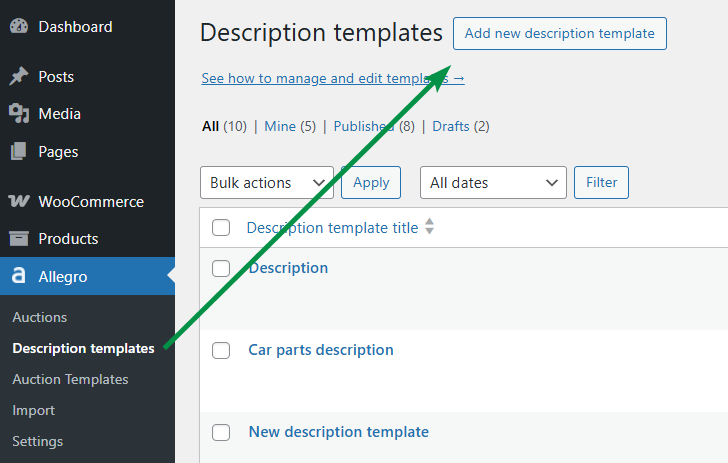
A new auction description template - Ensure the template is in new description mode:
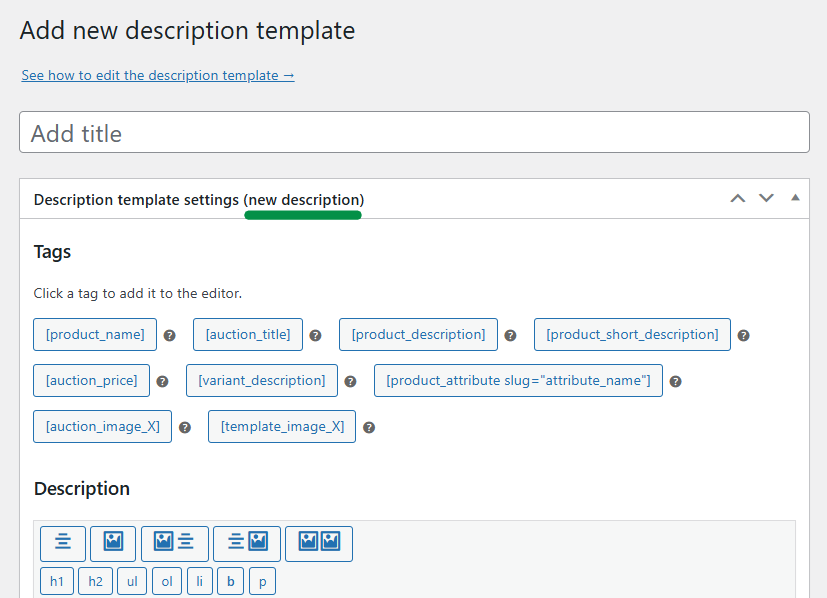
Editing a new auction description template - Create the template using blocks and shortcodes:
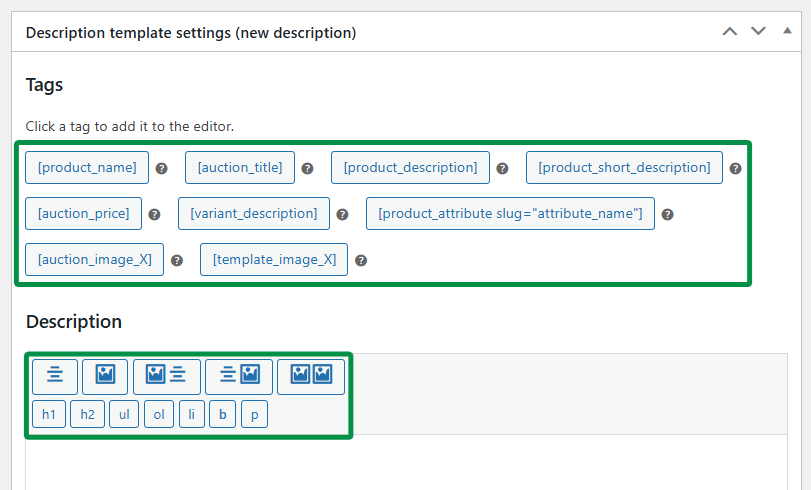
Tags and description in the description template - Save your changes
- Go to the auction template editor and select the new description template:
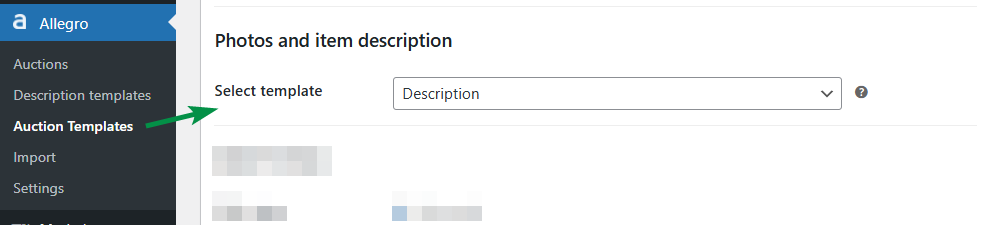
Auction description in the auction template settings example - Save your changes
- When listing products, use the updated auction template:
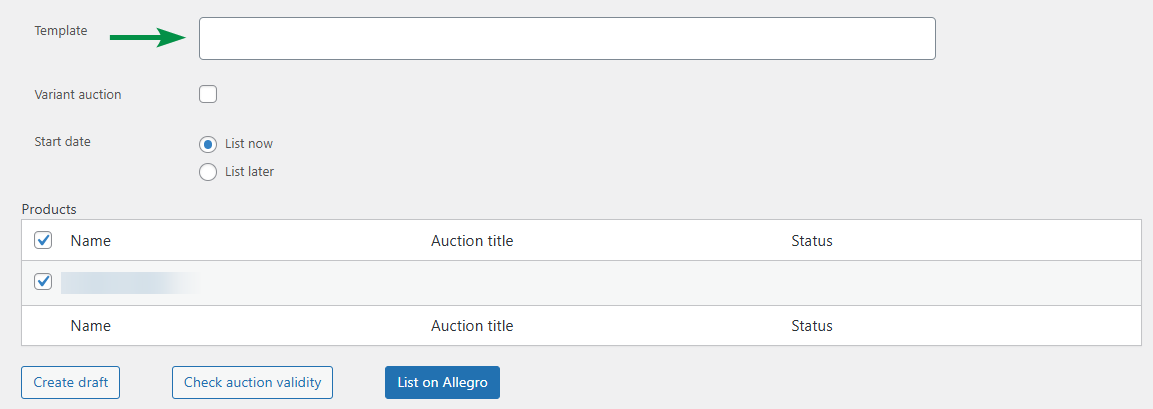
Template for auction example - You can also download ready-made templates from:
Allegro description templates for download
If I change the product price, will it update on Allegro?
You can list several auctions linked to one WooCommerce product. Each Allegro auction can have a different price.
To update the price, go to Allegro → Auctions, change the value, and update the auction.
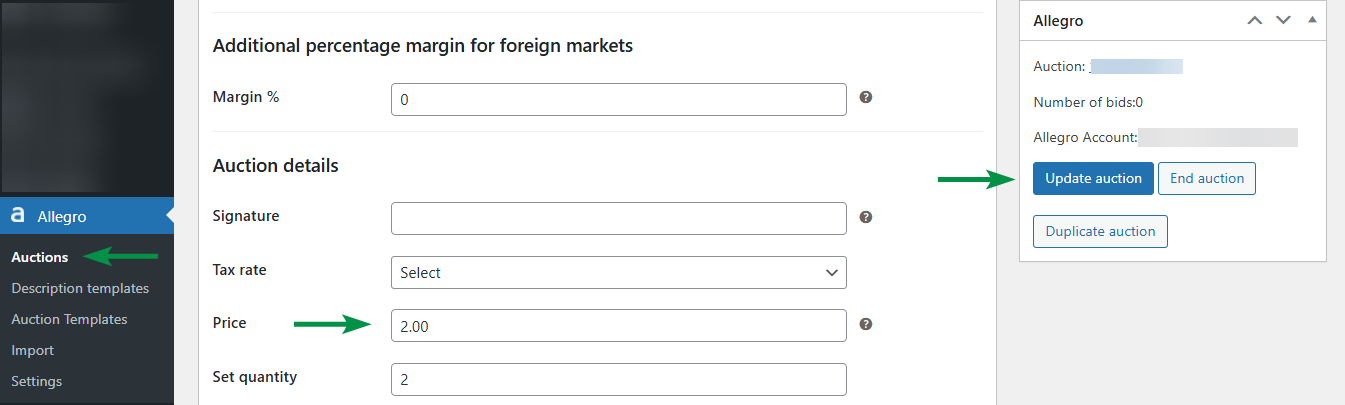
You can also enable price synchronization between the product and the linked auction. In this case, prices will sync automatically every 10 minutes.
How is stock quantity updated for Allegro auctions after changes in WooCommerce?
Stock synchronization applies to all auctions linked to a given product, for example, after a sale or manual stock adjustment in WooCommerce.
You can also update the quantity from Allegro → Auctions for each listed offer.
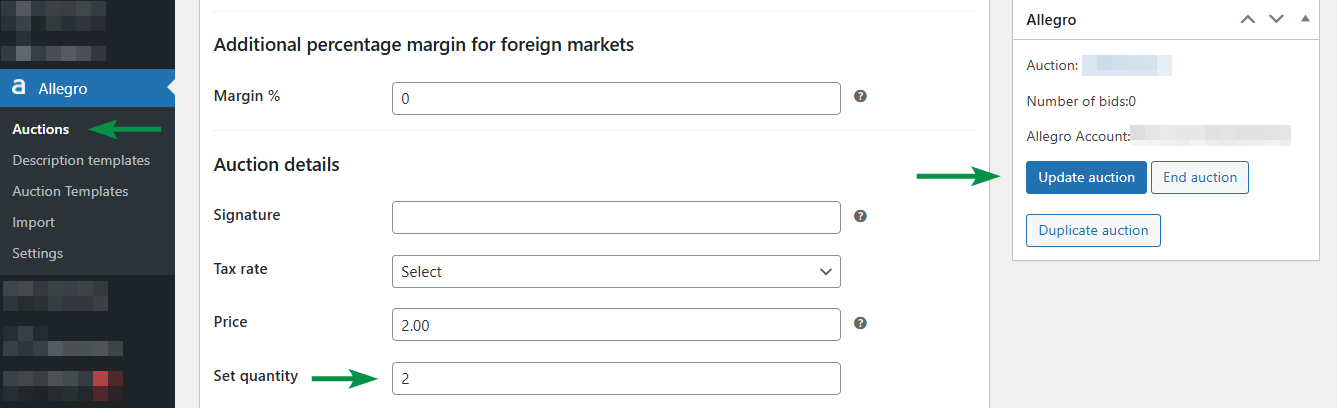
Can I set higher or lower auction prices than in the store?
Auction prices are managed through auctions linked to your WooCommerce products.
When listing an auction, you can set the price using a multiplier or by adding a fixed amount. For example, a multiplier of 0.5 will list the auction at half the store price. You can also set -2 to reduce the auction price by that value.
Set this rule in the auction template under Price Settings.
If I delete an auction directly from Allegro, will it be removed from the Allegro → Auctions view in the plugin?
If you end or delete an auction directly on Allegro, the related auction status in WooCommerce will be marked as Ended. You can remove such auctions manually from Allegro → Auctions using bulk actions and the Move to Trash option.
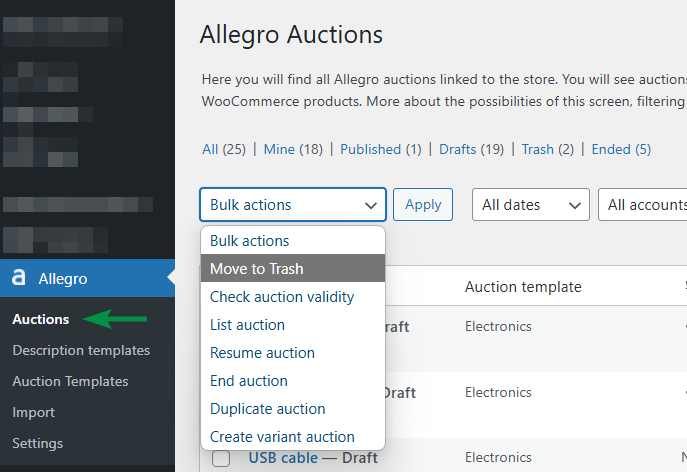
Alternatively, you can leave ended auctions to quickly create similar ones using the Relist/Duplicate feature. The new draft can be edited before publishing it on Allegro.
Check the answer in this FAQ entry: I received a critical error related to category 260443; I see a "category not found" message.
If I change the price on Allegro, will it update on my site?
Yes, if price synchronization is enabled in the plugin settings.
Check whether price sync is active in the plugin’s main settings.
Auction is not valid: Provide voivodeship for Poland; leave it empty for other countries. City and postal code must not be blank
Go to Allegro → Settings. Fill in the store address details in the Allegro account settings.
Save your changes, go back to the auction draft, and try listing the auction again (or run a check). The message should no longer appear.
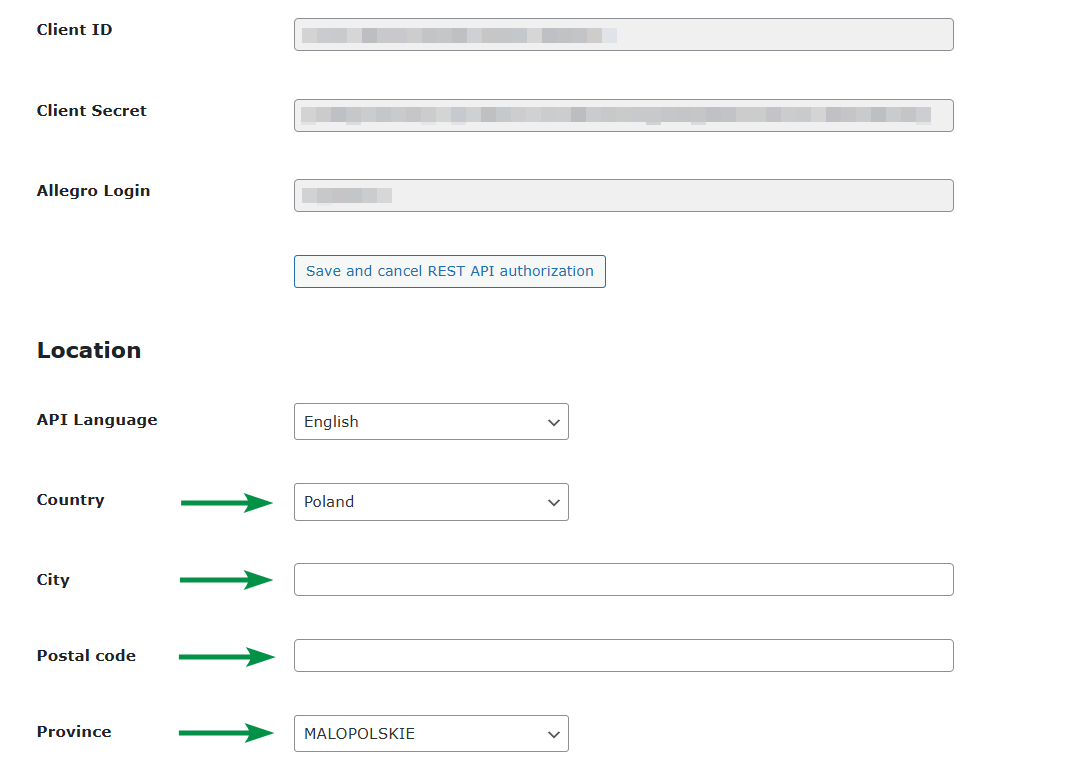
How to edit the WooCommerce product description passed to the auction?
Modifying the product description before it's sent to Allegro can be helpful when it contains characters not allowed by the platform.
You can use the allegro_auction_description filter to adjust the description to your needs. Below is an example where all letters in the product description are converted to uppercase:
add_filter('allegro_auction_description', function($desc) {
return strtoupper($desc);
});
The filter modifies the description sent to Allegro but does not affect the original WooCommerce product.
Why do I need an auction settings template? How should I configure it?
The settings template groups all the required Allegro options in one place. Without at least one template, you won’t be able to list auctions. When creating a template, make sure to define:
- the Allegro account used for listing,
- auction title and category,
- item features,
- item photos and description,
- sales format: Buy Now or Store,
- delivery and payment options,
- offer conditions,
- promotion options,
- product quantity.
You can find a full walkthrough in this guide. If you need help, reach out to our support team.
Can I list an auction from the WooCommerce product edit screen?
Yes. Once the Allegro WooCommerce plugin is activated, a new Allegro tab appears in the product edit panel. Go to that tab to configure your auction settings.
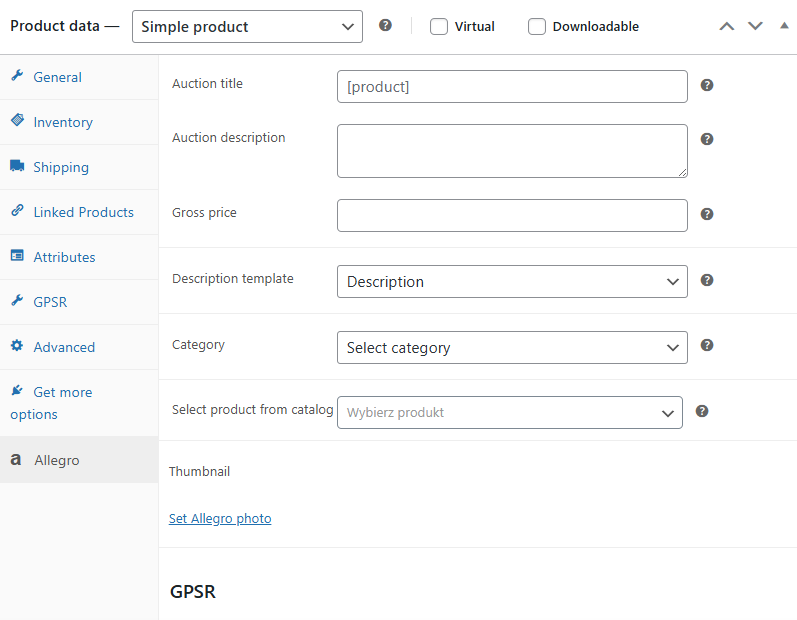
Settings configured in the product take priority when listing the auction. Regardless of template or mapping data, the auction will be listed using the values set in this tab.
From the product edit screen, you can configure:
- auction title,
- auction description,
- gross price,
- description template,
- category,
- thumbnail (first photo used specifically for the auction).
You can save your settings, which allows you to pause and return later. Alternatively, click Save and list auction to save the settings and proceed directly to the next step.
The process is described in this guide. If you run into issues despite following the instructions, contact our support team.
What do I need to configure before listing my first auction?
To successfully list or import auctions, you need to configure the plugin and connect your store to your Allegro account. Start by setting up:
- REST API authorization. If it’s correct, you’ll see a short ok status message,
- event logging. It’s recommended to enable this initially to record all communication between your store and Allegro, making it easier to identify issues,
- shipping settings in WooCommerce, since the plugin supports shipping integrations with selected carriers,
- default categories. The plugin will not work correctly without this step,
- category mapping. This helps manage categories—when a product is assigned to multiple categories, the first mapped category will be used when listing,
- attribute mapping to fully automate auction listing from your store’s products,
- synchronization. The plugin lets you import orders from Allegro to WooCommerce, register users, sync stock quantities, update prices, and manage tasks via Cron.
You’ll find a detailed explanation of each step in this guide. If you encounter problems after reviewing the documentation, reach out to our support.
I'm updating the auction description template, but the new description doesn’t load. How can I fix this?
Make sure that any changes you make to the auction description template or the auction settings template are saved using the Update and Update auction buttons. In the Item photos and description section of the auction template, next to the list of available description templates, you’ll also find a Download template and update auction description button. Every change in the description template must be confirmed using this button.
We’ve described the process in detail in the plugin documentation. If you follow the steps and still encounter issues, contact our support team.
Auction was not listed: Fill in the required parameters: Brand
This message appears when the Brand parameter is missing or incorrectly filled.
Even if a brand is provided, make sure it exactly matches the brand registered on your Allegro account. Pay attention to special characters and spacing.
Use consistent naming in both WooCommerce and Allegro to avoid errors.
"Auction is not valid: must not be blank."
This warning usually means there is an empty tag in the auction description, such as [row][/row].
To resolve the issue, add the missing content to the tag in the description editor.
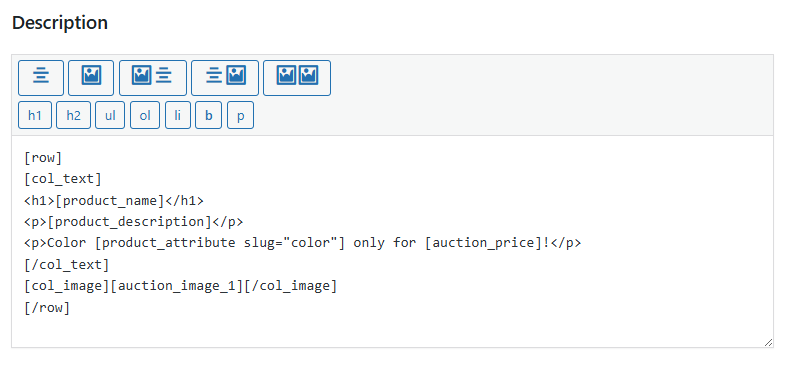
Auction is not valid: You don’t have the required permissions to list this offer (selling is blocked). Verify your account as a business account.
This message is shown if your WooCommerce store is connected to a private Allegro account.
To publish auctions, ensure your Allegro account is verified as a business profile.
Auction is not valid. Fill in the required parameters: Condition, Manufacturer, Length (longer base side), Height, Capacity, Product code.
This message appears when mandatory parameters are missing.
Make sure these fields are filled out in the auction template or on the product page in the Allegro tab.
If you are using attribute mapping, go to Allegro → Settings → Attribute Mapping and assign attributes to the required parameters (e.g., Size, Offer conditions, Condition, Manufacturer, Length, Height, Capacity, Product code).
Keep in mind:
- Attribute mapping has higher priority than auction templates.
- Product-level settings override both mappings and templates.
More about attribute mapping is available in the documentation.
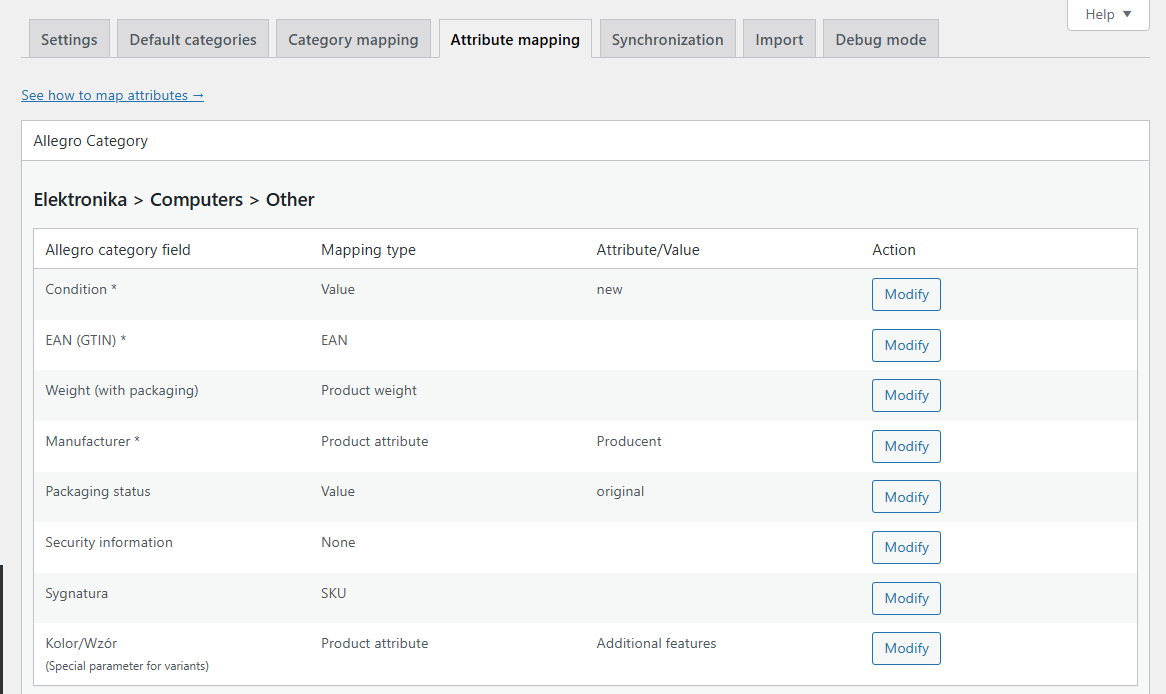
Message: Verify your account as a business account
This error may occur if:
- You are using a private Allegro account. Switch to a business account.
- Your business account is not active. Log in and complete the necessary payment.
If the issue persists despite having an active business account, and the Allegro or plugin documentation does not help, please contact our support team.
Auction is not valid: You cannot list an offer without a linked product in this category. Choose from the catalog or create a new product and link it to your offer.
Allegro requires every auction to be linked with a product from its catalog.
To link a product to an existing auction, go to the auction edit screen and use the Select product from catalog field to find the appropriate item.
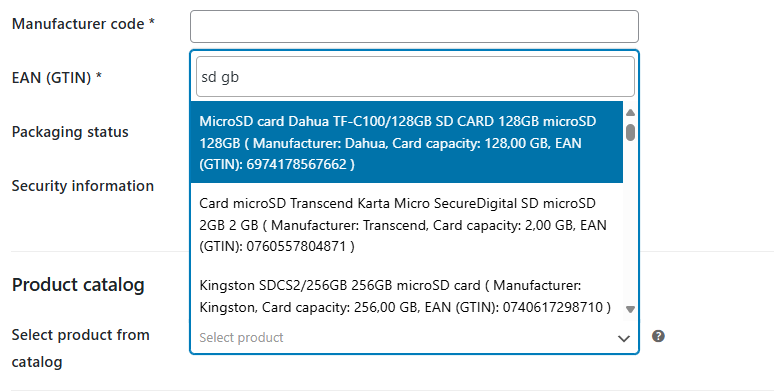
You can read more about product linking in this guide.
If no match is found during auction creation, the plugin will attempt to add a new product to the Allegro catalog.
To ensure successful addition, make sure the product has a name, EAN, all required category parameters, and an image.
Importing auctions
Does the plugin import the barcode – EAN?
Does the plugin import images?
During auction import, product images are saved in the product gallery of the linked auction.
You can import an auction and link it to an existing product in your store or a new product created during the import. In the latter case, the images will also be available for the new WooCommerce product. The first image from the Allegro auction will be used as the product's main image, and the rest will be added to the product gallery.
By default, WooCommerce themes display product images from the gallery on the product page.
Clicking "Import" doesn't bring auctions into the store
Remember that only active Allegro auctions can be imported into the store. If you are importing active auctions and nothing appears, the issue may be related to PHP limits.
In that case, follow these three steps:
- Check the plugin's PHP requirements
- Increase your WordPress memory limit to more than 256MB, e.g., 512MB or 1GB. See how to increase PHP memory limit
- You can also set the max_execution_time to 300 or 600. See how to increase the PHP execution time limit
- If the issue persists, enable debugging, attempt to import auctions again, and send us the link to the debug file. Submit your request using the support form.
Can I import auctions from different Allegro subcategories into one WooCommerce category?
Before importing auctions into WooCommerce, set default categories and map them to WooCommerce categories. See how to do it.
During the import, you can filter auctions by Allegro category:

When importing an auction and creating a new WooCommerce product from it, you can assign or change the default WooCommerce category for that product:
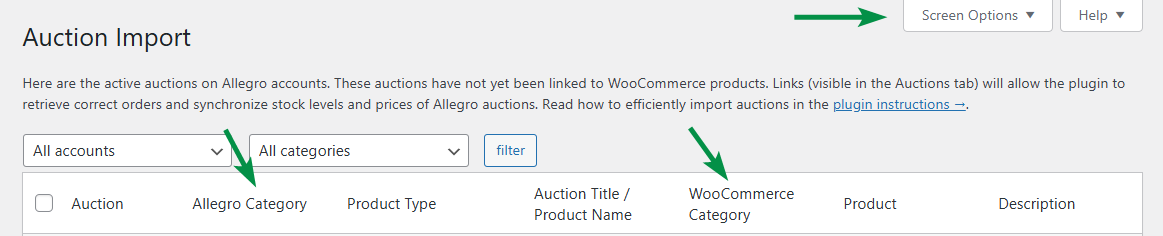
Main settings
The indicated category ID may have changed on Allegro.
To fix this, go to the default category mapping screen and remove the outdated category. Then, re-add it by selecting the subcategories all the way to the end of the tree.
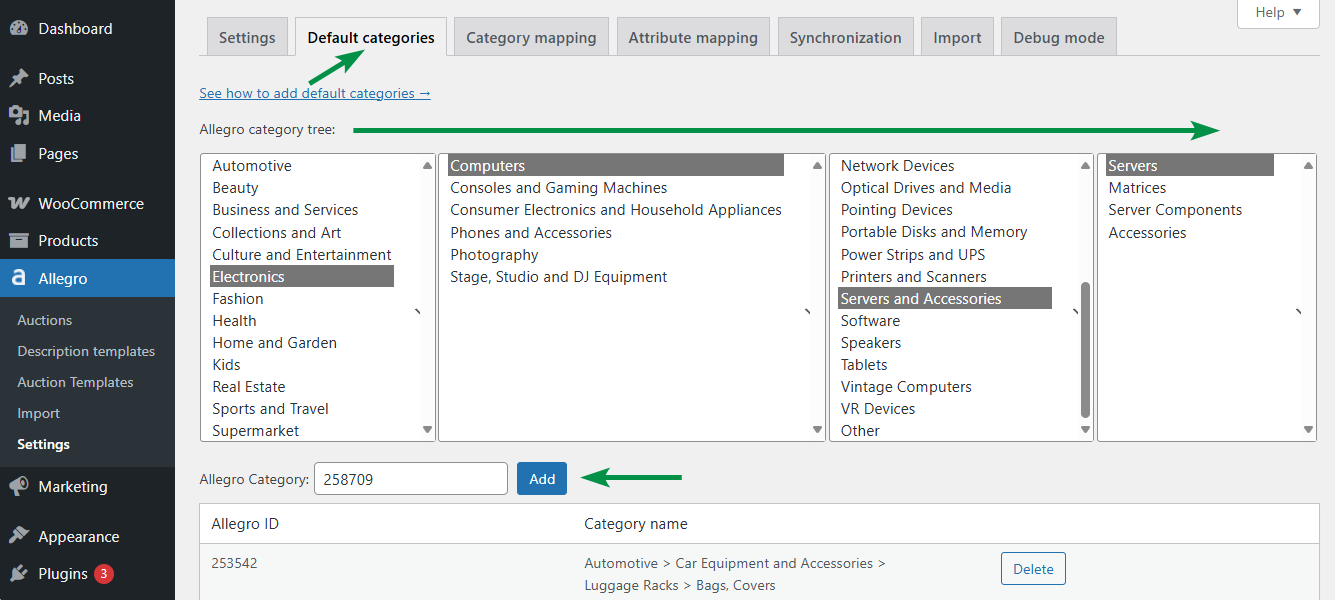
This should resolve the issue. Next, edit the auction and assign the correct, new category:
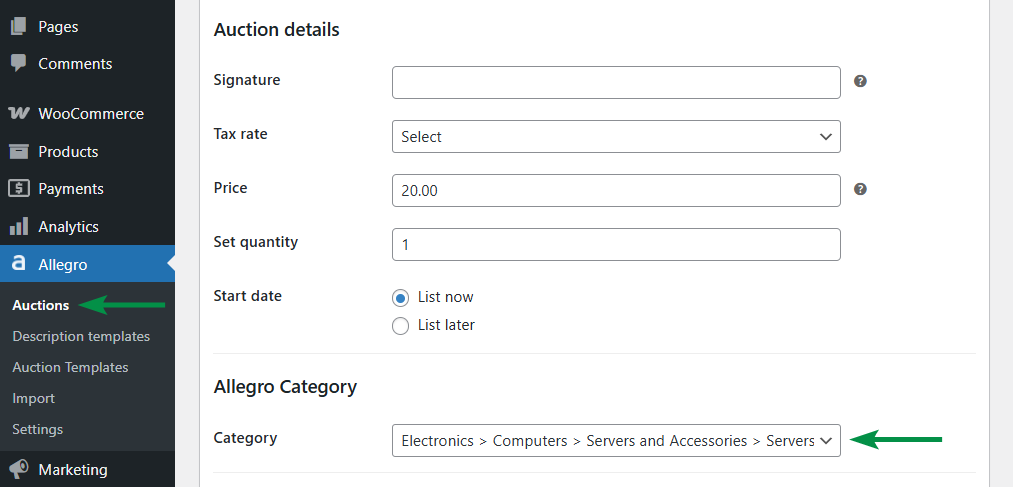
Do the same in the auction template. Make sure the correct category is selected.
If the category name hasn’t changed, you can still update the template by saving it again:
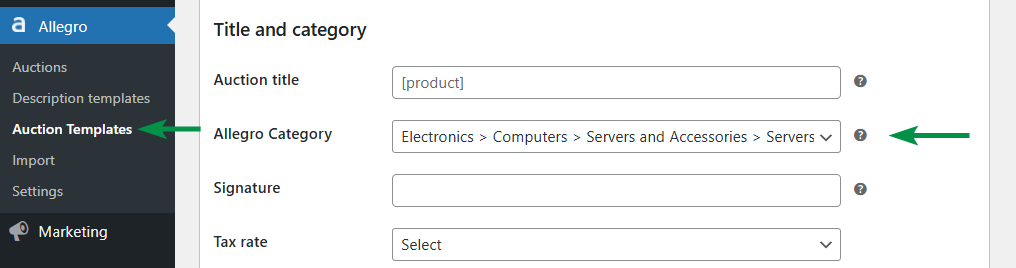
Uncaught AllegroVendor\WPDesk\HttpClient\Curl\Exception\CurlException: Default exception: SSL certificate problem: unable to get local issuer certificate
Ask your server administrator to define the certificate file paths (cainfo and cafile) for the website.
You can follow this English-language guide on how to fix CURL SSL issues in php.ini.
If you're using AZ hosting, you can also add the paths in a user.ini file:
curl.cainfo="/public_html/cacert.pem"
openssl.cafile="/public_html/cacert.pem"
I see the message: No connection to Allegro REST API! What should I do?
- Make sure all fields on the Allegro API connection settings screen are filled in correctly. The WebAPI key should match the value in the Client ID field.
- Also check your store data and the API connection status at the bottom of the screen.
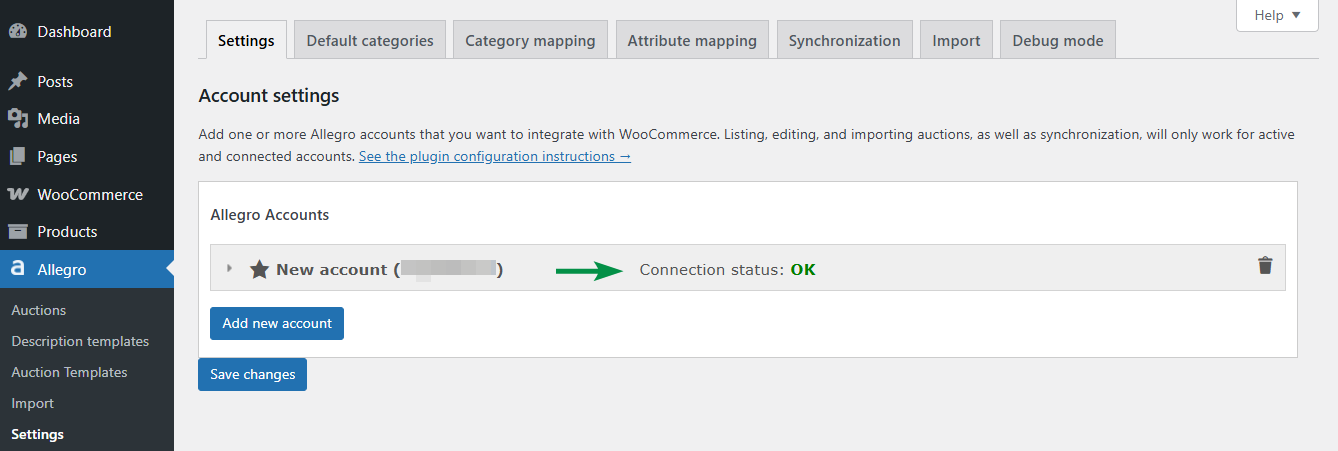
Allegro account connection status - If all fields are correct, try reauthorizing the connection.
- Ensure that two-step verification on your Allegro account is disabled, as noted in the Allegro WooCommerce plugin requirements.
- The issue may also be caused by a temporary outage on the Allegro API side.
- If reauthorizing doesn’t work, send us a screenshot of the Allegro → Settings screen. Submit your request via the support form.
Can I set sync intervals for Allegro, like syncing orders or stock every 5 minutes?
The plugin syncs with Allegro every 10 minutes using cron jobs:
allegro_orders_schedule
allegro_auctions_schedule
allegro_stock_schedule
allegro_price_schedule
These handle order import, auction sync, stock sync, and price sync respectively.
You can trigger these tasks manually using a plugin like Advanced Cron Manager, or set custom times directly on the server following our guide on WordPress cron jobs.
You can also change the interval using the allegro_cron_schedules_delay filter:
add_filter('allegro_cron_schedules_delay', 'set_new_allegro_cron_delay');
function set_new_allegro_cron_delay($delay){
$delay = 300;
return $delay;
}
I found a timeout error in the logs. What should I do?
- Check the plugin requirements.
- Increase your WordPress memory limit to more than 256MB, e.g. 512MB or 1GB. See how to increase the memory limit in WordPress.
- You can also set the max_execution_time to 300 or 600. Learn how to change max_execution_time in WordPress.
Other
Can I remove products from the store without closing the Allegro auctions?
Yes, you can remove products from your WooCommerce store without closing the corresponding auctions on Allegro. However, once the product is deleted, price and stock synchronization will no longer work, and orders placed on Allegro won't be imported into your store.
On the auction list, you'll see a message indicating the product is missing: Product not found (possibly deleted). Product ID: XXX. To restore synchronization, reimport the auction from Allegro to WooCommerce.
As a workaround, instead of deleting the product, you can move it to the trash. The link between the product and the auction will remain, but the product won't be visible in your store's offer.
You can also hide the product in the catalog to stop selling it in the store while keeping it synchronized with the auction on Allegro. To do this, open the product edit screen in WooCommerce and in the Publish metabox, change the Catalog visibility option:
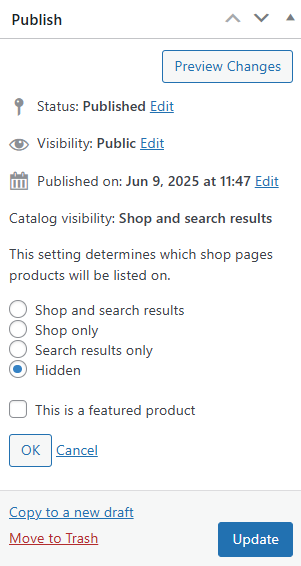
Note: If you disconnect the store from Allegro, any changes made to products that are still listed on Allegro will no longer affect their listings.
Will the plugin retain auction synchronization after moving the store to a different server?
If you're migrating the full site, including files and the database, the plugin will continue working as before.
If you're migrating to a new domain or address, first revoke the current authorization. After migration, reauthorize the plugin by setting up a new API authorization for the new Allegro application (domain).
To migrate your site, you can use a plugin like Duplicator.
Before starting the migration, back up your website files and database. This ensures you can restore the site if something goes wrong. Once the migration is complete, check if everything works correctly at the new address. Then, reconnect to Allegro and reauthorize the API keys in the WP Desk menu.
Keep in mind: When exporting and reimporting products into a new environment, product IDs will be regenerated. As a result, existing auction connections (which depend on product IDs) will be lost.