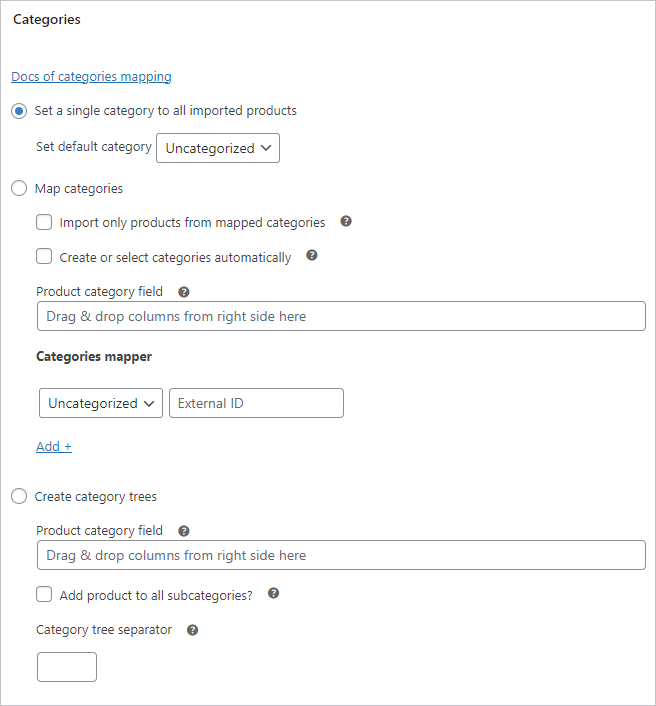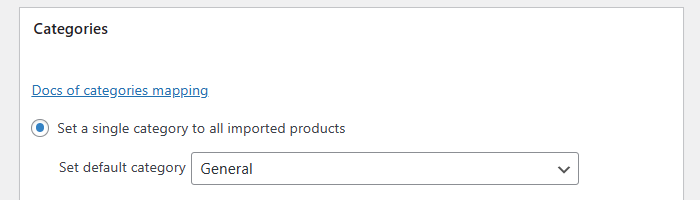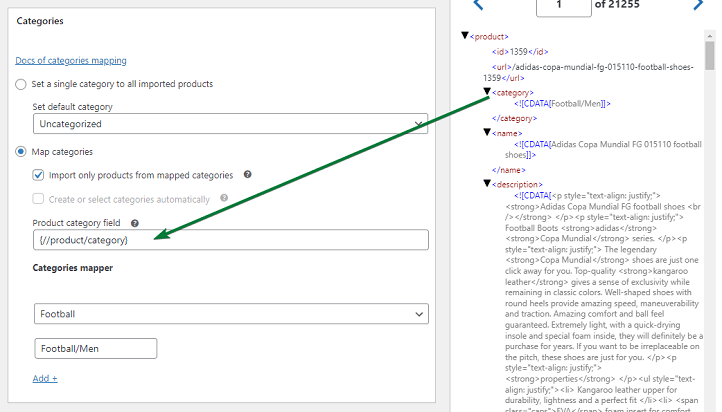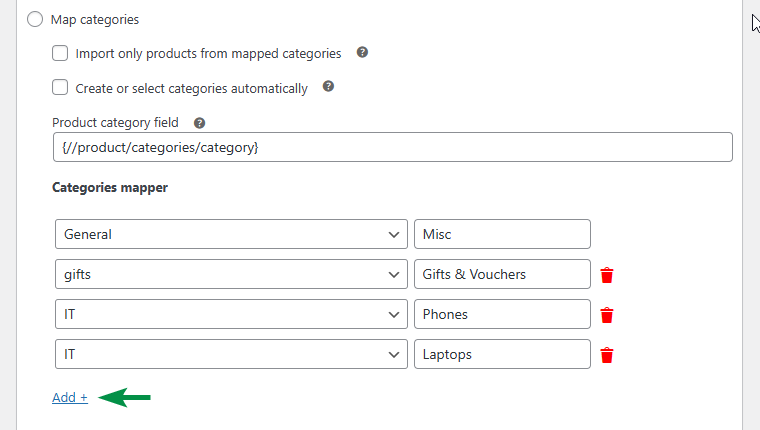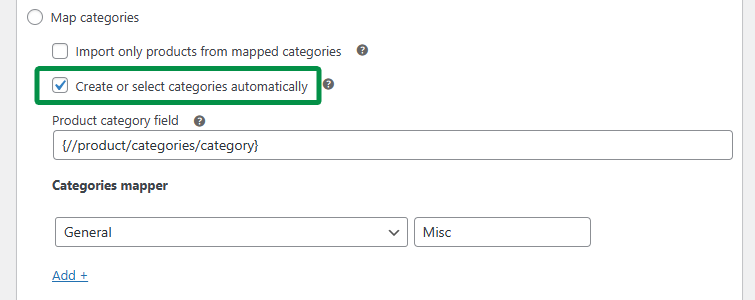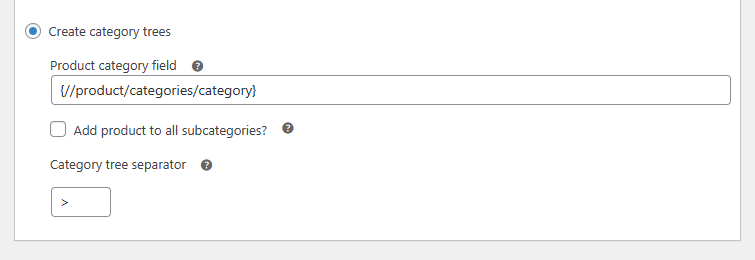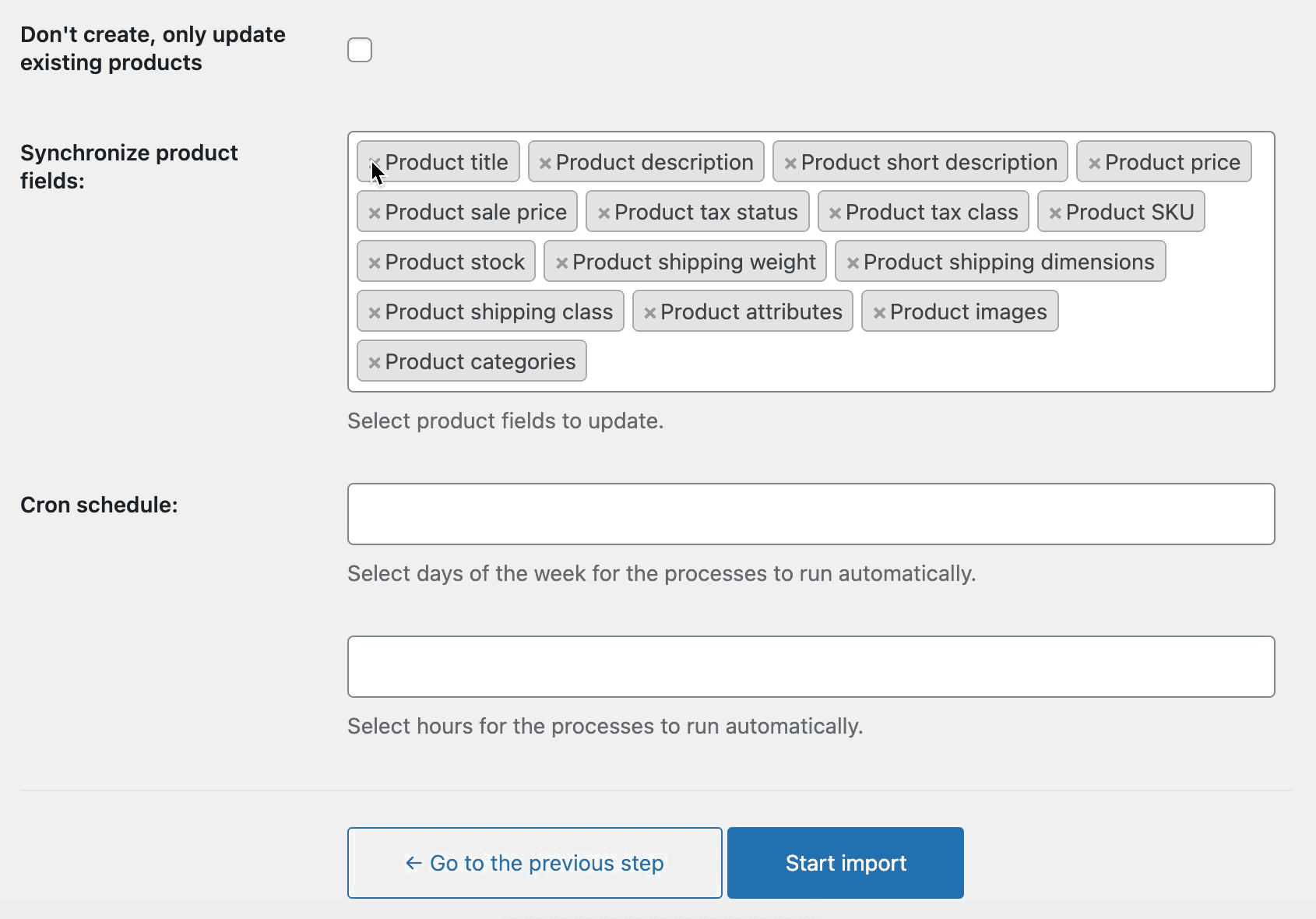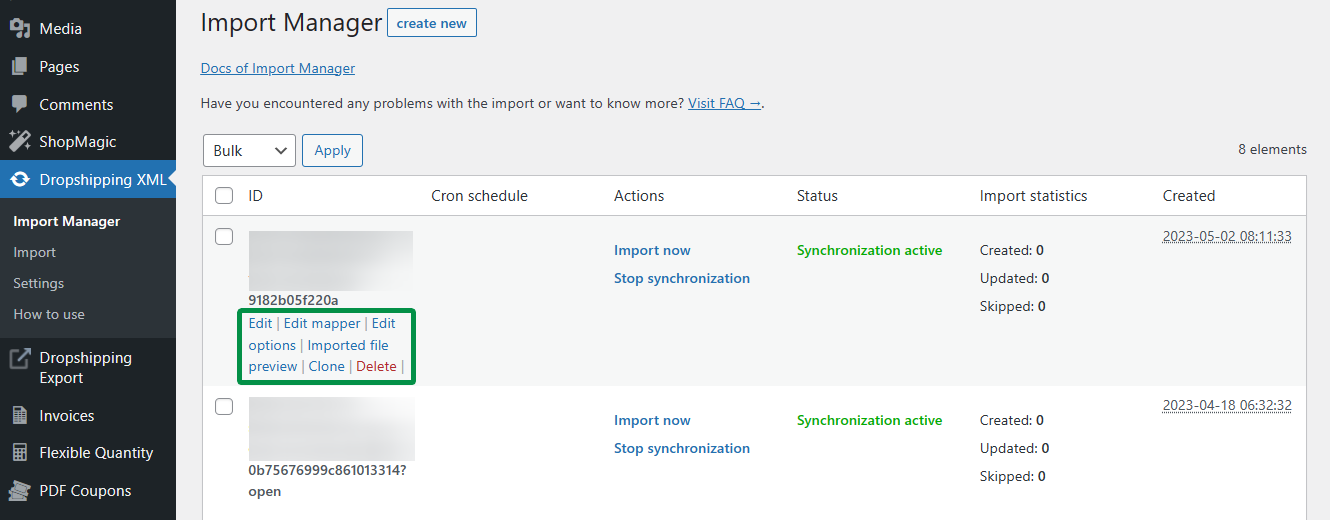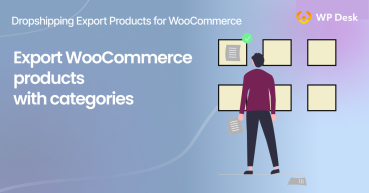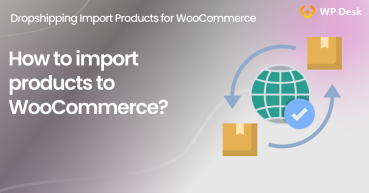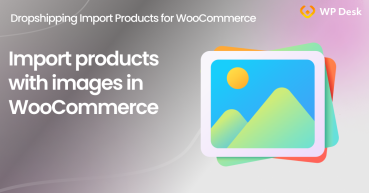Fast product import or updating products in WooCommerce should get all data including categories. Why? Because you don’t want to manually change each product category after such an import, right? Today I will show you a free plugin to import or update WooCommerce products focusing on product categories.
Here is a quick link to download the free plugin:
Download Dropshipping XML for WooCommerce for free →
Have you ever wanted to upload a lot of products into WooCommerce? Then, you know that WooCommerce gives you not enough tools to import categories 🙁!
In this article, you will learn how to import WooCommerce products with categories from any CSV or XML file 🙂. Next, I will show a free plugin and its 5 methods for category creation. Finally, you will learn how to update WooCommerce products with categories and other fields effectively! Let’s begin 🚀!
Contents
- Import products to WooCommerce - a quick guide
- WooCommerce product categories know-how
- How to import WooCommerce categories?
- Update product categories
- Summary
- How to export WooCommerce products with categories?
- Faster WooCommerce with the bulk import of products (free plugin)
- WooCommerce XML import is simple with this plugin. Just try!
- WooCommerce import products with images - how-to guide
- Dropshipping XML WooCommerce - import products to your store
All Plugins Bundle
20 plugins included! 1 Site for each plugin Regular updates and support Priority 1-on-1 Support 30-day money back guarantee
Download for free or Go to WordPress.orgImport products to WooCommerce - a quick guide
Product import in WooCommerce usually relies on a CSV or XML file from your warehouse or an exported feed from other CRMs. You may just want to quickly upload hundreds of products when migrating from Shopify, Magento, or Opencart.
Of course, you could add them manually. But that option would take a lot of your time, so you need something faster and more robust, right? Let me show you a free plugin to import products into WooCommerce with all the necessary data, including product categories.
Dropshipping Import Products for WooCommerce is a plugin to help you map the feed with the WooCommerce product data fields. The process is quite simple and lies in 5 configuration steps.
👁️ See screenshots of all of these steps.
🔽Below you will find detailed information on each of them.🔽
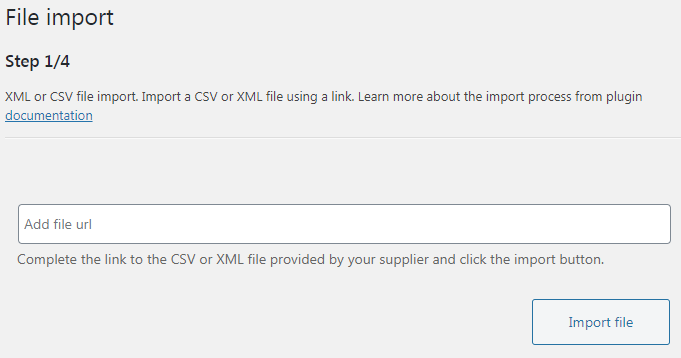
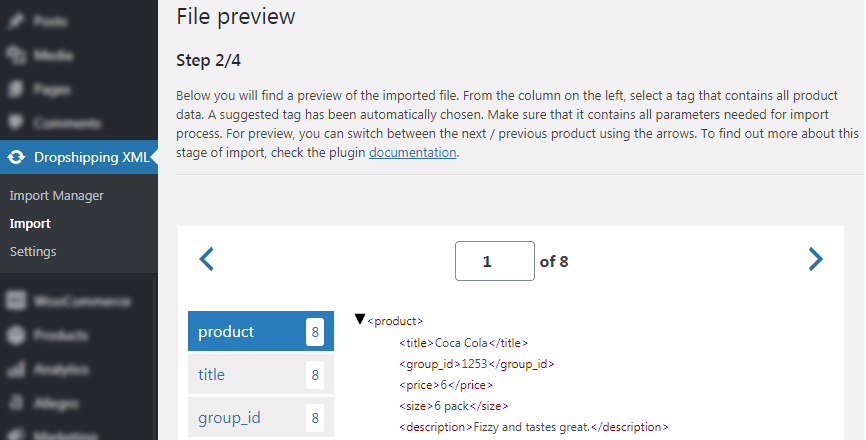
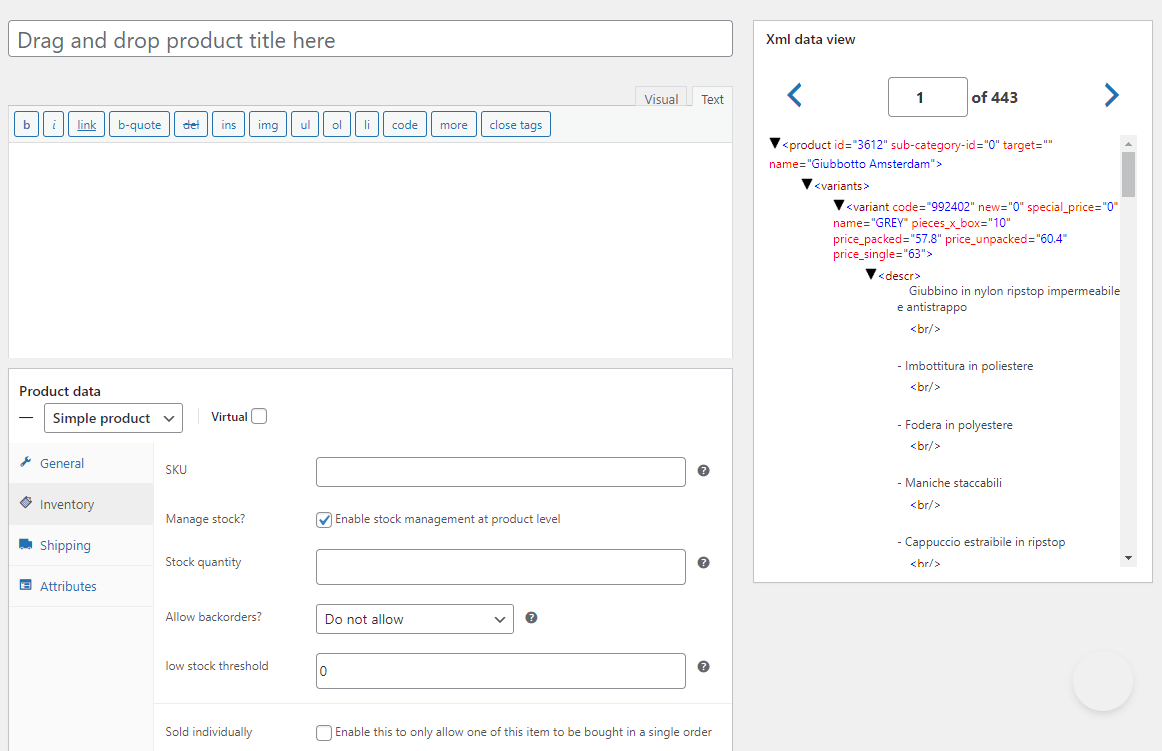
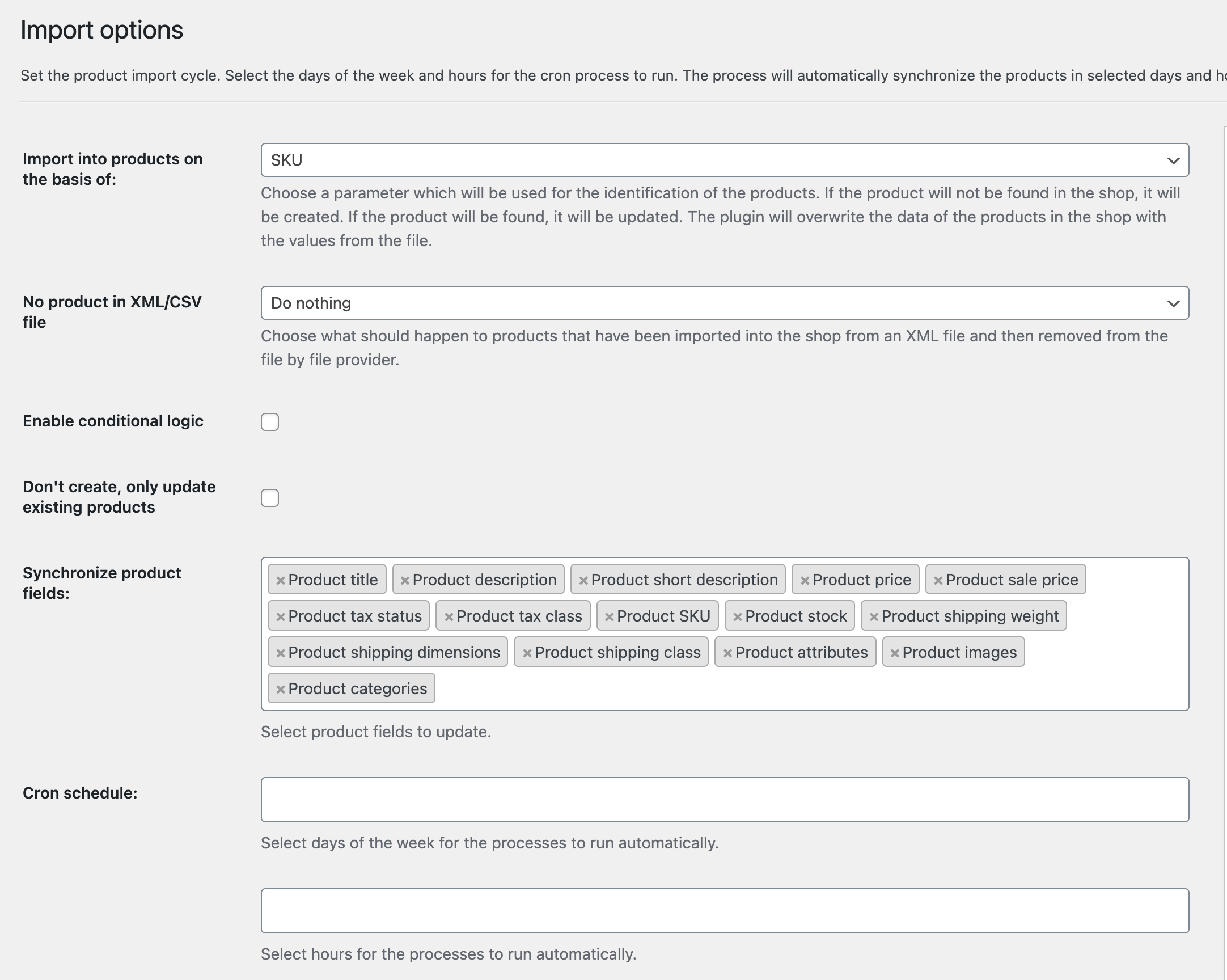
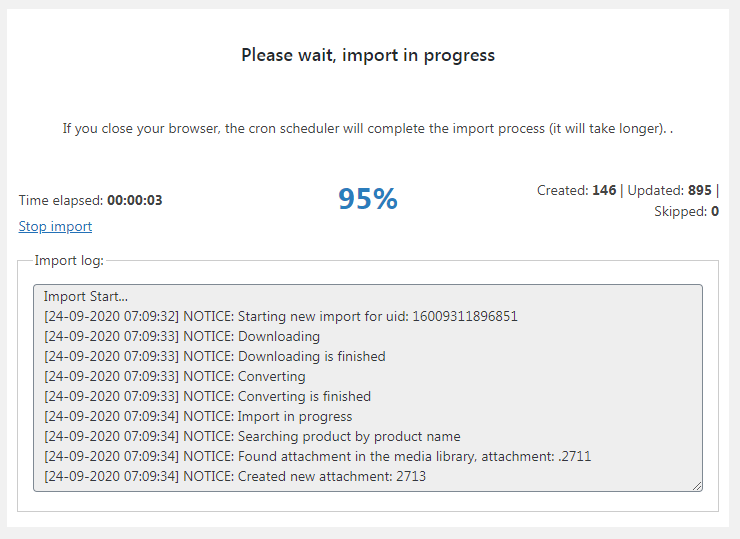
How to import products with the plugin?
First, you need to get and install the extension in your WordPress dashboard. Then, follow the steps below.
All Plugins Bundle
20 plugins included! 1 Site for each plugin Regular updates and support Priority 1-on-1 Support 30-day money back guarantee
Download for free or Go to WordPress.org-
Create a new import & choose the file
The first step is to add a new import and enter the URL of the product feed (CSV or XML):
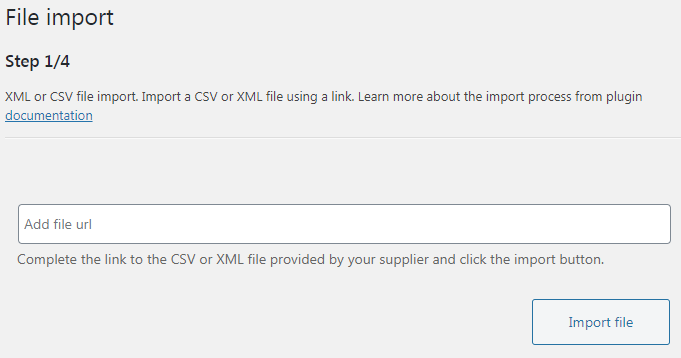
WooCommerce import products with categories - add a CSV or XML product feed file -
Select the product branch
Then, choose the appropriate branch in the feed with products. Sometimes there is more data in the feed so you need to decide. The plugin will often guess the right product branch itself 🙂.
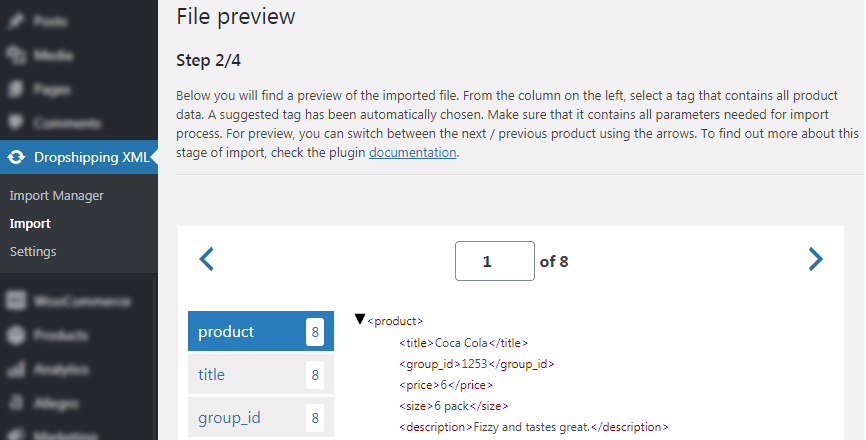
-
Map product fields
Next, the most important part. You can use the plugin drag&drop UI to choose what to import by matching the data from the branches with WooCommerce product standard fields or attributes.
You may also add your input. I will tell you about categories in a while.
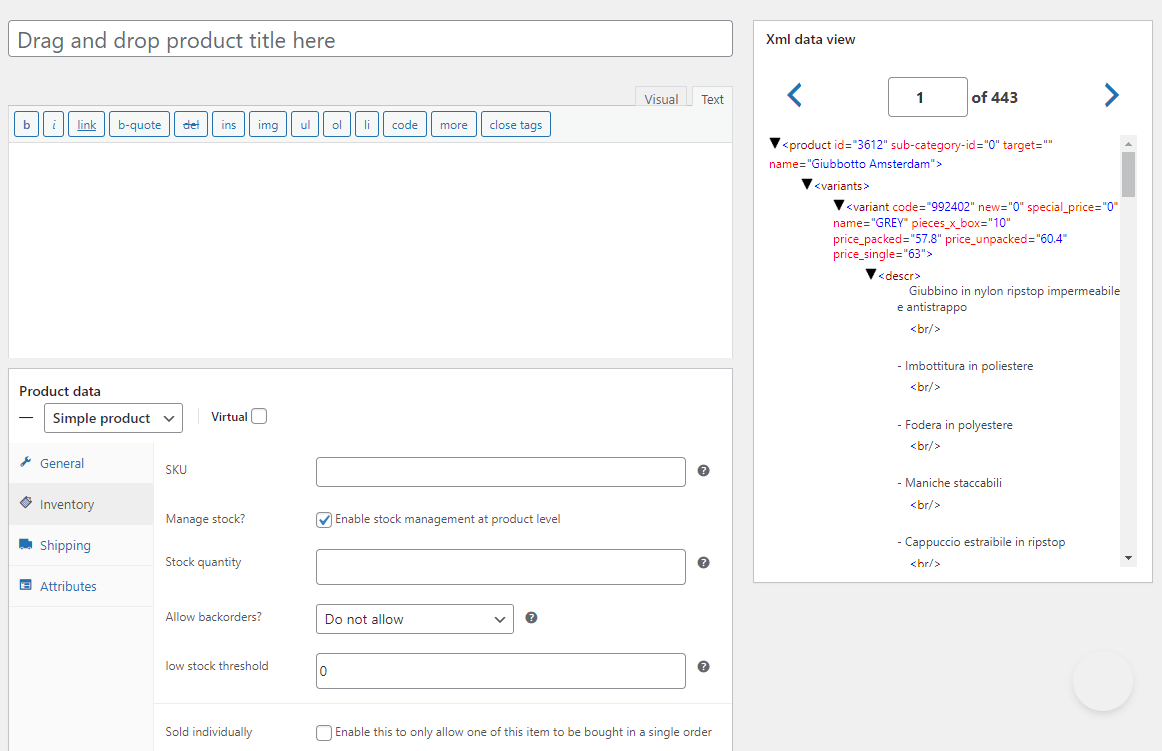
Product Mapper to import products to WooCommerce with all data like attributes, categories, or images -
Set import options
Also, configure the last things before uploading the products.
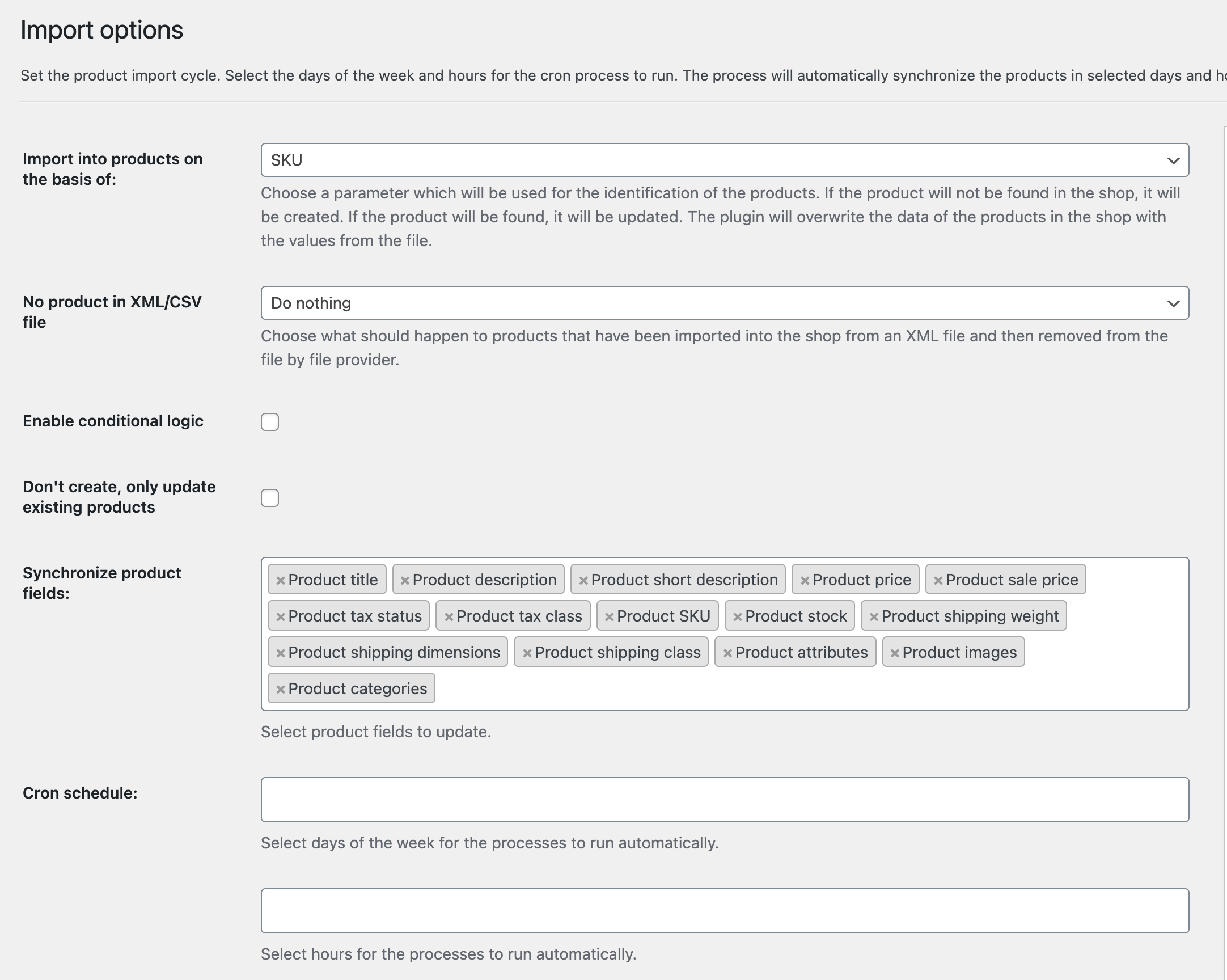
WooCommerce Import Products with Images - plugin options Import options are important as you can, for example:
- decide to create new products as drafts,
- bulk delete products if future imports won’t find products in the feed,
- choose product fields to update in the future imports of the file,
- and more.
💡See all import options in the plugin documentation → -
Start the import
Finally, make the import start. Check if everything is being imported correctly. You may always stop the process, make some changes and rerun the import to update the data!
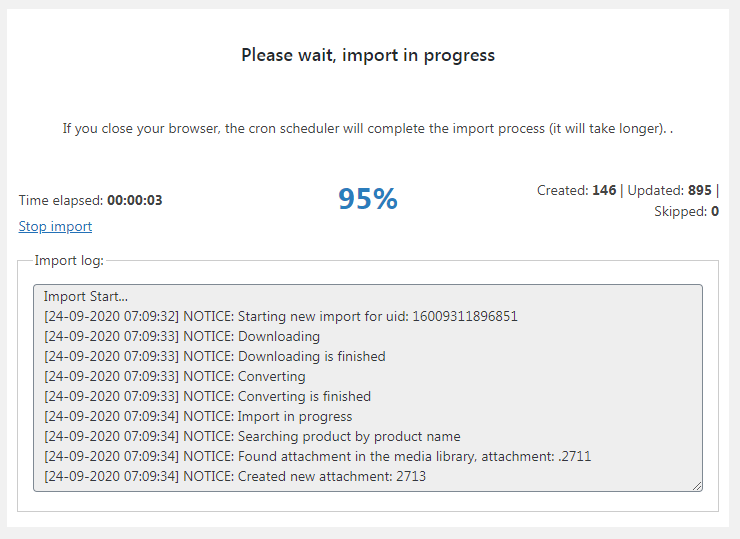
Thanks to the event log, you can keep track of the import process
Get our free plugin and start importing products with categories in WooCommerce today!
All Plugins Bundle
20 plugins included! 1 Site for each plugin Regular updates and support Priority 1-on-1 Support 30-day money back guarantee
Download for free or Go to WordPress.orgWooCommerce product categories know-how
Before showing you how to use the plugin to import WooCommerce products with categories, I will tell you some important things about product categories.
WooCommerce product category is a taxonomy that lets you group similar products in distinctive and descriptive collections. You can create categories under the Products → Categories menu.
When adding a new category, you can decide on its name, slug, description, parent category, display type, and thumbnail.
This parent category option is important if you want to group products and present them to customers in more precise categories and subcategories.
When editing WooCommerce products you can choose one or more categories. You can also create new categories on the fly (with the category name and parent category options available) which may be faster sometimes.
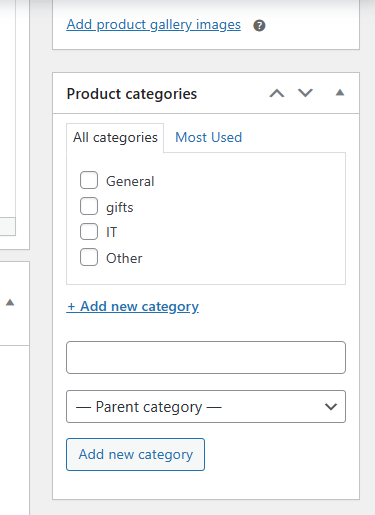
What’s more, you may change or add new categories for more products faster. To do that, choose the Edit option in the Products menu.
Product categories group your items in WooCommerce. It’s an important factor for search engines, widgets, filtering, and your customers to find products, of course 🙂.
Ok, let’s see now how to use the free plugin for importing products into WooCommerce with advanced options for product categories.
How to import WooCommerce categories?
Dropshipping Import Products for WooCommerce gives you several options for categories.
I will describe each one below.
Import products with one category
First, you can set one default category for all imported or updated products.
This option is great if you want to import WooCommerce products from a small CSV or XML file and you do not need more categories. This is also a fast way to update the category for all products previously imported. For example, if you want to rethink the WooCommerce product category structure.
Category mapping (multiple categories)
The second option is to import WooCommerce products with multiple categories. Here, you can enter the feed branches to look for the category values. You may add more of them separated with a comma.
Then, in the Categories mapper choose the existing WooCommerce product category and type in the value of the category of the feed’s branches you chose to map. Of course, you can add multiple pairs here.
The plugin will import products into WooCommerce with the categories according to your settings. But if you have more categories and many values in the feed this solution may not be the fastest. However, you may use it with the next two options to speed things up 🚀!
Import products from selected categories
Next, you may choose to import (or update) products from the mapped categories only!
It’s useful if the product feed has a lot of products you don’t want.
Select categories automatically (PRO)
This PRO feature lets the plugin create WooCommerce product categories on the fly with the values from the product category field.
It’s a fast solution as you will not have to map the categories, the plugin will get all categories for you. Of course, you may still use the mapper if you want to overwrite the feed value.
The disadvantage of this option is that sometimes categories in the feed are too long or contain additional special characters like -, >, |, or /.
Build category tree
Finally, you may prepare a custom category tree. It’s the most advanced option for making categories when importing products to WooCommerce with our plugin.
It works similarly to the Categories mapper. You define the branch or branches (separated with a comma) from the product feed to get the product categories.
Then you choose the special character of the category, for example, / if the category value in the feed is Cars/Used/Ford. The plugin will then import products with the lowest category (Ford) and add the whole category tree to the product categories in WooCommerce.
Also, you may decide to check all categories (Cars, Used, Ford) with one checkbox 🙂!
Update product categories
Last but not least, what about updating WooCommerce products? Can the plugin do that for me too?
Yes. Dropshipping Import Products for WooCommerce lets you update the products based on the name, SKU, or variations (if you want that product type). The subsequent import will bulk update the product fields you choose in the Import options.
That’s it! Of course, you may always come back to the product mapper and import options or clone the import to set different rules, mapping, etc.
Summary
Today you’ve learned how to import WooCommerce products with categories. You’ve read how to add products in bulk in 5 simple steps. Also, how to use the product mapper to import categories to your WooCommerce store 🙂!
Now, I encourage you to get the plugin and start right away.
All Plugins Bundle
20 plugins included! 1 Site for each plugin Regular updates and support Priority 1-on-1 Support 30-day money back guarantee
Download for free or Go to WordPress.orgAlso, take a look at all features in PRO, and try it in a free demo.
And of course, let us know if you have any questions 🙂!
All Plugins Bundle £99
20 plugins included! 1 Site for each plugin Regular updates and support Priority 1-on-1 Support 30-day money back guarantee
Add to cart or View Details