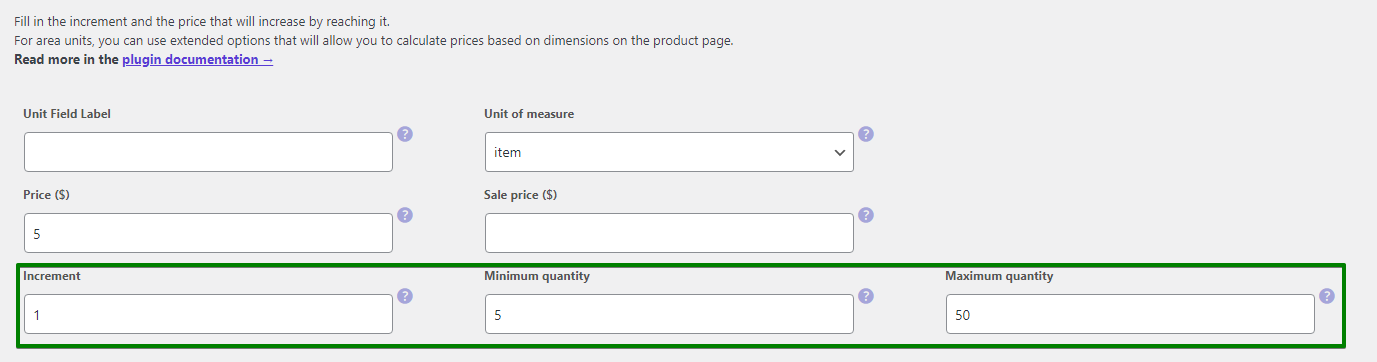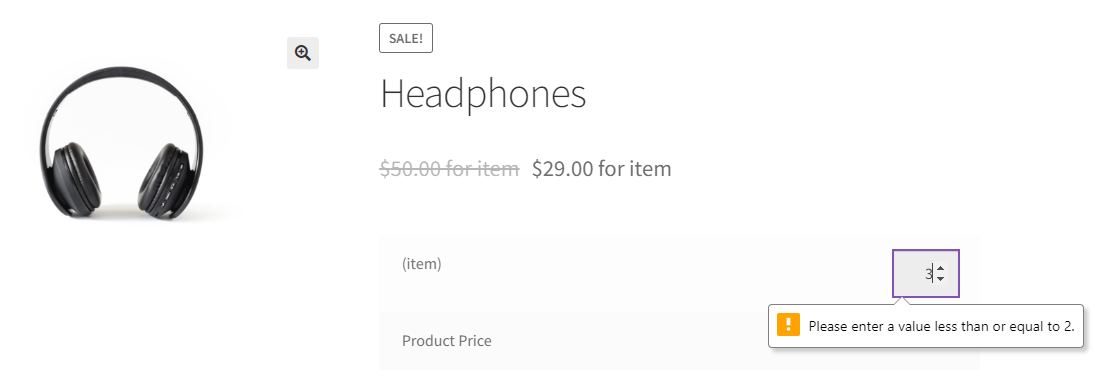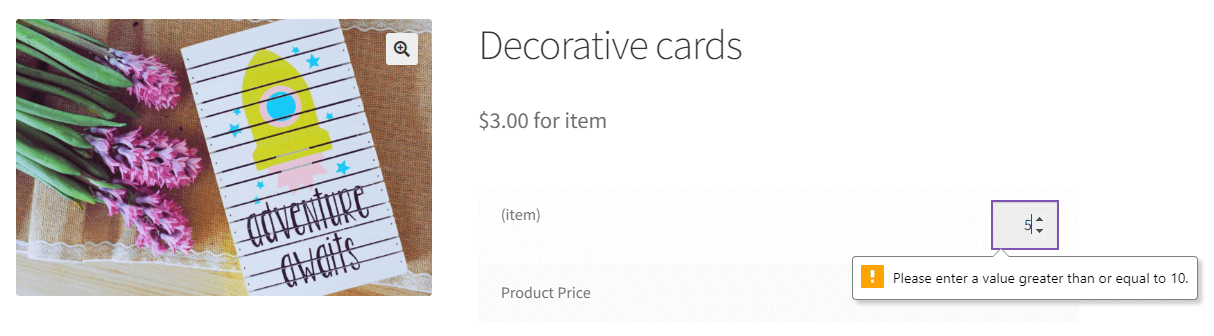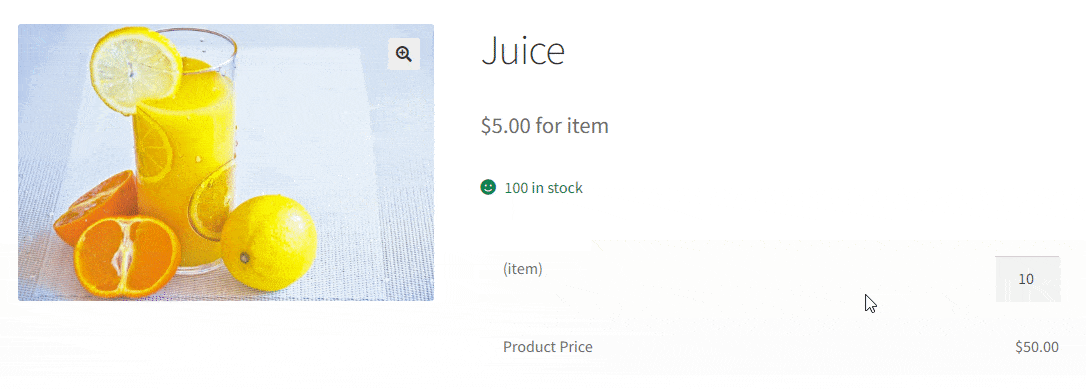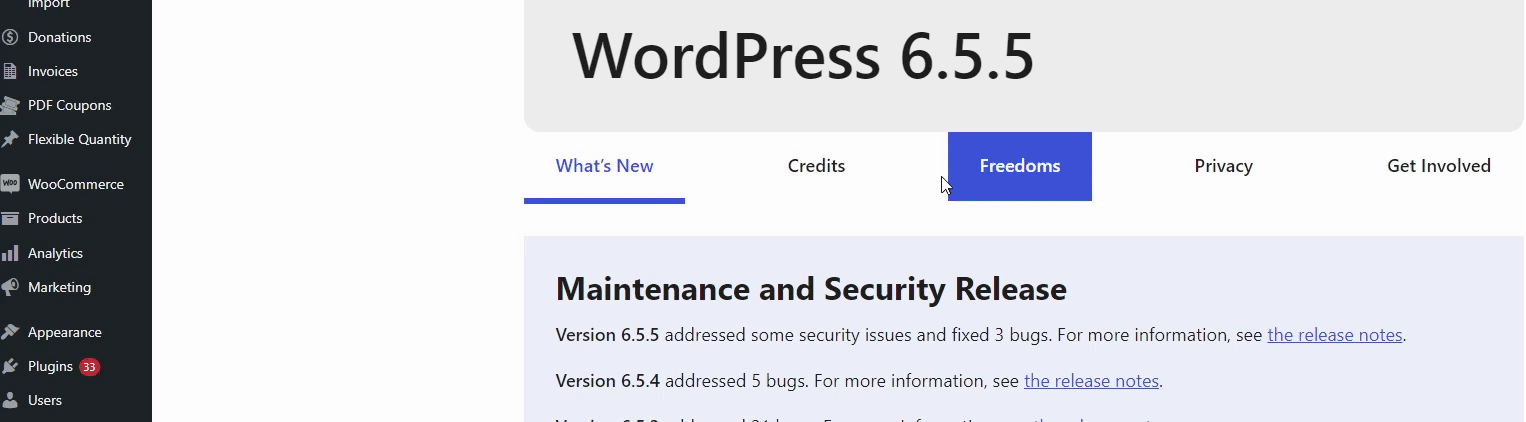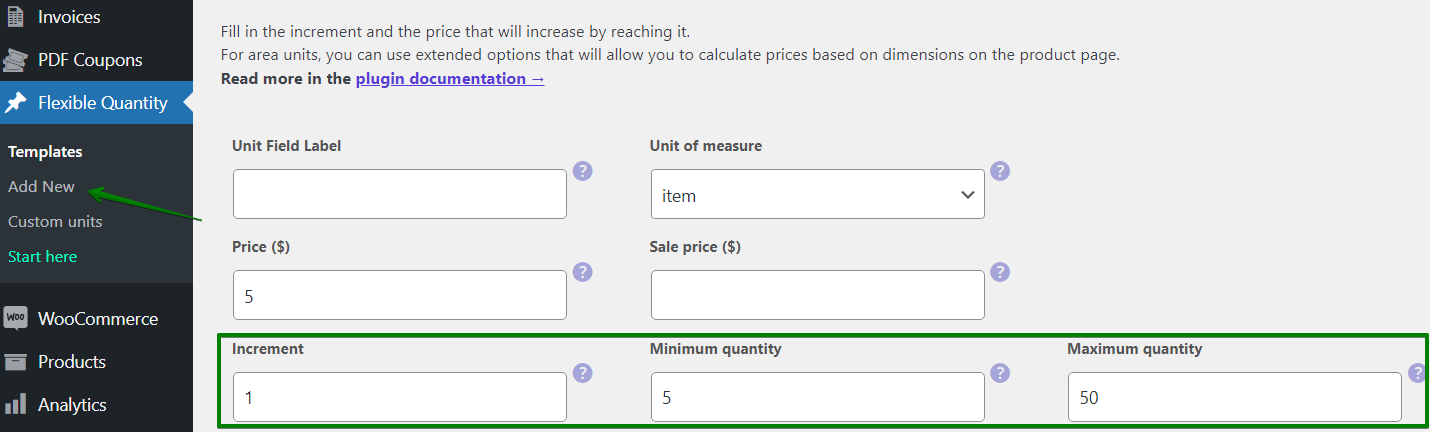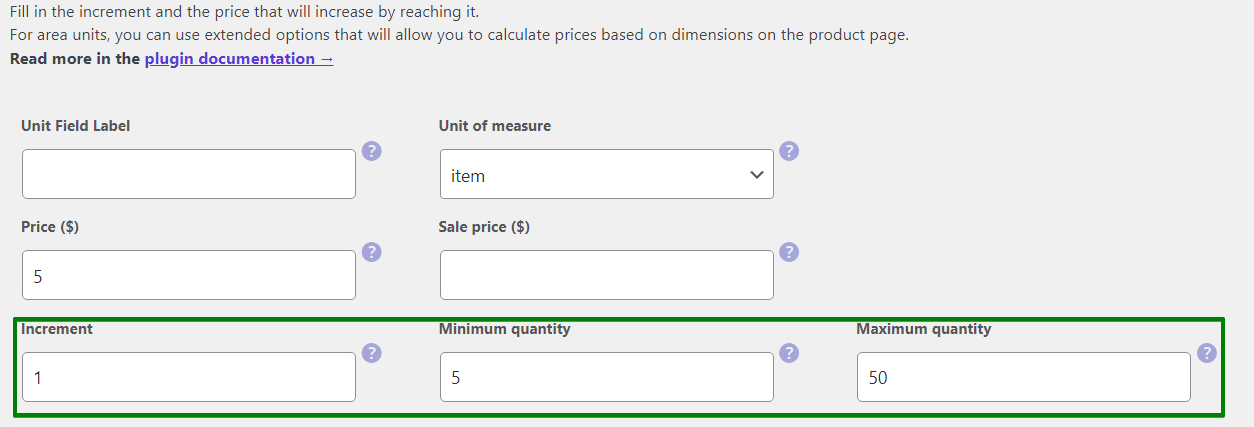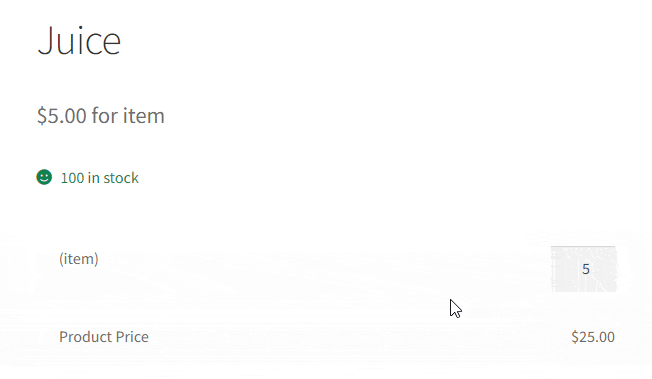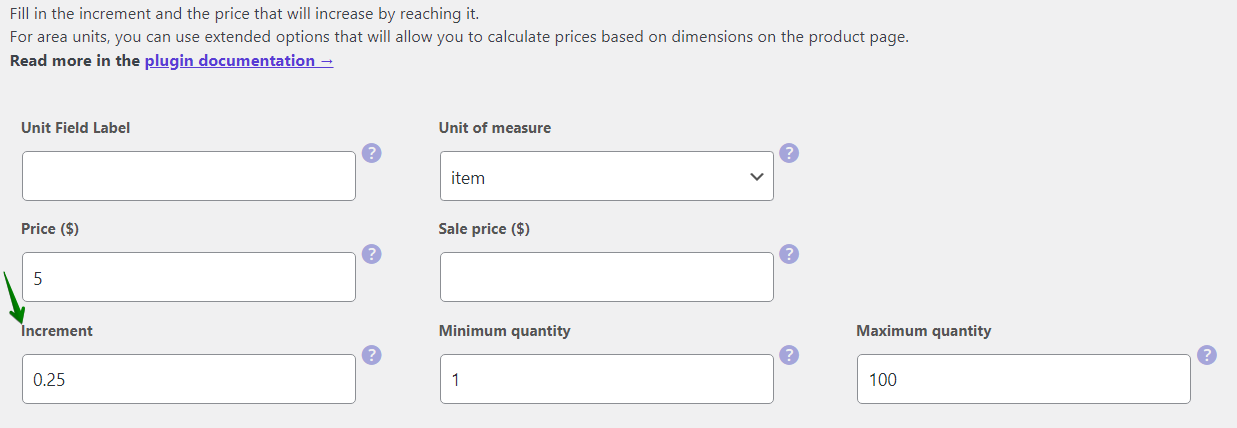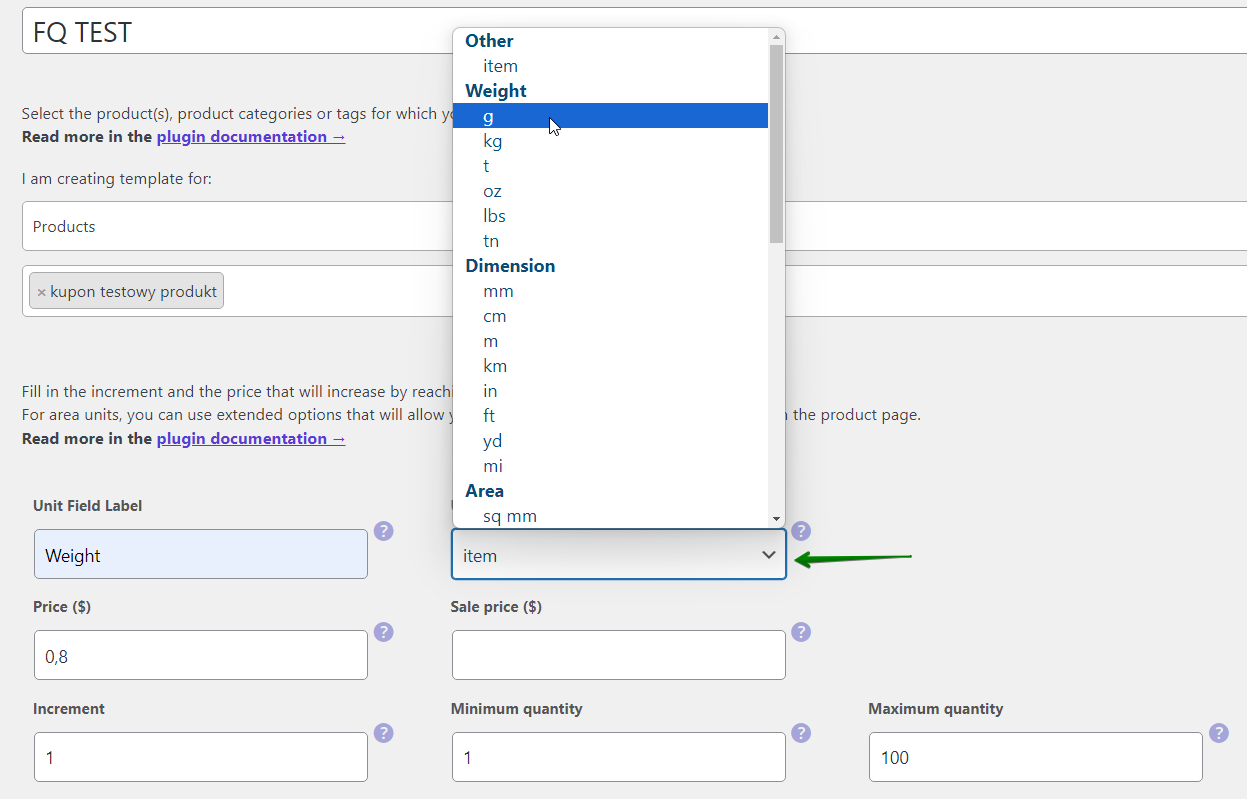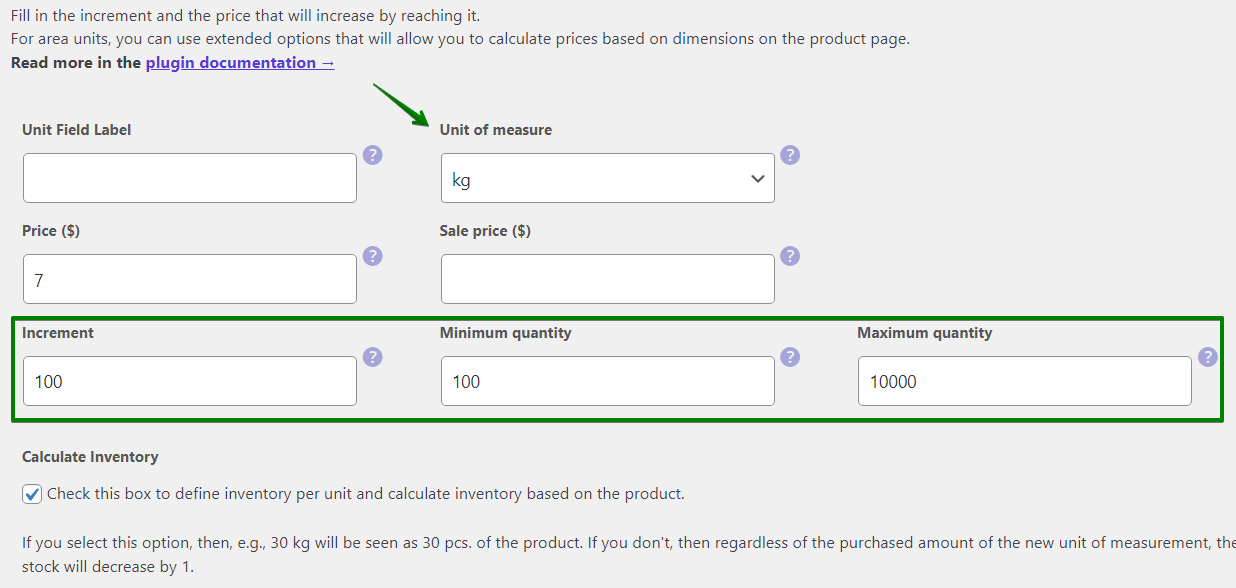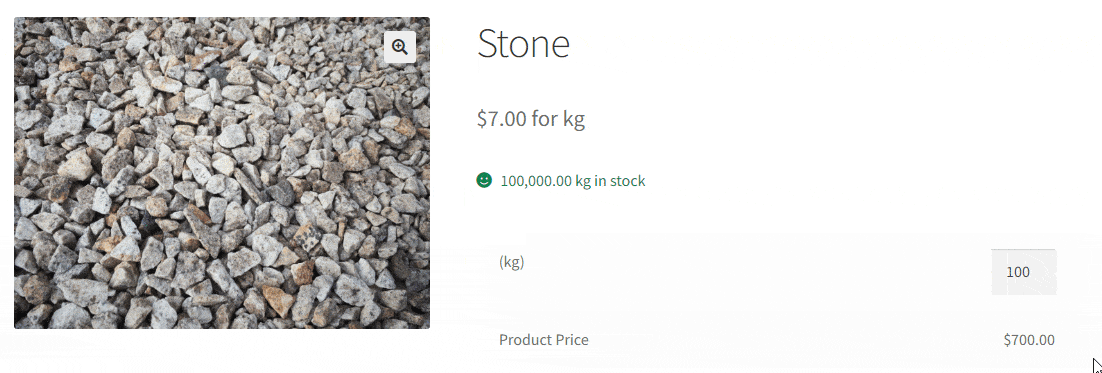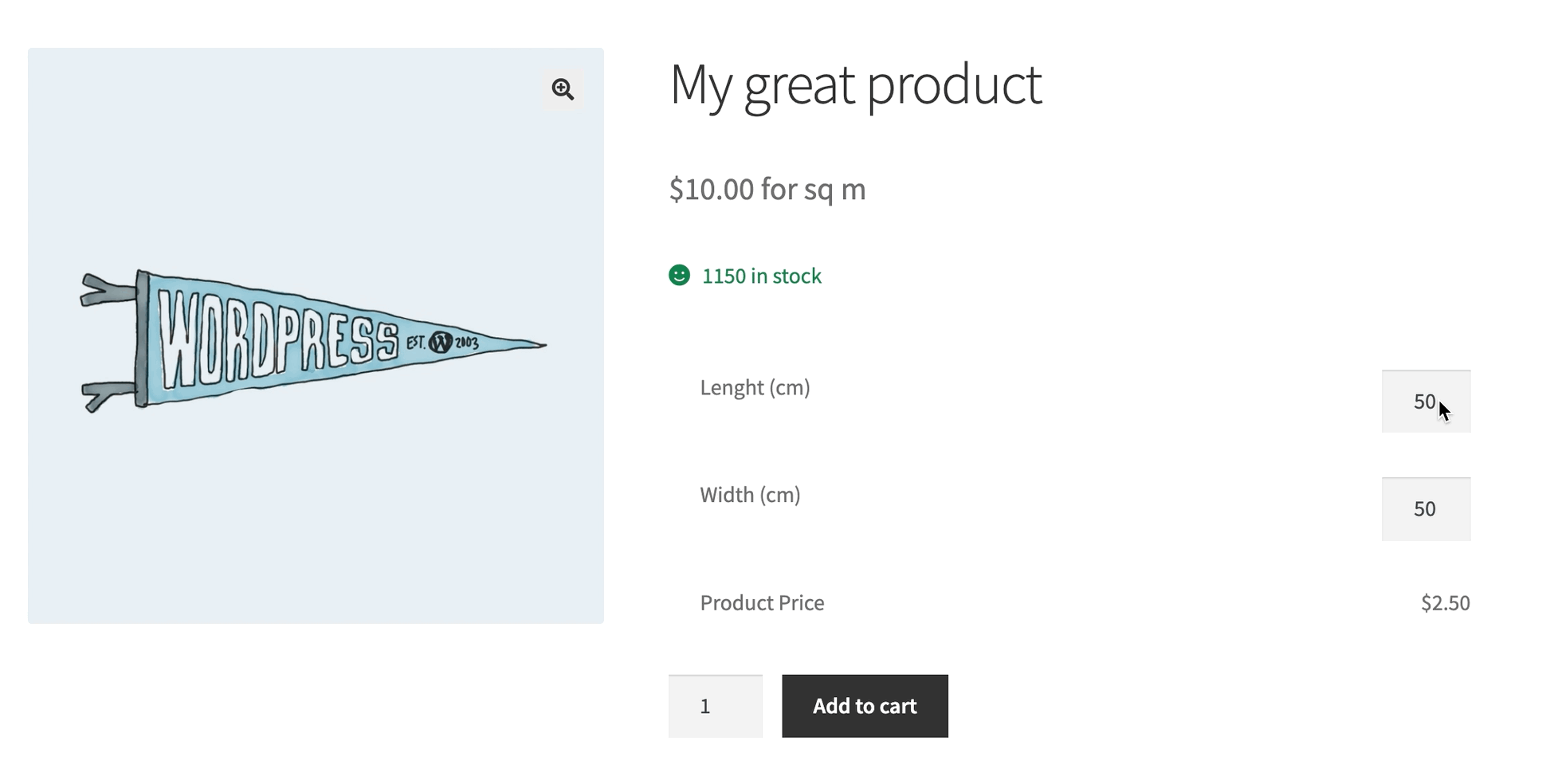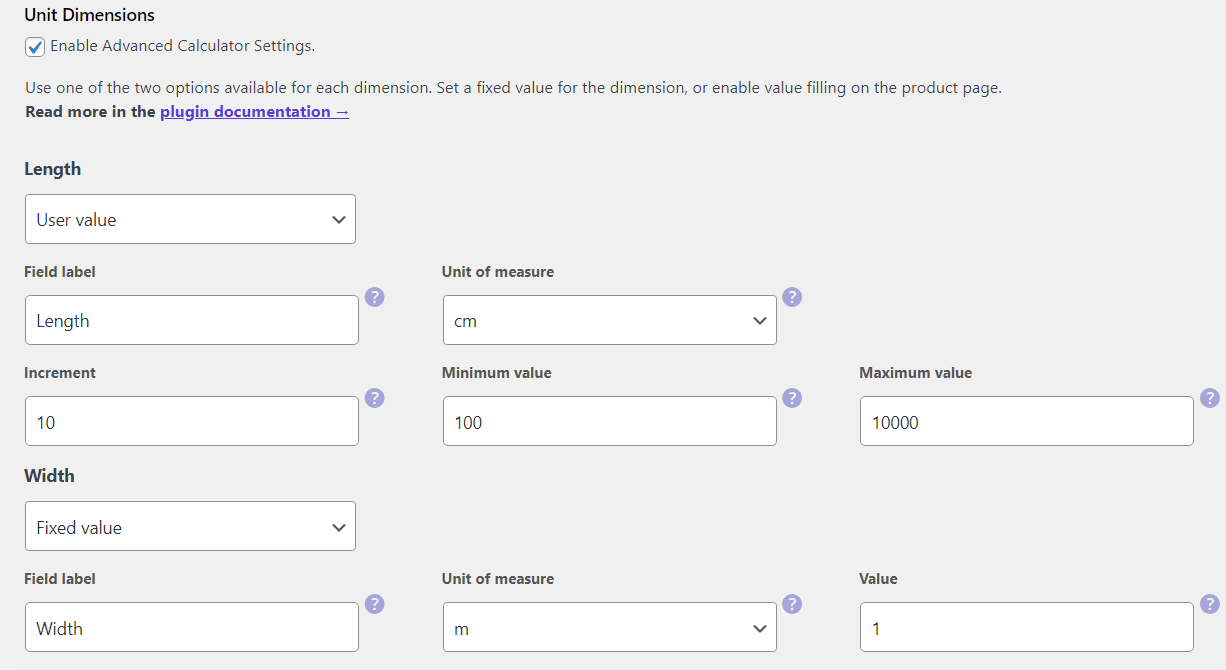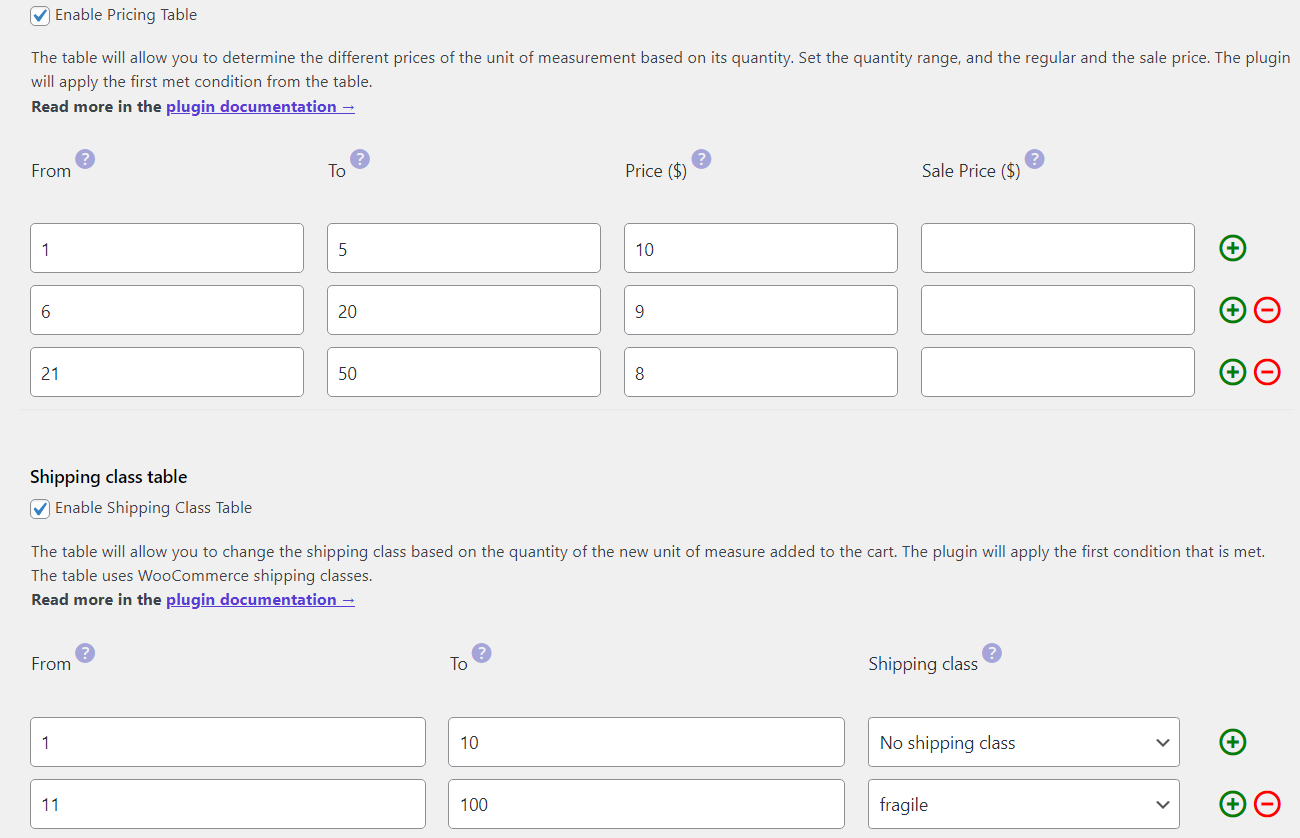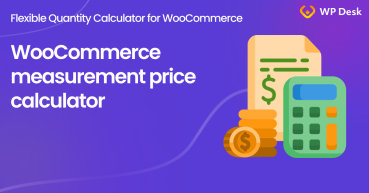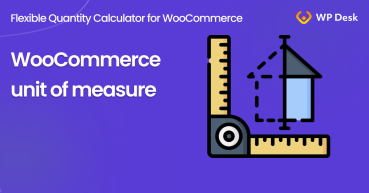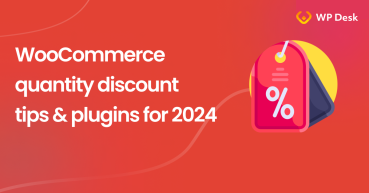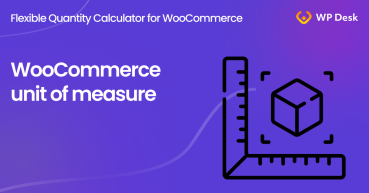Learn how to customize the quantity increment and min/ max product quantity in WooCommerce with a free plugin! Also, decide about the limit quantity per product for the standard item and new units of measure in WooCommerce too 😊!
The easiest way to limit quantity per product with minimum and maximum values is to use a free plugin, which will do all the work for you.
Contents
- All about increment, and min/ max quantity in WooCommerce
- WooCommerce stock, increment, and quantity options
- Customize products and quantity settings
- Flexible Quantity Calculator for WooCommerce
- 1. Change the quantity increment in WooCommerce
- 2. Set the minimum and maximum quantity
- 3. Min/ max quantity in WooCommerce
- Flexible Quantity Calculator for WooCommerce
- 4. Use the decimals for increment and min/ max settings
- 5. Change the unit of measure in WooCommerce
- Examples
- Limit quantity per product in WooCommerce with flexibility - Summary
- Find out more about all benefits of Flexible Quantity
- Advanced product quantities, decimals, and new units in WooCommerce
- Use Measurement Price Calculator for WooCommerce (free plugin)
- How to set the new unit of measure for WooCommerce products
- WooCommerce quantity discount <br>(tips and plugins for 2024 & 2025)
- Unit of measure in WooCommerce - all that you need to know!
Flexible Quantity Calculator for WooCommerce
Set the increment and min/ max product quantity in WooCommerce! Limit quantity per product, with any units of measure in WooCommerce! 😊
Download for free or Go to WordPress.orgMaximum quantity example
Minimum quantity example
Increment quantity example
All about increment, and min/ max quantity in WooCommerce
In this article, I will show you all there is to know about WooCommerce product quantity. Then how to change the increment value per product and define the minimum or maximum quantity in WooCommerce. And that’s not all!
The free plugin I will be using will let you manage not only the increment value or min/ max range for the standard unit of measure in WooCommerce i.e., item. You will see how to set the new units of measure for your products! Of course, with the custom increment setting per product and minimum and maximum quantity in WooCommerce too 🌟.
👉 To customize the WooCommerce quantity for products get the free plugin 🚀!
Flexible Quantity Calculator for WooCommerce
Set the increment and min/ max product quantity in WooCommerce! Limit quantity per product, with any units of measure in WooCommerce! 😊
Download for free or Go to WordPress.orgWooCommerce stock, increment, and quantity options
By default, WooCommerce lets you sell products in the standard quantity increment (1). So buyers can add products by integers starting from 1 until they reach the maximum quantity that comes from the product inventory settings. You can set the WooCommerce product stock in the Edit product screen → Inventory.
But, as you know, that’s all!
So, how to define the minimum and maximum product quantity for WooCommerce products, or set a different quantity increment per product the right way?
✅ Fortunately, there is a free plugin you can use to set the new quantity increment per product and limit the min/ max quantity of the WooCommerce product your customers can buy 😊!
Let’s see now how to use the plugin to limit the quantity per WooCommerce product.
Customize products and quantity settings
Later in the article, you’ll see some examples of new quantity settings for WooCommerce products with new units of measure. But for now, let’s focus on the steps after you’ve installed and activated the Flexible Quantity plugin. If you haven’t done that yet, first download the free plugin to limit the quantity per product in WooCommerce.
Flexible Quantity Calculator for WooCommerce
Set the increment and min/ max product quantity in WooCommerce! Limit quantity per product, with any units of measure in WooCommerce! 😊
Download for free or Go to WordPress.org1. Change the quantity increment in WooCommerce
To limit the quantity per product and change the increment, first, edit a WooCommerce product, and go to the Product data section. Enable the plugin options in the Flexible Quantity tab.
Of course, you can leave the standard unit of measure e.g. item. Decide about the quantity increment for the WooCommerce product.
That’s it! Your customers will now see the new increment value on the product page 🛒.
2. Set the minimum and maximum quantity
As you've seen above, you can also set the minimum and maximum quantity for the WooCommerce product in the same place. Limit the quantity per this WooCommerce product and update the product.
That will let you customize the quantity of the product customers can choose during shipping in your store.
3. Min/ max quantity in WooCommerce
When to use the minimum or maximum quantity for WooCommerce products?
For example, when you offer highly discounted products to promote your store. In that case, you want to gather as many customers as possible rather than sell everything to one buyer. So the max value will let you limit the maximum quantity per this promotional product in WooCommerce.
On the other hand, there are also scenarios when you sell smaller items, for example, decorative products. You want to set the required minimum quantity because of the transportation, packing, or refund costs. Let’s assume you sell decoration cards, and you want to set the minimum quantity (number of cards) to 10.
You can use Flexible Quantity for that case too 🎉!
Flexible Quantity Calculator for WooCommerce
Set the increment and min/ max product quantity in WooCommerce! Limit quantity per product, with any units of measure in WooCommerce! 😊
Download for free or Go to WordPress.org
Of course, you can define all three parameters (the increment value per WooCommerce product, and min/ max quantity as well). Customers will choose the quantity with the WooCommerce standard plus and minus buttons.
4. Use the decimals for increment and min/ max settings
Sometimes, you would like to let buyers choose decimals for the quantity of WooCommerce products. For example, 1,5 or 0,25, but it’s not possible in WooCommerce by default.
Fortunately, the Flexible Quantity plugin will help you with that as well 😊!
Go to the WooCommerce product Edit screen → Product data section → Flexible Quantity tab. After enabling the plugin options, choose the increment value, and minimum and maximum quantity. This will limit the quantity range per WooCommerce product, and you can also use decimals!
5. Change the unit of measure in WooCommerce
Last but not least, with the Flexible Quantity – Measurement Price Calculator for WooCommerce plugin you can change the default WooCommerce unit of measure. So, instead of an item, you may now sell WooCommerce products by multiple new units of measure like weight, dimensions, area, and volume!
Of course, the increment and min/ max quantity settings per product will also work for these WooCommerce new units of measurement 🚀!
Examples
Now, I want to show you some examples of Flexible Quantity in action!
Set the increment and quantity min/ max for a WooCommerce product
First, let’s limit the minimum and maximum quantity per WooCommerce product sold by standard items.
👉 Look how easy it’s to set the increment value and min/ max quantity with the plugin.
Sell WooCommerce products by weight with custom increment and minimum quantity
As I’ve noticed, you may also use the new quantity settings for different units of measure. Let’s see how to set the custom increment value and min/ max quantity when selling WooCommerce products by weight.
Buyers will be able to start buying stones from 100 kg with an increment value of 100 up to 10000 kg.
Let customers choose the exact unit dimensions (with custom increment)
All the above options, new units of measure, and quantity settings for WooCommerce products can be done with the free version of the Flexible Quantity plugin.
In the PRO, you may also use the unit dimensions. The customers could choose, for example, the precise size of the wallpaper or a box.
The great thing about this is that you can limit the quantity per product with the new unit of measure (square meters, cubic meters, etc.). But that’s not all! Now, you may also set the quantity increment, minimum and maximum values for each unit dimension. You can let users enter the number and use fixed values too!
Limit quantity per product in WooCommerce with flexibility - Summary
In this article, I’ve shown you how to use our free plugin to customize the quantity settings. For example, to limit the quantity per product, decide about the min/ max quantity of WooCommerce products, and set the increment value (also with decimals)!
The HUGE thing about the Flexible Quantity plugin is that it also lets you change the unit of measure per WooCommerce product from the default item to a new one i.e. weight, length, area, and volume.
Flexible Quantity Calculator for WooCommerce
Set the increment and min/ max product quantity in WooCommerce! Limit quantity per product, with any units of measure in WooCommerce! 😊
Download for free or Go to WordPress.org⭐Flexible Quantity PRO⭐
If you need more, you can later upgrade to the PRO version of Flexible Quantity - Measurement Price Calculator for WooCommerce to get all the plugin features.
In the PRO, for example, you can add your custom units of measurement and set the increment, minimum or maximum values for units and use the unit dimensions too!
What's more, you can also use the pricing and shipping tables to make the product price and shipping costs flexible, depending on the quantity of the product.
Visit the Flexible Quantity product page to see all features and check out the docs.
Find out more about all benefits of Flexible Quantity
Read more about new units of measure, unit dimensions, and all features in these articles:
- About a WooCommerce Price Calculator free plugin?
- How to change the weight unit in WooCommerce (no Code required)!
- How to use the Measurement Price Calculator for WooCommerce free plugin
- Unit of measure in WooCommerce - all that you need to know!
- How to create a WooCommerce PDF invoice with new units of measure (with free plugins)?
- How to add product dimensions in WooCommerce?
- About advanced product quantities, decimal quantity settings, and new units of measure in WooCommerce
If you have any questions or suggestions about the plugin, let us know 😊!