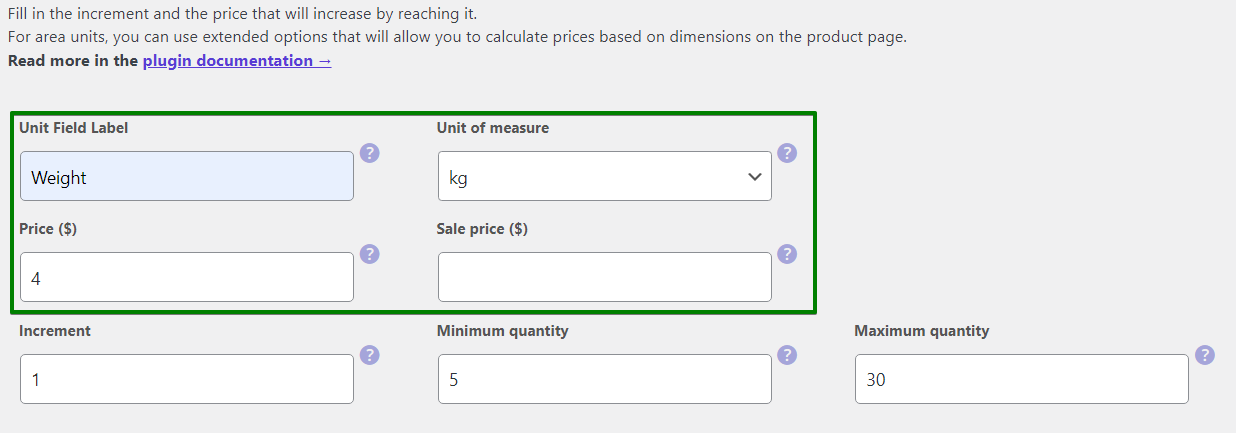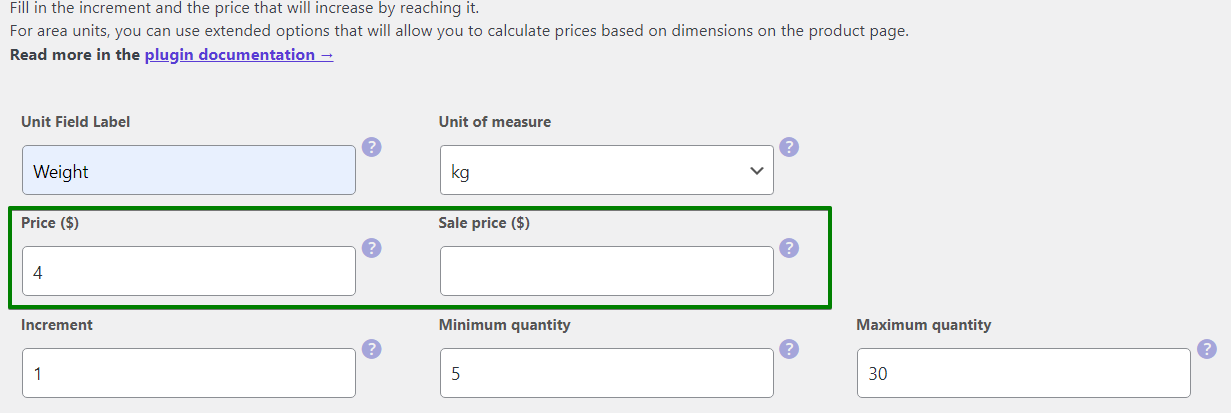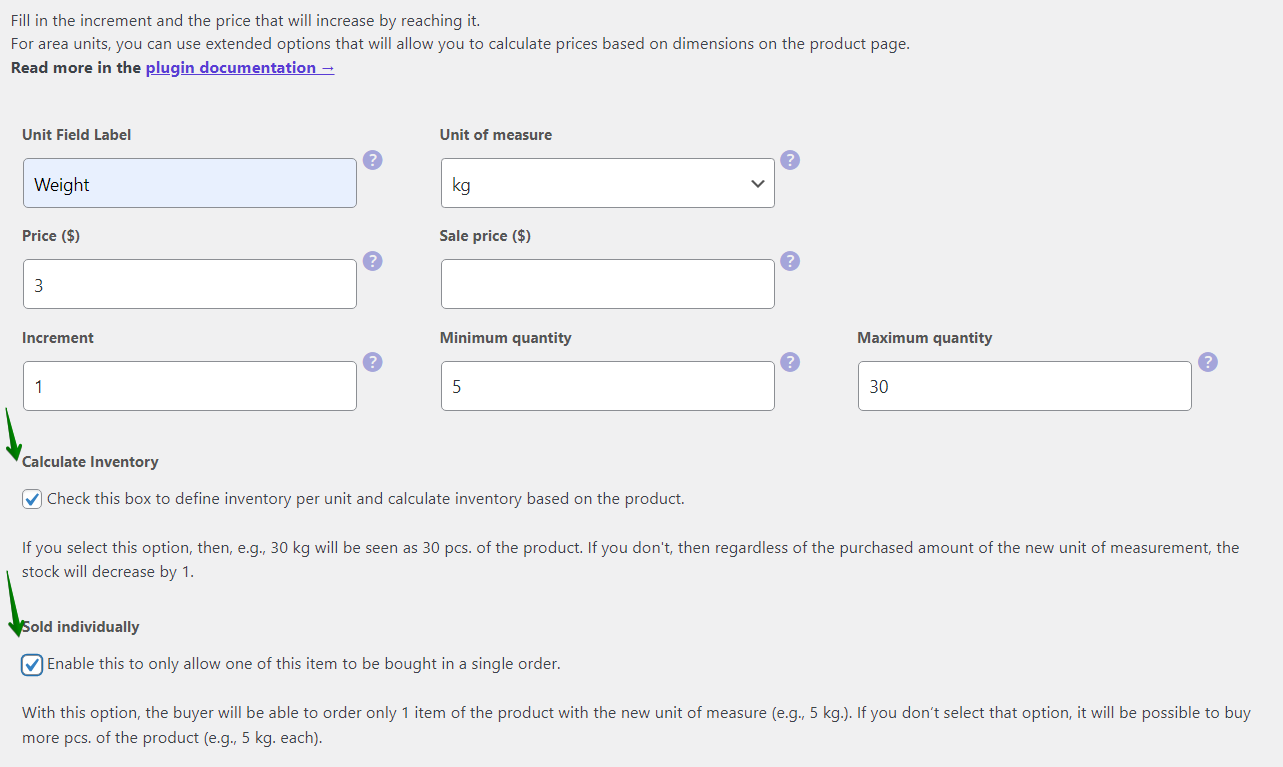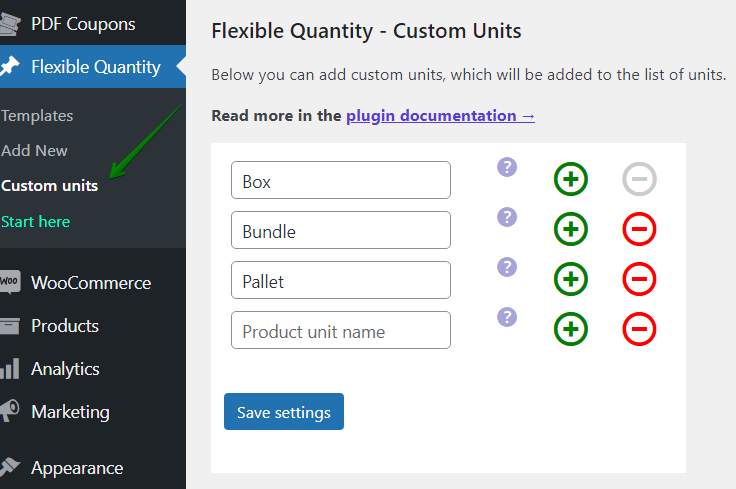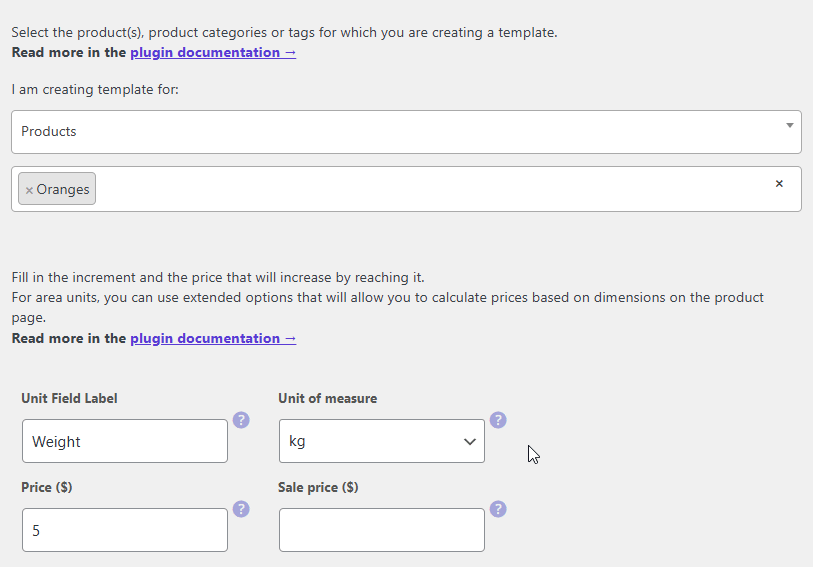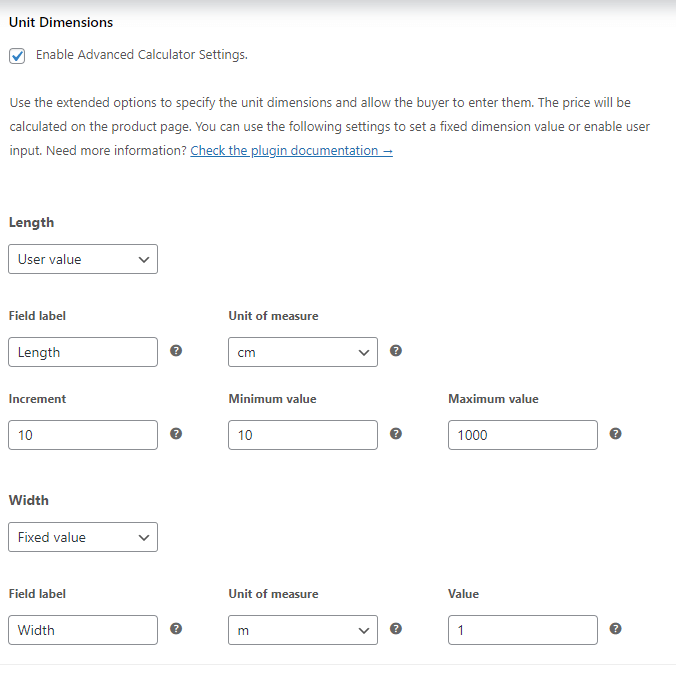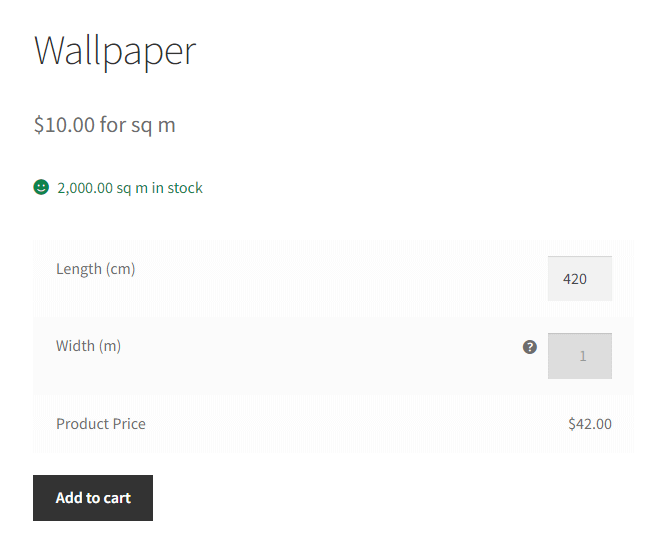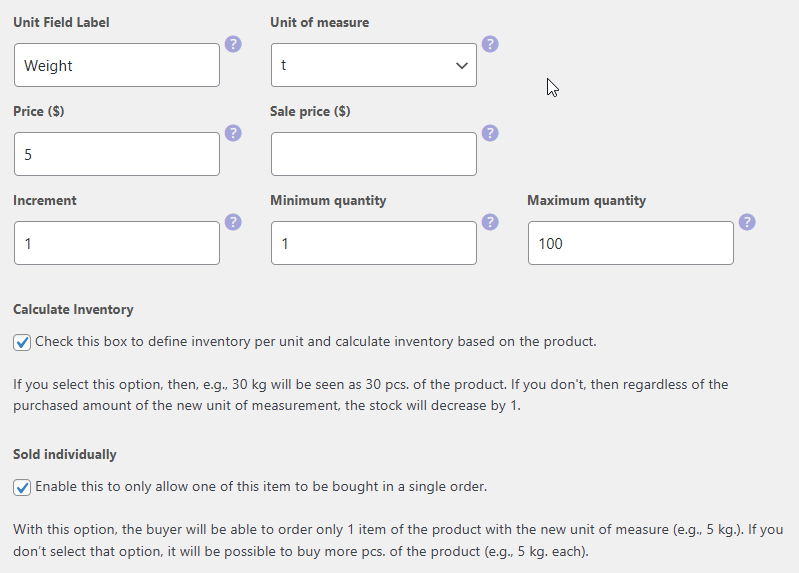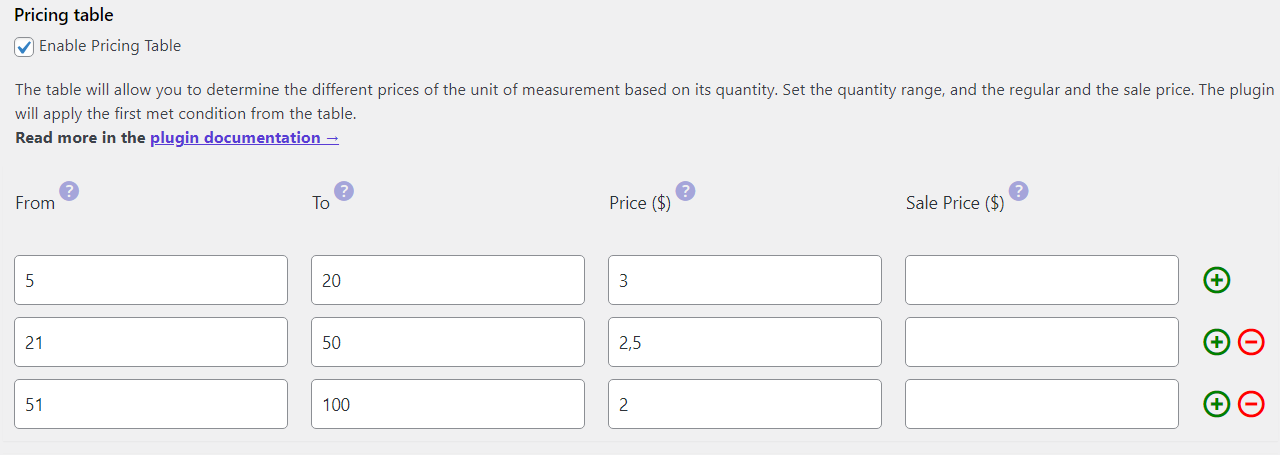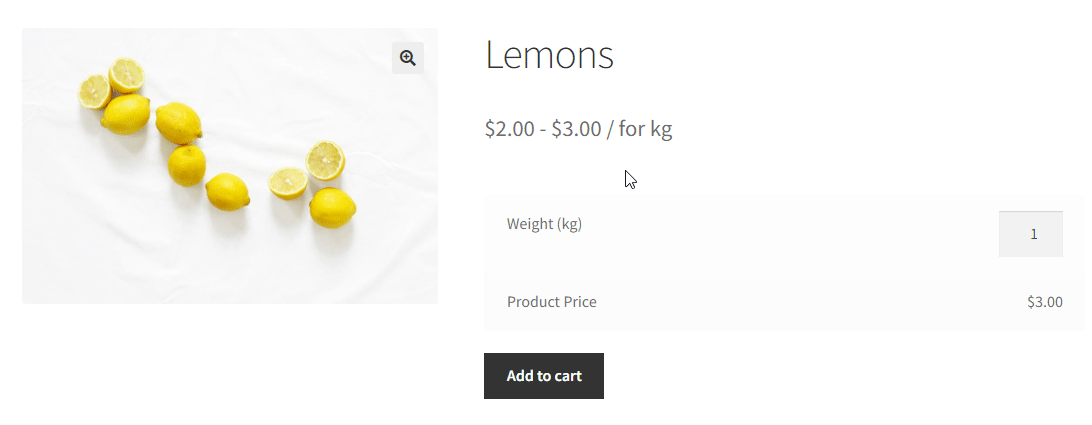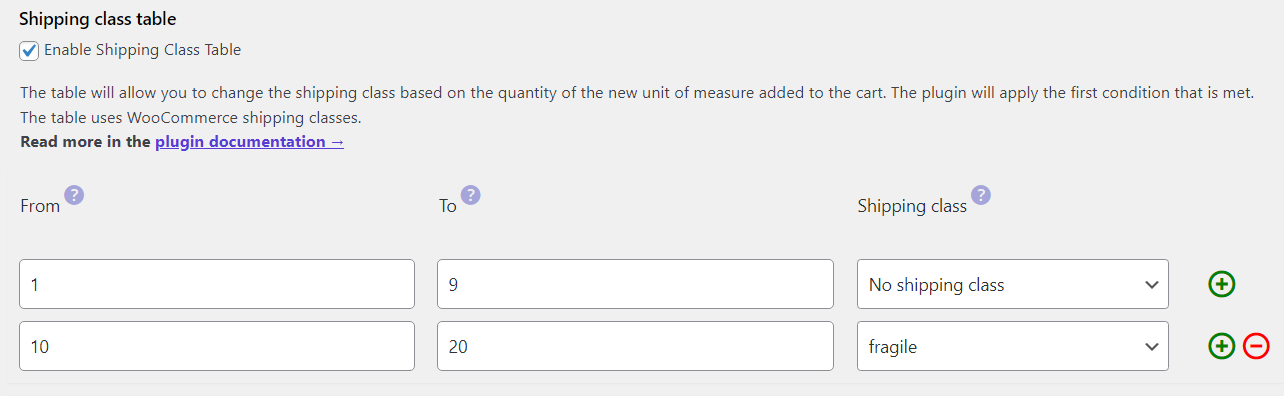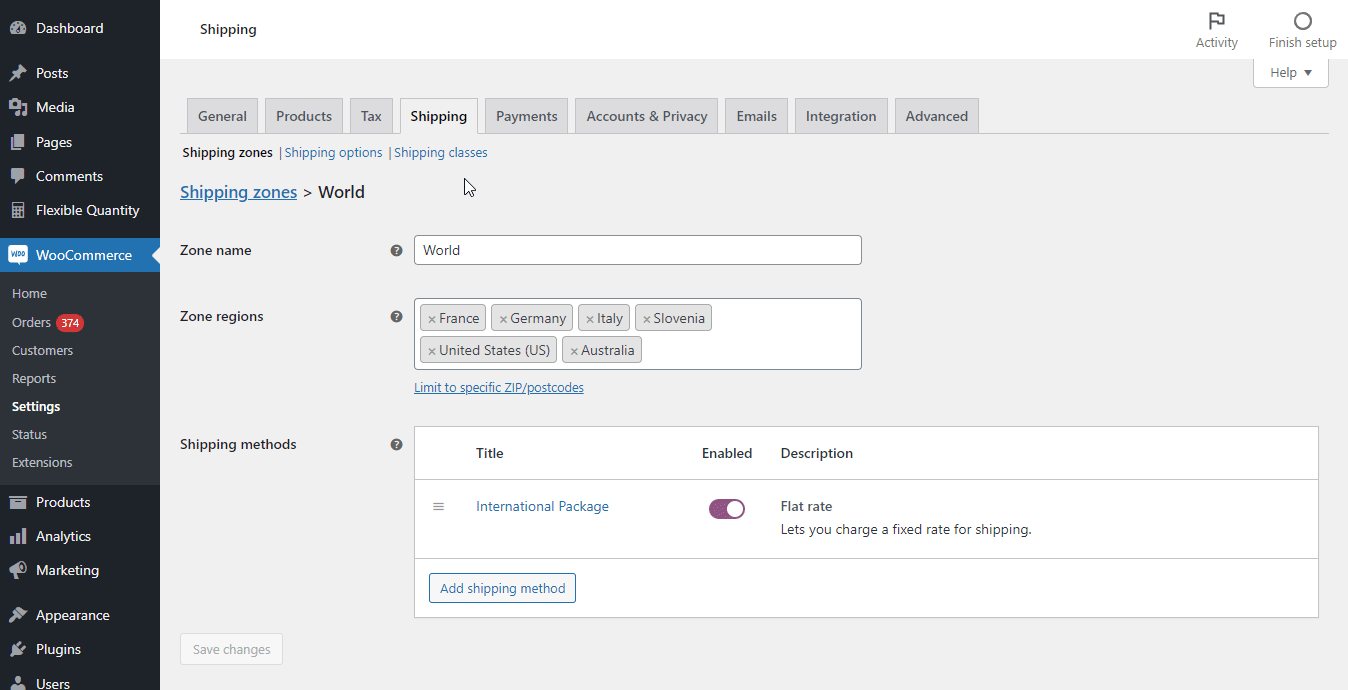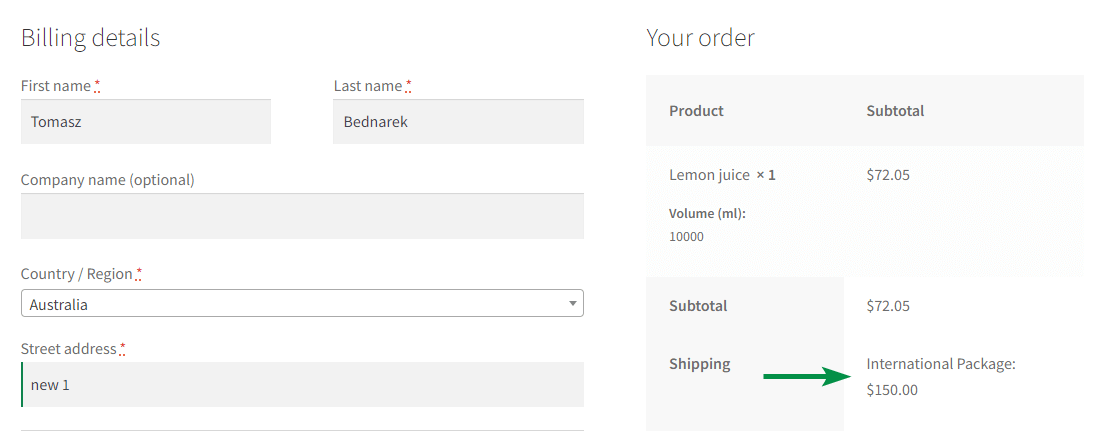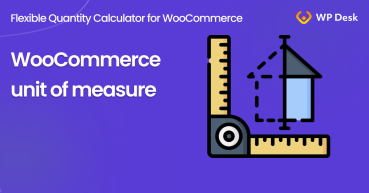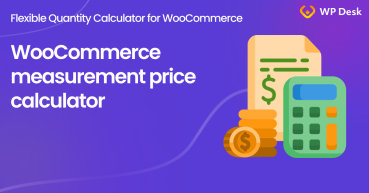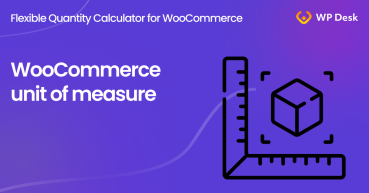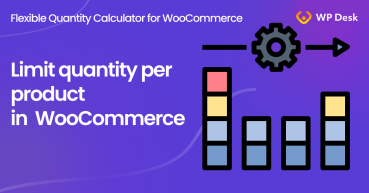Today, I will show you how to implement in WooCommerce the advanced product quantities and new units of measure. You’ll learn how to manage quantities, decimal quantity values, and units in WooCommerce with a free plugin!
Flexible Quantity FREE →WooCommerce advanced product quantities and units
By default, you can sell products by items. But what if you want to offer products with different units of measurement? Let me show you the free plugin that lets you change the unit of measure, manage the WooCommerce product quantity settings, and even enter the increment or min/ max quantities in decimal values!
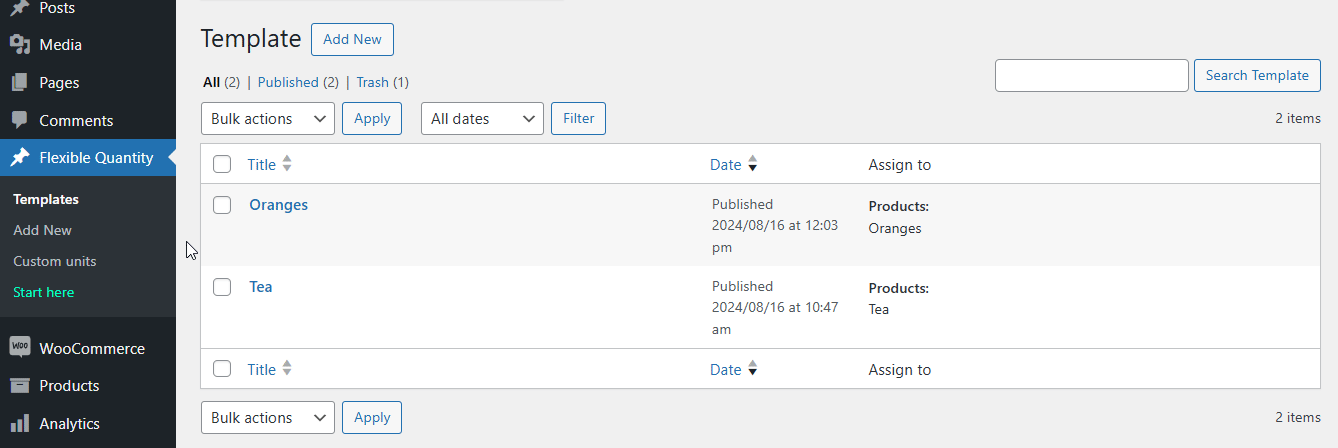
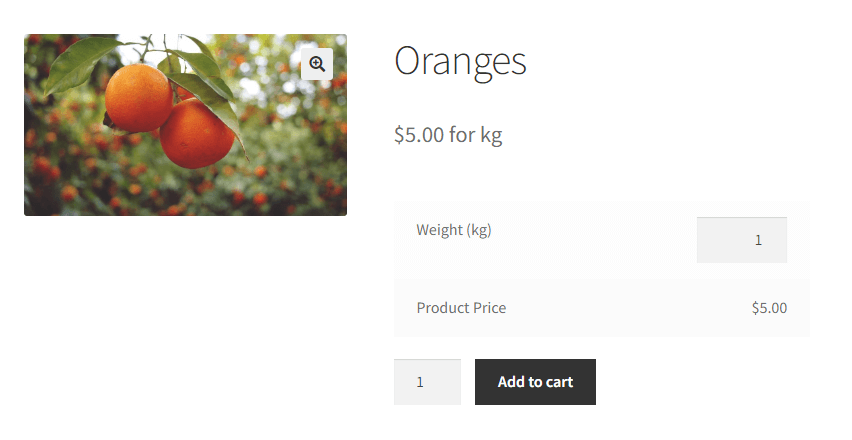
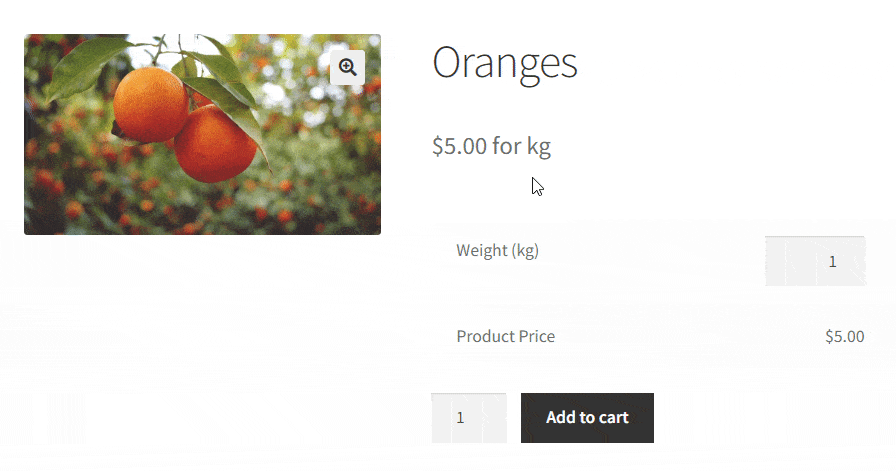
Let me show you how to achieve that! 😊
Table of contents
- Boost your WooCommerce product quantity options
- Enhance WooCommerce with advanced product quantities and new units
- Sell products with custom units of measure and unit dimensions (PRO)
Boost your WooCommerce product quantity options
To get the advanced quantities options for WooCommerce products, follow these steps:
-
Get Flexible Quantity - Measurement Price Calculator for WooCommerce (free)
WP DeskFlexible Quantity Calculator for WooCommerce
Enable product price calculation based on dimensions on the product page. Set price and shipping thresholds for product quantities. Support for product variations.
Download for free or Go to WordPress.org💾 Active Installations: 2,000+ | WordPress Rating:
Last Updated: 2025-06-26Works with WooCommerce 9.6 - 10.0
You can also find it with a search bar in WordPress → Plugins → Add new. -
Install and activate the plugin
-
Edit the product and enable the Flexible Quantity settings
-
Manage the product unit and quantity options
You can set different units of measure or quantity settings per WooCommerce product.
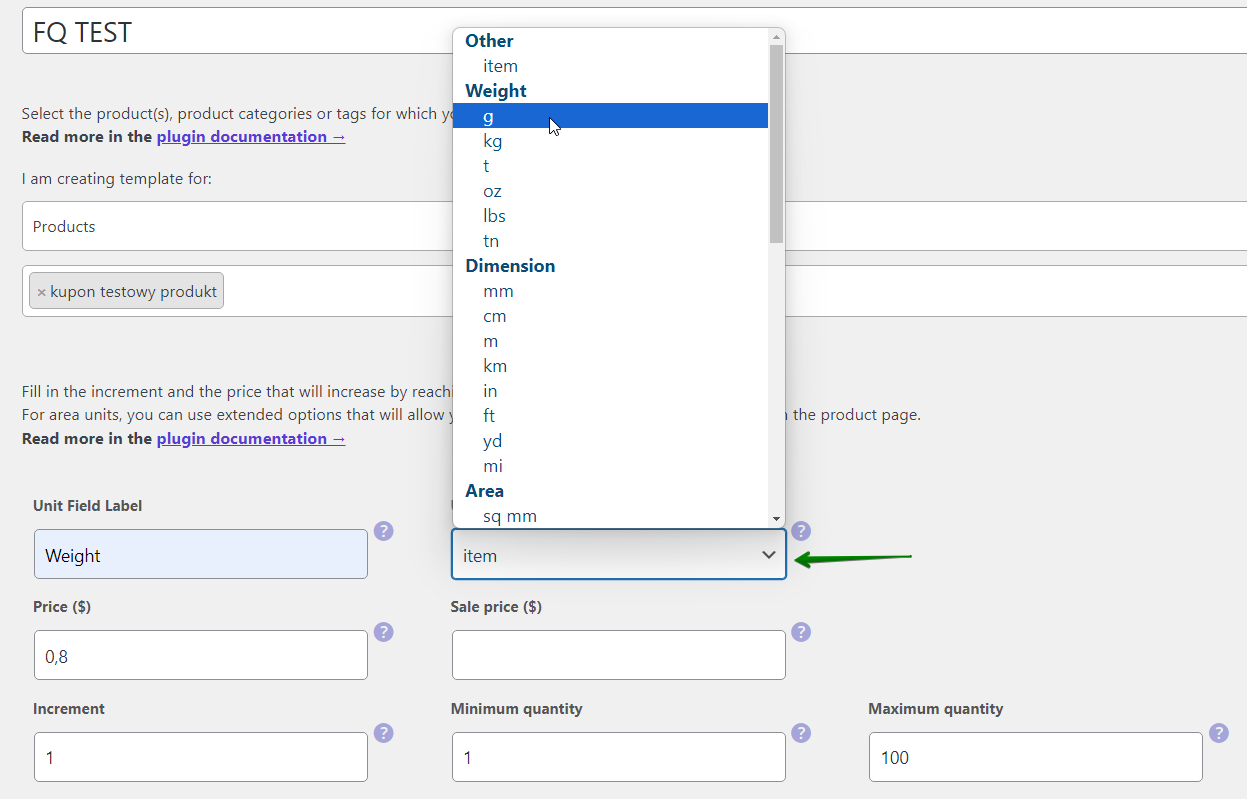
Enhance WooCommerce with advanced product quantities and new units
Let’s see now how many things you can set up with the new plugin! 😊
I. Choose the unit of measure in WooCommerce
First, you can define the label and, most importantly, change the unit of measure (or stay with the item).
II. Manage the price per new unit
Next, set the regular and sale price for the product with the new unit. Let’s say, you want to sell oranges by weight.
III. Use advanced product quantities in WooCommerce
Then, enter the quantity increment value and min/ max quantities. That will let you limit the quantity of the WooCommerce product a buyer can choose.
Finally, decide about the stock management and if you want to sell the product individually.
As you can see, the plugin helps you set the advanced quantities and units in WooCommerce with a few clicks. What’s really important, you can use the product quantity and unit settings independently and with high flexibility which will boost your WooCommerce store! 🚀
Of course, you can use the decimal quantity for this and other WooCommerce products!
Flexible Quantity Calculator for WooCommerce
Enable product price calculation based on dimensions on the product page. Set price and shipping thresholds for product quantities. Support for product variations.
💾 Active Installations: 2,000+ | WordPress Rating:
Sell products with custom units of measure and unit dimensions (PRO)
But what if the list of units of measurement the Flexible Quantity plugin gives you is too short?
Add your custom units of measure in WooCommerce!
Yes, it’s possible! With the Flexible Quantity PRO, you can add new units.
The custom units of measure will be available for WooCommerce products in the plugin settings!
Are there more features in the PRO? Yes! Let me take you on a short preview. 🌟
Enable unit dimensions and price measurement based on input
Let’s assume you sell wallpaper per square meter (what you can set in the free version of the plugin). But you want to let customers define the exact dimensions, for example, the length of the wallpaper.
You can do that by enabling Unit Dimensions in the PRO version of the plugin. As you can see, you may choose the user input or fixed value.
As a result, the price and the precise size of the wallpaper will depend on the user input.
Similar unit dimension settings are available for volume units (LxWxH). For weight, length, and volume units you can enable the smaller units for customers to use on the product page.
For example, let’s set the advanced quantities and smaller units of measure for a WooCommerce product (stone) so that you sell it by weight (tone), but clients choose the quantity in kg:
Dynamic prices based on the WooCommerce product quantities of new units of measure
In the PRO, you may also make prices depend on the total amount of the new unit chosen. By setting multiple prices based on the quantity, you can achieve dynamic pricing for your WooCommerce products.
The customer will see the better prices right away on the product page.
Shipping table = flexible cost of transportation in WooCommerce
Of course, there is a big difference in shipping costs when a customer buys in bulk. The Flexible Quantity PRO will let you set a similar table (based on the quantities of the new unit of measure) to change the product shipping class “on the fly”.
After setting the shipping classes in WooCommerce → Settings → Shipping,
the shipping cost will then depend on the quantity. So, the plugin helps you manage your WooCommerce product quantity and transportation costs much better. 🪙
WooCommerce advanced product quantities and units - Summary
In today’s article, you’ve seen how to improve product management in your store.
Most of all, how to use the powerful options to add new units of measure and advanced settings for quantities, pricing, and shipping costs per WooCommerce product.
Start setting product quantity options and change the units of measure with a free plugin!
Read the plugin documentation and visit the plugin's product page to see all features of the extension! One more thing! You can also test the PRO in your free demo.
Flexible Quantity Calculator for WooCommerce $79
Enable product price calculation based on dimensions on the product page. Set price and shipping thresholds for product quantities. Support for product variations.
💾 Active Installations: 2,000+ | WordPress Rating:
As always, if you have any questions, let us know! 😊