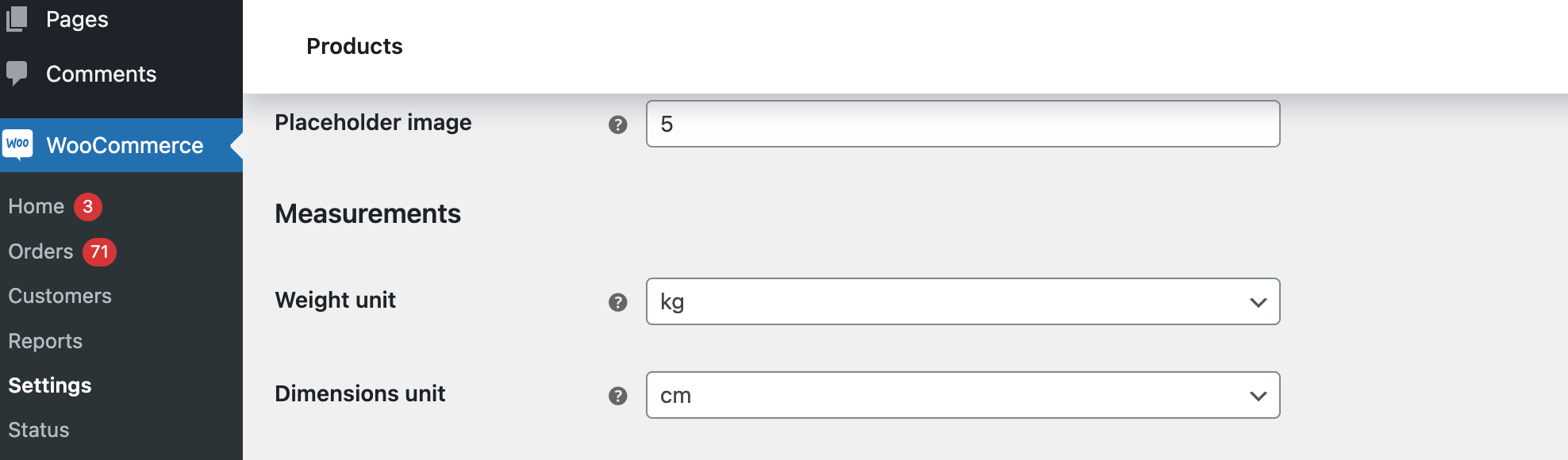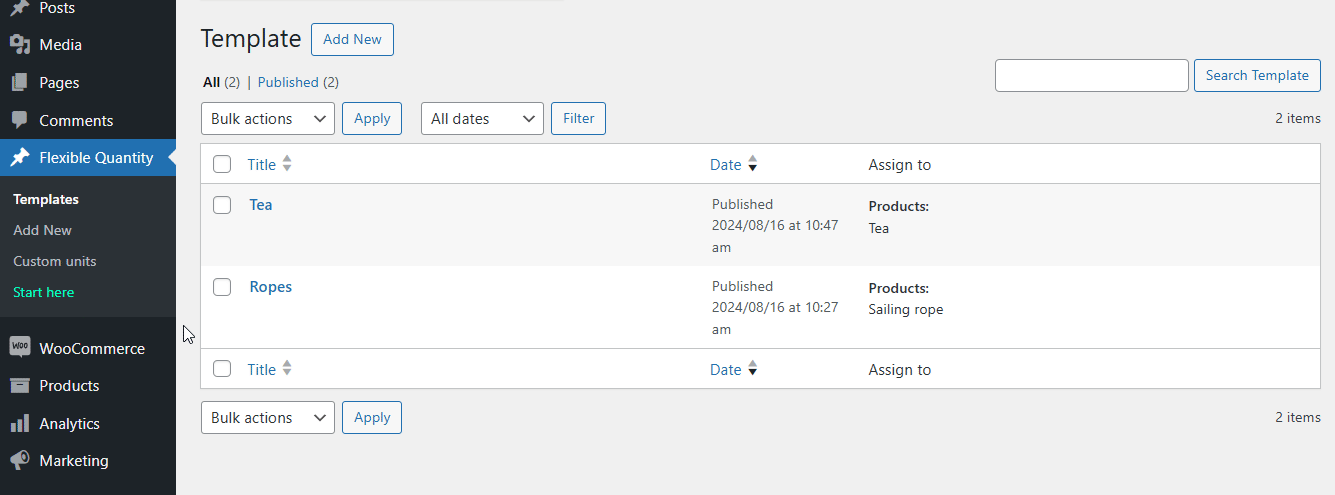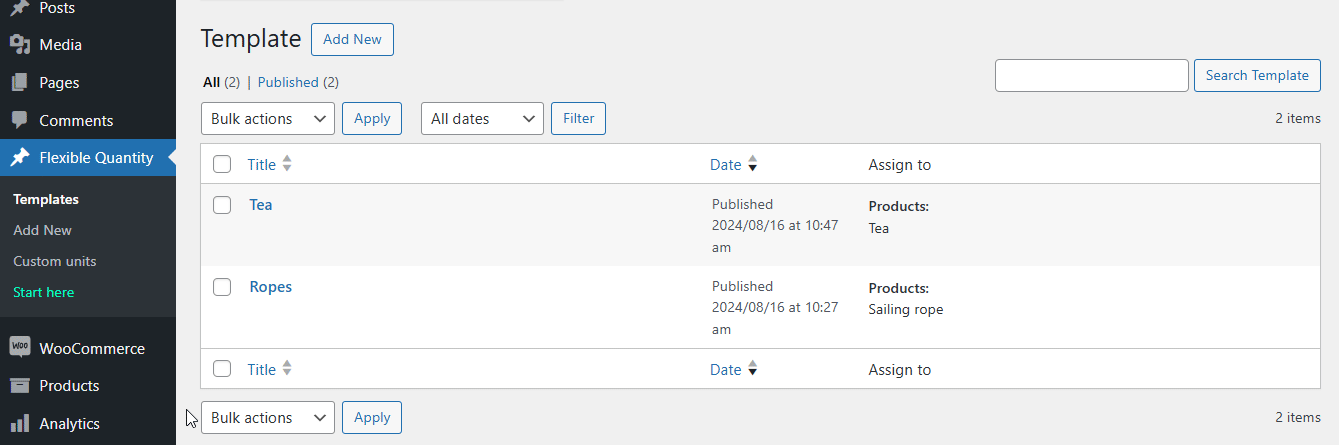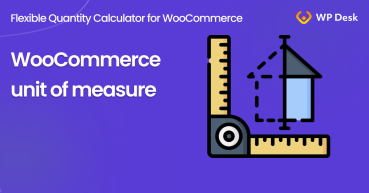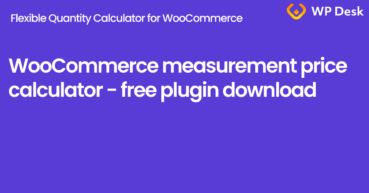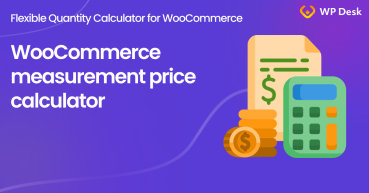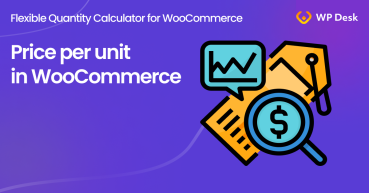In this article, I will try to cover everything there is to know about the units of measure in WooCommerce. In most cases, the basic WooCommerce capabilities are enough, but in some scenarios, you need more. When? For example, if you want to sell wallpapers or nails in the WooCommerce store. In that case, it would be best to use an extra unit like square meters and kilograms. And now it's easier than you think! Let's start 🚀.
This post is about units of measure in WooCommerce and demonstrates the use of a free plugin that works great for this. I recommend you download it right away:
Flexible Quantity Calculator for WooCommerce
Enable product price calculation based on dimensions on the product page. Set price and shipping thresholds for product quantities. Support for product variations.
💾 Active Installations: 2,000+ | WordPress Rating:
Table of contents
- Default units of measure in WooCommerce
- Additional units of measure with Flexible Quantity FREE plugin
- Install the plugin & settings - Quickstart
- New Unit of Measure in WooCommerce Store (examples!)
- More features with Flexible Quantity PRO
Use the table of contents to go to the sections you are most interested in reading. You may also download our FREE plugin to set new units of measure for WooCommerce products right away!
Flexible Quantity plugin for FREE →WooCommerce unit of measure built in WooCommerce settings
In WooCommerce, you can change units only in the shipping section in the product edition. Go to WooCommerce → Settings → Products. You will find there the Measurements section, and you can change the Weight and Dimensions units. This setting will have an effect on the Weight and Dimensions in the product data section.
WooCommerce gives you the possibility to choose between kilogram, gram, lbs, and oz in the Weight unit and meter, centimeter, millimeter, inch, and yard in the Dimensions unit.
But please remember that you still sell products by items. The product weight and dimensions in that case are only visible as additional information on the product page.
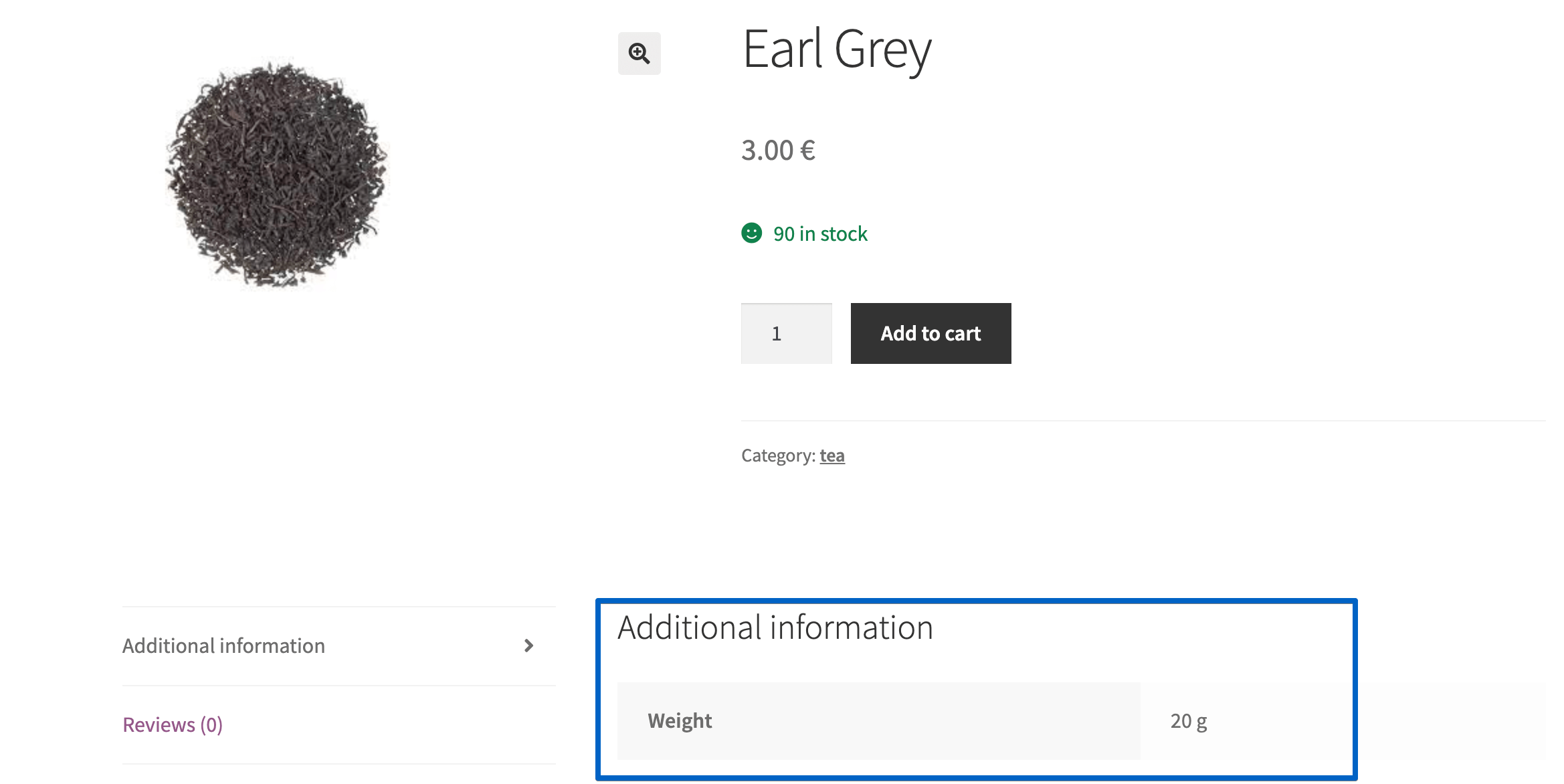
That's it! So, this is the only option to change units in the "plain" WooCommerce. But what happens if you want to sell products not by items but, for example, by yards or milliliters? Don't worry. I'll show you how to change the product unit of measure in the next step. And I have even better news - you can do it with the free plugin!
Additional units of measure with the Flexible Quantity WooCommerce Free plugin
This plugin allows you to use additional units of measure. Some products must be sold in particular units, and you can set it up with the Flexible Quantity WooCommerce plugin. In this case, the customer chooses the quantity of the new unit of measure. The plugin will calculate the final price based on the customer input for quantity.
Add a new unit of measure for a WooCommerce product - Quickstart
Follow the steps below:
- First, download and install the free plugin.
WP DeskFlexible Quantity Calculator for WooCommerce
Enable product price calculation based on dimensions on the product page. Set price and shipping thresholds for product quantities. Support for product variations.
Download for free or Go to WordPress.org💾 Active Installations: 2,000+ | WordPress Rating:
Last Updated: 2025-07-17Works with WooCommerce 9.6 - 10.0 - After that go to the Flexible Quantity tab.

- Here you can set up a new unit of measure.
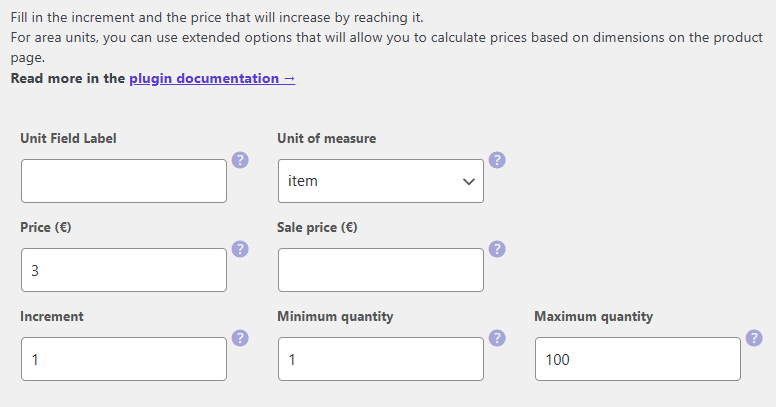
- Also, use additional settings for increment value, min/ max quantity, and decide about the inventory options.
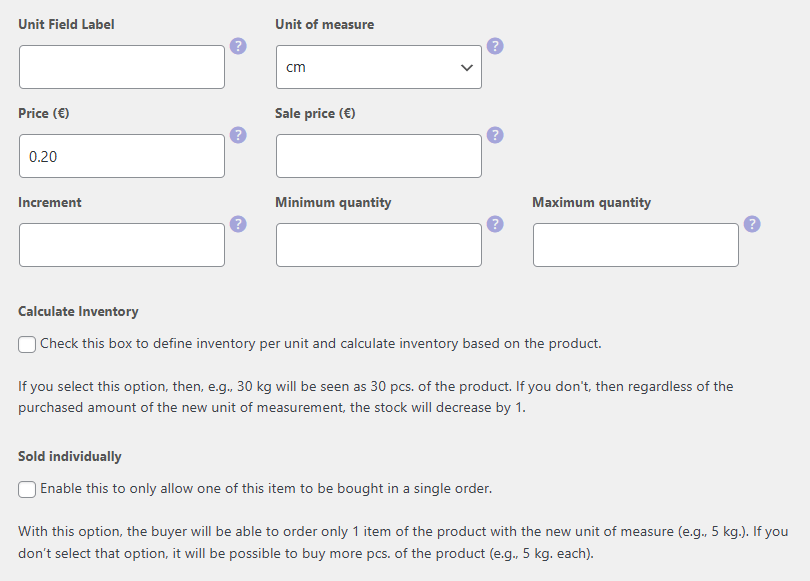
- Finally, see the new product's unit of measurement on the product page.
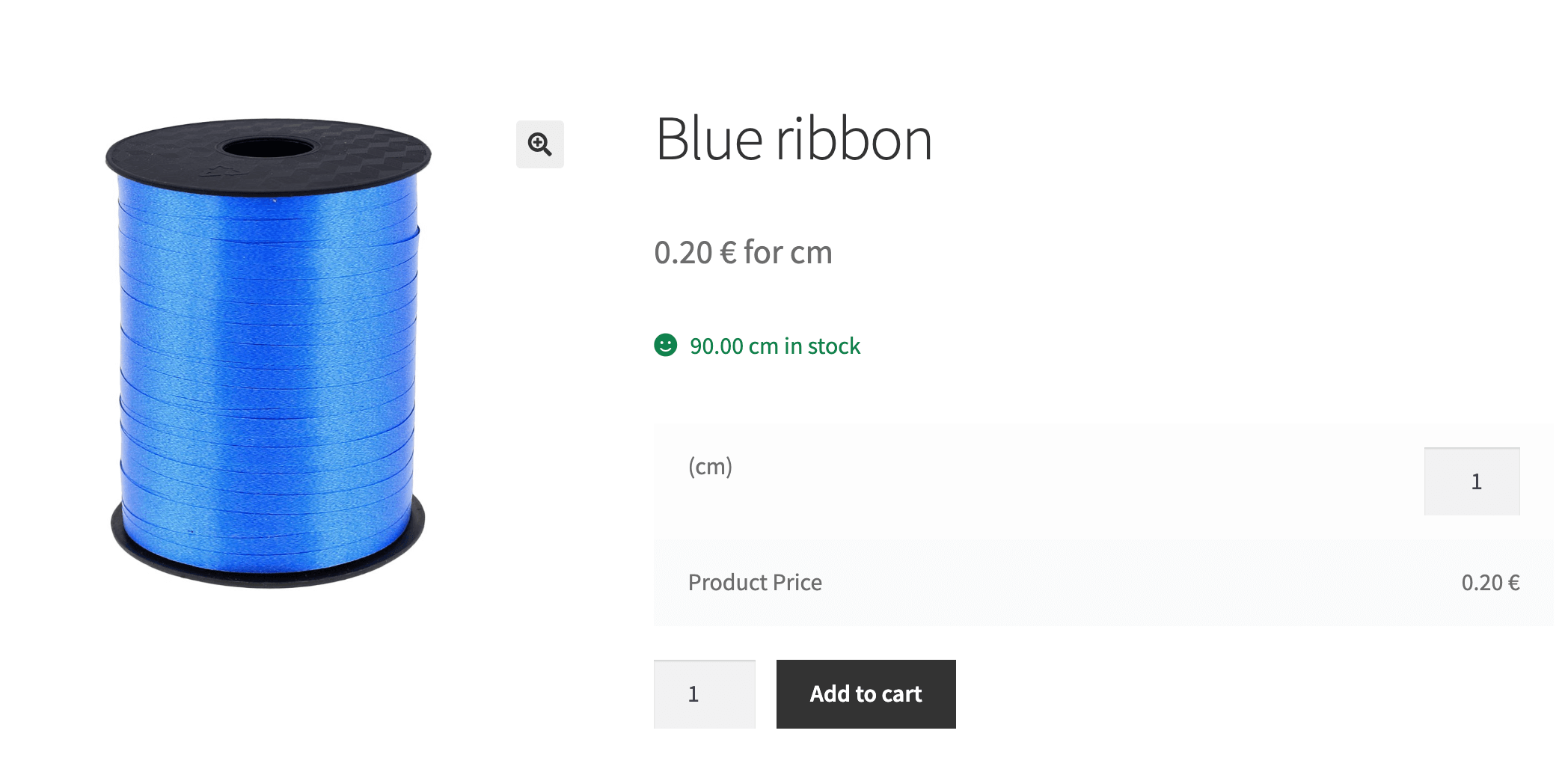
New Units of Measure in WooCommerce store
Let’s take a look now at a few examples of the WooCommerce product with new units of measure.
Sell products by weight
With the Flexible Quantity plugin, you can change the weight unit. You can choose between gram, kilogram, ton, ounce, pound, or tn (short tone equal to 2,000 pounds). You can use new units to sell goods like tea, coffee, rice, potatoes, flour, or cheese based on weight.

Sell products by dimension
In the dimensions section, you can choose mm, cm, m, km, in, ft, yd, mi. When to use such units? Shops with sailing ropes, ribbons, and all that stuff will love this feature.
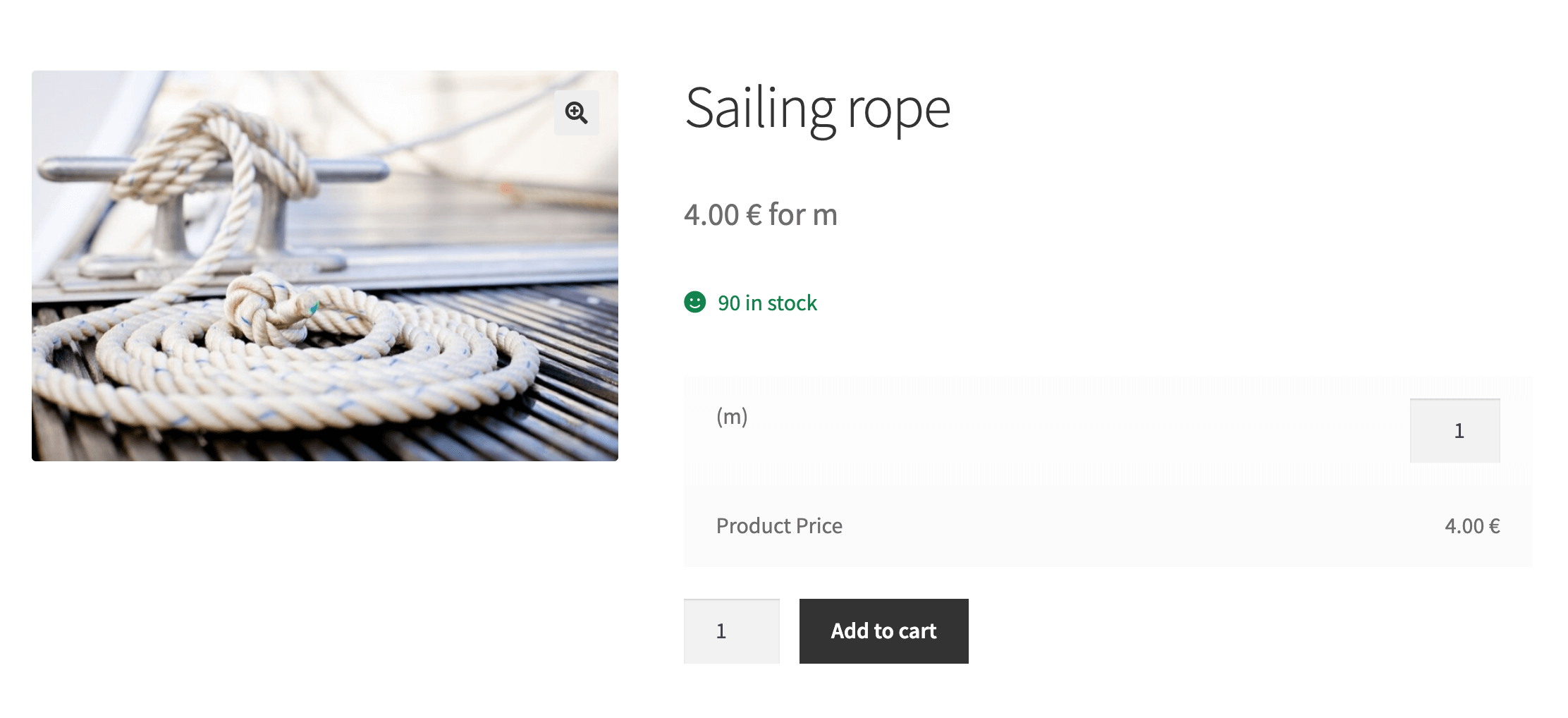
Offer products by area
You can sell wallpapers, carpets, and artificial turf by square millimeters, sq centimeters, sq meters, hectare, square kilometers, square inch, square feet, square yard, acre, and square mile.
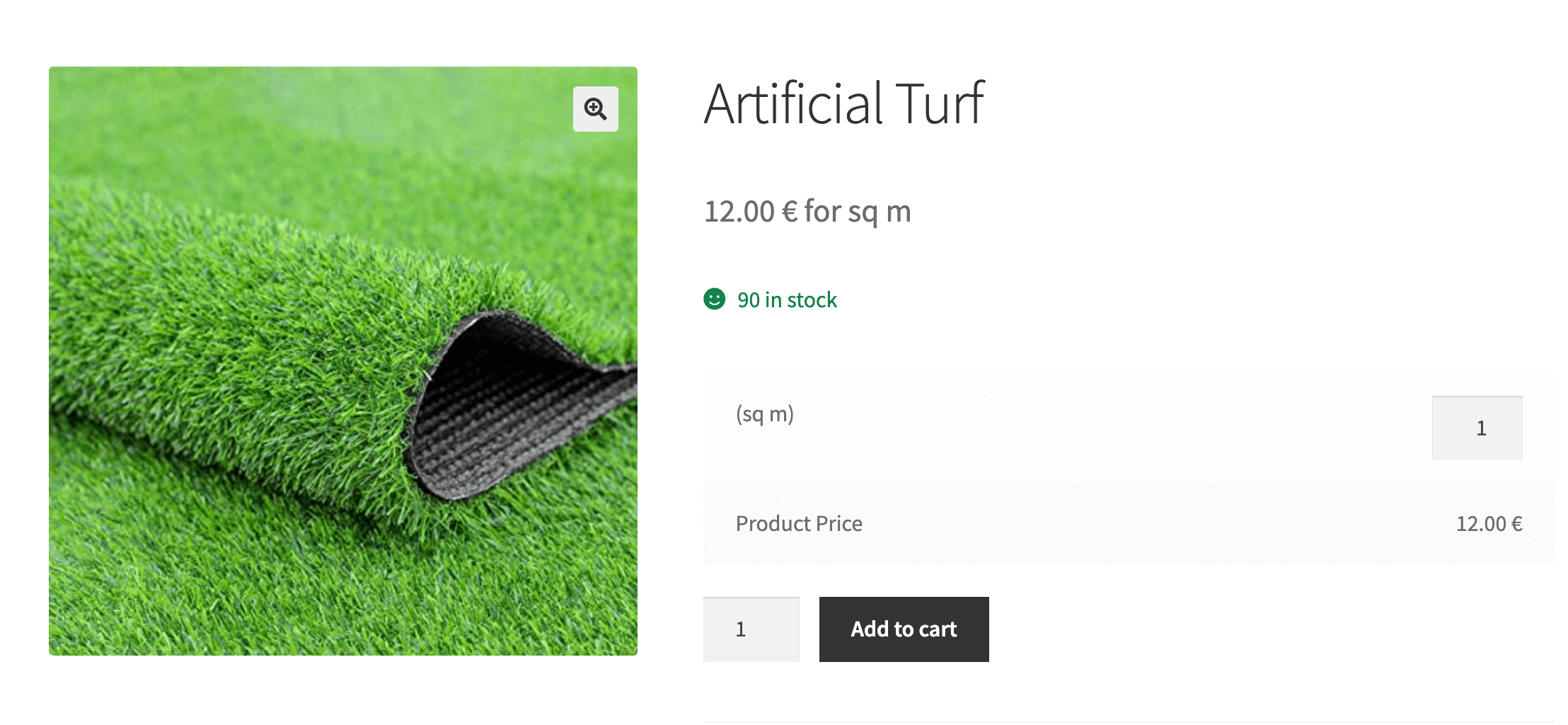
Sell WooCommerce products by volume
With the Flexible Quantity plugin, you can choose volume units like ml, l, cp, pt, qt, gal, fl oz, and square units, for example, cubic meters. WooCommerce stores with liquids or aquariums will use these units for sure.
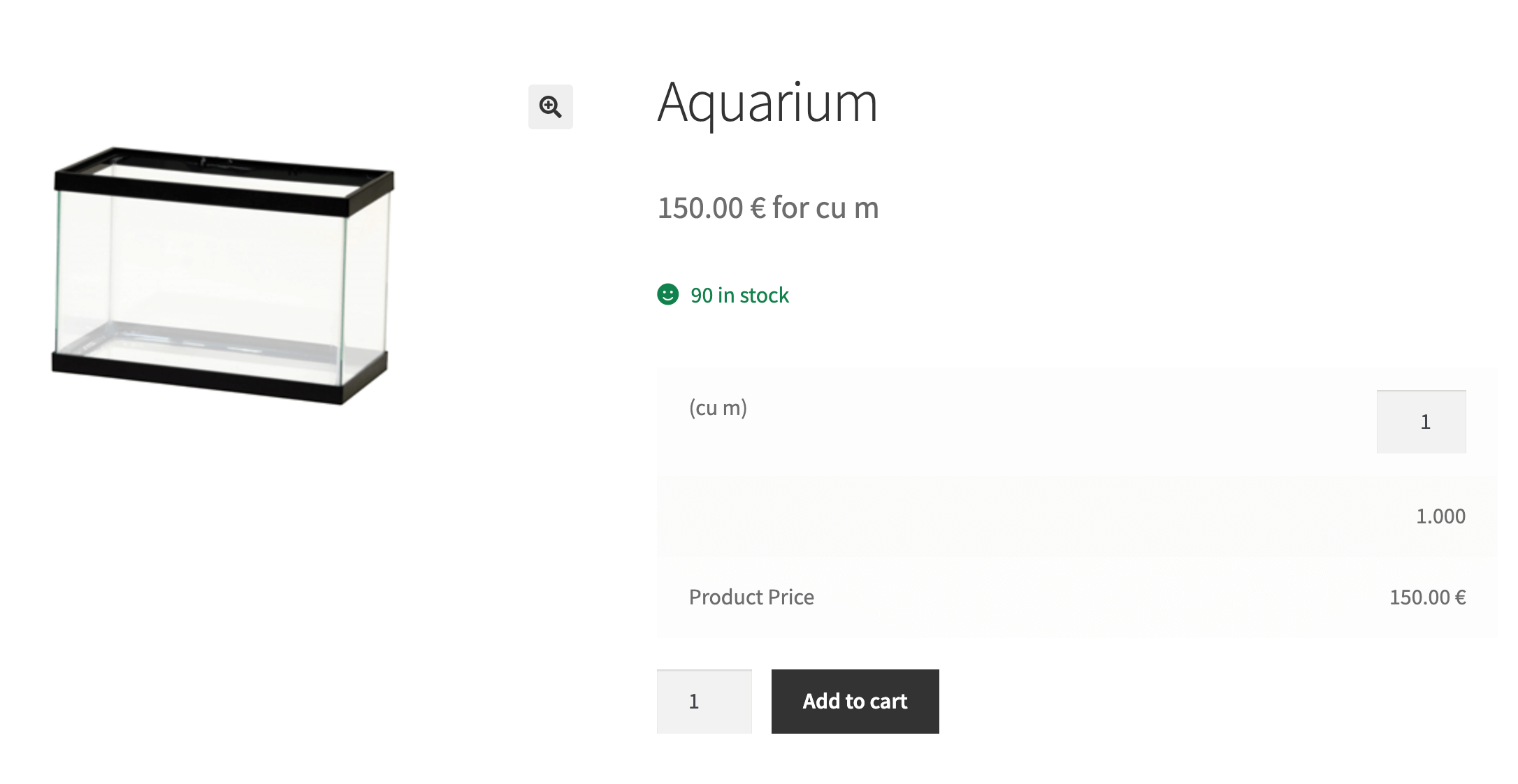
More features with PRO
The Flexible Quantity PRO plugin gives you additional features. The powerful one is the possibility to use the Unit Dimensions.
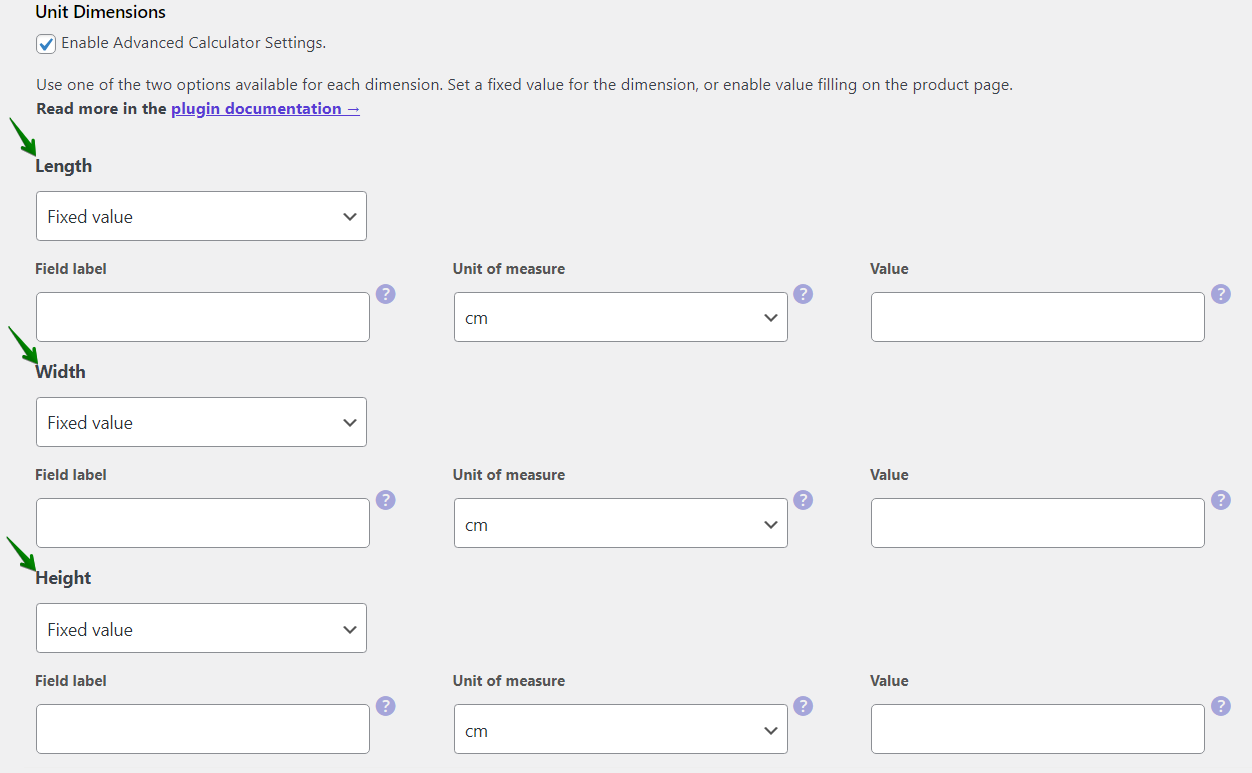
You can specify the unit dimensions and allow the buyer to enter them. It's a good option in volume units; you can set two or three dimensions like height, weight, and length.
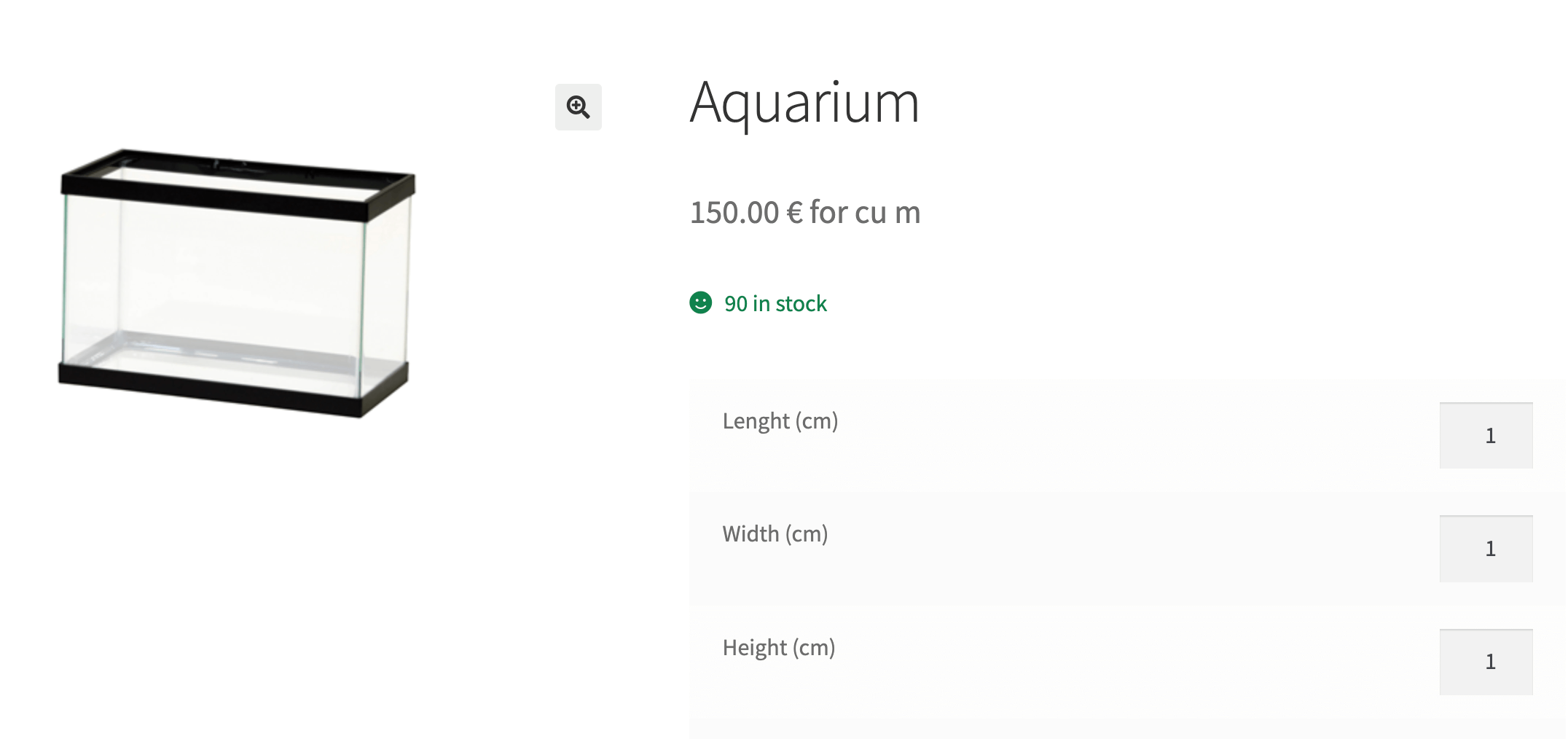
With the PRO version of the plugin, you can create a Pricing table that allows you to determine the different prices of the unit of measurement based on the unit quantity.
In Flexible Quantity PRO, you will also find the Shipping class table. With this feature, you can change the shipping class based on the quantity of the new unit of measure added to the cart.
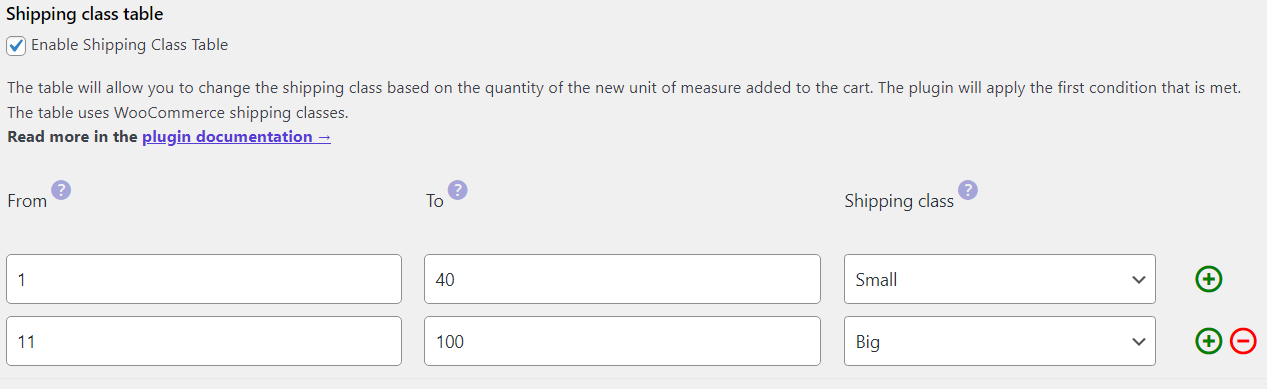
Summary
As you can see, using units in your WooCommerce store can be easy, no matter what you're selling. Follow our blog to find out what features we will be adding in the future to the Flexible Quantity plugin. I am sure there is something to wait for.
Start by downloading the free version of the plugin 🆓.
Flexible Quantity Calculator for WooCommerce
Enable product price calculation based on dimensions on the product page. Set price and shipping thresholds for product quantities. Support for product variations.
💾 Active Installations: 2,000+ | WordPress Rating:
Read the plugin documentation to see all features and possible settings. And visit the Flexible Quantity PRO product page ➡️.