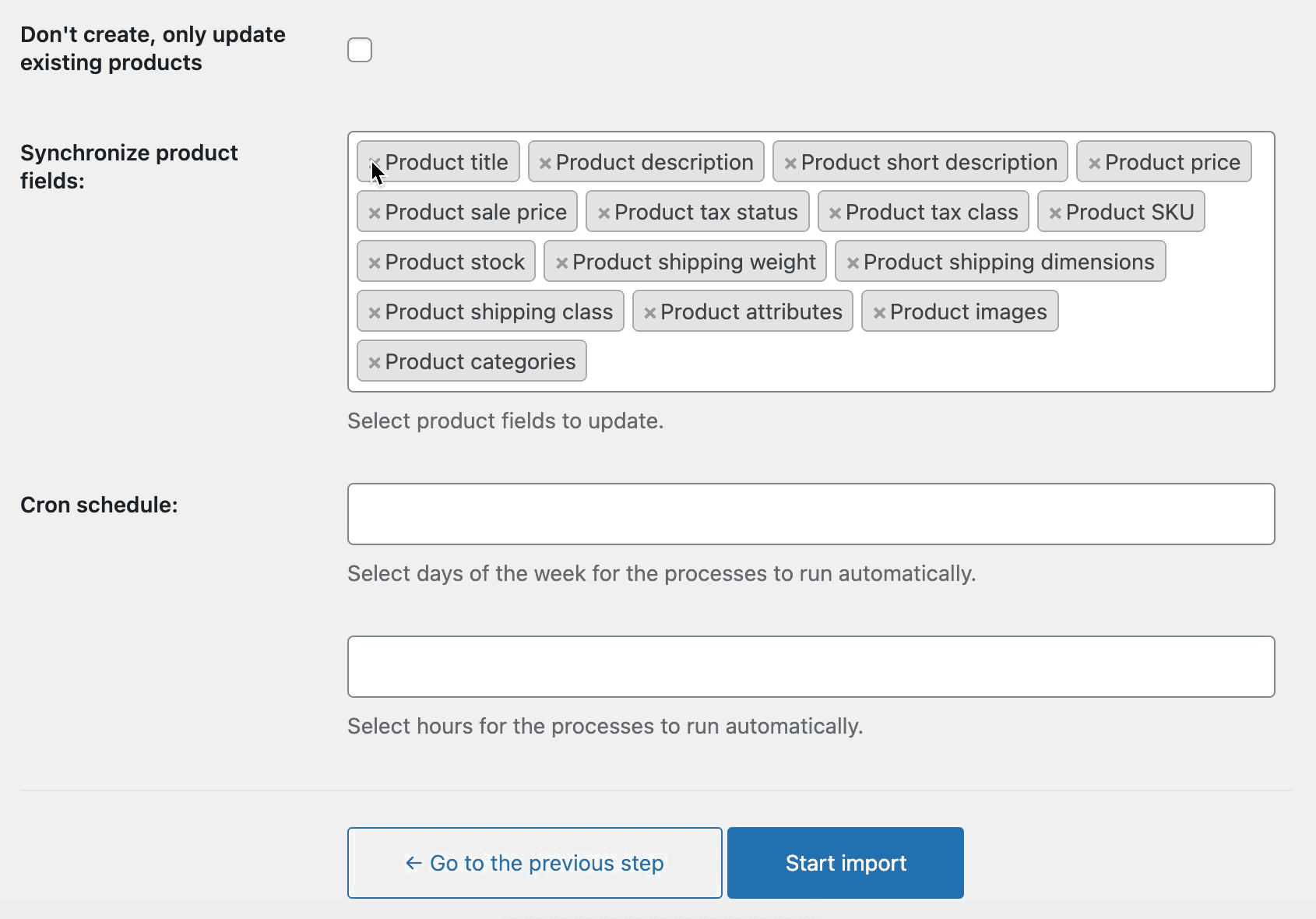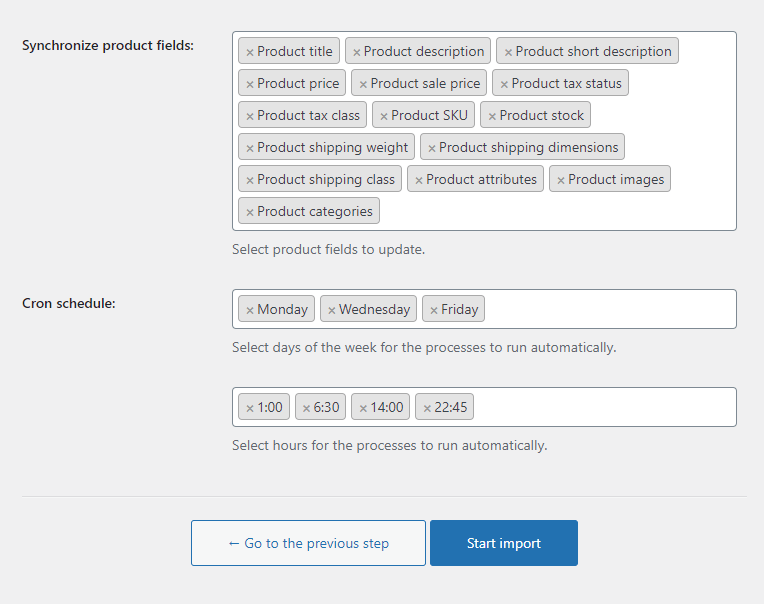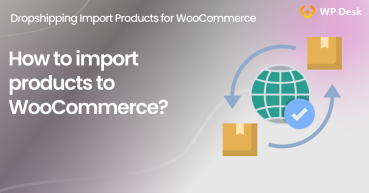Would you like to know how to start dropshipping with WooCommerce? Or see how to import products to WooCommerce and synchronize them with your wholesalers' offer? If the answer is yes, then this post is for you. Read today how to synchronize products for your WooCommerce store and take advantage of dropshipping. Thanks to the Dropshipping XML WooCommerce plugin, your store offer will be always up-to-date. Great, right? Let's get started!
Contents
- How to import and synchronize products in dropshipping with WooCommerce
- Stock change for products that are not in the feed
- Category omission & synchronizing selected product fields for imports
- Default categories and importing products only for mapped categories
- Import Products to WooCommerce in 3 steps
- Synchronizing and importing products for successful dropshipping business in WooCommerce
- Additional plugins to enhance your store
- New WooCommerce XML Dropshiping plugin
- WooCommerce XML import is simple with this plugin. Just try!
- Faster WooCommerce with the bulk import of products (free plugin)
- Import WooCommerce products with Dropshipping XML WooCommerce [plugin update]
- How to start e-commerce dropshipping store without inventory using WooCommerce
Key points
- The plugin allows bulk importing of products into WooCommerce from CSV or XML files.
- The extension also handles bulk product update and synchronization based on product feeds.
- Advanced settings give better management of product data import/ update (also for drafts and out-of-stock products).
- The importer comes with product field and category drag&drop mapper.
- Setting the plugin is simple, the plugin is also well documented.
How to import and synchronize products in dropshipping with WooCommerce
Dropshipping XML WooCommerce is the WP Desk plugin. Read the article on how to import products from XML and CSV files for dropshipping in WooCommerce.
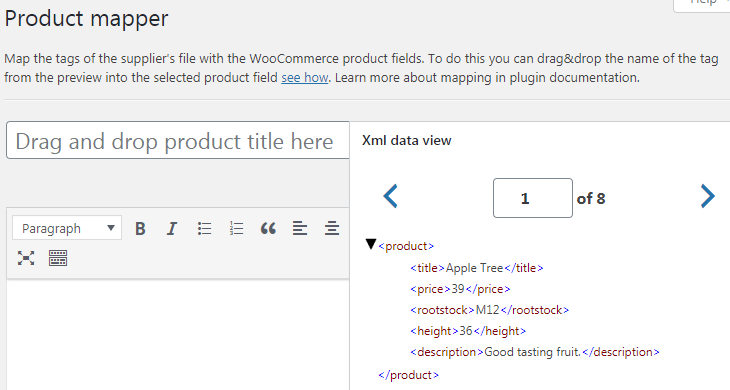
All Plugins Bundle £99
20 plugins included! 1 Site for each plugin Regular updates and support Priority 1-on-1 Support 30-day money back guarantee
Add to cart or View DetailsOk, in brief. Wholesalers provide you with an XML or CSV file with products that you can import into the store. And fill your WooCommerce store shelves with new products.
If the products are not stored but are shipped to the customers after a purchase, directly from the wholesalers' warehouses, we are talking about the dropshipping business model.
It is very helpful when starting your own online store without having to stock up and own your warehouse at the beginning.
Stock change for products that are not in the feed
Dropshipping XML WooCommerce plugin lets you decide how to update the inventory of products that will not be in the feed during the future product feed imports.
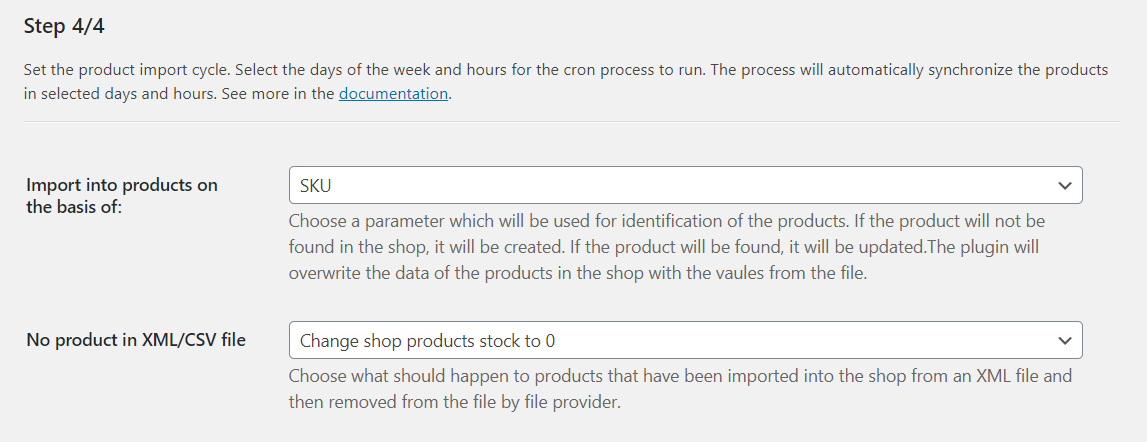
Some wholesalers do not provide the feed with products whose inventory is 0. In version 1.1 of the Dropshipping XML WooCommerce plugin, for the XML file import settings we have added the ability to choose what to do with products that have been imported and then disappeared from the file. The mechanism is based on mapping products from a file with WooCommerce products.
The plugin will check SKU values or product names when updating products, and you can decide what to do if it does not find products during the import. You may choose to:
- do nothing with previously imported products,
- set the stock level of "missing" products to 0,
- delete such products from WooCommerce.
See all import options of the plugin in the video.
Category omission & synchronizing selected product fields for imports
Does your wholesaler also categorize the products it sells? During the XML or CSV file import settings, you can choose whether the products are to be added to one WooCommerce product category or mapped with a specific category.
You can set up an import cycle (schedule) so that the products between the store and the wholesaler will be synchronized. But it is not everything!
You may enable which product fields to update (including category) & which to omit. So it is possible to change or add categories to the imported products and do not update the category in your future product updates.
Default categories and importing products only for mapped categories
So far, all products from the feed have been imported. Now you may choose whether to exclude certain categories. Thanks to this, only products from selected categories will be downloaded, which can be additionally mapped with product categories in your store.
You can also set the default category for importing products from the XML / CSV file of the warehouse. Of course, the default category may be different for each imported file.
Import Products to WooCommerce in 3 steps
1. Add files & Import Products from any XML or CSV
The plugin will let you add files with products easily.
2. Map Product Fields
You may link the exact data from your XML/ CSV file for products that will be imported & updated. Watch the video below about setting all product fields and categories.
3. Choose Import Options
Also, there are additional settings for the import (conditional logic, fields to import/ omit & import schedule). They will let you have better control and flexibility over the import & synchronization with the product feeds!
The Synchronize product fields option is the most important if you want to update only some fields. Let's say stock and prices.
Synchronizing and importing products for successful dropshipping business in WooCommerce
In the beginning, you find wholesalers whose offer is interesting. Then, by using Dropshipping XML WooCommerce plugin, set the import of products to the store and decide on the method of subsequent product synchronization.
Starting today, you will also use advanced settings for category mapping and synchronization. And inventory updates for future imports. All this will make it easier for you to start selling in the dropshipping business in your WooCommerce store.
Additional plugins to enhance your store
Finally, some ideas for using the import of products from the warehouse to take your store to the next level.
- Flexible Pricing WooCommerce - use the plugin to create in-store promotions for imported products. Set up promotions for users, categories, or orders.
- Dropshipping Export Products for WooCommerce - find new customers on Google. Did you know that Google has introduced a free display of shop offers/ products in the Shopping tab (in addition to visible paid ones that you may use)?
- Flexible Invoices for WooCommerce PRO - use the plugin to invoice for orders in your WooCommerce. You may also start with the free version of the plugin.
- Flexible PDF Coupons WooCommerce - allow your customers to buy gift cards & vouchers. You may start with the free version as well.
If you have any questions, feel free to email us / leave a comment. Good luck!