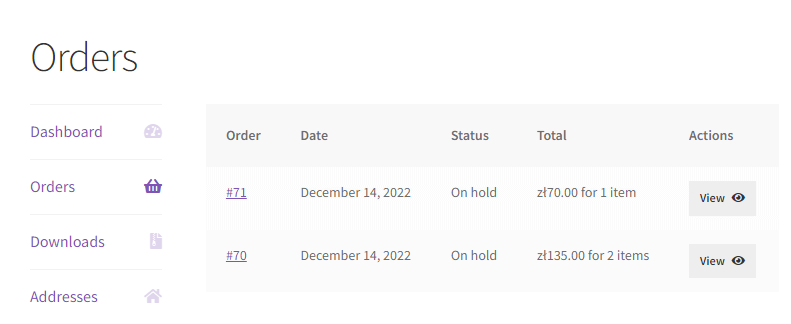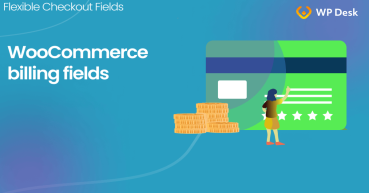In this quick guide, I'll show you how to set the My Account page in WooCommerce using built-in settings and a shortcode. You will also see how to add custom fields to the page in WooCommerce. You may think that's difficult to do. No worries! With a dedicated & free plugin, you will customize WooCommerce My Account page quickly!
The plugin will automatically add the WooCommerce custom checkout fields as the order meta to the My Account page.
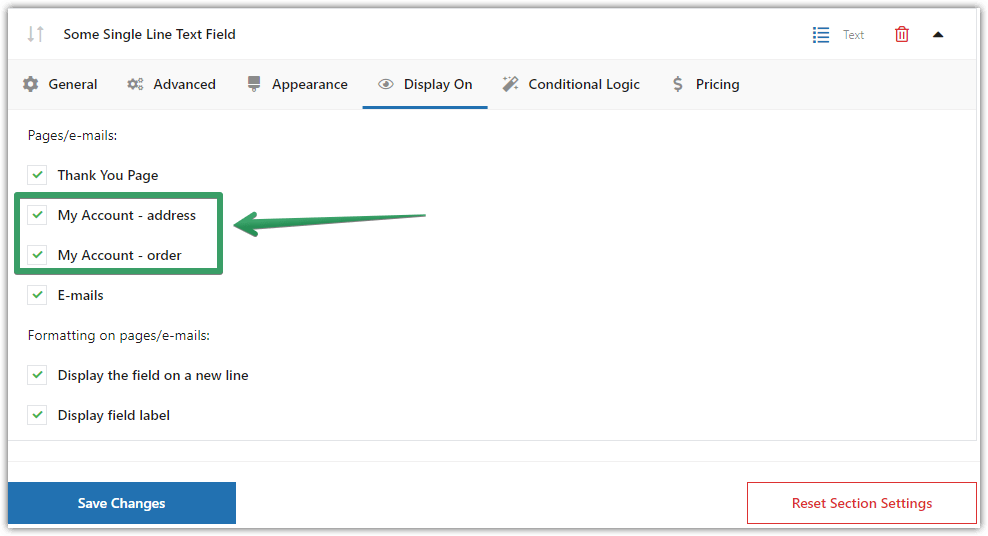
As you can see, the plugin can show the new custom checkout fields on the My Account page, but also in emails and WooCommerce orders.
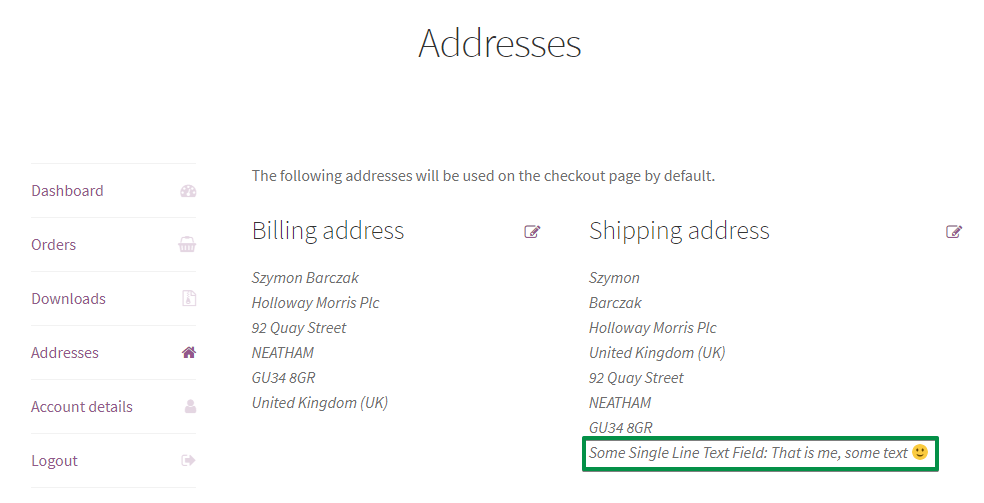
The plugin offers multiple field types for the WooCommerce checkout form.
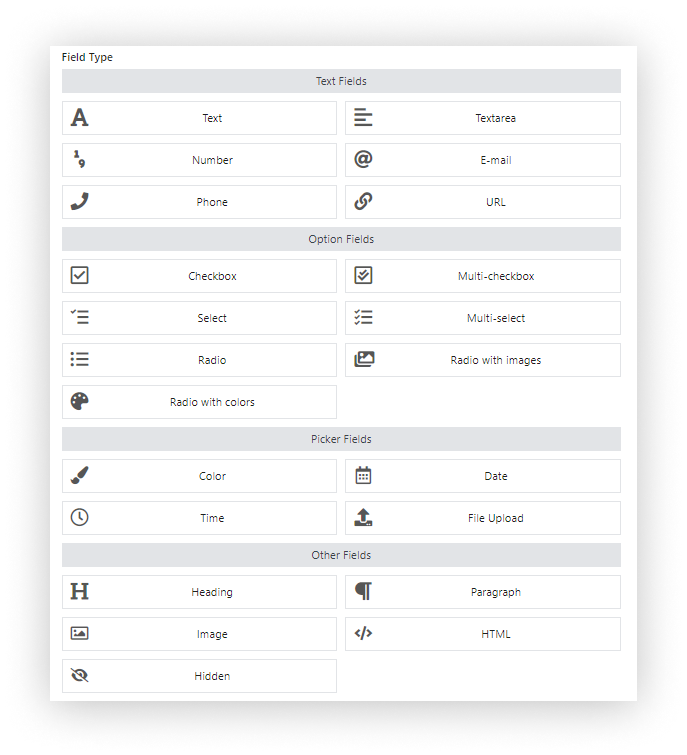
And the flexible way of managing the fields on the checkout page.
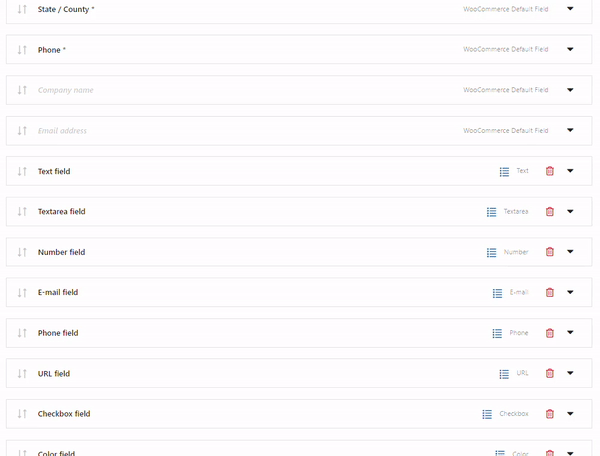
Contents
- WooCommerce My Account Page
- Customize WooCommerce My Account page - Intro
- My account custom fields in WooCommerce - examples
- Add custom fields to My Account in WooCommerce
- Customize checkout with Flexible Checkout Fields
- Summary & more
- WooCommerce Checkout - Settings, Shortcode & Configuration Guide
- Customize the WooCommerce Checkout Page: Tips & Tools for Success
- Customize the WooCommerce Checkout Page: Top Tips for a Seamless Experience
- How to Add and Display WooCommerce Custom Fields on the Checkout & Order Pages
- WooCommerce Checkout Field Editor: How to Add, Edit & Remove Billing Fields
Customize WooCommerce My Account page
Customize the WooCommerce My Account page using settings, custom fields, and the plugin! Personalize the WooCommerce checkout form easily!
💾 Active Installations: 10,000+ | WordPress Rating:
Download for free or Go to WordPress.org👉🏽 I still encourage you to keep on reading. This article is full of useful tips and information about setting the My Account page.
Today you'll see how to set the My Account page, use the [ woocommerce_my_account ] shortcode, and customize the page with custom fields from the WooCommerce checkout form with a FREE plugin. Let's begin!
Customize WooCommerce My Account page
Customize the WooCommerce My Account page using settings, custom fields, and the plugin! Personalize the WooCommerce checkout form easily!
💾 Active Installations: 10,000+ | WordPress Rating:
Download for free or Go to WordPress.orgWooCommerce My Account Page
The My Account page in WooCommerce is designed for customers with data about their accounts and orders.
I will show you the settings and how to use the [ woocommerce_my_account ] shortcode (without space) to configure My Account in WooCommerce. Then, I will show you how to add custom fields to the page with a free plugin.
But let's first look at the page your customers see.
My account section by default
🏁 Let's start with a quick look at the My Account section.
By default this part of your WooCommerce store looks like this:
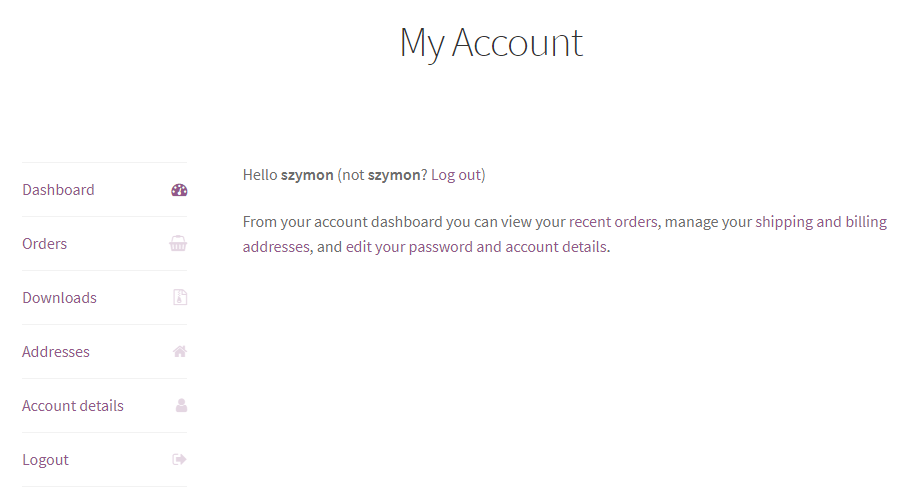
👉🏼 When customers click the Addresses link, they can see all values for the default address fields:
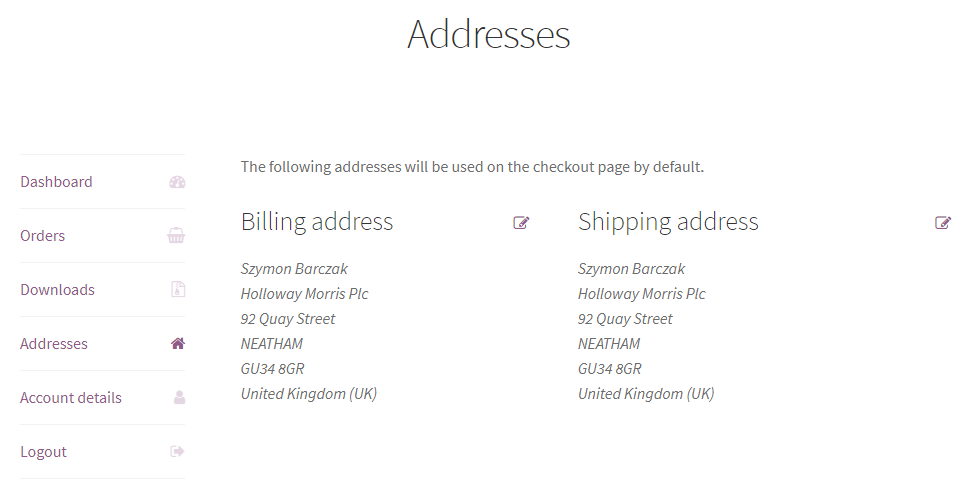
👉🏼There's nothing magical here now 😉 But this is the place where you want to put WooCommerce My Account custom fields. Go to the example →
How to use [ woocommerce_my_account] to add My Account in WooCommerce
You can use the [ woocommerce_my_account ] shortcode (without space) to create the My Account page in WooCommerce. That is a standard WooCommerce option that lets your customers check their orders and account details.
Add the [ woocommerce_my_account ] shortcode to one of your pages:
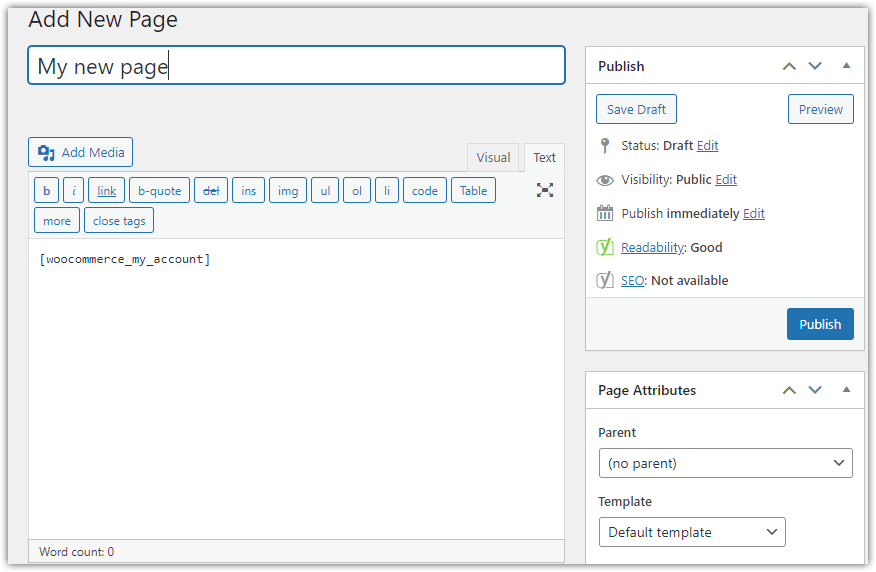
It's also possible to edit the WooCommerce my account page content before or after the shortcode.
WooCommerce will use the page as My Account.
My Account page settings
Now, let's see the basic settings and additional options you can use to customize My Account in WooCommerce.
Accounts & Privacy
Go to WooCommerce → Settings → Accounts & Privacy to decide about customer accounts in WooCommerce.
For example, you may choose to let your customers create accounts during checkout or allow orders for guests.
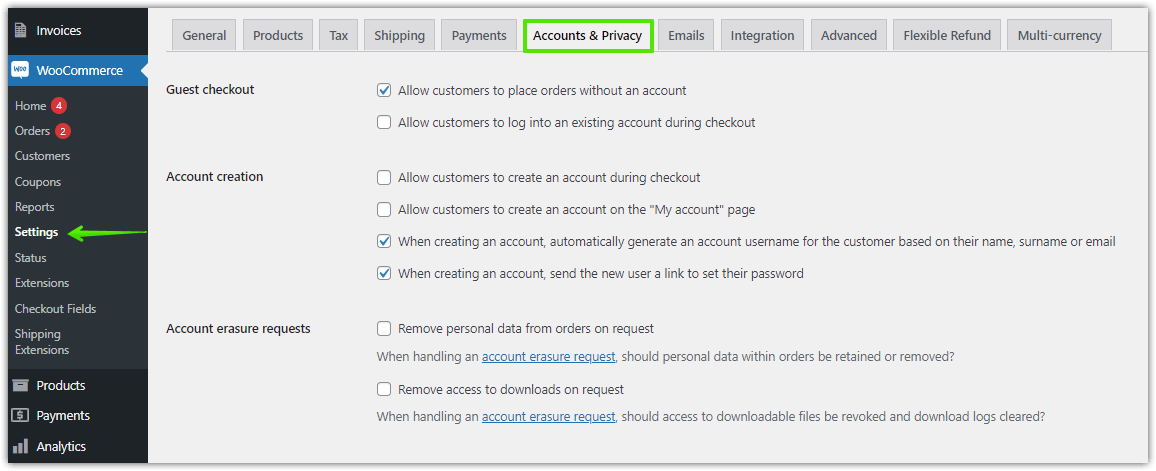
Advanced settings
Go to WooCommerce → Settings → Advanced → Page setup to choose the page for My Account and Account endpoints. They are added to the URL for a specific part of the My Account page.
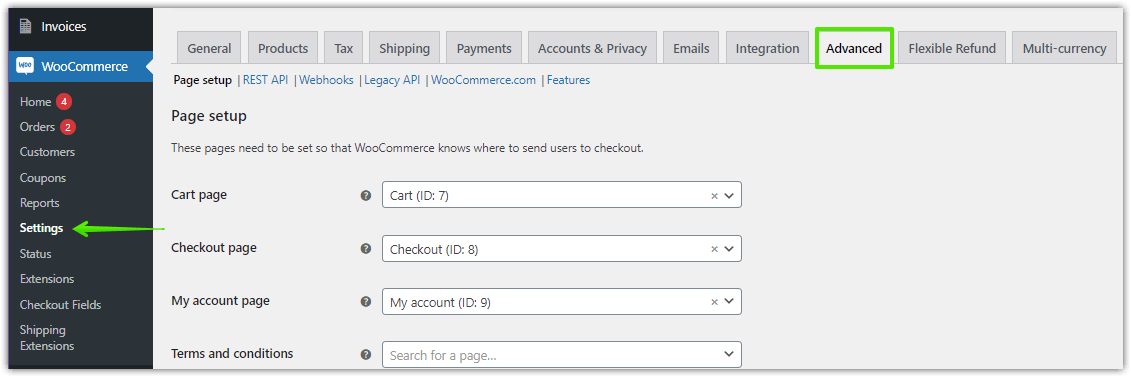
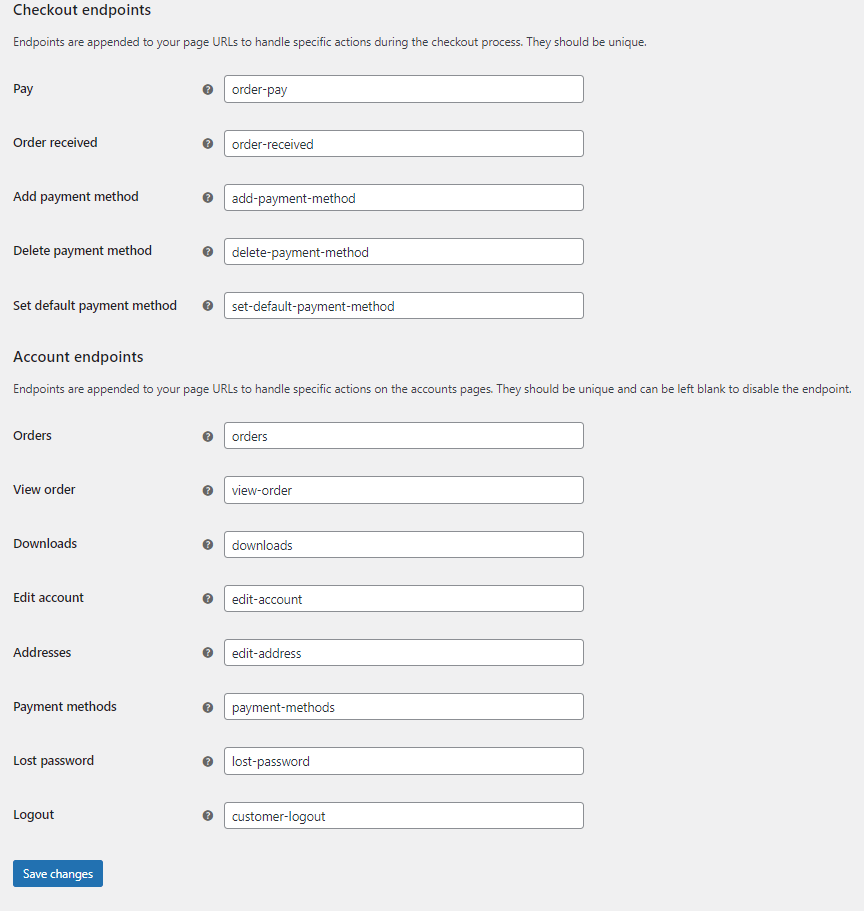
That's it. After following the steps above, the WooCommerce My Account Page is set up. WooCommerce gives standard tabs:
- Dashboard
- Orders
- Downloads
- Addresses
- Account details
- Logout
Some plugins and themes can also add tabs with new options for users. WooCommerce allows adding new tabs for the WooCommerce My Account page with filters and actions or styling it with custom CSS. The further information shows the plugin that allows adding the data from custom checkout fields to the WooCommerce My Account page
- → Addresses
- → Orders → a specific order data
Customize WooCommerce My Account page - Intro
Let's say you want to add a field to the Shipping address section. I created an exemplary custom field with Flexible Checkout Fields - a free WordPress plugin to manage WooCommerce checkout fields.
Customize WooCommerce My Account page
Customize the WooCommerce My Account page using settings, custom fields, and the plugin! Personalize the WooCommerce checkout form easily!
💾 Active Installations: 10,000+ | WordPress Rating:
Download for free or Go to WordPress.orgI named it Some Single Line Text Field:
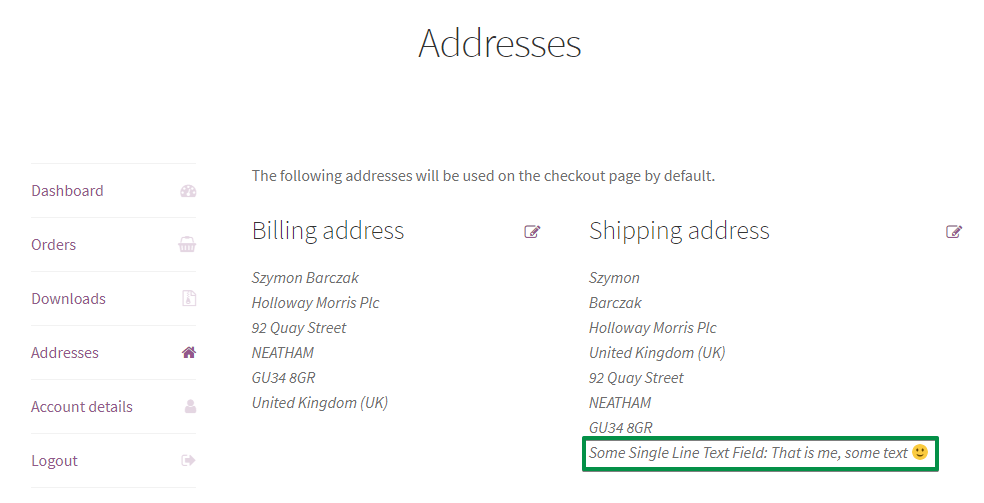
Of course, it can have a more interesting name 😉. You can name it however you want. It all depends on your needs. That is me, some text 🙂 is a value of this field.
A customer can edit the value of the field. That's where I provided the That is me, some text :) value for the first time. Just before making a previous screenshot.
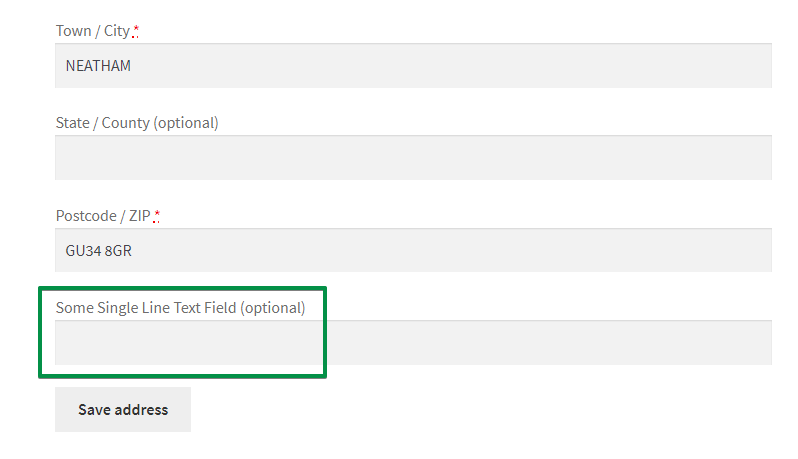
👉🏼 When you add such a custom field to your store, it will appear in the checkout, too:
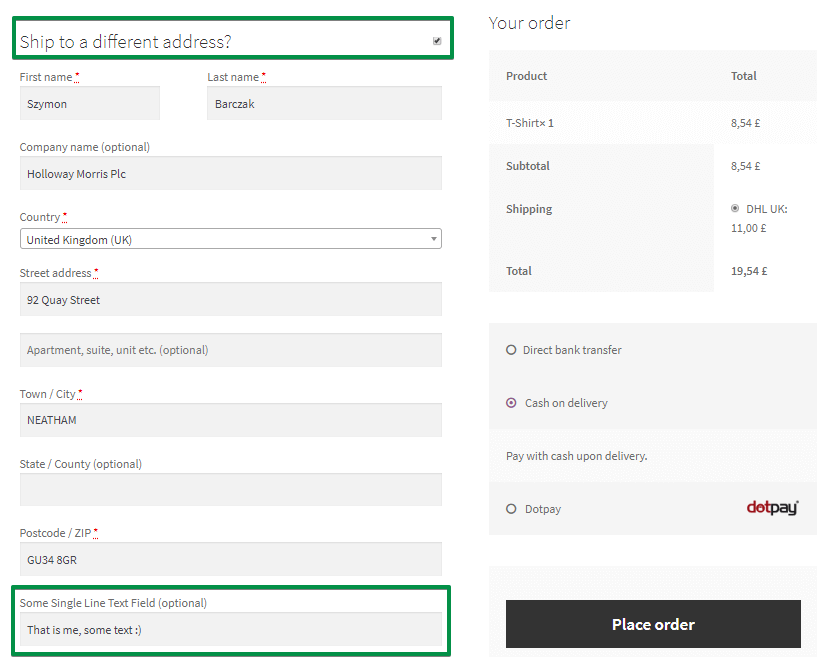
If a customer provided a value before, there will be a value in the field. A field saves its value in the database. Then, a customer can change a value in My Account or while making an order another time.
My account custom fields in WooCommerce - examples
➡️I want to show you other examples. Check out the radio button:
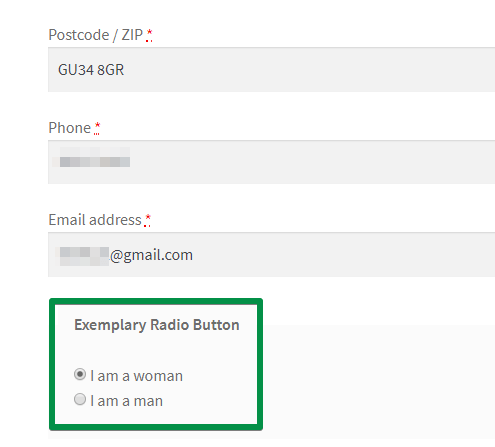
➡️It works as one of the WooCommerce My Account custom fields, too! It means a customer can see it in the My Account section:
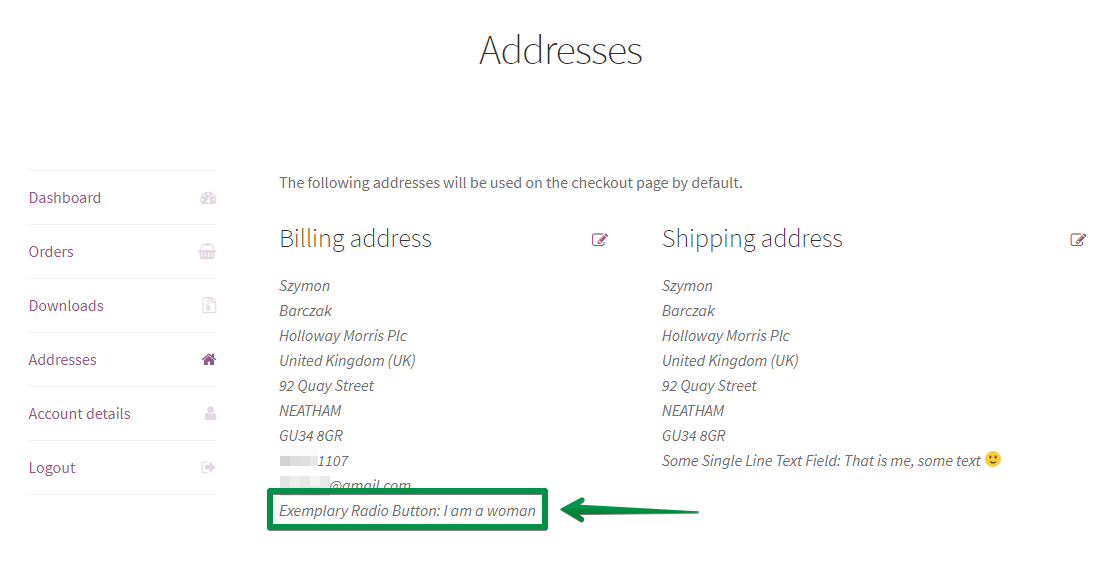
The plugin, which I'll show you next, lets you create around 10 types of custom fields.
Add custom fields to My Account in WooCommerce
-
Get Flexible Checkout Fields
I will use the free plugin to customize the WooCommerce checkout to add fields that will appear on the My Account page.
-
Activate and set the plugin
You can install and activate this plugin in WordPress → Plugins. Then, you can configure it.
➡️ To do that, go to the WooCommerce → Checkout Fields in your WordPress menu.
You'll find the settings screen. By default, it is the Billing section. You can change the section you're editing by choosing the right tab at the top of the screen.
👉🏼Here you can see the Shipping section:
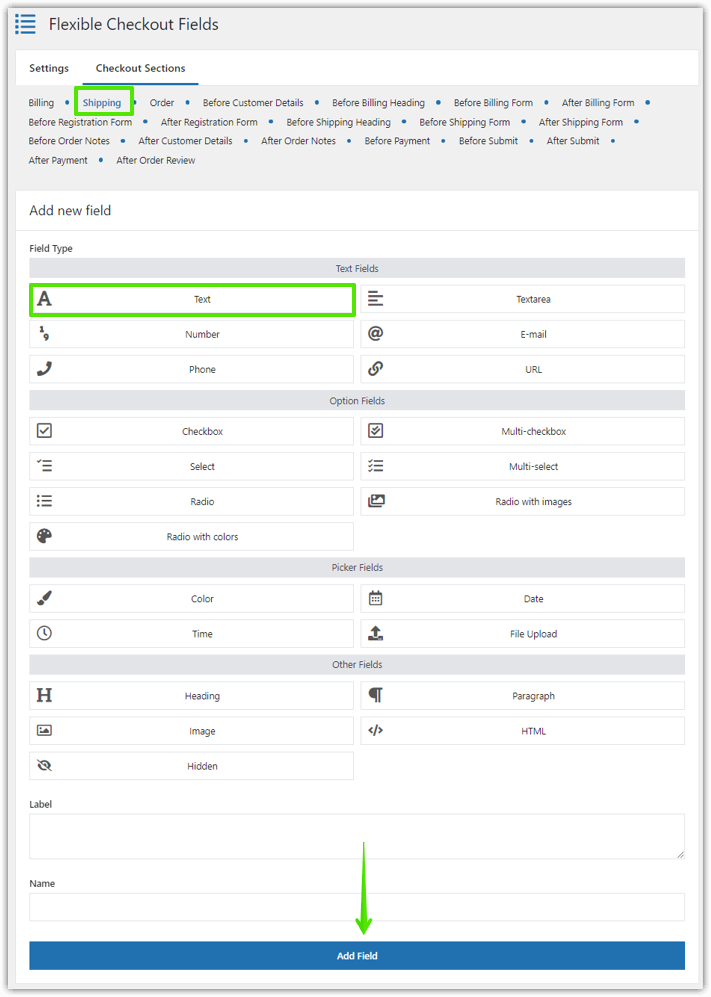
WooCommerce My Account plugin: Add a new custom field with Flexible Checkout Fields -
Add a custom field to My Account
I marked the Add New Field box on the screenshot. Use it to add a new custom field.
Select the Field Type and provide a Label. You can change the Label later.
There is also a Name. You don't need to change anything in here. It is the name of the field in the database. Developers use this option if they need it for their projects.
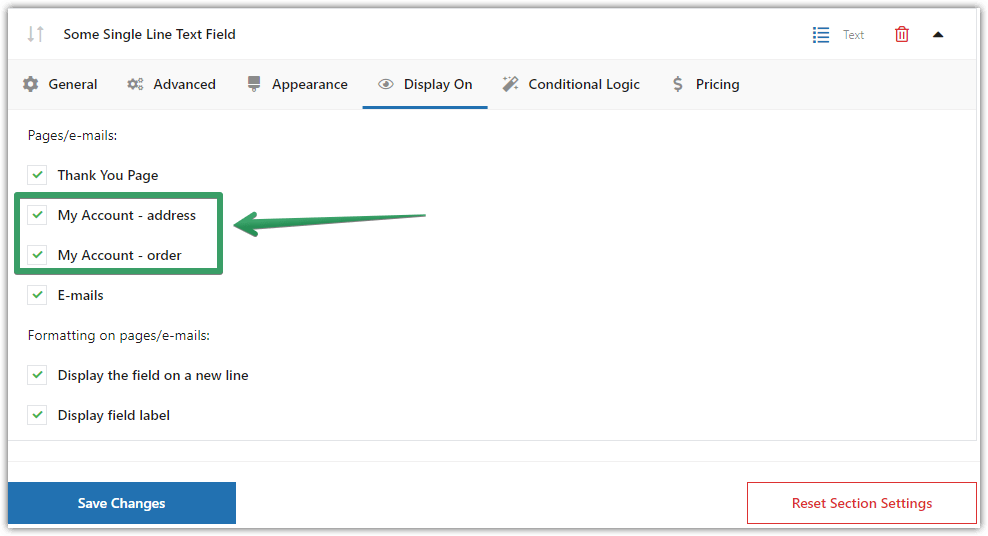
Customize the WooCommerce My Account page - Choose where to display the new custom field -
Show the field in My Account
➡️ Once you add a field, you can change the Display On settings. By default, the plugin marks all pages.
This way, every field you create with this plugin, appears in My Account. As you see, you can control where exactly a field should appear. You can choose to display fields in the Thank You Page, Address and/or Order section of My Account page, or emails:
-
The new field in My Account
That's all. You don't need to do anything else. It just works! 🙂
Customize checkout with Flexible Checkout Fields
✅ You may use the plugin to add custom fields to My Account. However, that's not all!
You can also:
- easily add 12 types of custom fields to the checkout in the free version of the plugin
- easily add 22 types of custom fields to the checkout in the PRO version of the plugin
- edit or hide the default ones,
- rearrange existing fields in the checkout.
Over 90,000 stores use this plugin worldwide daily.
What's more, this plugin has a 4.6 out of 5 stars rating.
✅With the free version you can add:
- Single Line Text
- Paragraph Text
- Textarea
- Number
- Phone
- URL
- Checkbox
- Color
- Headline
- Image
- HTML
Watch this video to get familiar with what the plugin can offer you in the free version:
✅The Flexible Checkout Fields PRO lets you create many more field types:
- Multi-checkbox
- Radio button
- Select (Drop Down)
- Multi-Select
- Radio button with images
- Date
- Radio button with colors
- Time
- Color Picker
- Date
- File Upload
- Hidden
Summary & more
You have learned how to add custom fields to My Account. However, the plugin has much more to offer. First, it lets you create around 20 types of fields. You can also use features like conditional logic etc.
We're looking for your feedback! Did this guide help you? Is our plugin useful for you? Let us know in the comments section below.