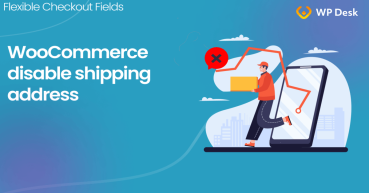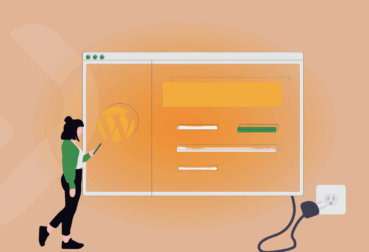If you sell digital goods you'd like to set the lighter WooCommerce checkout. Probably, you'll only need a customer's name and an e-mail address, nothing more. I will also show you how to temporarily disable the WooCommerce checkout form and remove the company name field. Let's configure the checkout with a free plugin!
Sometimes you may lose customers as the checkout form is too complex. It's especially important when you sell digital goods, so let's see how to configure the light & converting the WooCommerce checkout form!
I will also show you how to set the optimal number of visible form fields and disable the WooCommerce checkout when running your tests. Let's begin!
Contents
- WooCommerce Checkout for Digital Goods in 5 Minutes
- Disable checkout fields in WooCommerce with a free plugin
- Disable the WooCommerce checkout during tests
- More features of Flexible Checkout Fields
- Summary
- How to Remove Billing Fields in WooCommerce Checkout - Easy Guide
- WooCommerce Checkout - Settings, Shortcode & Configuration Guide
- Customize the WooCommerce Checkout Page: Tips & Tools for Success
- WooCommerce Checkout Field Editor: How to Add, Edit & Remove Billing Fields
- Customize the WooCommerce Checkout Page: Top Tips for a Seamless Experience
WooCommerce Checkout for Digital Goods in 5 Minutes
What we want to achieve
We want to show only 2 fields:
- First Name
- Last Name
on the checkout page. We will have to remove other fields, for example, the company name or address from the WooCommerce checkout. Take a look at the final result:
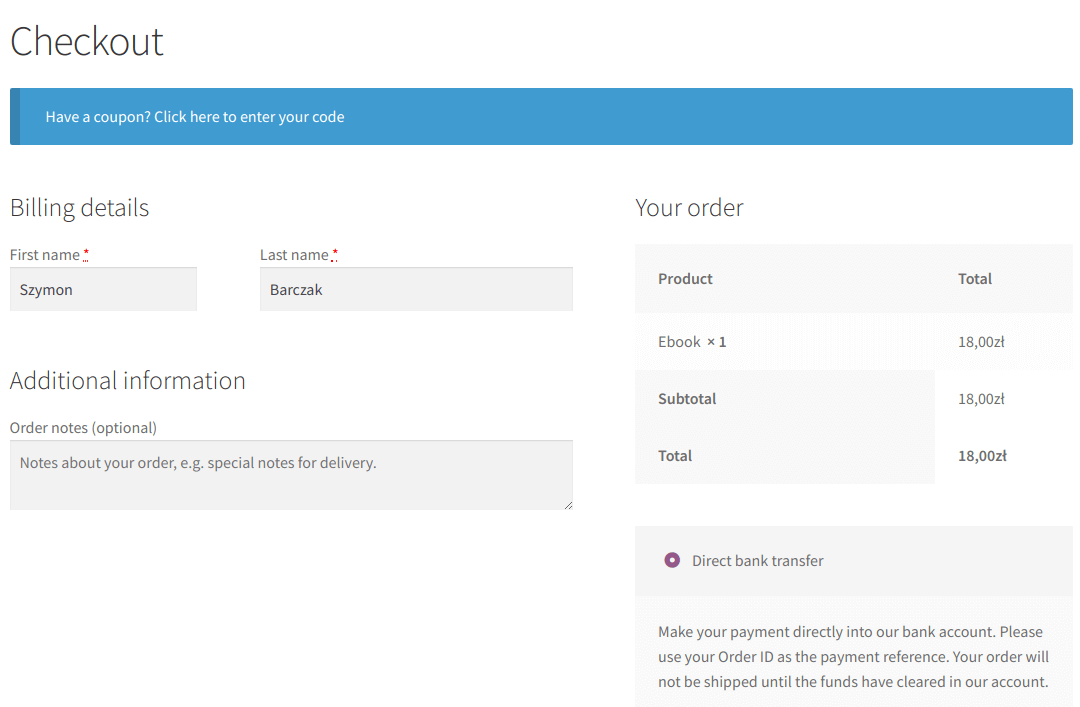
Disable checkout fields in WooCommerce with a free plugin
We will use the free Flexible Checkout Fields plugin.
Flexible Checkout Fields WooCommerce
Flexible Checkout Fields will let you disable checkout fields in WooCommerce in 1 minute. You can remove the company name WooCommerce checkout and other fields from the checkout using the free version only!
Download for free or Go to WordPress.orgBy default, there is also the Ship to a different address section.
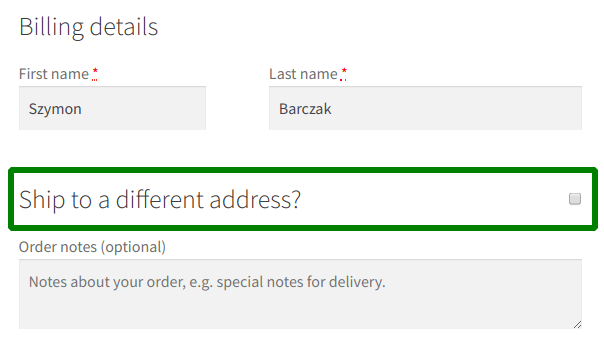
You can configure the Virtual type while editing a product.
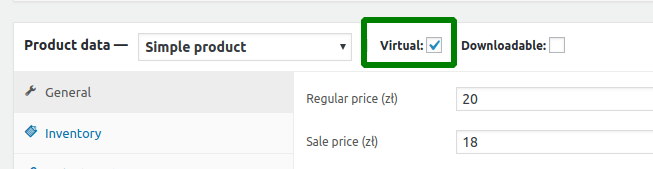
How to hide the Ship to a different address section or its fields?
If you still sell some physical products, you can use the Flexible Checkout Fields plugin to hide some shipping fields:
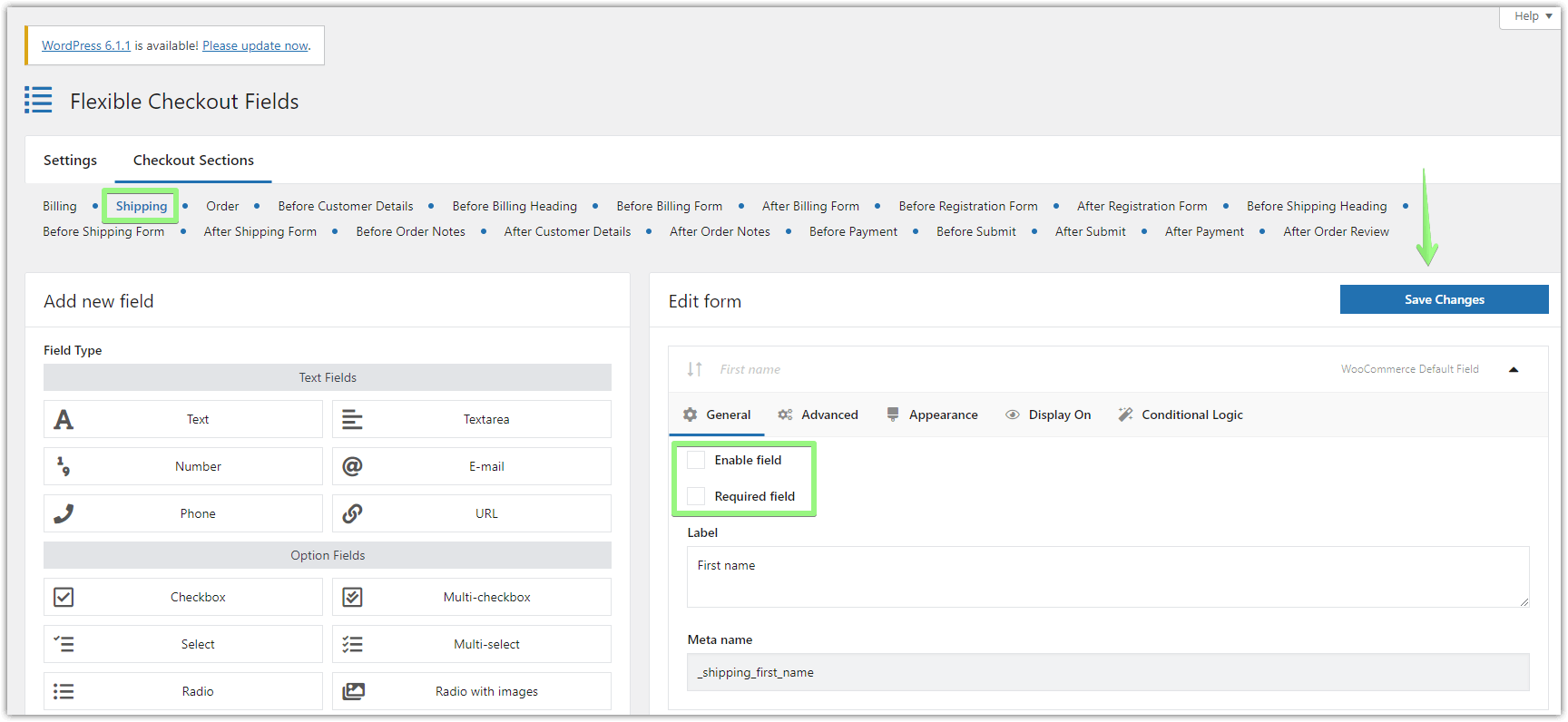
👉🏼 And this is how it will look like in the checkout form:
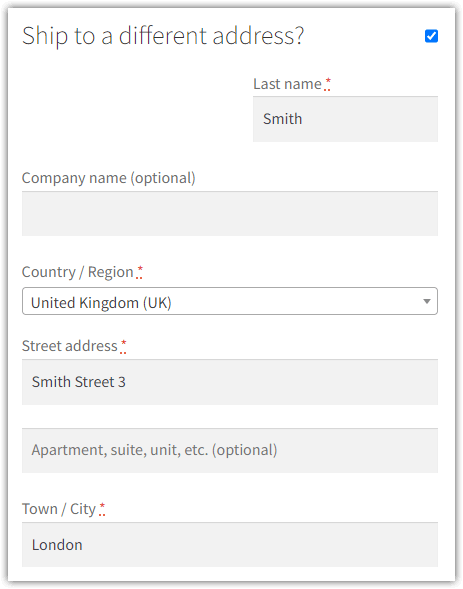
You can also disable the Ship to a different address section entirely with this WooCommerce option!
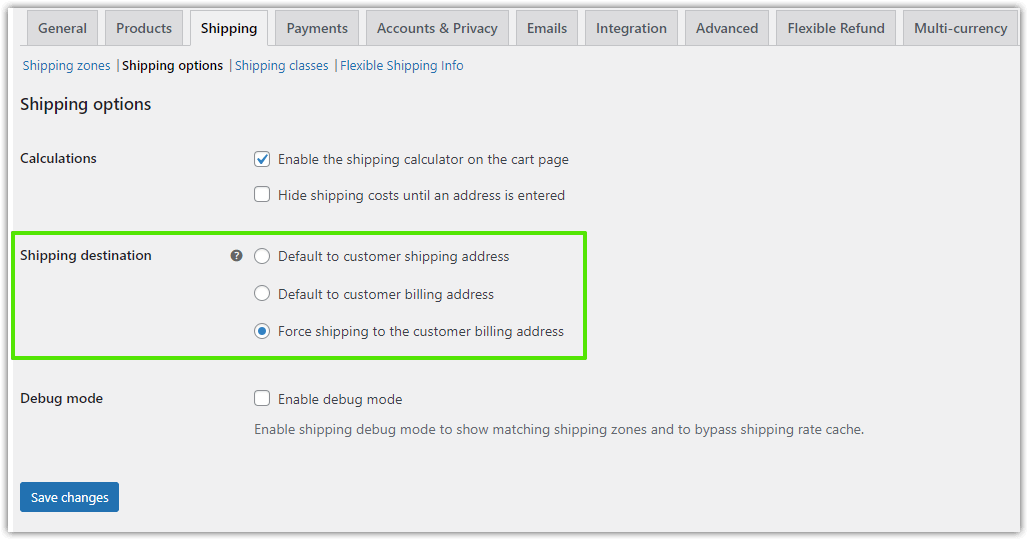
You can find it in WooCommerce → Settings → Shipping → Shipping Options.
Remove billing fields like company name from the WooCommerce checkout page
-
First, get Flexible Checkout Fields
The plugin lets you customize the WooCOmmerce checkout page & hide shipping address fields of the Billing section.
WP DeskFlexible Checkout Fields WooCommerce
Flexible Checkout Fields will let you disable checkout fields in WooCommerce in 1 minute. You can remove the company name WooCommerce checkout and other fields from the checkout using the free version only!
Download for free or Go to WordPress.orgLast Updated: 2025-12-16Works with WooCommerce 10.0 - 10.4 -
Plugin settings
Once you install the plugin, go to WooCommerce → Checkout Fields.
Unmark Enable Field checkboxes on each field you want to hide:
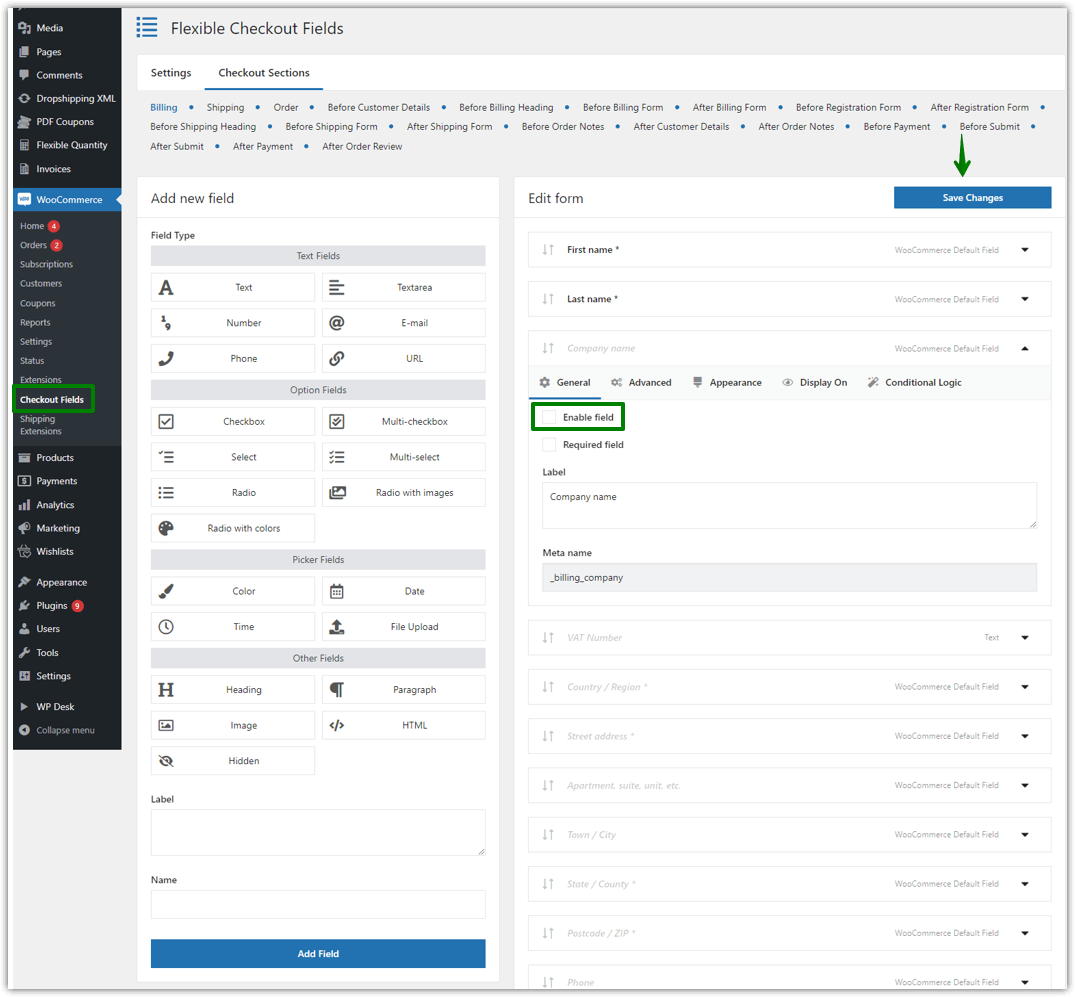
You can e.g. remove the company name from the WooCommerce checkout 👉🏽 So you need to disable all the WooCommerce checkout fields (like company name) except the First name and Last name.Of course, you can configure it in any other way. This plugin is very flexible (as you see by the name 😉).
-
Final effect
🥳That's all! You have configured WooCommerce checkout for digital goods.
Disable the WooCommerce checkout during tests
When you set the WooCommerce checkout page and customize its fields you may want to temporarily disable the checkout. You can turn off the checkout by removing the [woocommerce_checkout] shortcode from the page assigned for the checkout in WooCommerce → Settings → Advanced → Page setup.
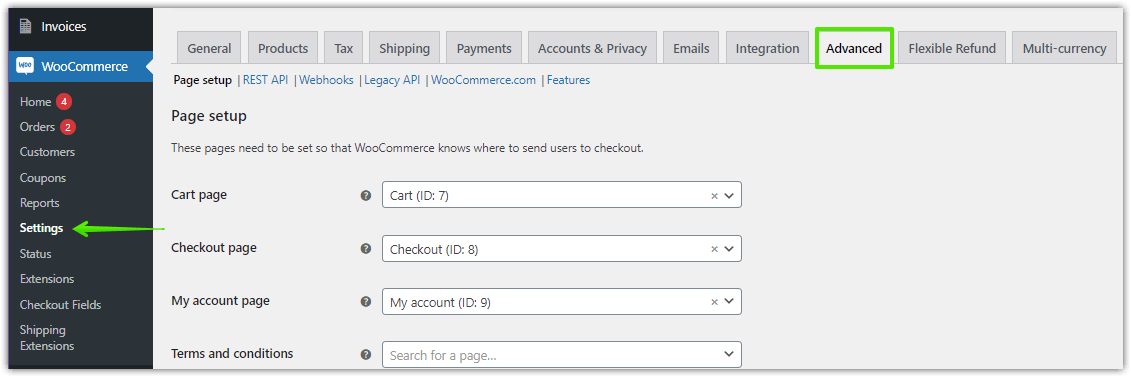
Once you do that, the checkout page will remain empty.
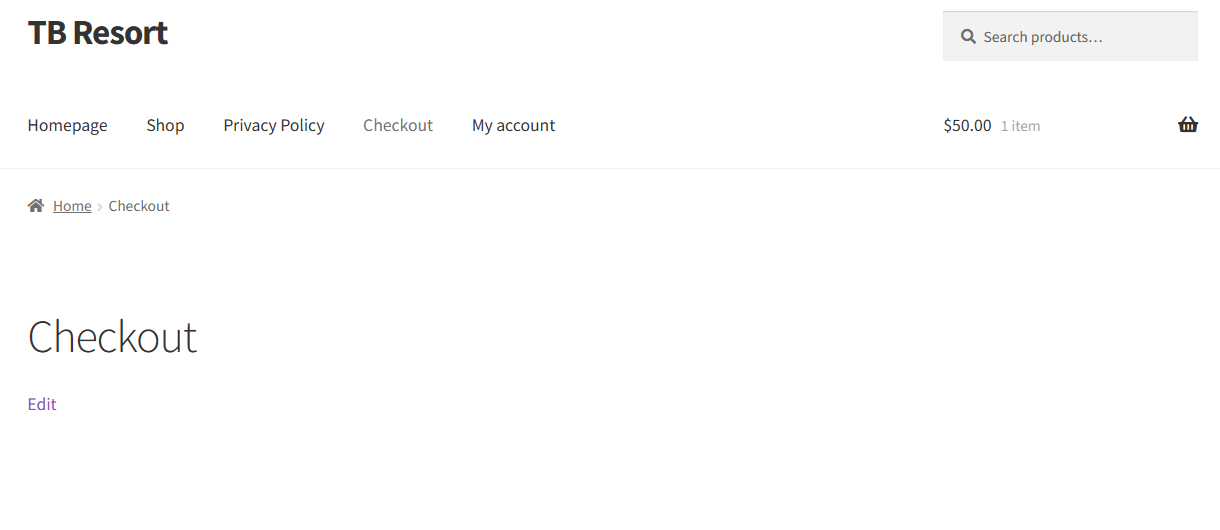
More features of Flexible Checkout Fields
In short, Flexible Checkout Fields lets you create custom fields in checkout. Also, with this plugin, you can edit or rearrange default WooCommerce checkout fields. For example, you can disable address fields if you sell digital products.
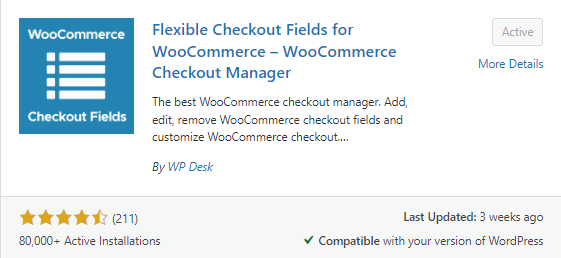
🟢 The free version lets you add the following extra fields to checkout:
- Text
- Textarea
- Number
- Phone
- URL
- Checkbox
- Color
- Headline
- Paragraph
- Image
- HTML
🔵 With the PRO version you can additionally add these extra fields:
- Multi-checkbox
- Select
- Radio
- Multi-select
- Radio with images
- Date
- Radio with colors
- Time
- File Upload
- Hidden
The plugin to customize or disable checkout fields in WooCommerce is free 💷!
Flexible Checkout Fields WooCommerce
Flexible Checkout Fields will let you disable checkout fields in WooCommerce in 1 minute. You can remove the company name WooCommerce checkout and other fields from the checkout using the free version only!
Download for free or Go to WordPress.orgSummary
You have learned how to configure the WooCommerce checkout when selling digital goods.
Also, I've shown you the free plugin to remove default WooCommerce checkout fields, like company name, address, or shipping.
Finally, you've seen how to disable the WooCommerce checkout to test the new configuration.
Has this article helped you? Let us know in the comments section below!