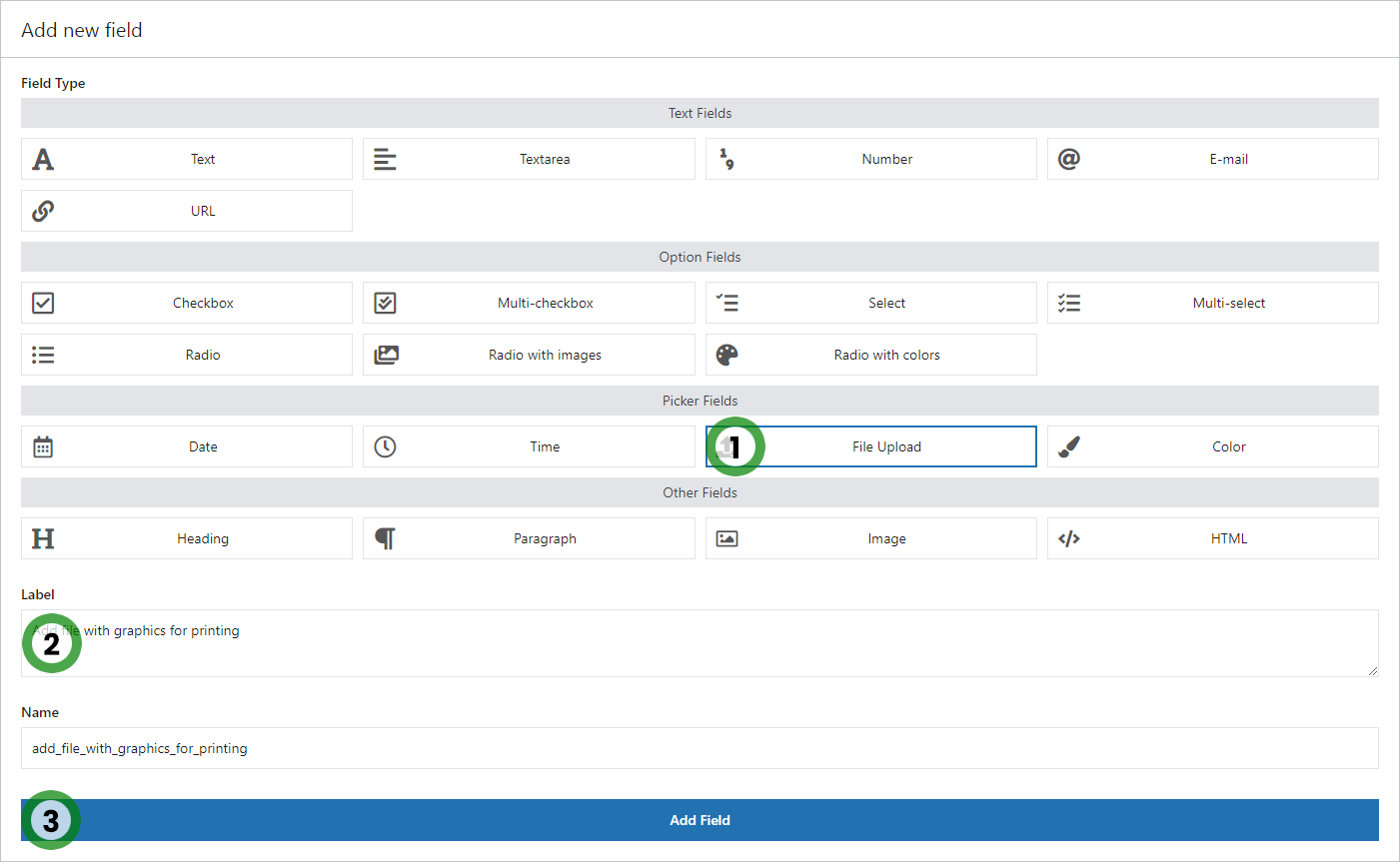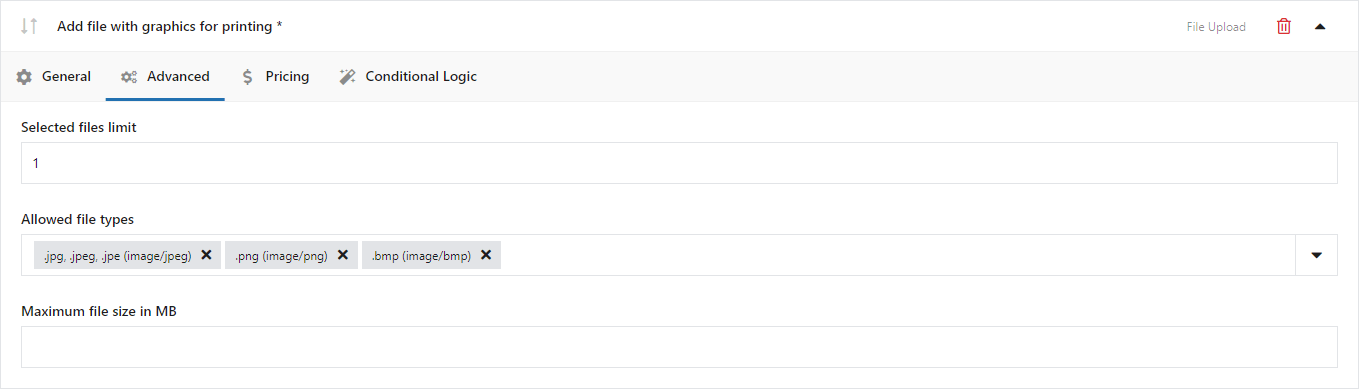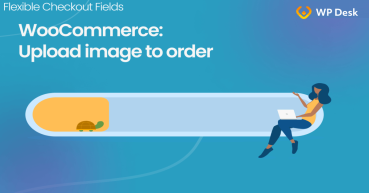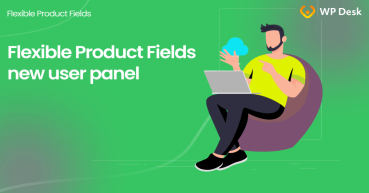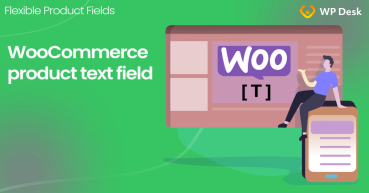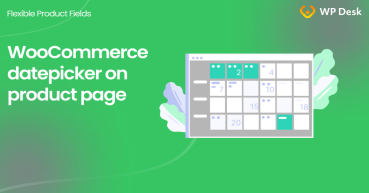WooCommerce variations are still the most popular method of product configuration in online stores. The choice is limited though to the options available on the lists with attributes. Today, you will see how to add the File Upload field on the WooCommerce product page with the Flexible Product Fields plugin. Let customers upload files when purchasing WooCommerce products!
Do you have to regularly check emails to download customer files, notes, or requirements about the ordered product?
Wouldn't be easier to speed things up? Let's explore how to allow your customer to upload files, requirements, images, and additional information directly on the WooCommerce product page!
Use product custom fields to customize your products and save time!
Table of contents
- Better WooCommerce products with custom fields
- WooCommerce file upload with a plugin
- How to upload an image on the product page - a step-by-step guide
- Summary & more about the plugin
Better WooCommerce products with custom fields
By default, WooCommerce doesn't give you a way to sell customizable products with custom data, fields, and product options. You can use variations but they lack the flexibility or attributes which appear only as additional info.
You can customize your products with new fields (18 types of them in the free version) to improve your WooCommerce!
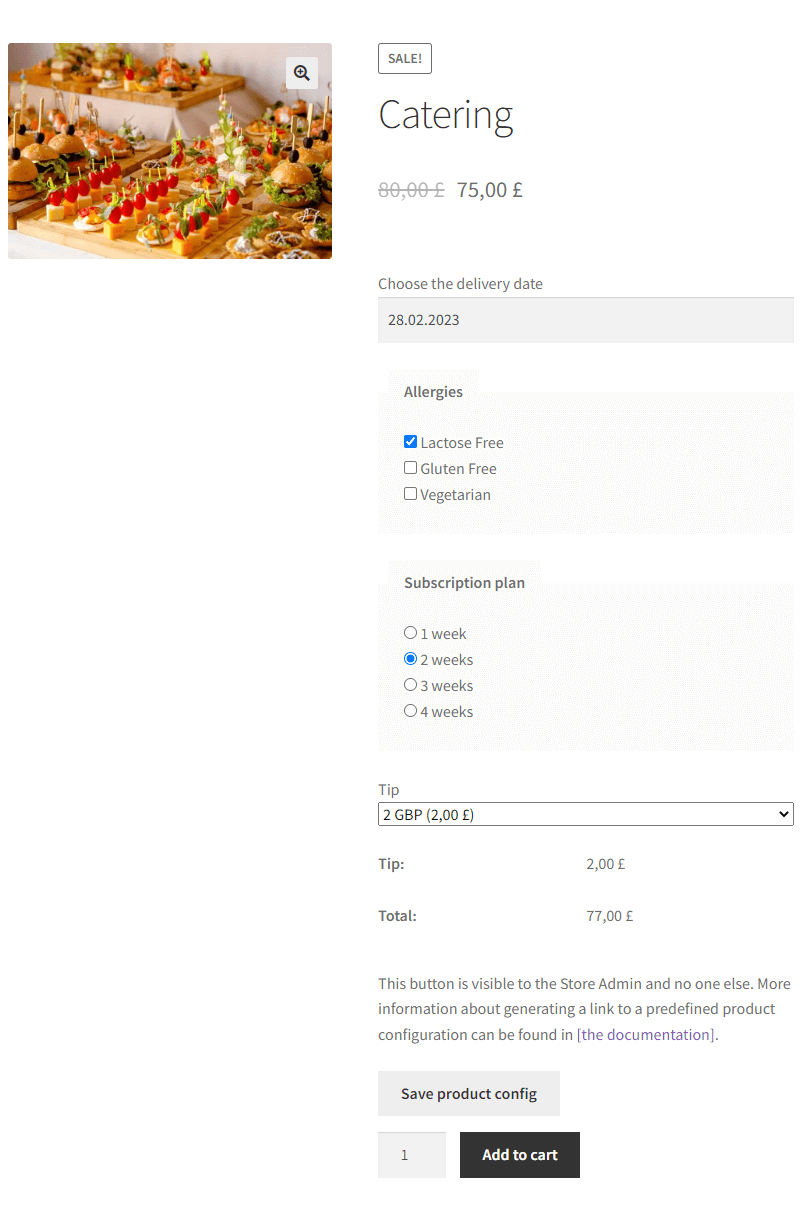
Flexible Product Fields WooCommerce
WooCommerce upload file on the product page made simple. Add diverse product add-ons, pricing for fields, and conditional logic.
Download for free or Go to WordPress.orgDownload the plugin and start customizing products using new fields.
Now, I will show you how to add a file upload field to let customers send files on the product page in WooCommerce. This field is available in the PRO version.
WooCommerce file upload with a plugin
The file upload field on the WooCommerce product page can be useful to send graphics, images, or specific requirements about the ordered product.
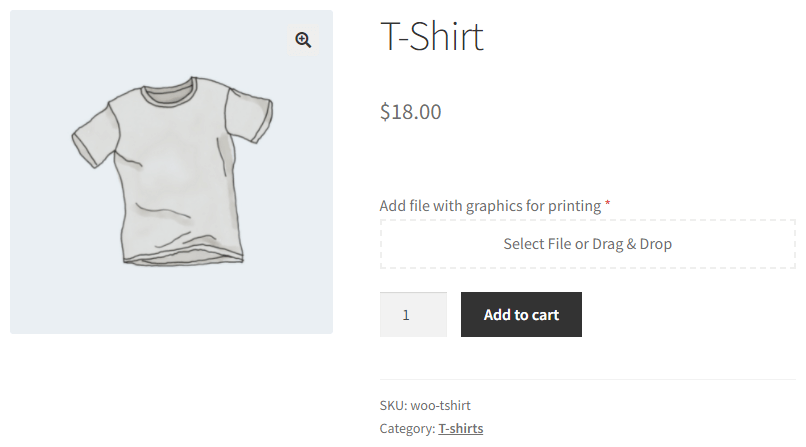
This option will please those users who encouraged us to add this feature - e.g. shops that use graphic files as prints on T-shirts.
Also, the field will smoothly integrate with the product layout.
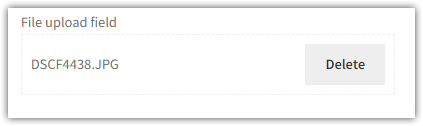
Flexible Product Fields PRO WooCommerce £59
WooCommerce upload file on the product page made simple. Add diverse product add-ons, pricing for fields, and conditional logic.
Add to cart or View Details➡️ The most important information about the WooCommerce file upload field:
- drag & drop mechanism - select files or drag them to the field area
- support for multiple files - there is no need to add a separate field for each file
- limiting the format and size of the transferred file
- full preview - files are available as links e.g. in the Cart
Read more about the File Upload field in the plugin documentation.
WooCommerce upload image on the product page step by step
👉🏼 Adding a field is simple and comes down to basic information.
- Add a new group with fields (Add New button) or edit an existing group. Assign a group to e.g. products or categories if needed.
- Add a new field in the Add new field section
- Go to the new field options. Click the Advanced tab and set the Allowed file types option. The list includes all formats that WordPress accepts. Panel validation will not save changes without setting this option.
- It is also possible to set the Selected files limit or Maximum file size in MB.
- Publish the Group or Update changes.
🥳 The effect of the above changes will be the appearance of a new field on the product page. The file will be added to the product after clicking the Add to cart button (and reloading the page).
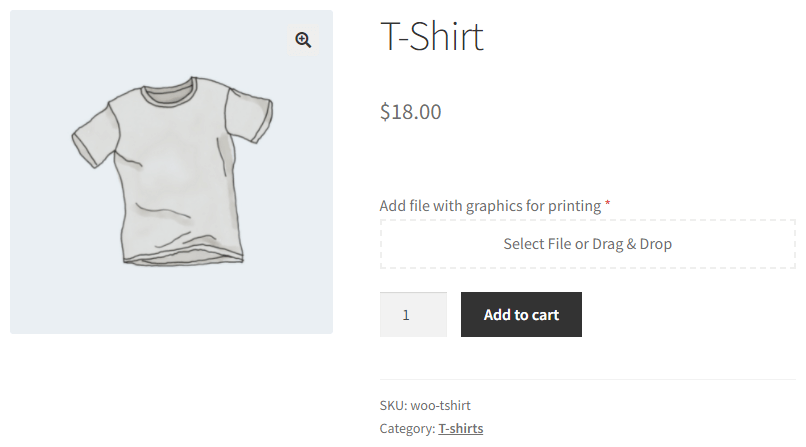
The file will be visible in the Cart in the product description as a link. Clicking on the link will show a preview of the file in a new tab. Our Developer has made sure that the files sent are safe. Its name is changed to a random name containing 32 characters when the file goes to the server.
WooCommerce file upload - Summary
The File upload field on the WooCommerce product page is a good solution when personalizing this product means using graphics (e.g. prints on cups). But Flexible Product Fields also makes it possible to insert a different type of field thus customizing your WooCommerce products with ease!
Flexible Product Fields WooCommerce
WooCommerce upload file on the product page made simple. Add diverse product add-ons, pricing for fields, and conditional logic.
Download for free or Go to WordPress.orgMore fields
You may use 20 field types, but let me show you now some of them:
- text fields - Email and URL
- option fields - Multi-checkbox and Radio with colors
- picker fields - Time and Color
- and other fields for formatting the product page - Paragraph or HTML for inserting text, and Image
See all features of Flexible Product Fields and read the plugin documentation.
Flexible Product Fields PRO WooCommerce £59
WooCommerce upload file on the product page made simple. Add diverse product add-ons, pricing for fields, and conditional logic.
Add to cart or View DetailsIf you have any questions let us know!