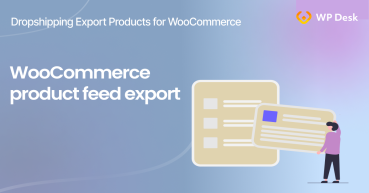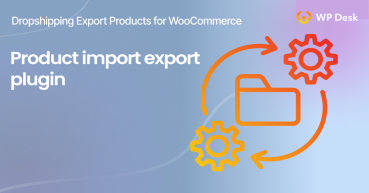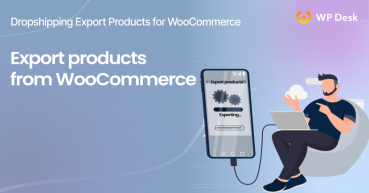Do you think about how to quickly generate WooCommerce Google product feed for Google Merchant Center? Then this post is for you and your products also can go to the top of search lists!
You will learn how to:
- Quickly generate a Google Merchant XML file from your WooCommerce products.
- Turn on in WooCommerce Google product feed auto-update.
- Exclude WooCommerce product categories from the Google product feed.
Contents
- Generate the feed with the plugin
- Creating WooCommerce Google product feed
- WooCommerce Google product feed auto-update
- Exclude WooCommerce products from the Google feed
- Final words
- WooCommerce Google Merchant Center plugin!
- How to create WooCommerce product feed export?
- All you need to know about WooCommerce product export import
- Export products from WooCommerce in 4 steps
- Dropshipping XML WooCommerce - import products to your store
Generate the feed with the plugin
Creating WooCommerce Google product feed
After installing it, go to Google Merchant → Add New File. As you can see, the plugin settings are quite simple, and mostly involve mapping Google Merchant fields with WooCommerce product fields or attributes:

Assign WooCommerce fields and attributes to Google Merchant Center fields. And in the column on the right, select the WooCommerce categories, from which products should go to the Google Merchant feed.
Once you have selected them, click Publish in the upper right corner of the settings. This way you can add as many feeds as you want. And then add links to the WooCommerce feed in your Google Merchant account.
WooCommerce Google product feed auto-update
After creating the file, go to the main settings. You will find them in Google Merchant → Settings.

The first thing that catches your eye is the Auto-update Feed option. This option will work every time you edit your products.
It doesn't matter how you edit the products. You can do it by editing a single product, or by using bulk editing. Auto-update should be done after every product value update.
Exclude WooCommerce products from the Google feed

Below the auto-update setting, you will find the ability to exclude WooCommerce product categories and tags from the Google Merchant feed. Select the categories that you do not want to promote with Google Shopping.
The nearly last option is also about exclusion, but this time it is about variants. Check if only WooCommerce main products shall be imported to the Google Merchant feed.
At the end of the settings, select a shipping zone that contains the shipping methods you want to show in the feed.
Final words
That’s it for configuring the Google Merchant Center for WooCommerce plugin. If you would like instructions on how to add a feed to your Google Merchant account, check the plugin documentation. If you would like to know more about the GMC let me know.