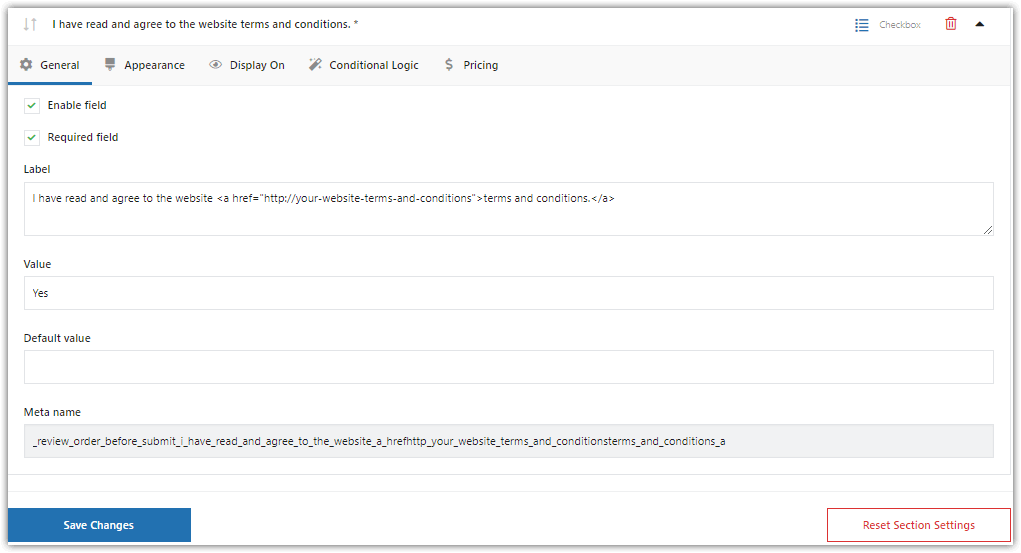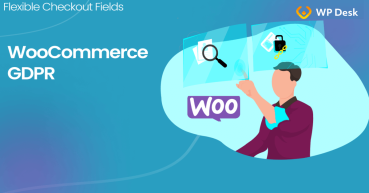All online store owners know the importance of GDPR. In this article, I’ll show you how to add a WooCommerce terms and conditions checkbox on the checkout page with one of our plugins, Flexible Checkout Fields, to be GDPR compliant!
Table of contents
- GDPR in short
- Add the terms and condition checkbox to the WooCommerce checkout
- ➡️Steps to add the terms and conditions checkout in the WooCommerce checkout
- Summary & more about the plugin
Download Flexible Checkout Fields
Flexible Checkout Fields WooCommerce
Add WooCommerce terms and conditions checkbox with Flexible Checkout Fields. Customize the WooCommerce checkout form easily!
💾 Active Installations: 80,000+ | WordPress Rating:
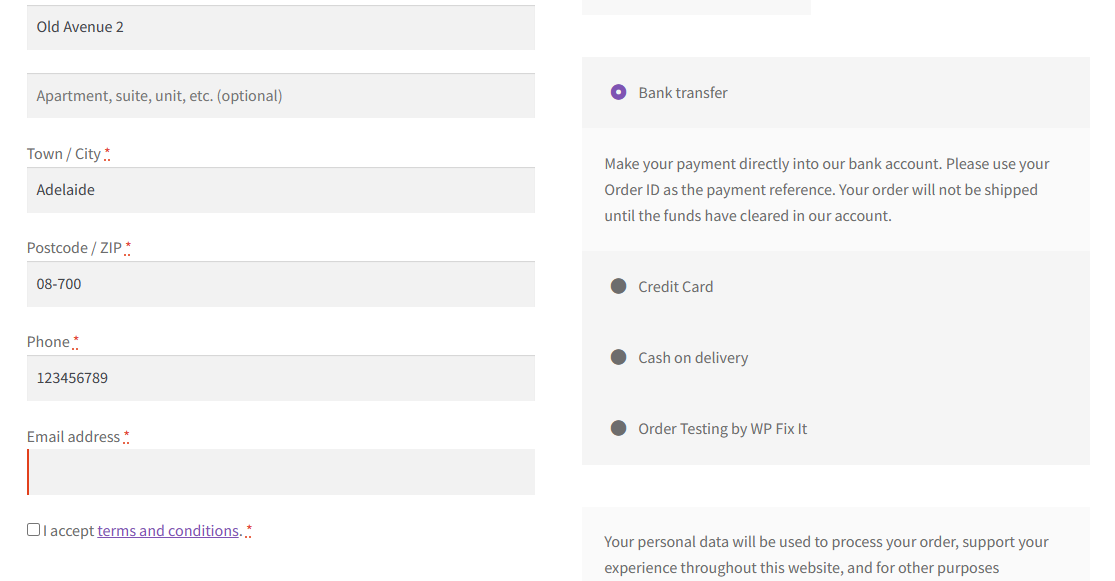
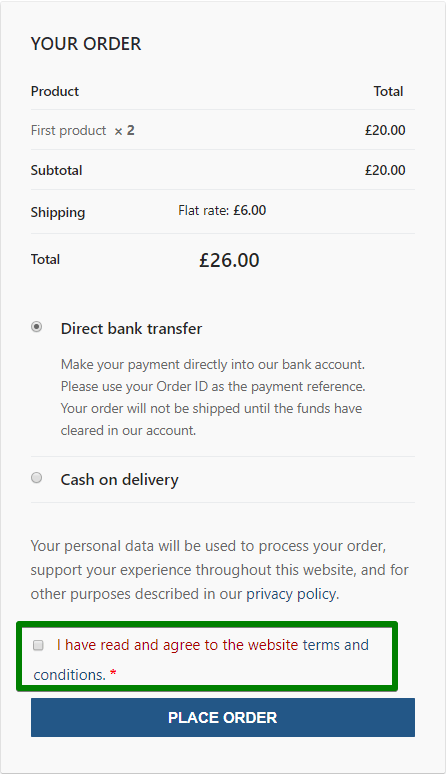
Watch this video to see what this plugin can do with your checkout form:
GDPR in short
Since WooCommerce 3.4 many GDPR-oriented features were applied. Now you can set a privacy policy, and export and delete user data from the WooCommerce dashboard. All these features are handy, but in some cases, they are not enough. Sometimes you have to use external plugins.
Add the terms and condition checkbox to the WooCommerce checkout
Flexible Checkout Fields is our most popular plugin💙. Over 90,000 stores use it.
You can add new fields on the WooCommerce checkout page, on the My account page, and in emails. These features can help you to make your WooCommerce store GDPR compliant!
👇🏽Have a look at some of the features to be found in the Flexible Checkout Fields plugin:
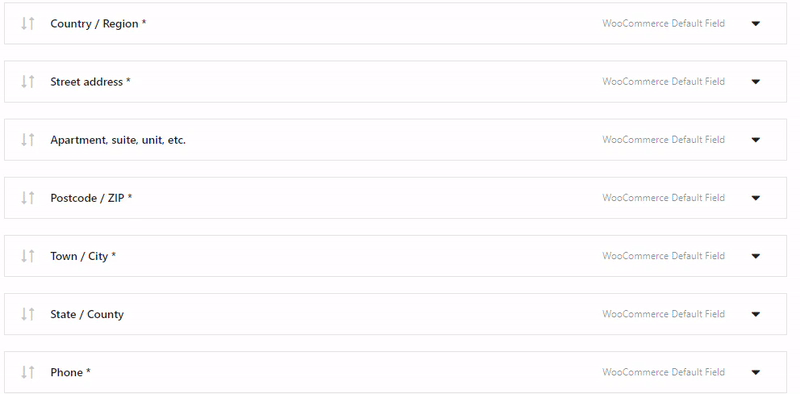
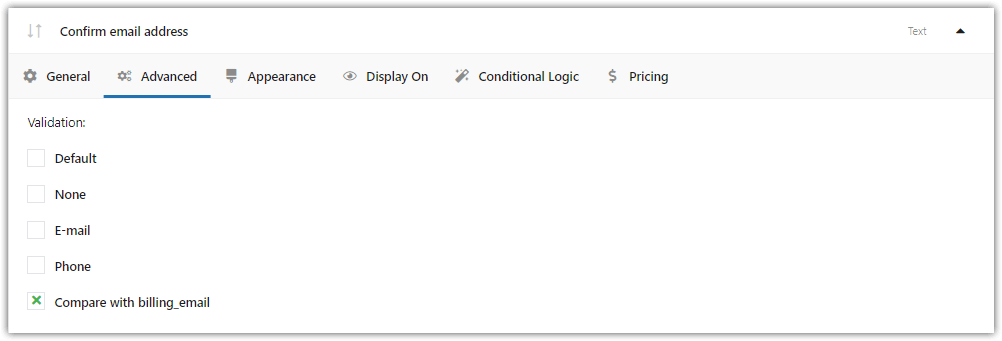
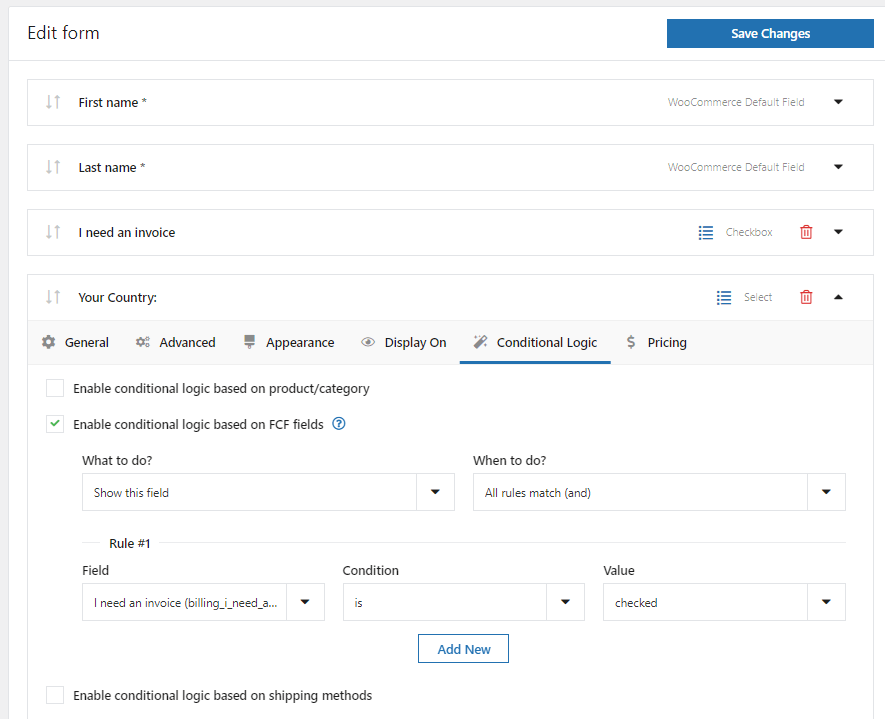
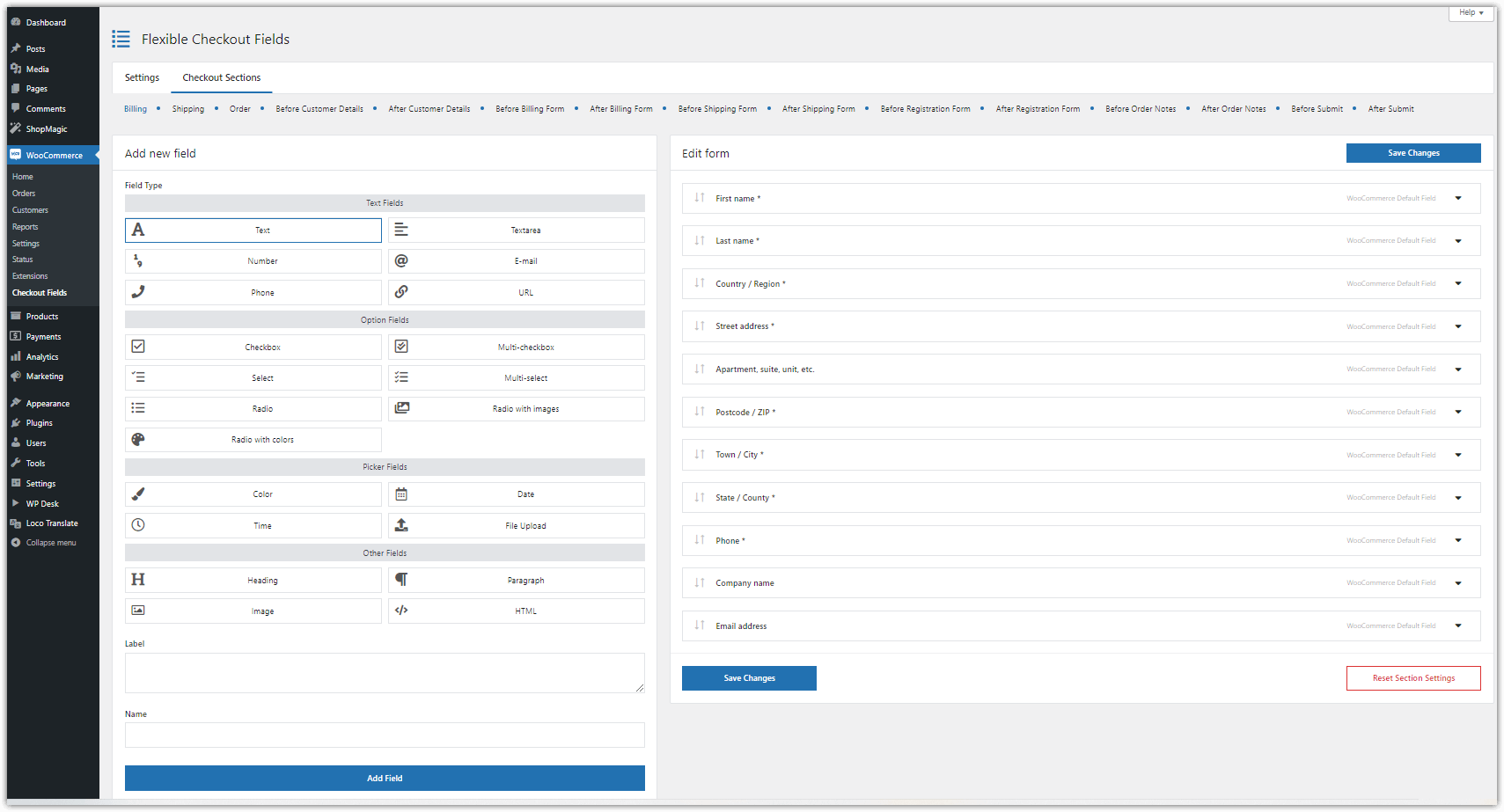
⭐ Get PRO to add a new checkbox in new checkout sections
Flexible Checkout Fields PRO WooCommerce £59
Add WooCommerce terms and conditions checkbox with Flexible Checkout Fields. Customize the WooCommerce checkout form easily!
💾 Active Installations: 80,000+ | WordPress Rating:
How to add GDPR consent in WooCommerce checkout with Flexible Checkout Fields?
The best way is to use a ✅ checkbox with consent.
To do that you’ll need to add a checkbox field, which is available in the FREE version of Flexible Checkout Fields.
Steps to add the terms and conditions checkout in the WooCommerce checkout
-
Install the plugin
Download Flexible Checkout Fields Plugin for free →After activating Flexible Checkout Fields, go to WooCommerce → Checkout Fields → Settings.
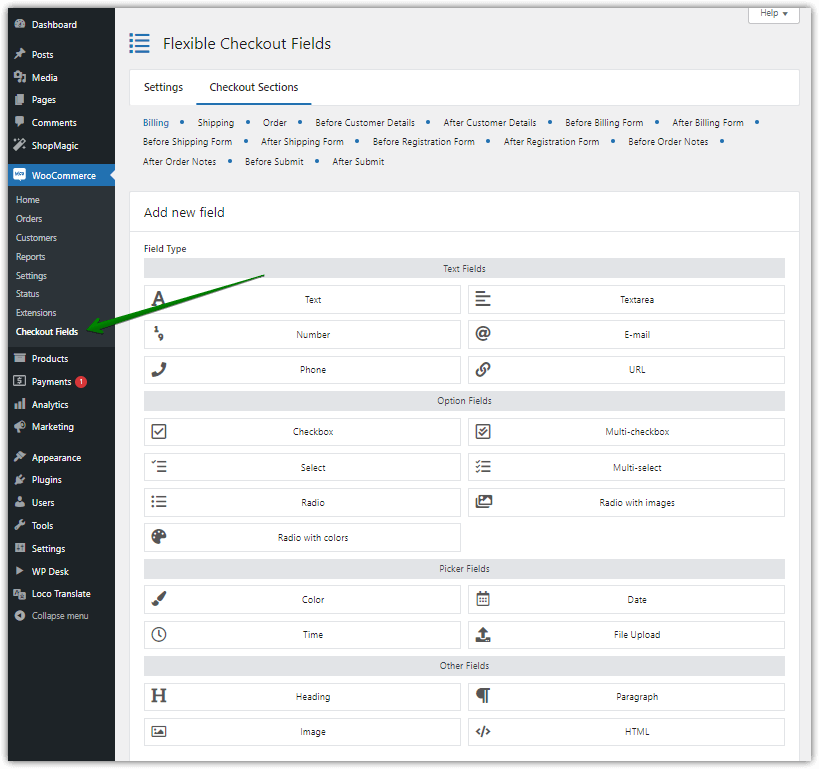
Customize the WooCommerce checkout page with Flexible Checkout Fields -
Enable a new checkout section
In Custom Sections select Before Submit and click on Save Changes. If you want to add your GDPR consent checkbox in another WooCommerce checkout section, just choose one of the listed below.
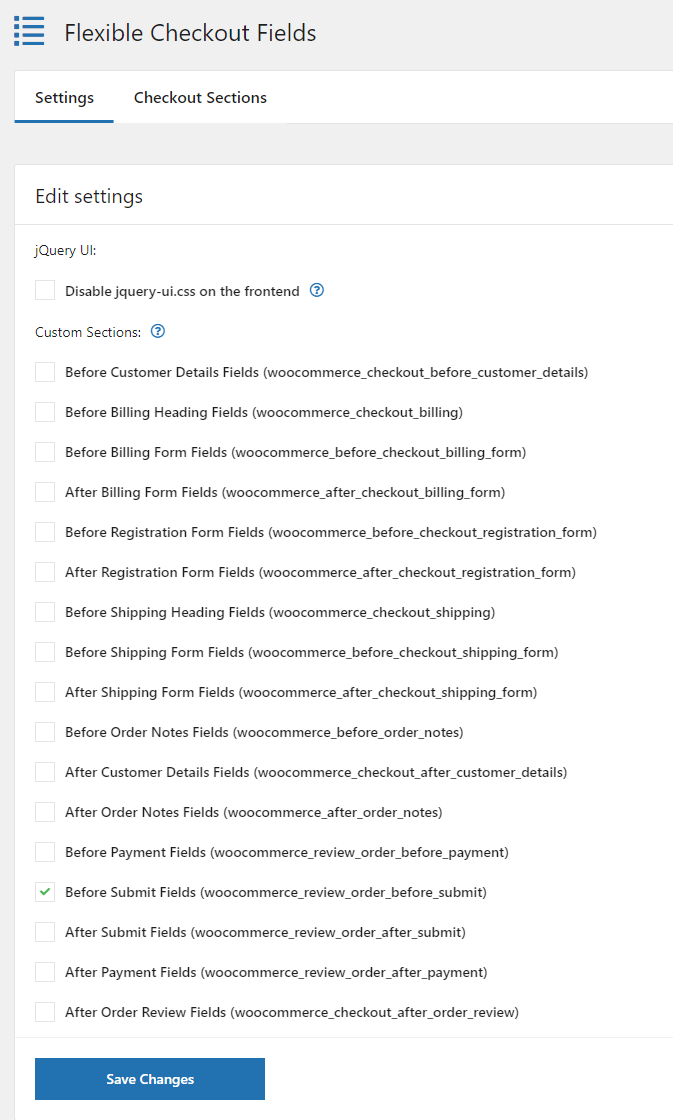
Mark the Before Submit Fields section to include the WooCommerce terms and conditions checkbox 👉🏽 After saving, you should see a new tab - in my case Before Submit.
-
Add the terms and conditions checkbox to make WooCommerce GDPR compliant
Click on the new section and add a new field. You have to complete some information about it.
First, in Field Type select Checkbox, next on Label add the text you want to add to your checkbox (you can use HTML), and finally input the Name of your field.
When you complete it all, click on Add Field to proceed.
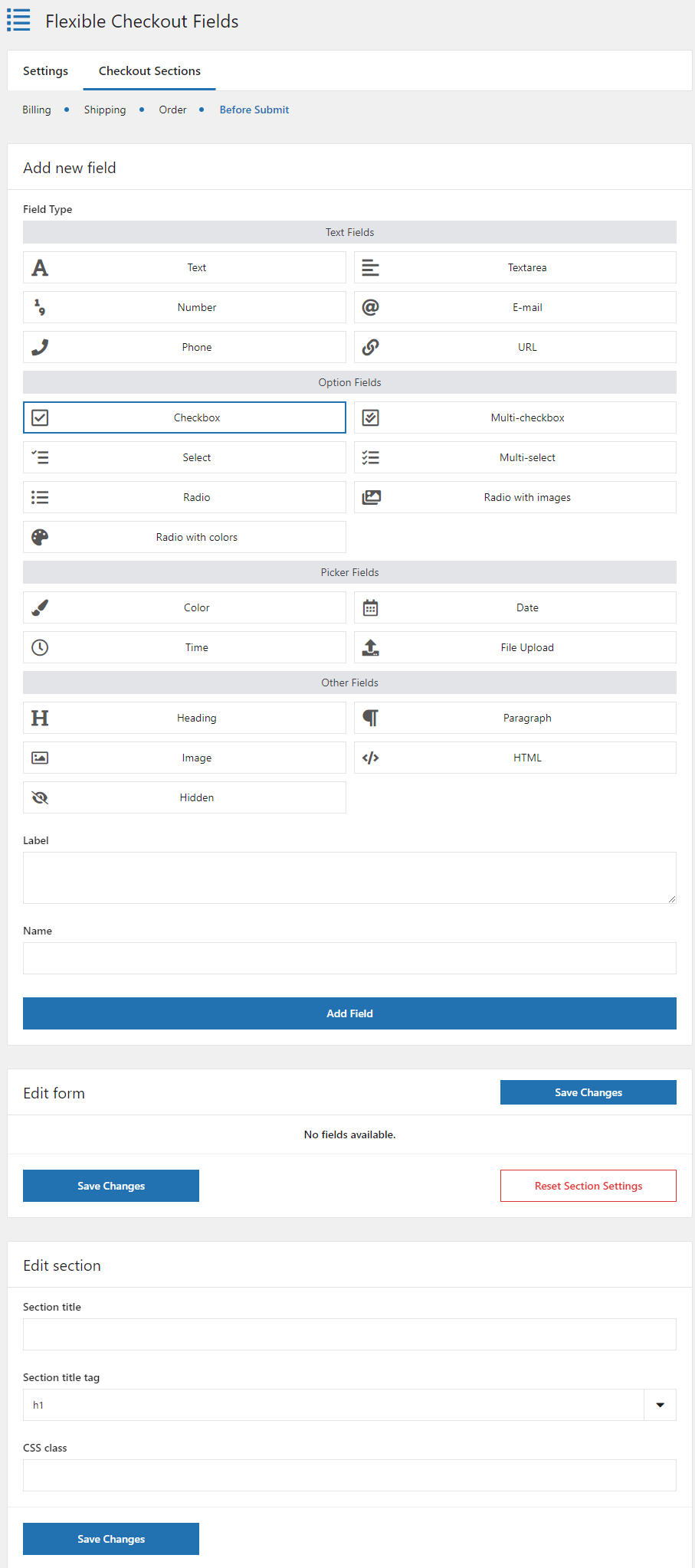
This is how you add e.g. the WooCommerce checkout privacy policy checkbox -
Edit WooCommerce checkout privacy policy checkbox
👉🏽 On the Edit Section in Section Field, you should see your new field. In the General settings select Required Field like in the screenshot below.
-
The terms and conditions checkbox in the WooCommerce checkout page
✅ Finally, click Save Changes to add GDPR consent to your WooCommerce store.
Now is the time to check how it looks.
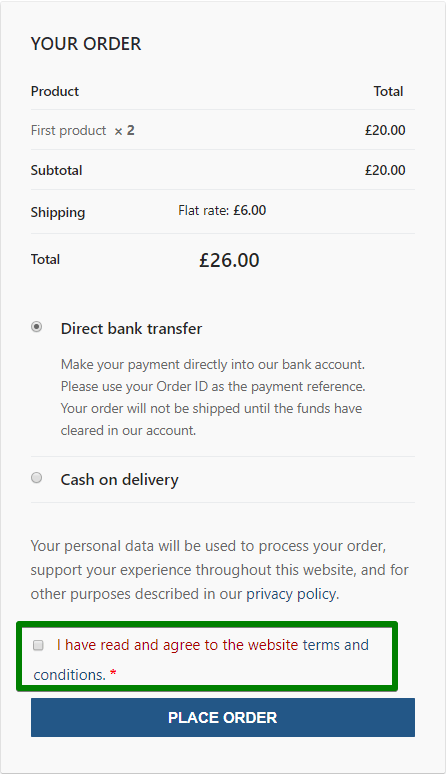
WooCommerce terms and conditions checkbox final result In my case, it looks fine. Maybe need some visual improvements, but there is nothing that CSS won’t fix.
💡 If you don't know how to customize the WooCommerce checkout page with CSS, read this article where we explain it in a step-by-step guide.
Summary & more about the plugin
As you can see adding GDPR consent to the WooCommerce checkout page can be quite simple, especially when you use Flexible Checkout Fields. I hope that this article will help you adjust your store to GDPR requirements.
Also, read the plugin documentation ➡️
If you have any questions let us know.