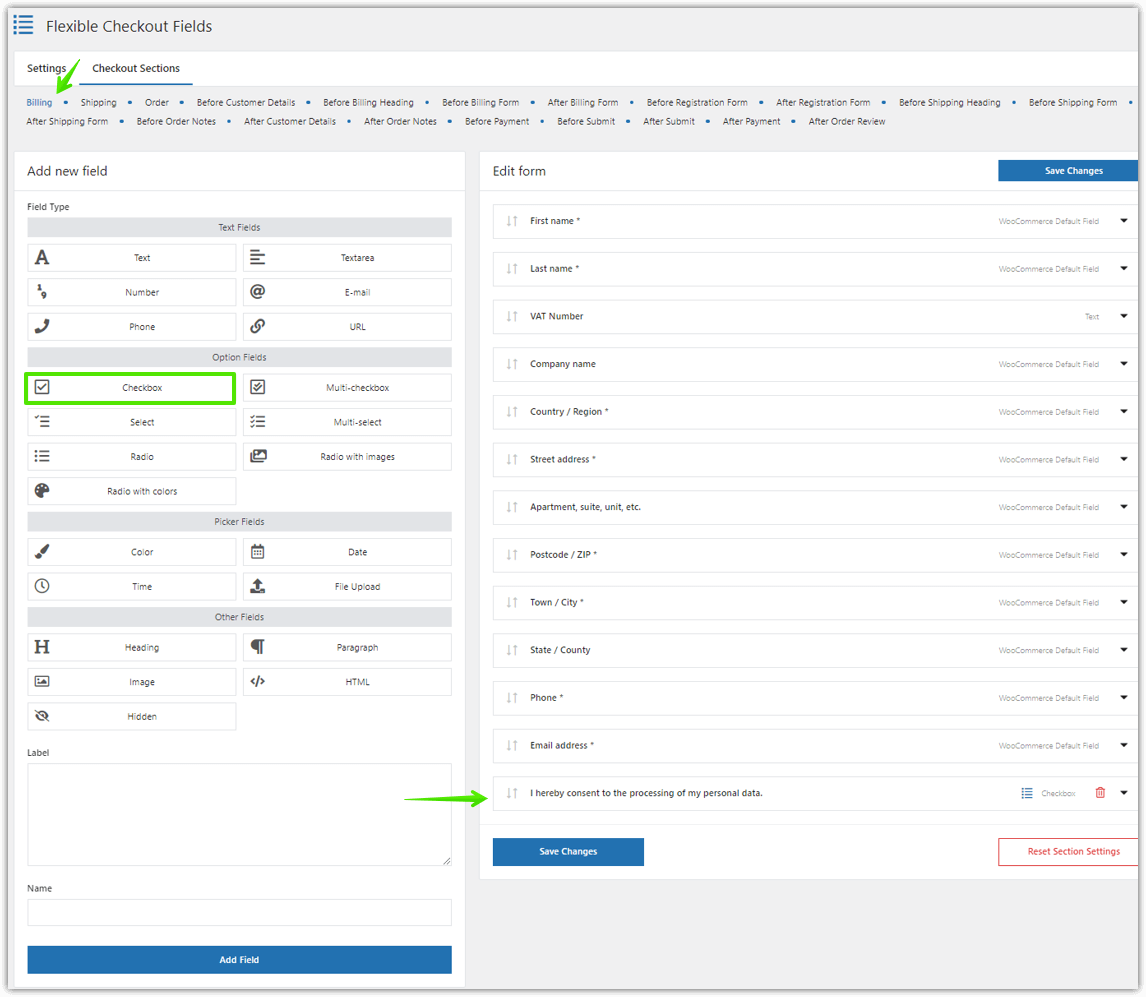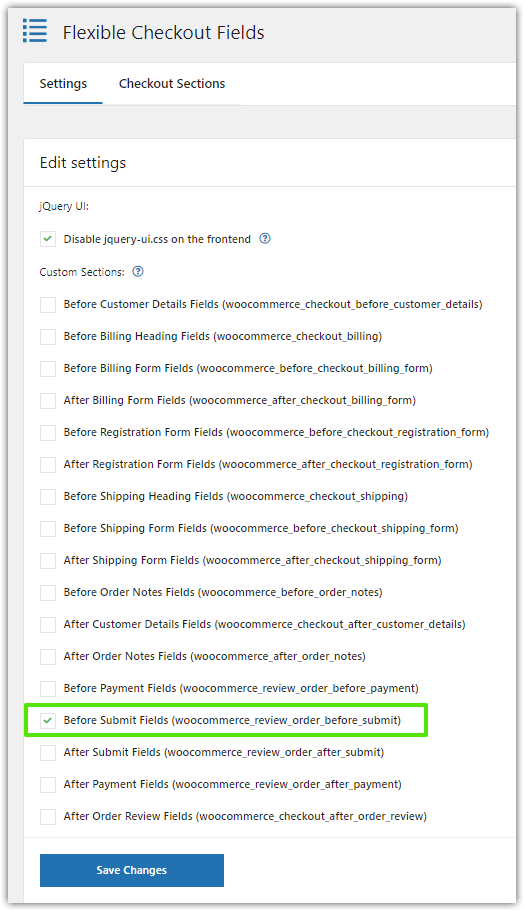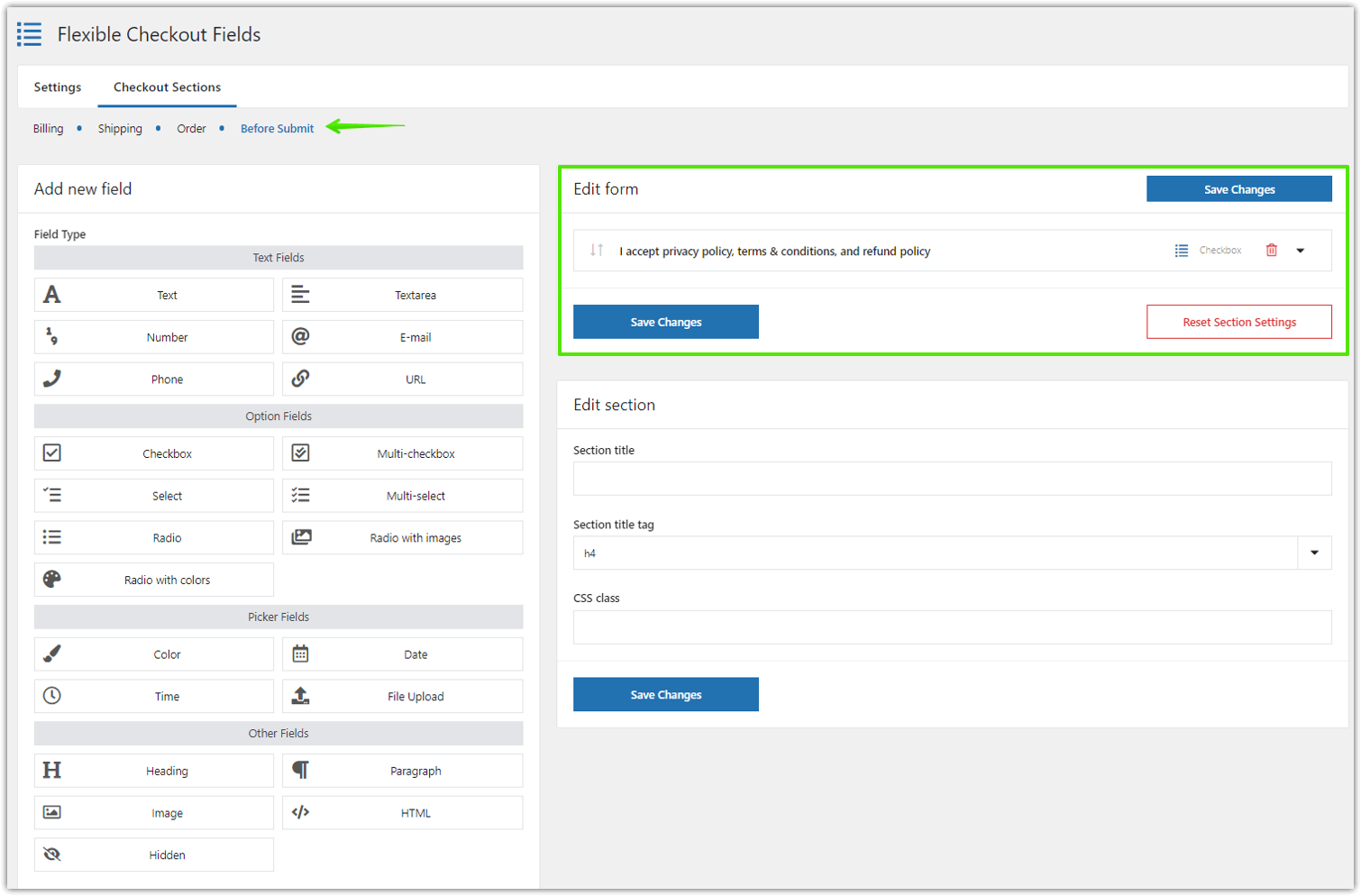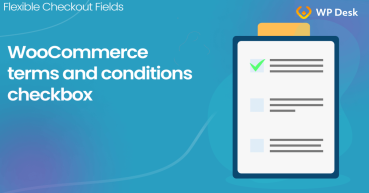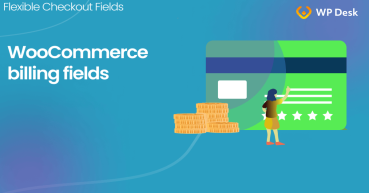How to comply with GDPR? In this article, I'll guide you through WooCommerce GDPR checkout. I'll show you some WooCommerce privacy options. Also, I'll teach you how to create and add a GDPR checkbox to the WooCommerce checkout page.
GDPR stands for General Data Protection Regulation. It went into effect on 25th May 2018. WooCommerce has a few built-in features so it's easier to adjust to the law. But you may want to create an additional checkbox in the WooCommerce checkout. Let's see how to do that!
Table of contents
- WooCommerce GDPR - built-in settings
- Use a plugin to insert a new checkbox
- Customize WooCommerce checkout
WooCommerce GDPR built-in settings
You may use default WooCommerce privacy options to make your store GDPR compliant. Also, remember about adding privacy policy and terms & conditions pages that inform customers about their rights and use of data in your store.
Let's now look at the WooCommerce options that you may use to comply with GDPR.
-
Accounts & Privacy settings
First, there is a tab Accounts & Privacy in WooCommerce's Settings.
You can configure a few options concerning the user and customer privacy. In this article, I want to concentrate on configuring WooCommerce GDPR checkout. That's why I marked the Privacy policy on the screenshot.
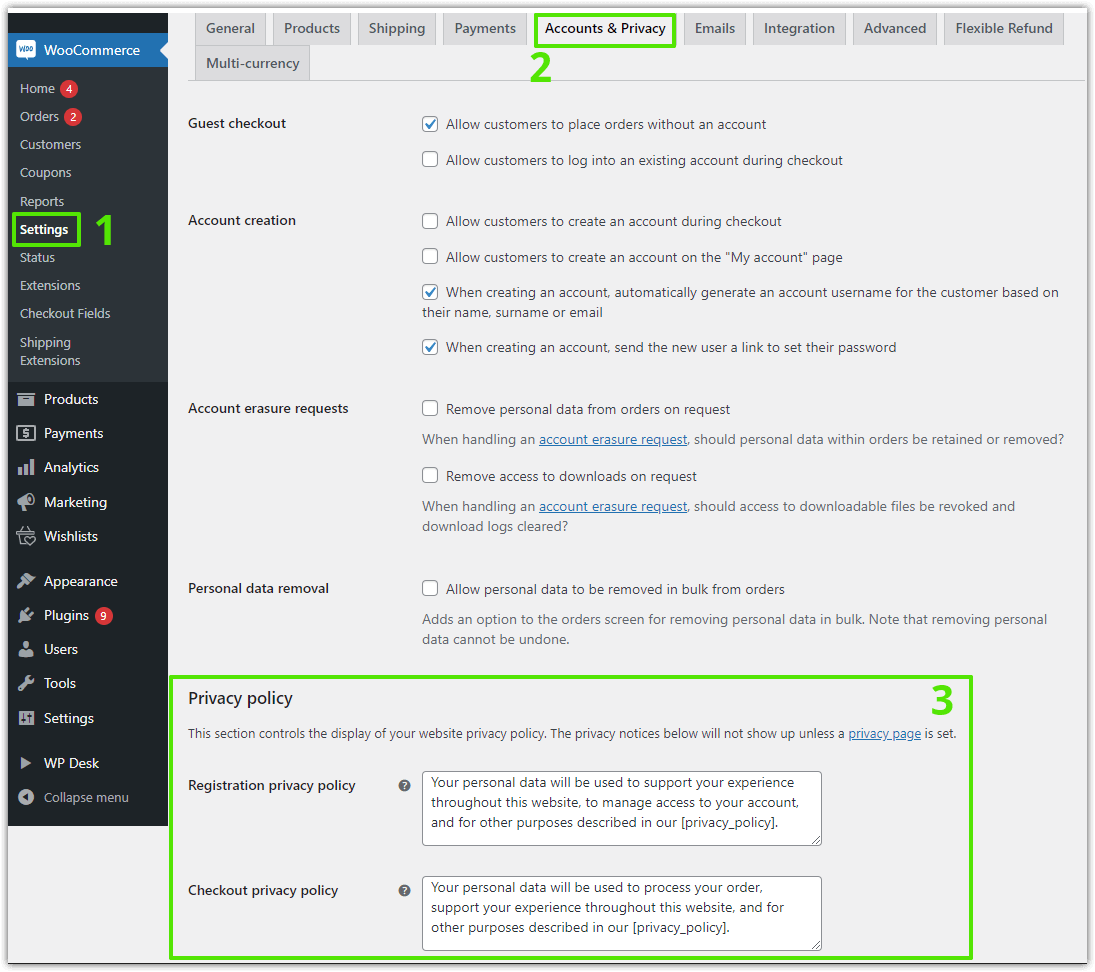
Go to WooCommerce settings to add the GDPR checkbox 💡 You can also use external providers such as Iubenda to create a privacy policy for your store →Right under the Privacy page, you can provide the Registration and Checkout privacy policy. WooCommerce will show them at the checkout:
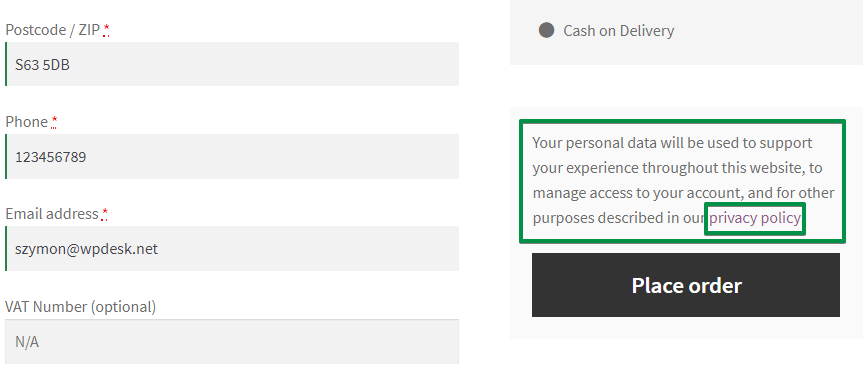
This is your privacy policy link at the WooCommerce checkout 💡 [privacy_policy] is a shortcode. It will show a privacy policy with a link. Look at the above screenshot. -
Use your theme settings
In the example below, I'm using the default WooCommerce theme (Storefront) that has the option to add a checkbox to the WooCommerce checkout page right after the Privacy policy information.

Add the Terms and conditions checkbox using Storefront customization settings So you can add the necessary checkbox with your theme that requires customer acceptance to place an order.
-
Add a new checkbox to the WooCommerce checkout page
You may also use two hooks to insert additional information or a checkbox to the WooCommerce checkout before or after the terms and conditions checkbox.
- woocommerce_checkout_before_terms_and_conditions
- woocommerce_checkout_after_terms_and_conditions
- woocommerce_review_order_before_submit
This solution requires some programming skills but lets you add a new field, checkbox, or information there.
Read more about WooCommerce checkout hooks.
Use a plugin to insert a new checkbox
If you need to create an additional checkbox in the WooCommerce checkout page you can use a plugin. Flexible Checkout Fields lets you customize the Billing, Shipping, Order notes, and additional sections of the checkout page.
Flexible Checkout Fields PRO WooCommerce £59
Flexible Checkout Fields will make you add WooCommerce add a checkbox to the checkout page easily. Try it yourself!
Add to cart or View DetailsOk, let's see now how to add a new checkbox with the plugin in the Billing section and above the Place Order button!
Adding a checkbox in the Billing section
-
Add a new checkbox
-
The checkbox will appear in the checkout form
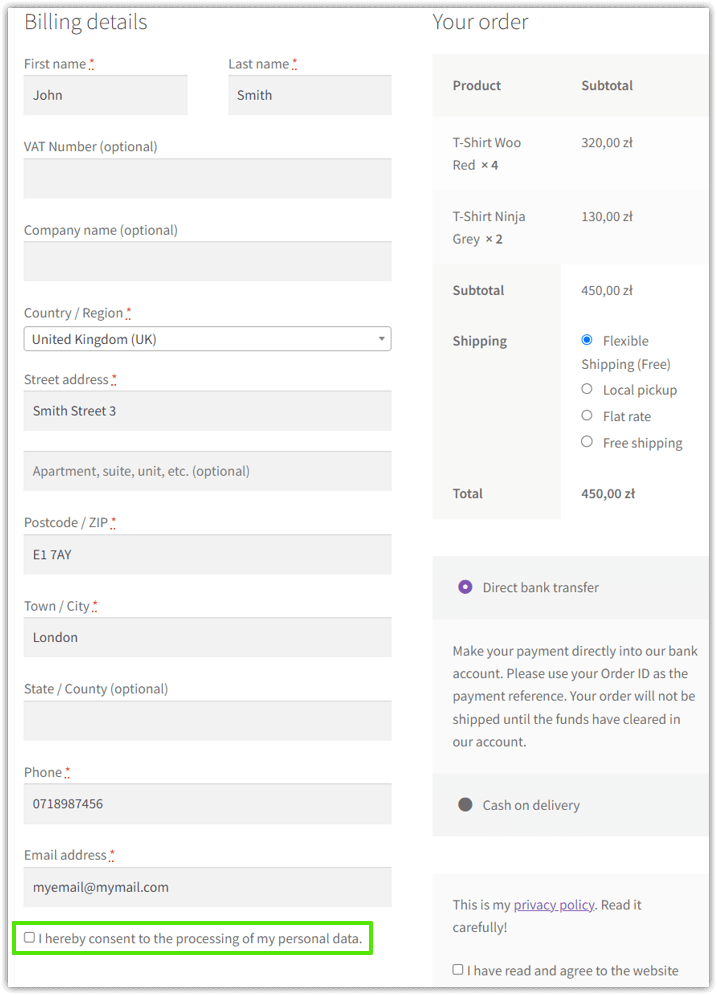
This is how your checkbox will look in the billing section at checkout
Add a checkbox above the Place Order button
-
Enable the Before Submit Fields sections of the WooCommerce checkout page
That will let you add custom fields right above the Place Order button (using woocommerce_review_order_before_submit).
-
Add a new field, for example, a checkbox to the section
-
Customers will have to tick the checkbox to place an order
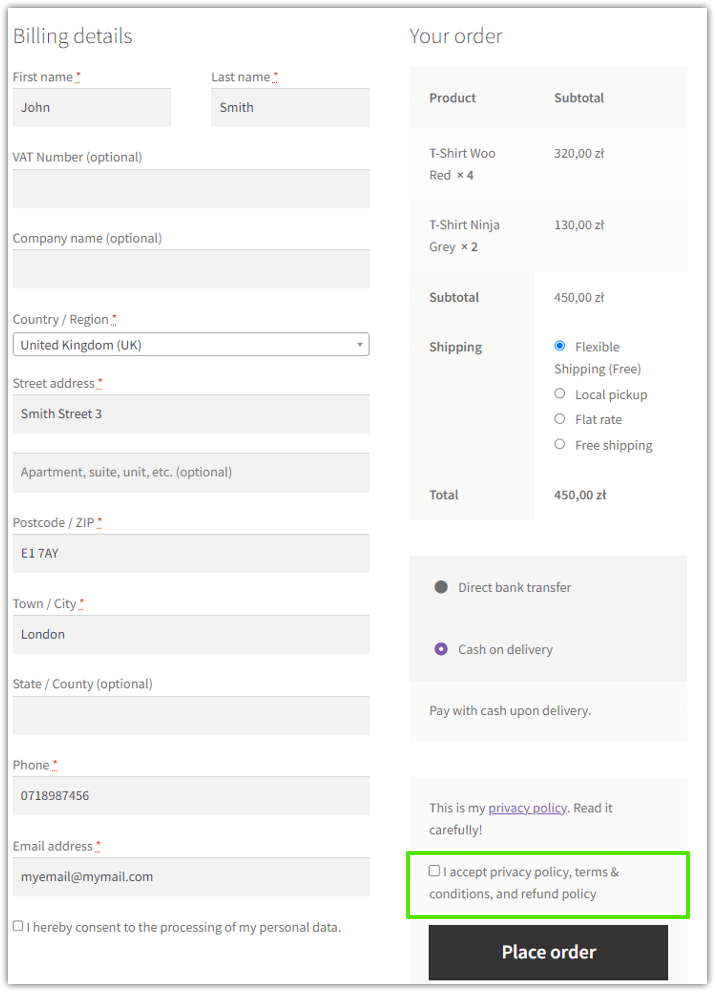
This is the final result of what your customers will see at checkout
Let's see what else you can optimize in your store!
Customize WooCommerce checkout
GDPR concerns privacy and processing users' data. Wouldn't it be also easier if you have less data about users and customers?
You can edit checkout fields to achieve a simpler configuration. For example, you can remove all the fields but First Name, Last Name, and Email address. Such a configuration can bring more conversions in stores selling digital goods.
👉🏽Whatever your needs are, you can use the Flexible Checkout Fields plugin.
Flexible Checkout Fields
I want to say a few words about this plugin. After that, I'll show you an exemplary configuration for WooCommerce GDPR checkout.
👉🏽Firstly, watch the video that will show you some features it has in the free version:
This is the plugin that lets you do some magic🪄 with checkout fields. With this plugin you can:
- easily add custom fields to the checkout,
- edit the present ones,
- or rearrange fields in the checkout etc.
With these features, you can configure your WooCommerce GDPR-compliant checkout the way you need.
I want you to know that over 90,000 stores use this plugin worldwide.
What's more, you can start with the free version of the plugin!
Flexible Checkout Fields WooCommerce
Flexible Checkout Fields will make you add WooCommerce add a checkbox to the checkout page easily. Try it yourself!
Download for free or Go to WordPress.orgWooCommerce GDPR Checkout with fewer fields
You can hide the shipping address if you need to. Also, you can hide all unnecessary fields to create a checkout for digital goods. This is how you do it:
Go to WooCommerce → Checkout Fields. You'll find your checkout fields there.
Look at the Street address:
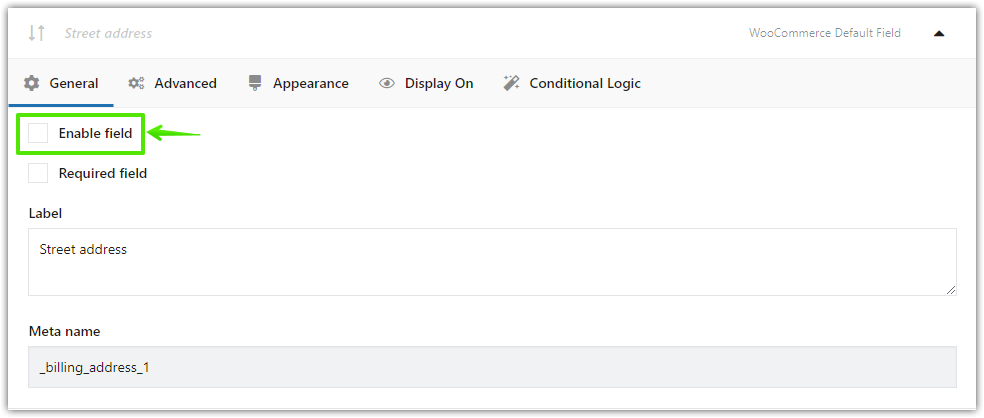
Unmark this checkbox if you want to hide the field. You can hide the default WooCommerce fields!
This way you can leave only:
- First name field
- Last name field
- And email address field
on the checkout page.
Sounds incredible? Check it out:
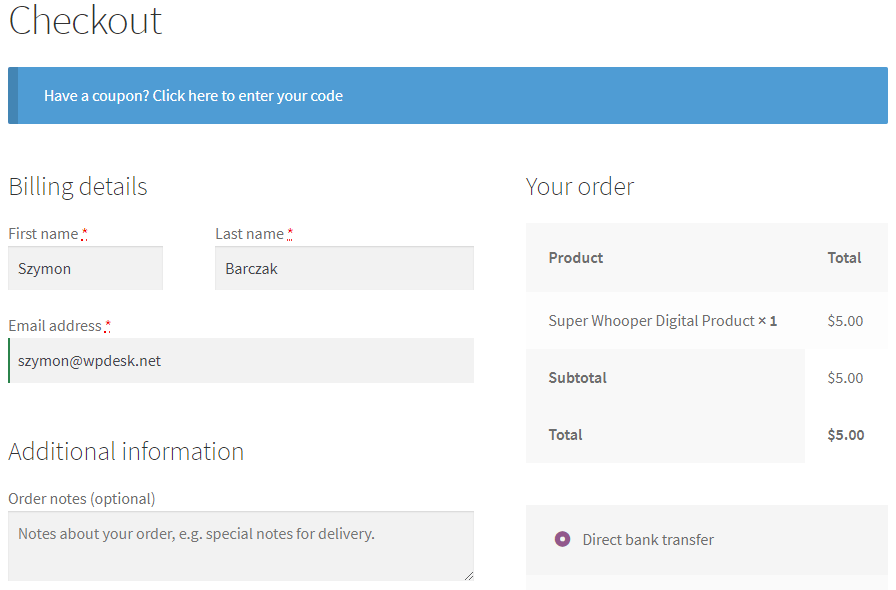
Summary
In this quick article, I've guided you through the WooCommerce GDPR checkout topic.
Let me know if you have any questions about the plugin in the comments section below.