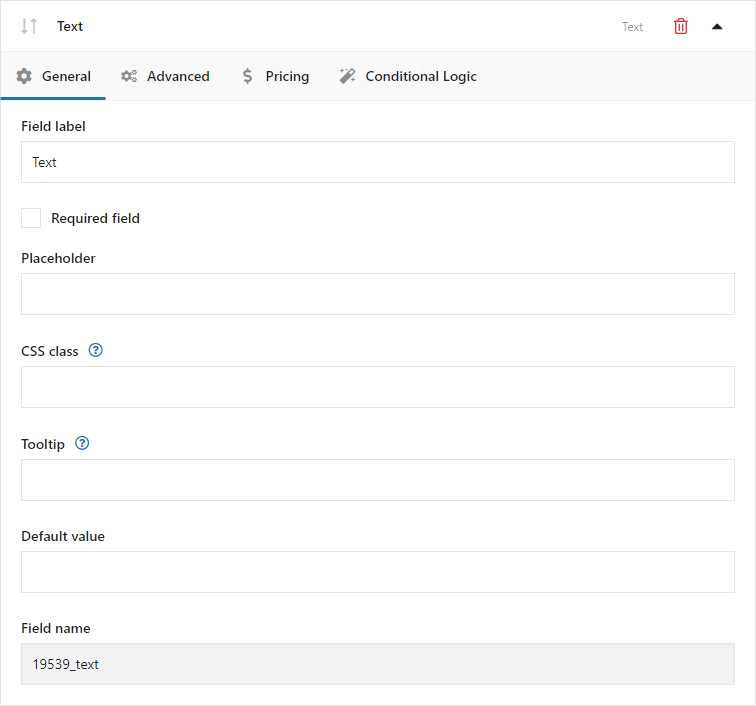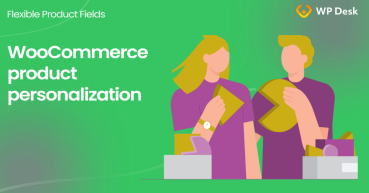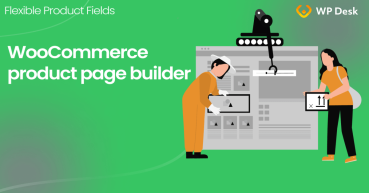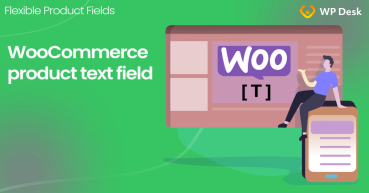Let's see how to add a custom product field in WooCommerce with a free product designer plugin! Boost your sales by letting customers personalize products with a gift wrap, engraving, or product add-ons and options. In this article, I’ll show you how to add custom fields to your WooCommerce products with a free plugin.
Contents
- WooCommerce product custom fields with a plugin
- Add a custom field (more types) to a WooCommerce product
- How to add a custom field to a WooCommerce product?
- Add custom fields for WooCommerce products: Text & checkbox examples
- Summary & more about the custom product designer
- Create Custom Fields in WooCommerce Checkout and Product Pages
- WooCommerce product personalization with a free plugin!
- Use the WooCommerce custom product page builder (free plugin)!
- WooCommerce advanced custom fields: a FREE product & checkout customizer
- Customizing the WooCommerce product page with a text field!
Flexible Product Fields WooCommerce
Create a product wizard to sell engravings, gift wrapping, gift messages, business cards, stamps and optionally charge for it (fixed or percentage).
💾 Active Installations: 10,000+ | WordPress Rating:
Do you also think that WooCommerce lacks the designer to build custom products with new fields, and options?
Today, you'll learn how to add, manage, and display custom fields on the WooCommerce product page with a plugin. Let's begin!
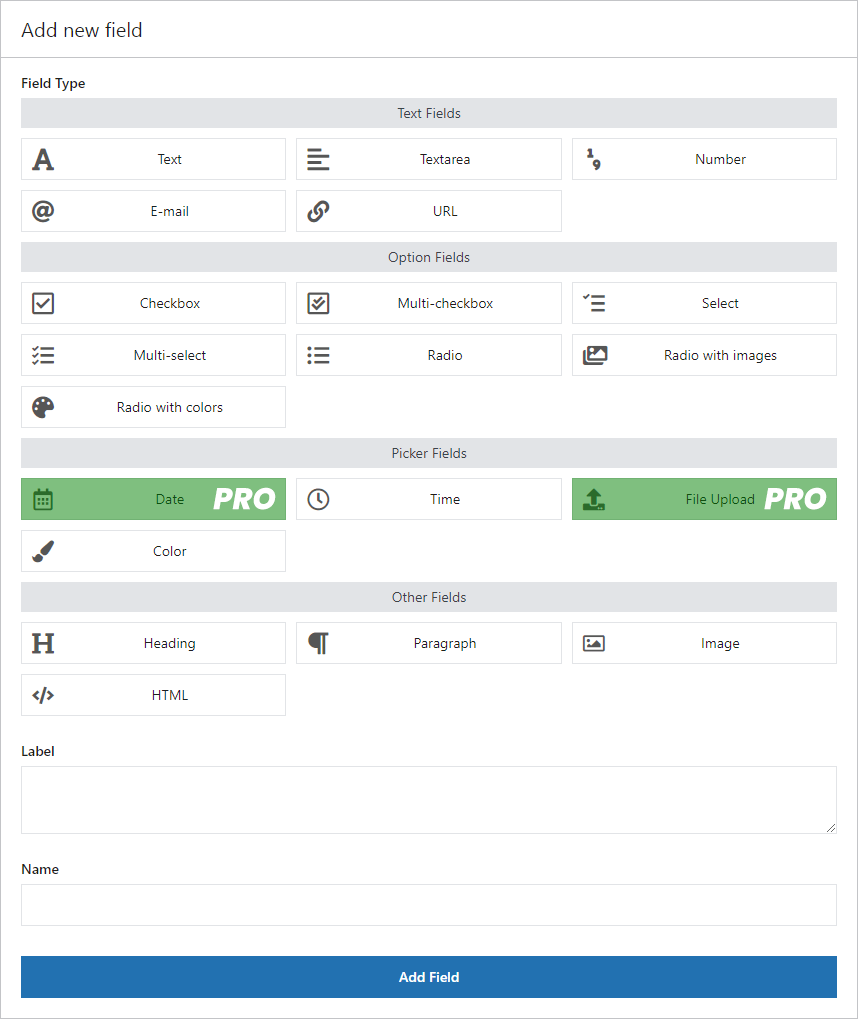
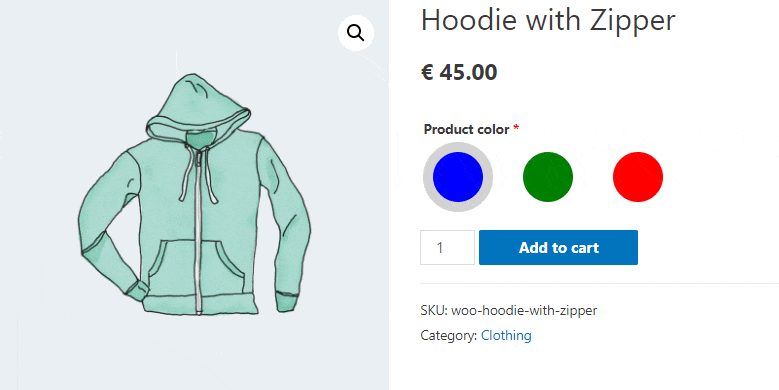
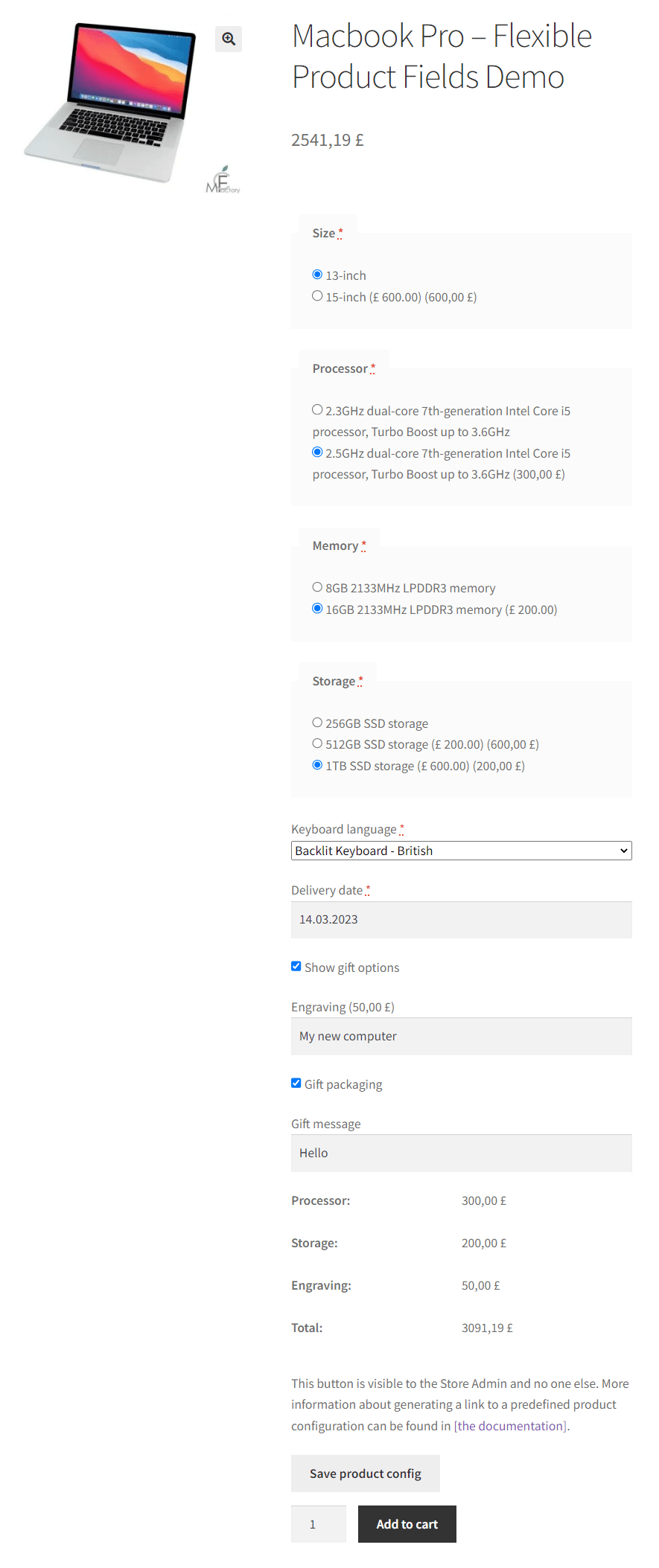
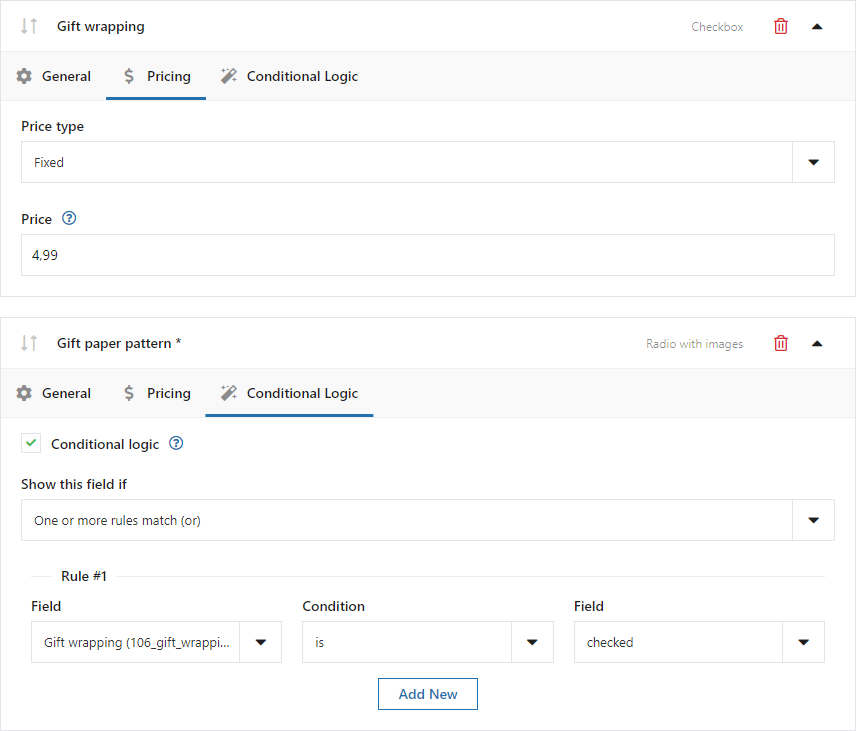
WooCommerce product custom fields with a plugin
➡️ First, I need a good plugin. I know that WooCommerce offers variable products to make basic product personalization, but let’s face it - in most cases, it’s not enough. What’s more, every variable is new data in the store’s database, so having many variables can slow down your shop.
That’s why I need a good plugin.
✅ My choice is simple - Flexible Product Fields.
Flexible Product Fields FREE →
Add a custom field (more types) to a WooCommerce product
✅ With the Flexible Product Fields plugin, you can add the following fields to both simple and variable products:
The plugin may add the following field types to product pages in WooCommerce.
Custom product field types
- Text
- Radio
- Textarea
- Number
- URL
- Checkbox
- Multi-checkbox
- Select
- Radio with colors
- Multi-select
- Radio with images
- Time
- Color
- Heading
- Paragraph
- Image
- HTML
- Date (PRO)
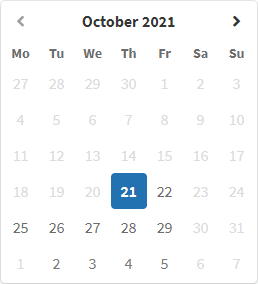
Date picker on the WooCommerce product page - File Upload (PRO)
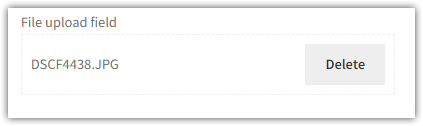
File upload on the WooCommerce product page
18 custom fields are available in our free product designer for WooCommerce!
How to add a custom field to a WooCommerce product?
1️⃣ First, install the free product designer plugin for WooCommerce.
Flexible Product Fields WooCommerce
Create a product wizard to sell engravings, gift wrapping, gift messages, business cards, stamps and optionally charge for it (fixed or percentage).
💾 Active Installations: 10,000+ | WordPress Rating:
2️⃣ Next, go to Products → Product Fields in your WordPress Dashboard.
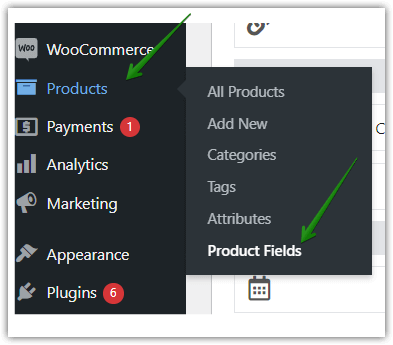
3️⃣ Now, add a new Fields Group by clicking the Add New button:
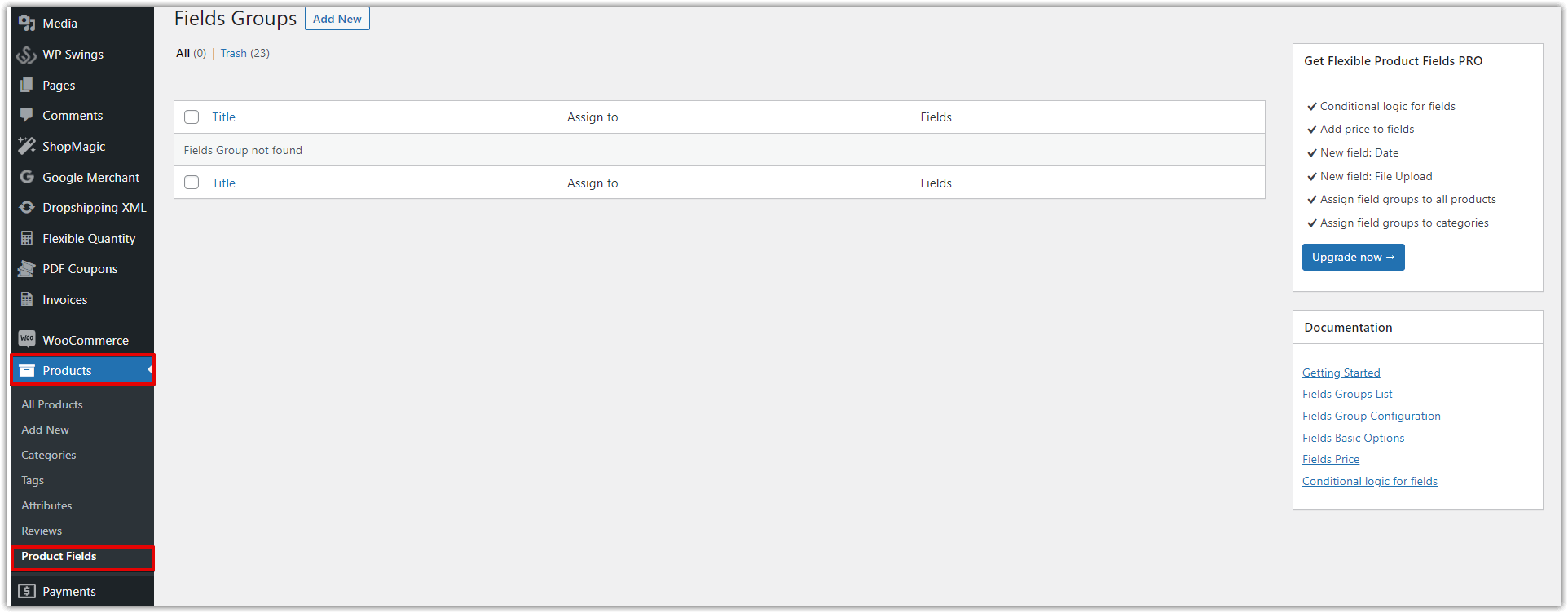
4️⃣ Then, select the products, tags, or categories, where you want to display your new WooCommerce custom fields.
Here, you can Add a title and choose if you want to display it before or after the Add to cart button. In the Assign this group to field you can assign it to one product, category, or all products in your store. When it’s done, you can add custom product fields in your WooCommerce-based store.
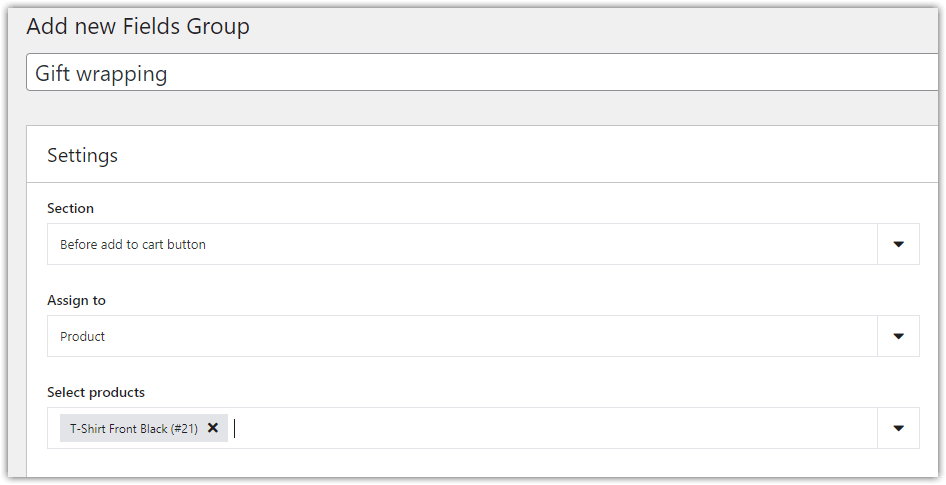
Let’s go now through some custom field examples together 🙂.
Add custom fields for WooCommerce products: Text & checkbox examples
👉🏼 This is what it looks like on the product page:
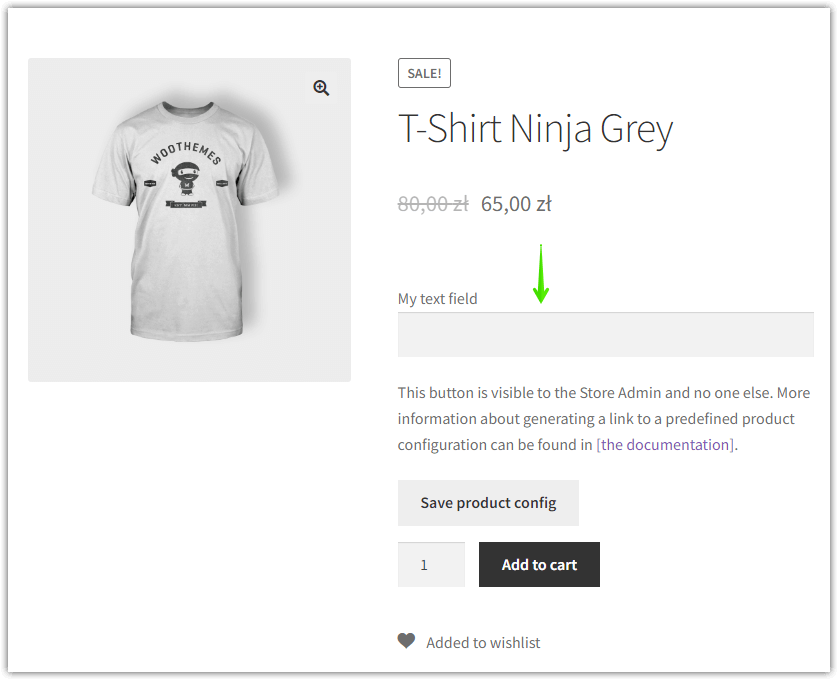
👉🏼 And this is how you add it to with the Flexible Product Fields plugin:
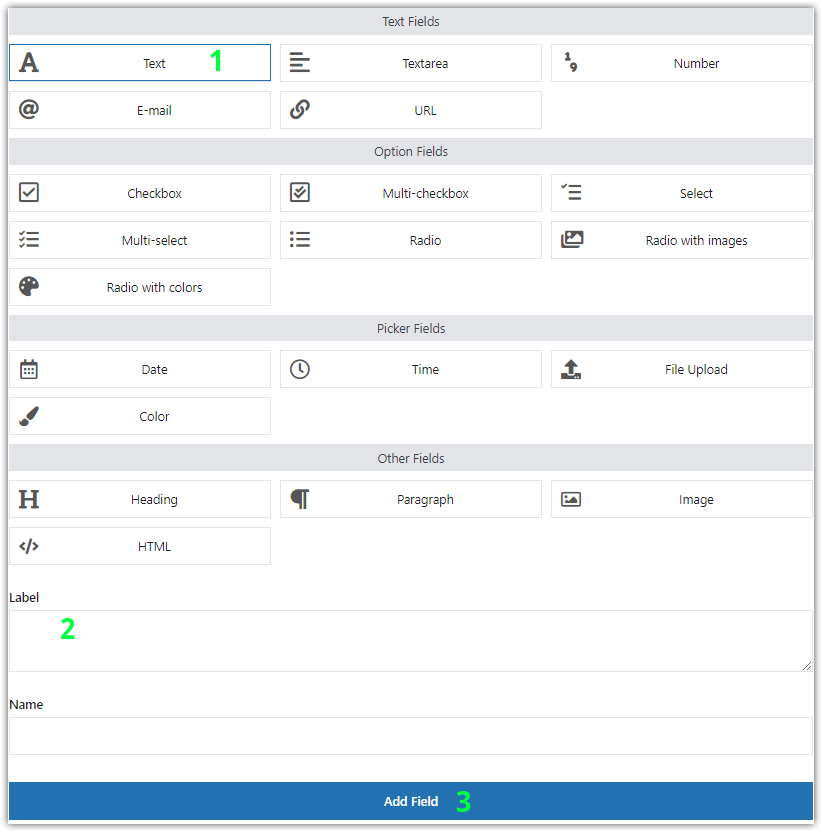
How to add a text field to a product?
1️⃣ First, in the Field Type you can choose the field type from the list I mentioned earlier in this article (for example a text field) and set a Label for your field.
Add the field and proceed with some General settings.
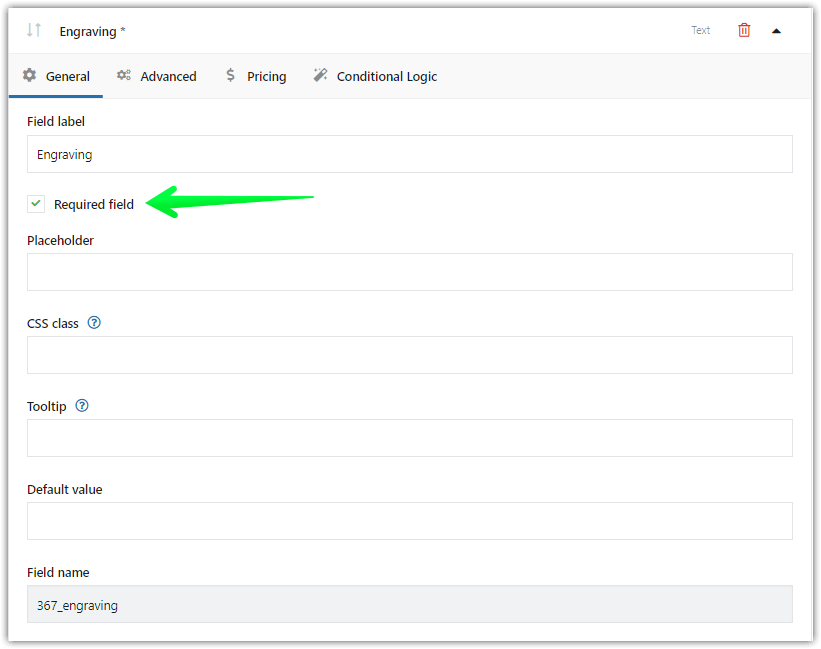
You can also set your field as a Required when you want to make it obligatory for your customer.
Depending on the type of field you can adjust other options too - in this case, for the Text field, you can set Character Limit and Placeholder. What's more, you can add CSS Class for that field to easily change the look of the fields.
2️⃣ Now, something really powerful for your store - price adjustments.
With Flexible Product Fields, you can change product prices based on custom product fields. You can set the Price type as a Fixed value or Percent and in the Price field set the amount. All these settings can be found in the Pricing tab.
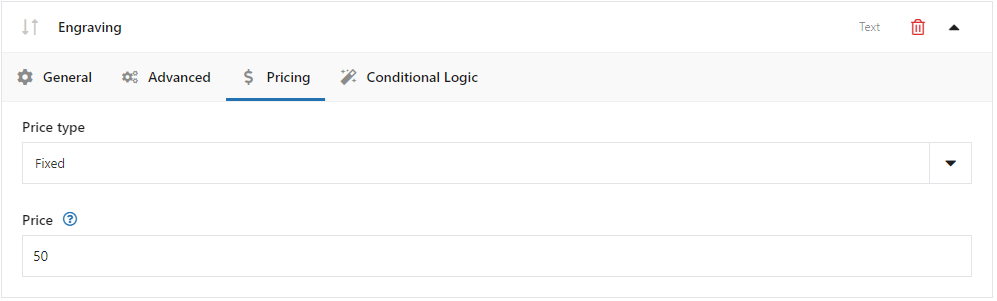
3️⃣ The last thing is the Conditional logic checkbox. Go to the Conditional logic tab to configure it:
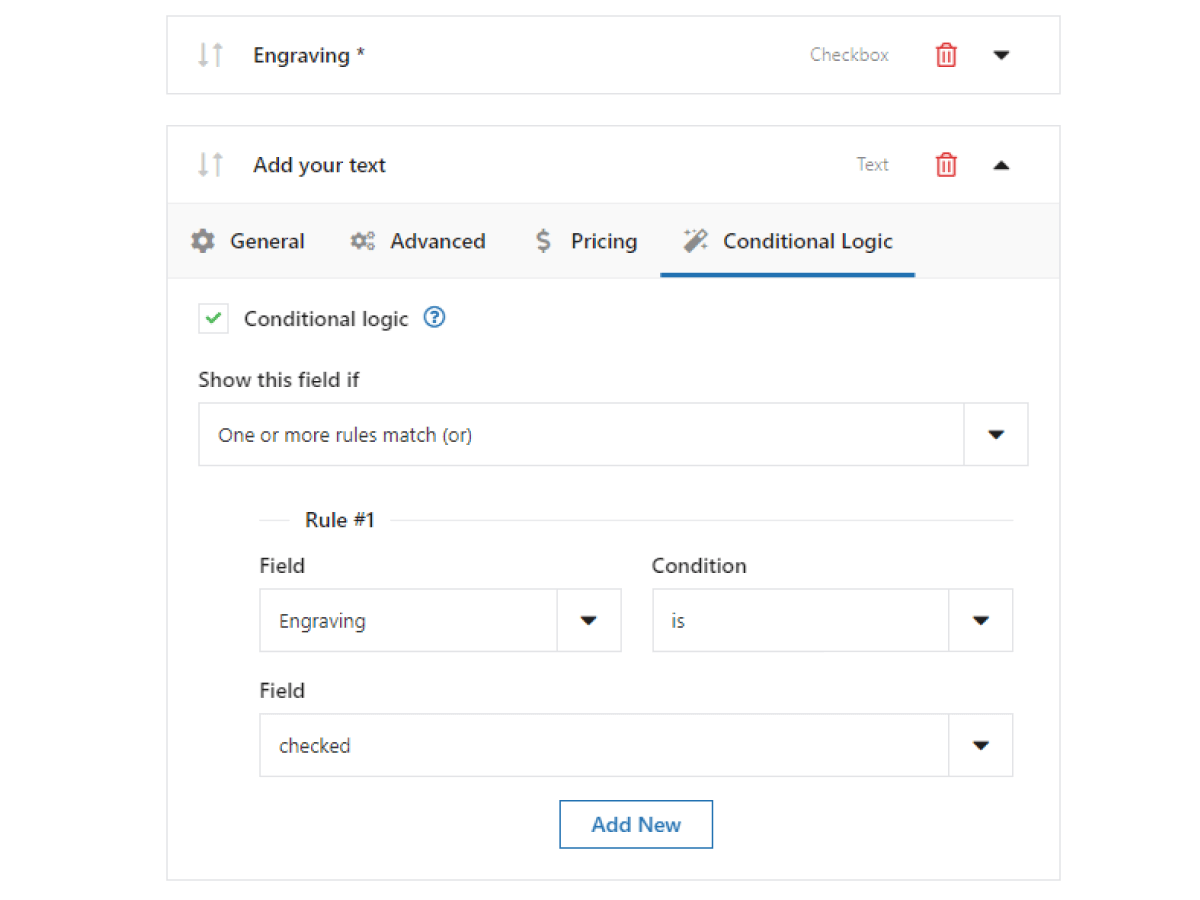
Gift Wrapping (Add a Checkbox)
Now, let’s go to a working example of custom product fields. In this case, it’ll be offering gift wrapping🎁. This is how it looks in my test shop.
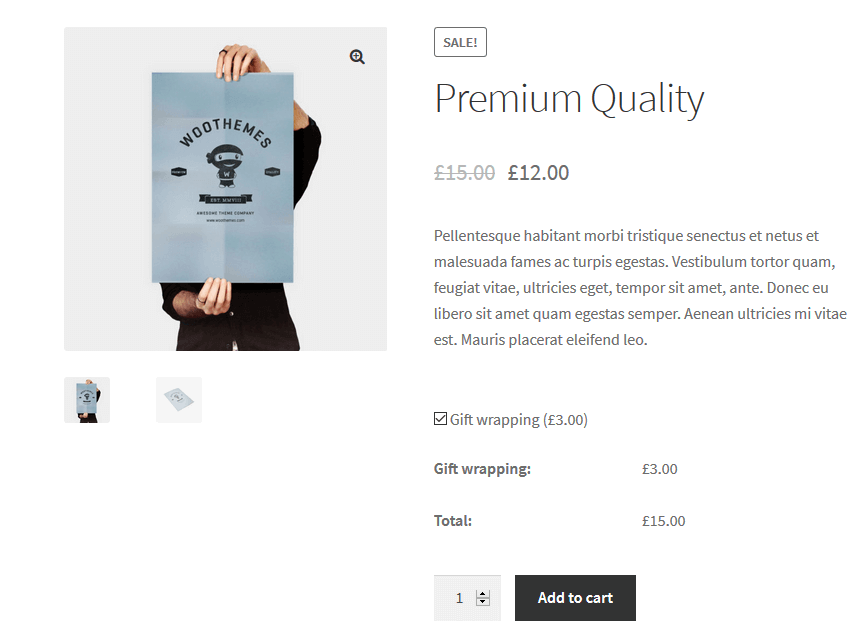
➡️ As you can see clients can add Gift wrapping by selecting the checkbox on the product page. When enabled, it charges an additional £3. How to configure it? Take a look at the example below.
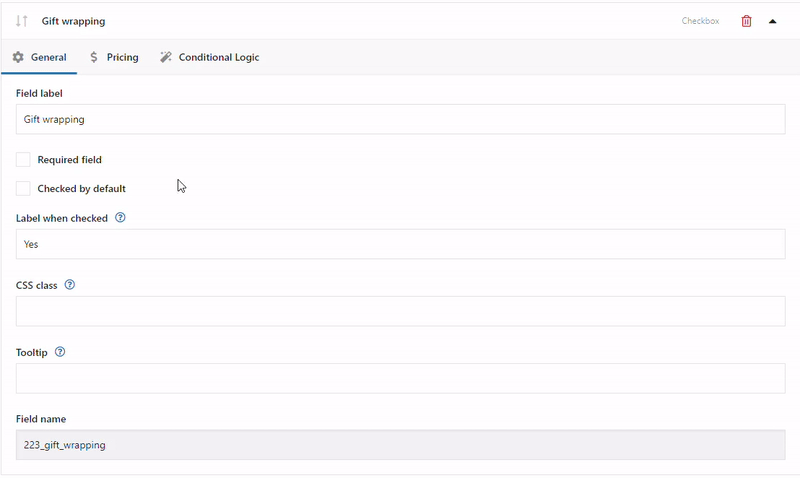
✅ I set Label as Gift wrapping and selected Field Type as a Checkbox. I choose Price type as a Fixed value and charge £2 for that. And that’s it!
Do you want to read more about custom product fields in WooCommerce examples? We list some of them in the box below. Also, you can take a look at the free WooCommerce 3d product configurator to sell customizable products like a car, computer, or furniture.
Summary & more about the custom product designer
Now you know how to add custom product fields in WooCommerce. It’s not that hard, isn’t it? All you need is a powerful plugin and a choice is simple - Flexible Product Fields.
Try the free version and if you like it, go PRO to charge an additional cost and use conditional logic. You can add it to the cart directly from here ⤵️ ⤵️ ⤵️
Flexible Product Fields FREE →
Compare Flexible Product Fields versions
| Feature | FREE → | PRO → |
| Showing labels and field values in cart summary and checkout page | ✅ | ✅ |
| Set custom product fields as required or not | ✅ | ✅ |
| Editing options for each placeholder and tooltip | ✅ | ✅ |
| CSS Class support | ✅ | ✅ |
| Assigning a group of custom fields to a specific product | ✅ | ✅ |
| Assigning a group of custom fields to a specific category | ❌ | ✅ |
| Assigning a group of custom fields to a specific tag | ❌ | ✅ |
| Assigning a group of custom fields to all products | ❌ | ✅ |
| Custom product fields: Text, Textarea, Number, E-mail, URL, Checkbox, Multi-checkbox, Select, Multi-select, Radio, Radio with images, Radio with colors, Time, Color, Heading, Paragraph, Image, HTML | ✅ | ✅ |
| Custom product fields: Date, File Upload | ❌ | ✅ |
| Arranging field groups in order | ❌ | ✅ |
| Assigning a fixed or percentage price (of on an initial price) to a field | ❌ | ✅ |
| Conditional logic for fields | ❌ | ✅ |
| Duplicating field groups | ❌ | ✅ |
Let's see the short overview of the plugin features!
As you can see, it gives a lot of options in the free version, but of course, the PRO version offers more features.
However, in my opinion, the free version will suffice as your custom product designer in WooCommerce! Let's see now which custom fields you can add to your WooCommerce products.
Some questions about the plugin
How does the plugin work?
The extension allows adding new custom fields to the WooCommerce product pages. Thus, it's possible to build product add-ons or swatches (with images). You may use custom fields for simple and variable products. What's more, the field values will appear in the cart and checkout as well.
Is it possible to add a custom product field with a default value?
Yes. You may set the default values for custom fields.
How to style the product fields?
You may manage the field localization using drag&drop option when managing fields. Displaying and styling fields also depend on the specific field settings and CSS class.
Any tips for custom fields and their structure?
You don't have to consider adding fields programmatically. The plugin allows product page customization without coding.
What is the difference between product fields and attributes?
The Flexible Product Fields plugin comes with 20 field types (18 in free). By default, WooCommerce products don't have such fields. What's more, product attributes can be used to show product specification and features.
Custom fields allow building customizable products.
If you have any questions let us know in the comments section below.