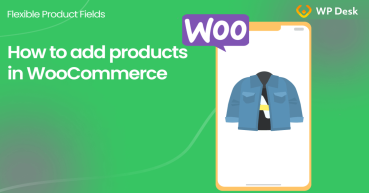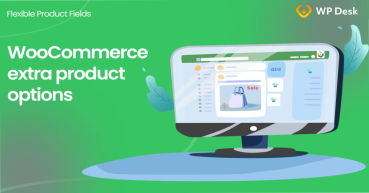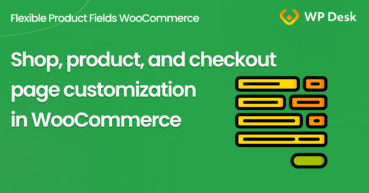Launching and running a WooCommerce shop is very simple in the long-term perspective. The beginnings are difficult in any field. To make a start easy for you, I will discuss the basics in this manual - WooCommerce products. You will learn about the built-in product manager, product types, and product fields in WooCommerce!
👉🏼 Product management in WooCommerce is similar to activities in WordPress: adding posts, editing pages, and assigning categories. The familiar interface helps in getting started with WooCommerce if you already know WordPress.
Contents
- WooCommerce products - general information
- WooCommerce Product Types
- WooCommerce Product manager settings
- Summary & more about our WooCommerce product management plugin
- WooCommerce advanced custom fields: a FREE product & checkout customizer
- How to add products in WooCommerce better & customize them? Comprehensive Guide with Examples
- WooCommerce Extra Product Options - power up your products with one plugin
- 5 essential WooCommerce tips to boost your sales
- How to customize the WooCommerce shop page (checkout & product)?
Flexible Product Fields WooCommerce
WooCommerce product management plugin. Install and activate it totally for free. Add extra product fields with ease!
Download for free or Go to WordPress.orgWooCommerce products - general information
You can access products from the Products menu level. If you just started your WooCommerce adventure, you will most likely have no products on the list. You can simply add your first product by clicking Add Product.
I encourage you to install the Storefront theme and import example products. Some of them are visible in the screenshot below.
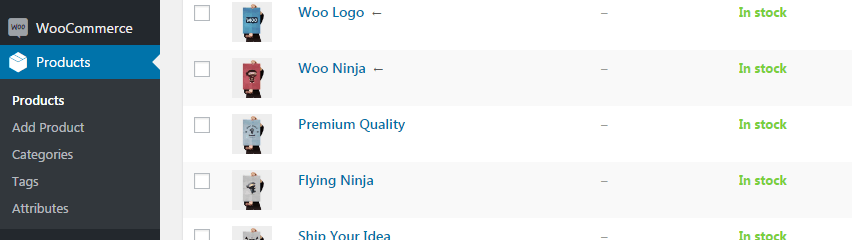
The built-in product manager in WooCommerce
WooCommerce offers several possibilities for configuring products. The system is quite universal: you can sell both physical and digital products, i.e. e-books. You can control the stock, set up promotions, discount codes, and many other functions in your WooCommerce store. You can configure all those features on your own without expert knowledge🙂.
As you already have experience with WordPress, you surely know that managing posts, adding new categories, and editing the content on pages are quite straightforward. It is the same with WooCommerce product management, you do not need a special plugin!
WooCommerce Product Types
There are 4 product types you can use in WooCommerce:
- Simple product,
- Grouped product,
- External/Affiliate product,
- and Variable product.
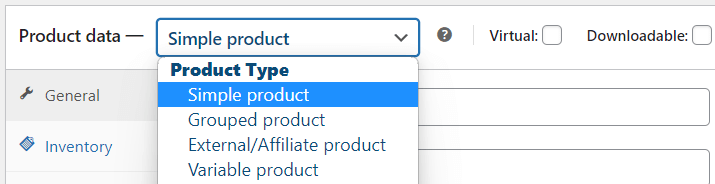
Depending on the things you want to sell in WooCommerce you will choose the appropriate product types.
👉🏼Adding a WooCommerce product is simple and many settings are similar for all product types. If you need to create a product fast, you just need to enter its name, price, and image. That will be enough, but of course, you can also give the product description, more images, or product data.
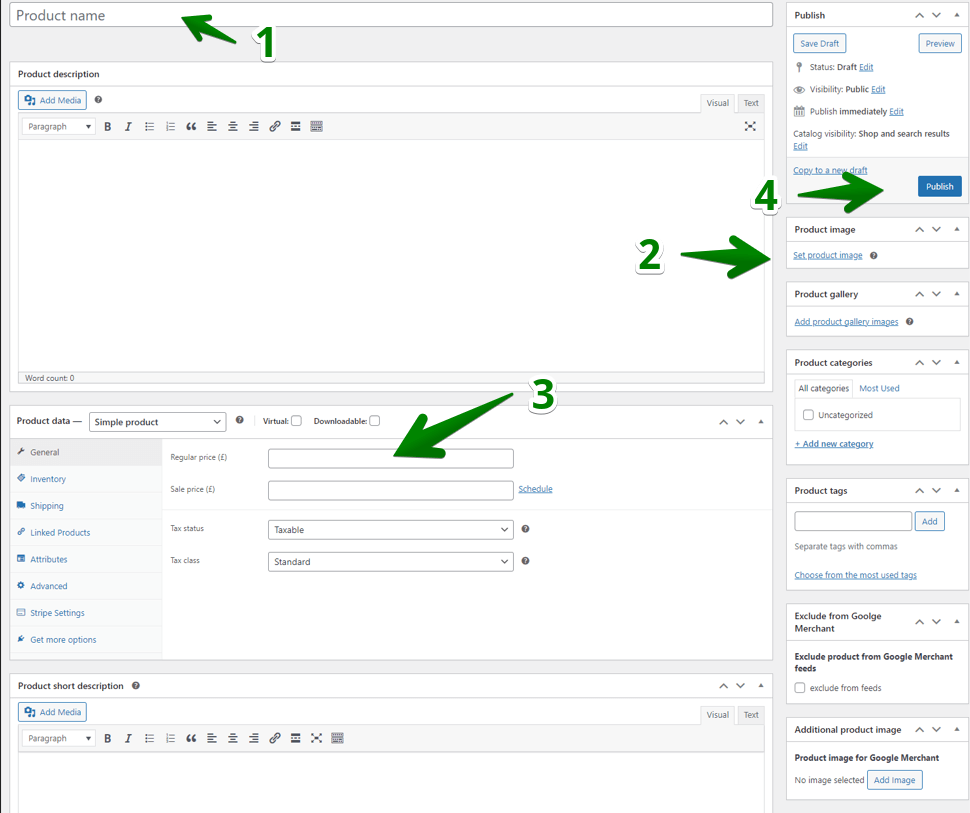
Simple WooCommerce products configuration - main settings
✅ When editing a selected product or adding a new one, you can see the Product Data section.
It looks the same as in posts or pages. You will enter the product description here. Below you will find product settings. Thanks to the transparent interface of that window, managing products in WooCommerce is simple.
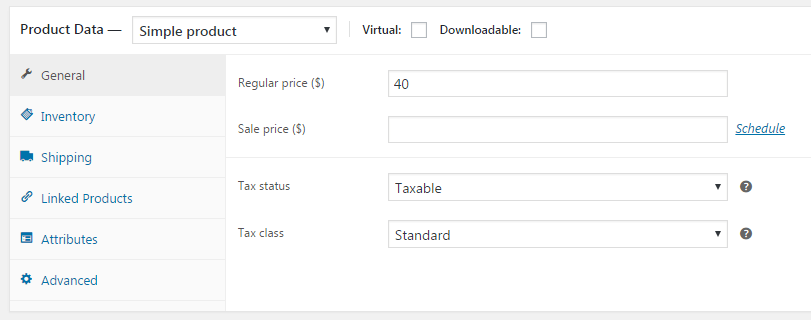
As you can see in the screenshot above I selected Simple product from the list of product types. This is what we are going to focus on in this tutorial. In General settings, you can set the regular and sale price. Once you set the sale price, both prices will be visible in the shop and the regular one will be crossed out. Here you can also set a schedule for your discount so that it automatically ends for example after one week.
Virtual and downloadable products
✅ A new simple product is a physical product by default.
On the top of the window with settings, you can set the WooCommerce simple product to be virtual and/or downloadable.
If you select virtual, settings related to shipping on the left side of the window will disappear.
Once such a virtual product is sold, you can send it via e-mail - for instance, a PDF ticket to an event to be printed at home. What is interesting here is the possibility to set a product as a physical one with an option for download.
This way we - as a seller - will receive information on the purchased product and the customer, apart from the product, will automatically receive a defined file via e-mail.
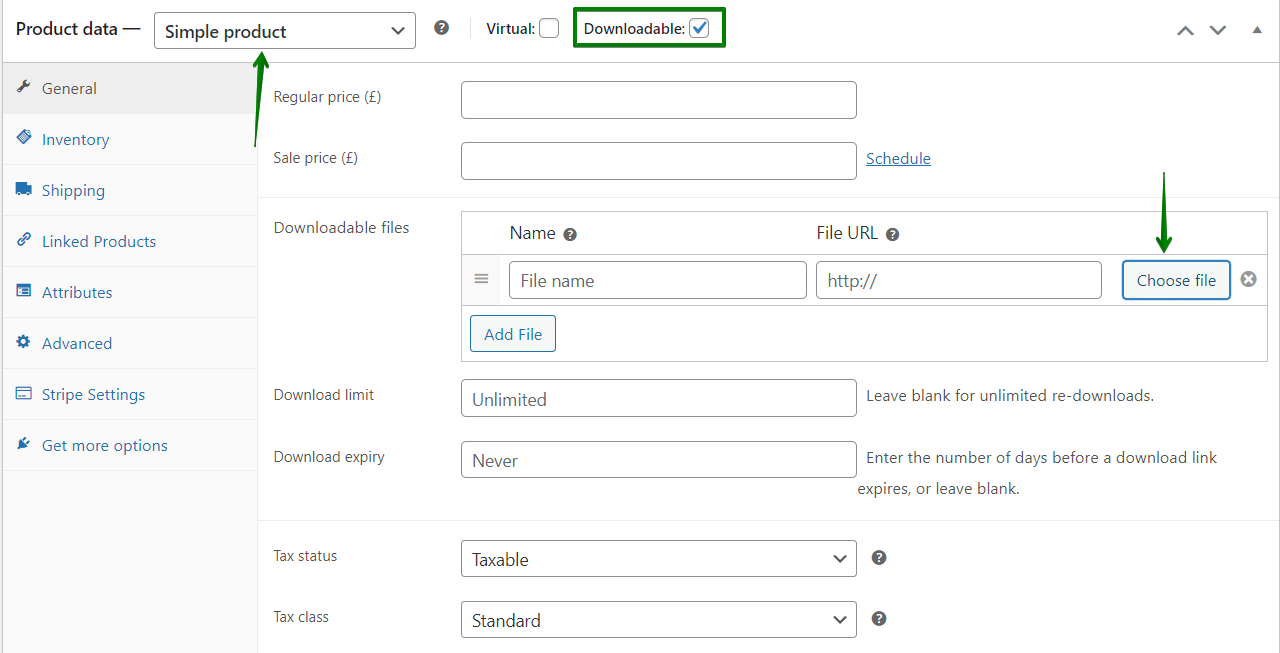
Grouped products
✅ You can use a WooCommerce grouped product to show and sell products in bundles.
You need to choose available products for customers to select on the product page:
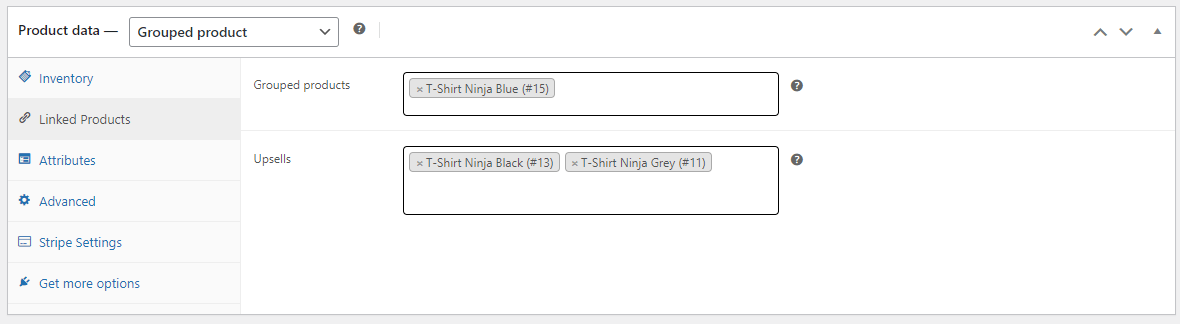
So, here you may use fewer options because the price, stock, and shipping come from the products that are selected by a customer.
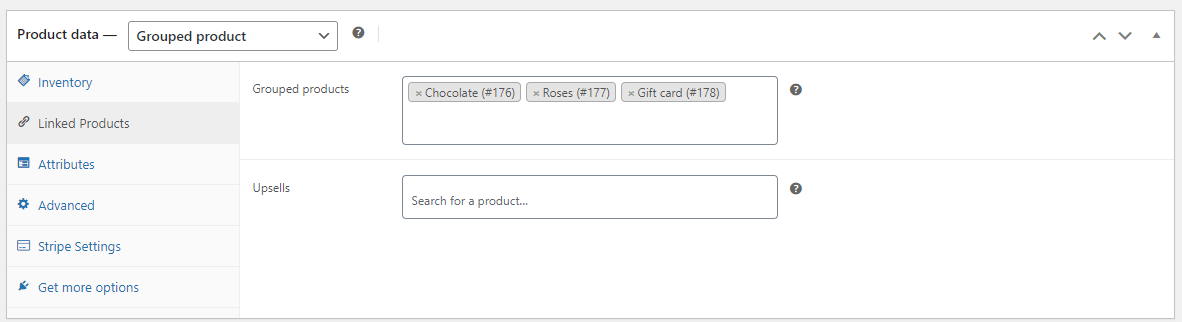
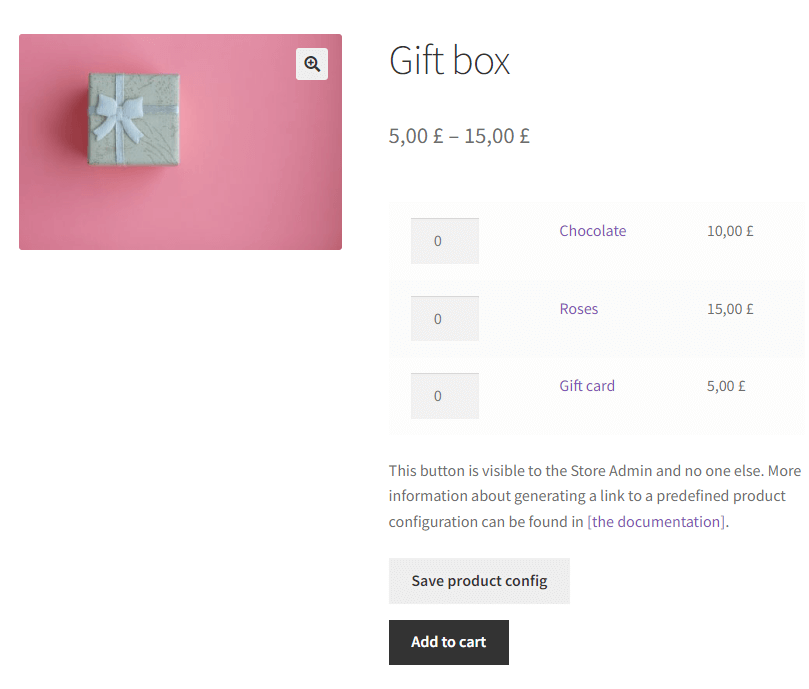
I think the WooCommerce grouped product is a type sometimes overlooked by the store administrators. But it gives you a nice and clean way to offer WooCommerce products in boxes, bundles, or packages.
External/ Affiliate products
✅ If you've heard about affiliate marketing and provision-based income, this WooCommerce product type may interest you!
It allows you to offer external products on your site, so the customer goes elsewhere to buy the product or service.
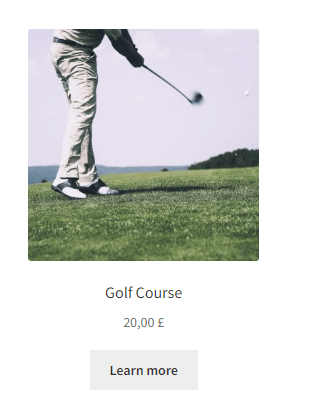
👉🏼 The external/ affiliate product has no shipping settings, only SKU in the inventory tab, but it has additional options to add a link and a button text.
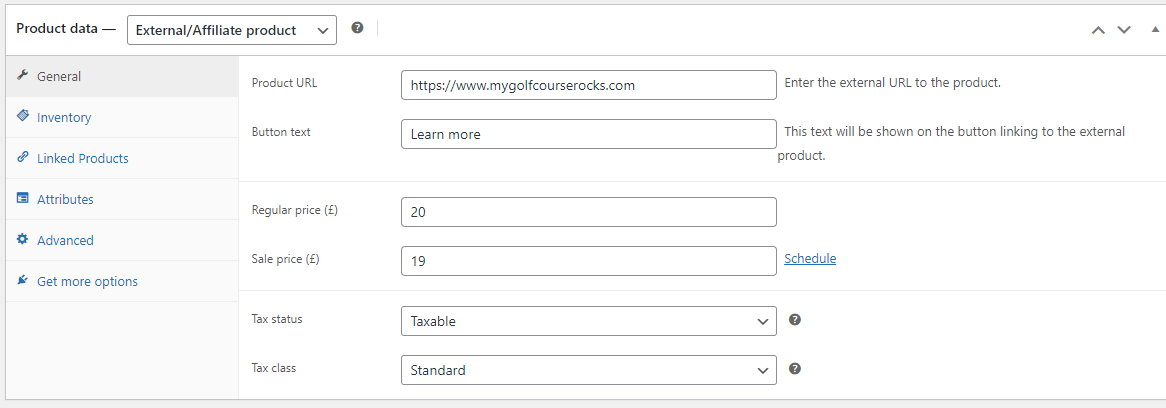
So, the WooCommerce product manager gives you an easy way to extend your store with affiliate products to gain extra income.
Variable products
✅ This is the most advanced product type you can use in WooCommerce.
Using a variable product lets you sell multiple variations of the product on one page. For example, you can allow customers to choose the color, size, or brand.
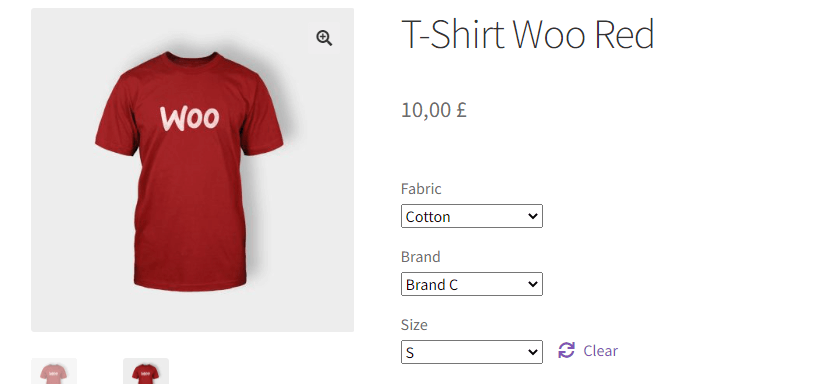
You need to add each attribute and decide to use them for variations.
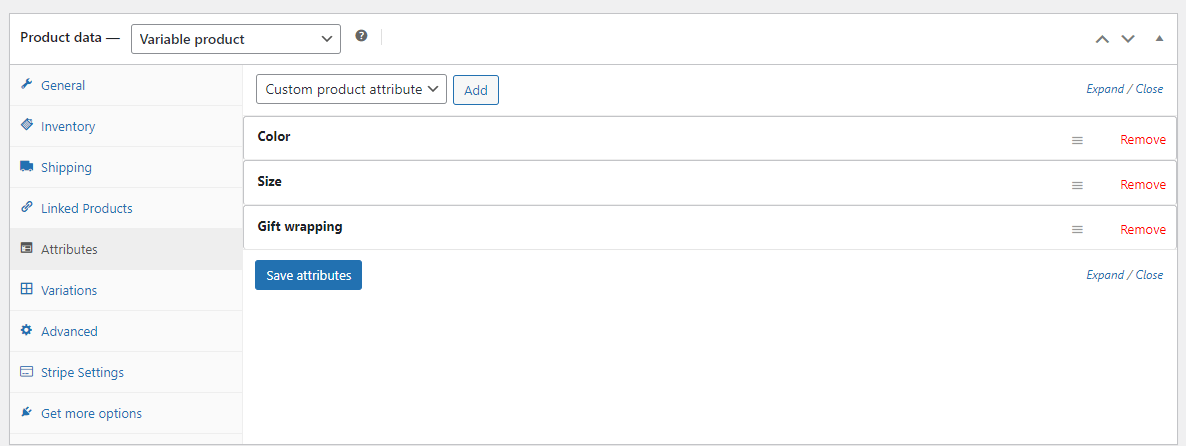
Then, you can go to the Variations tab and generate possible variations of the product from the available attributes.
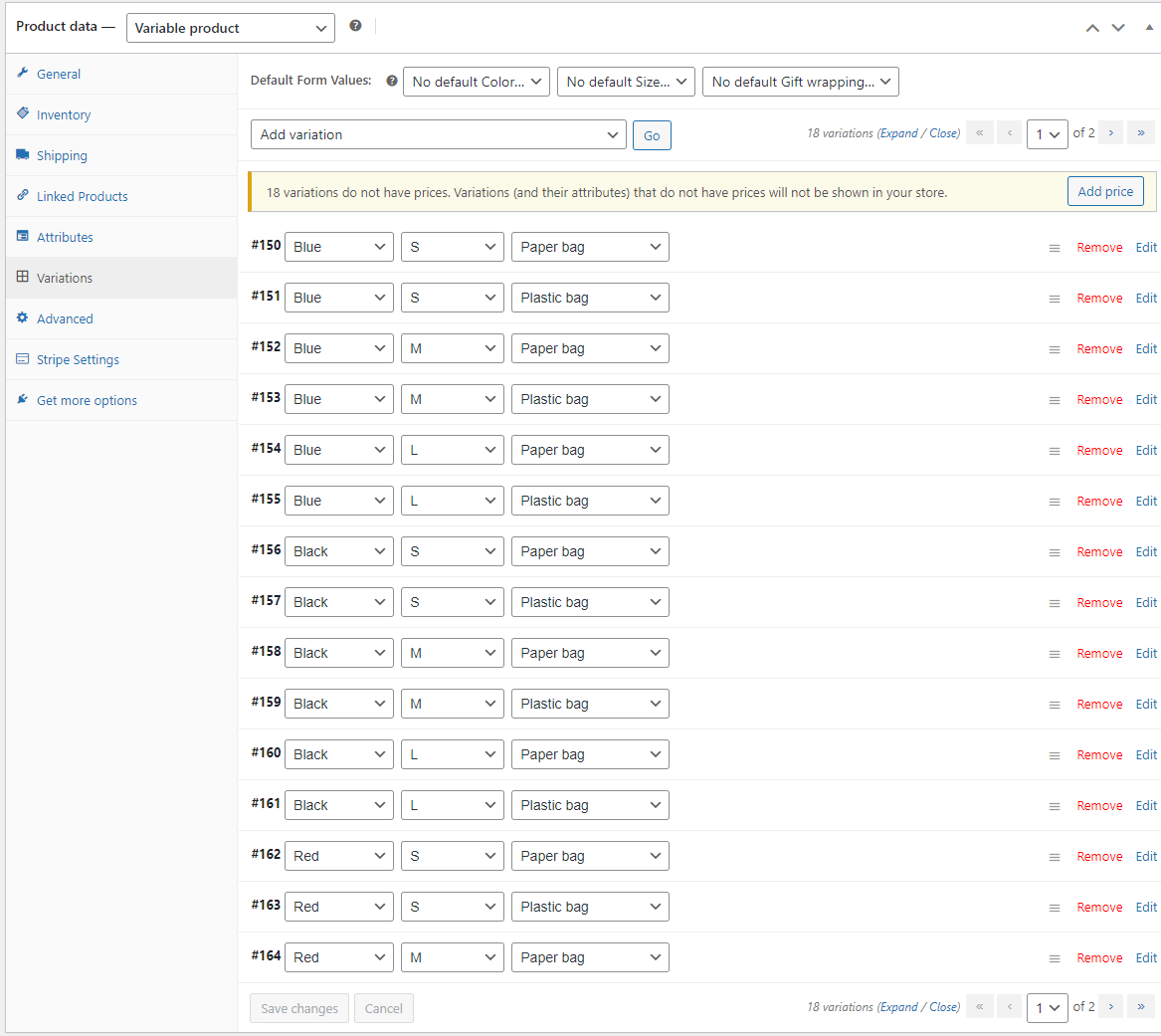
The general and inventory settings for a product are limited as the options go to each variation of the product.
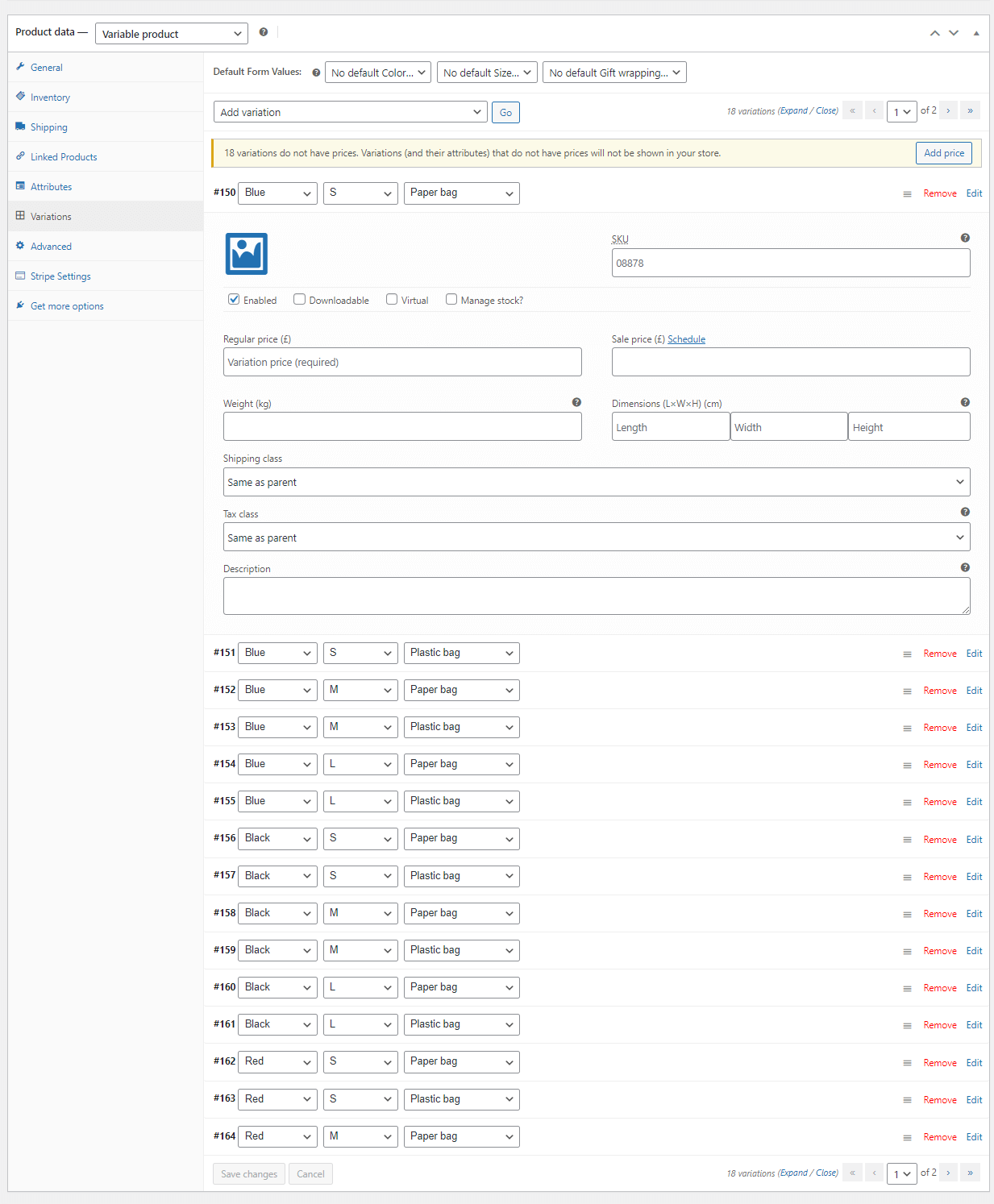
WooCommerce Product manager settings
As you can see there are 4 built-in product types. Let's learn more about product manager options in WooCommerce!
I will focus on simple products that have most of the settings. I showed you some differences between each product type above.
Inventory
✅ The Inventory tab allows you to configure how to manage the stock.
You can do this manually. When you see that you have run out of a given product, you will set that it is unavailable. Such change is possible with stock management, which can assume value In stock or Out of stock.
However, it is much better to rely on automation, i.e. enable the option of managing the stock by the system. Managing products in WooCommerce becomes much more convenient then as it requires less work from you. I will proceed to discuss that option in a moment.
Here I would like to mention the SKU field, which allows you to introduce an individual product identifier in our shop. You can also set unit sales if for some reason you would like to limit the number of orders of a given product to one per one order.
An example use of that option is customized products of our own making or products requiring deeper consultation before manufacturing.
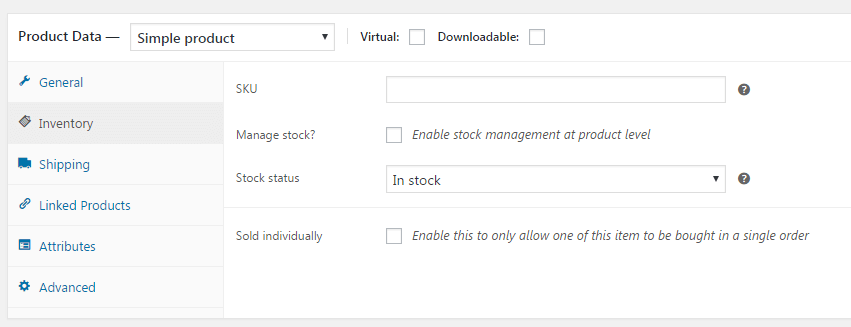
👉🏼But let me focus on stock management. Here you simply insert how many units of a given product are in stock. That stock will update with every purchase of the product.
Backorders
✅ We also have an additional option here - you can turn on backorders.
This means that a customer can place orders for products that are not physically in stock. It is well worth activating that option if you know that you can quickly receive the product in the warehouse from a distributor or producer.
WooCommerce "This product is currently out of stock and unavailable"
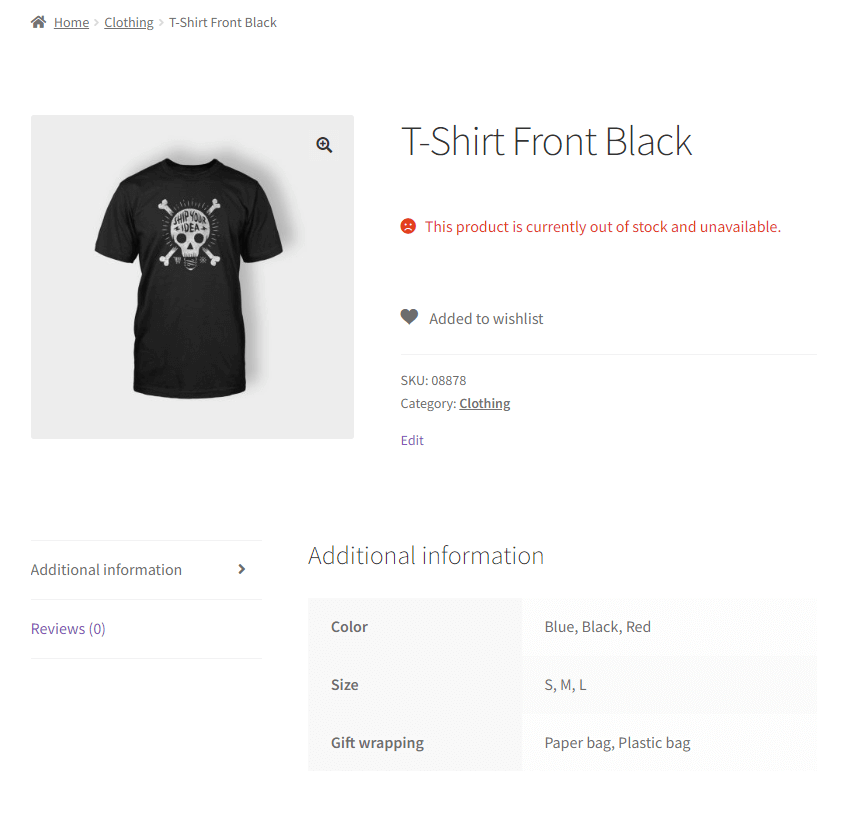
The stock for a variation of a variable product may reach 0. In that case, the customer will not be able to buy it, and WooCommerce will show the "Out of stock" or "This product is currently out of stock and unavailable" messages!
WooCommerce "Sorry, this product is unavailable. Please choose a different combination".
The customer may also see the "Sorry, this product is unavailable. Please choose a different combination." notice.
Shipping
✅ When you sell a physical product you can set parameters for that product such as size and weight here. In the future, thanks to the use of such plugins as Flexible Shipping you will be able to set the shipping cost depending on the total weight of products.
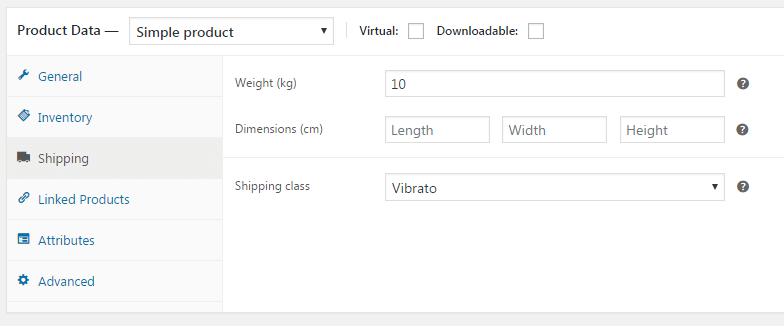
In the shipping settings, you can configure the shipping class for the product. Shipping classes are similar to product categories but they group products by shipping type, i.e. big products or products made of glass (that require fragile shipping). For instance, if you send glass items, you can set an appropriate class so that after those products are found in the cart, the customer sees the shipping method involving the protection of the parcel against damage.
Linked Products
❓ Have you ever heard of such terms as up-selling or cross-selling?
Up-selling means selling a more expensive option, for example, a notebook with a larger screen than the customer planned to buy or a larger set of tennis balls. Cross-selling is selling products that are related to the product selected by the customer. Take the example of the notebook, that would be a mouse, notebook bag, or screen cleaning cloths.
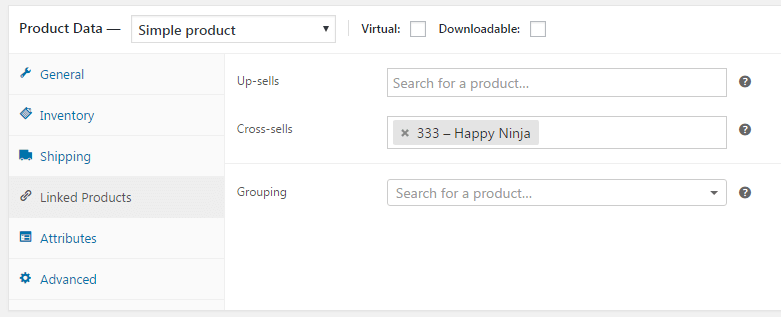
You can configure all those options here. Products related to those currently browsed by the customer will be suggested on the product and cart pages.
In related products, there is also an option for grouping products in bundles.
Attributes
✅ Product attributes are additional features you would like to assign to products. The configuration allows you to show them in the Additional Information tab on the product page - as in the screenshot below.
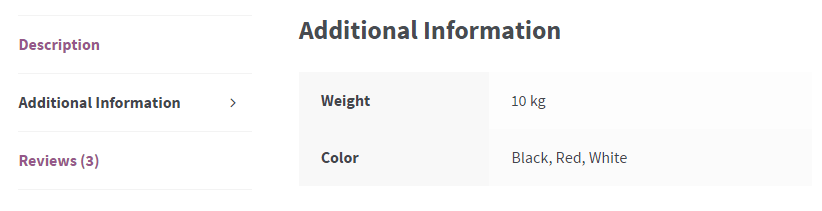
The attributes can also be used for filtering products in the products list. The customer may want to find all T-shirts offered by our shop, which are available in grey. Attributes make that possible. Another example: a notebook can have a DVD drive or not. An attribute can therefore be a DVD drive with yes and no values. Instead of such simple values, you can also use the following: Blu-ray, DVD, or none. You have full freedom in this respect. Attributes can be used to mark special features of a product as well.
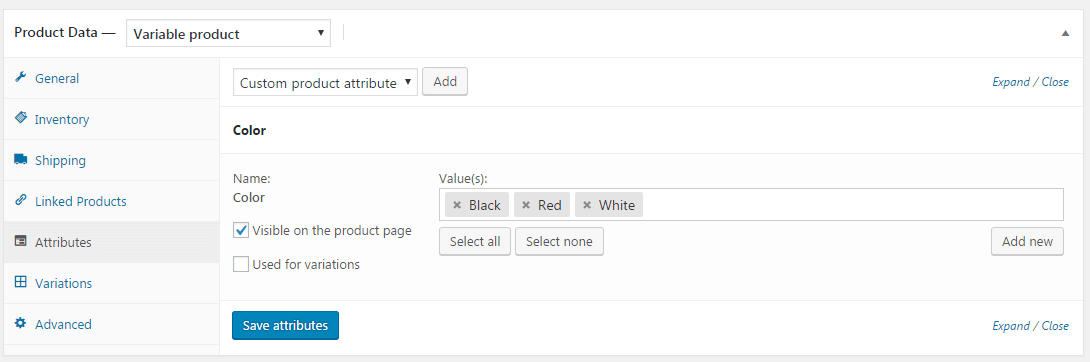
👉🏼Attributes are most often used to create variable products. They are a basis for products with variations. In short, we then can set one product (for instance a T-shirt) with a selected attribute, e.g. the color with the following example values: red, yellow, and green.
Thanks to the use of variations, the customer - entering one T-shirt model - will be able to select the color they are interested in with a simple list. As of right now, you can surely create a separate product for each T-shirt color, without the use of attributes or variations.
Flexible Product Fields WooCommerce
WooCommerce product management plugin. Install and activate it totally for free. Add extra product fields with ease!
Download for free or Go to WordPress.orgAdvanced
✅Here you can add a note to the order.
It will be shown to the customer in an e-mail. For instance, you can add a note on the necessity to contact you if the customer orders a personalized product.
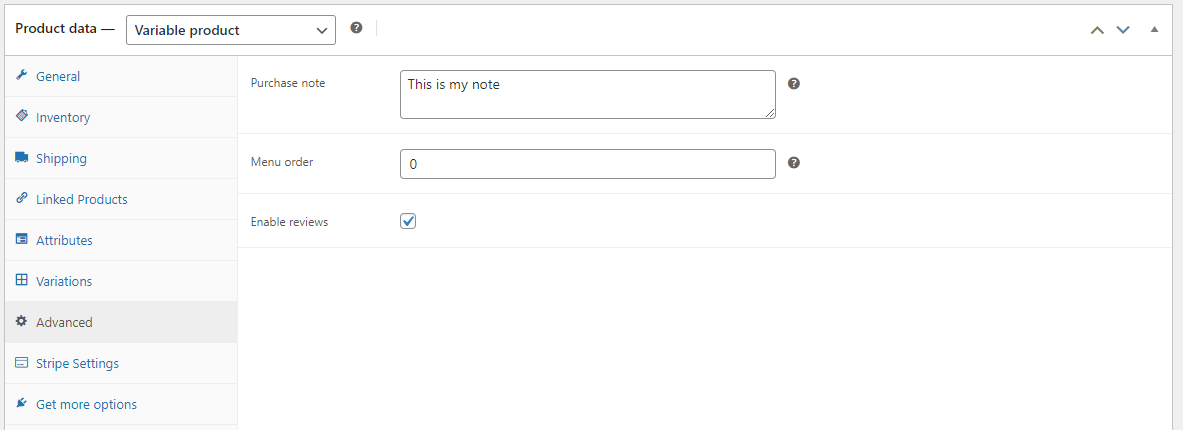
In this window, you can also include an opinion under a product. Customers will be able to write their reviews. Running a shop and managing products in WooCommerce becomes much more convenient when we are flooded with positive reviews by our customers 🙂
✅That function is based on a standard functionality of WordPress.
When you add a post, you link it to a specific category. You can do the same with products.
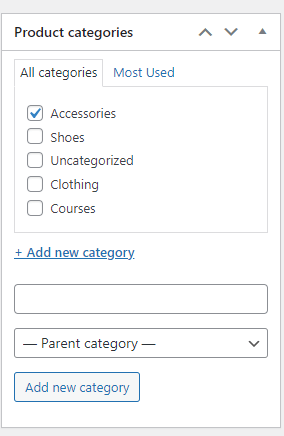
You can create any categories, which you will use later for instance to create the menu of your shop website. Tags also operate in a standard WordPress-like manner.
👉🏼 With categories, you can distribute products for instance into men's and women's clothing. Tags may be useful to describe additional product features, e.g. color or accessories. When browsing the shop, the customer will be able to search for products based on that additional metadata.
Summary & more about our WooCommerce product management plugin
Are you ready to manage WooCommerce products?
In this guide, I showed you the basics related to product management. You acquired the skill of adding multiple product types in WooCommerce, for example, simple and variable products. Product management in WooCommerce does not need a special plugin, you can do that now 🙂
Flexible Product Fields FREE →
Leave a comment below if you have any questions!