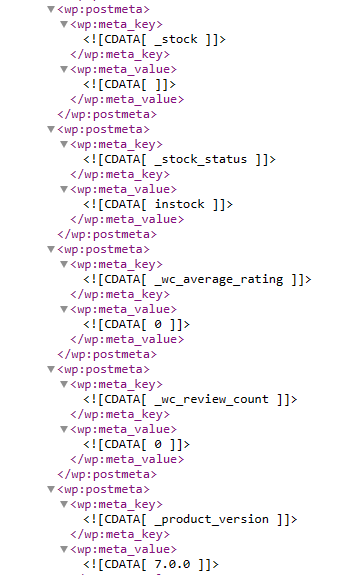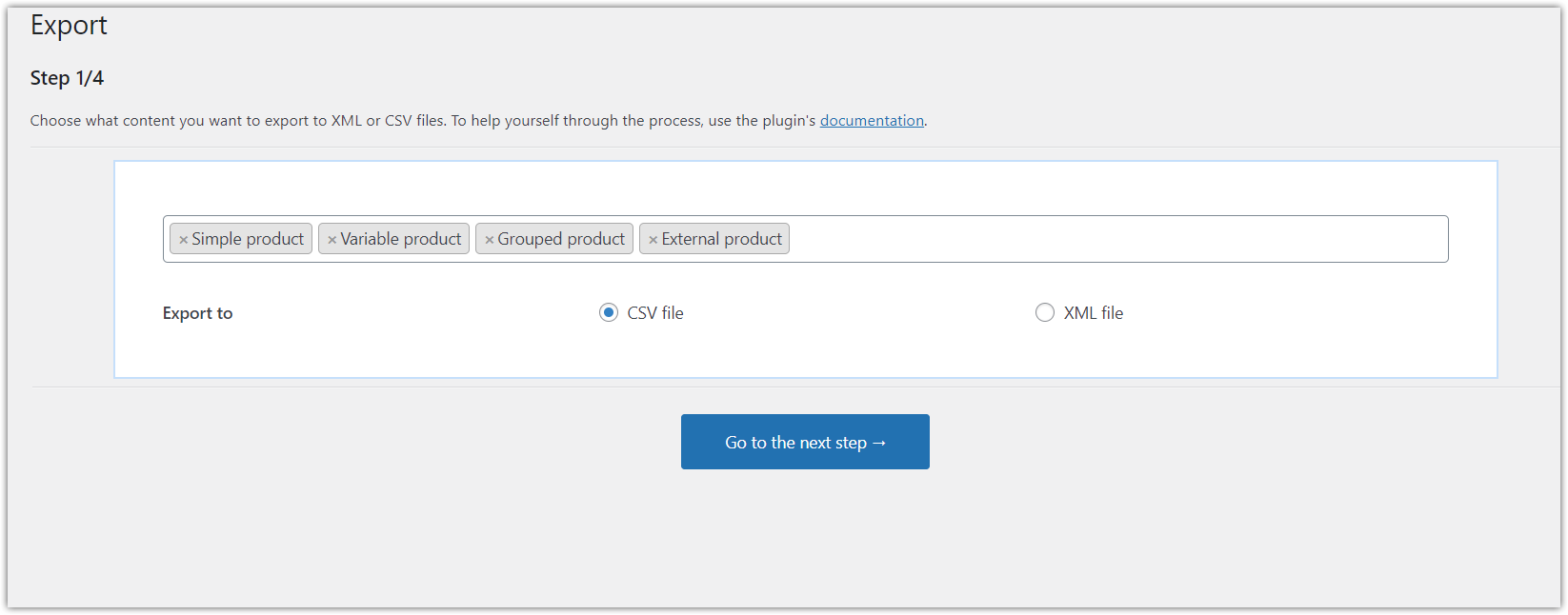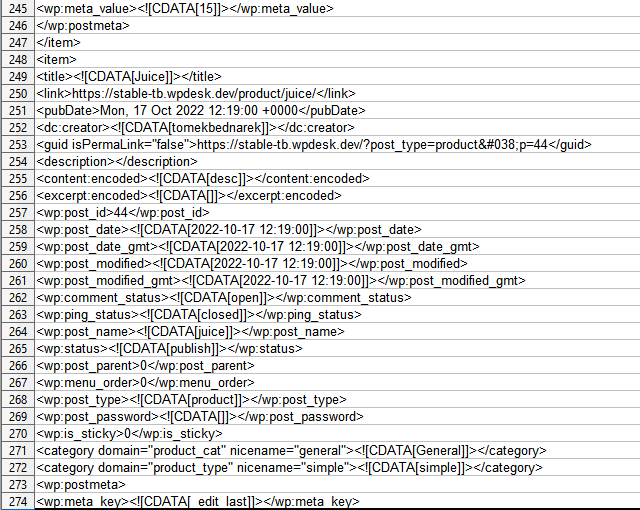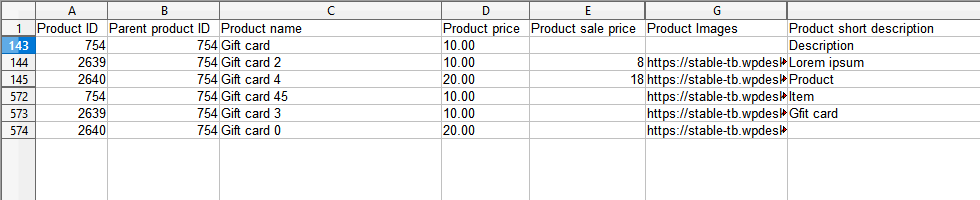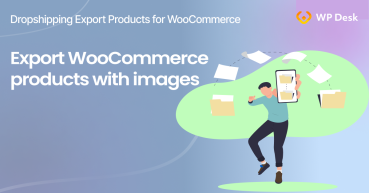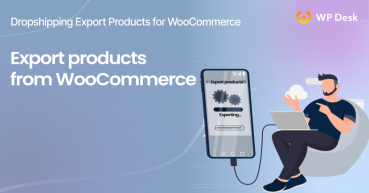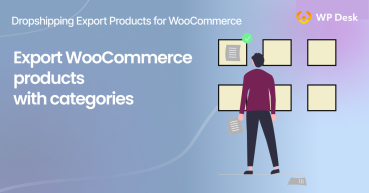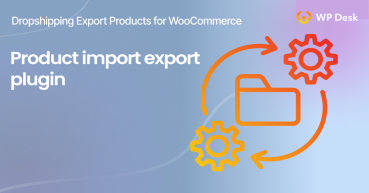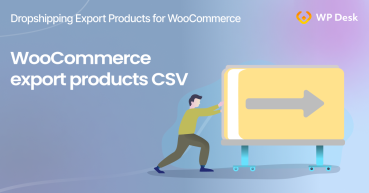You may need to export or import products to WooCommerce when migrating to or from another store or CMS. Today, I will show you how to export WooCommerce products to Excel. It’s probable you’ll want to manage the products with Excel to adjust the product feed to further use, for example, WooCommerce bulk product upload or product updates.
Have you ever manually added or updated products in your store? If so, you know how annoying and repetitive this process is 🙁!
In this article, you will learn how to export WooCommerce products easily and like it 🙂. I will also show you 3 methods for WooCommerce product export. Then I will compare them and each product feed’s appearance in Excel. Finally, you’ll learn how to run bulk product export and import in WooCommerce effectively! Ok, let’s begin 🚀!
Contents
- 3 ways of exporting WooCommerce products to Excel
- Export WooCommerce products - A step-by-step guide
- Product feeds in Excel - Comparison
- WooCommerce bulk product upload & updates for free!
- Summary & free demo
- How to export WooCommerce products with images?
- Export products from WooCommerce in 4 steps
- How to export WooCommerce products with categories?
- All you need to know about WooCommerce product export import
- How to export WooCommerce products to CSV file (the easy way)
All Plugins Bundle £99
Export products from WooCommerce to CSV or XML files in an easy way. With Dropshipping Export Products for WooCommerce, it's child's play!
Add to cart or View Details3 ways of exporting WooCommerce products to Excel
Ok, let’s start with 3 ways to export products in WooCommerce. First, I will show you the two free options that are available in WooCommerce. Then, you’ll see how to use a plugin to adjust the product data, set export conditions, and set automatic exports based on schedule!
1️⃣ WordPress exporter
The first method is based on the built-in WordPress data exporter. You can find it in the Tools menu → Export.
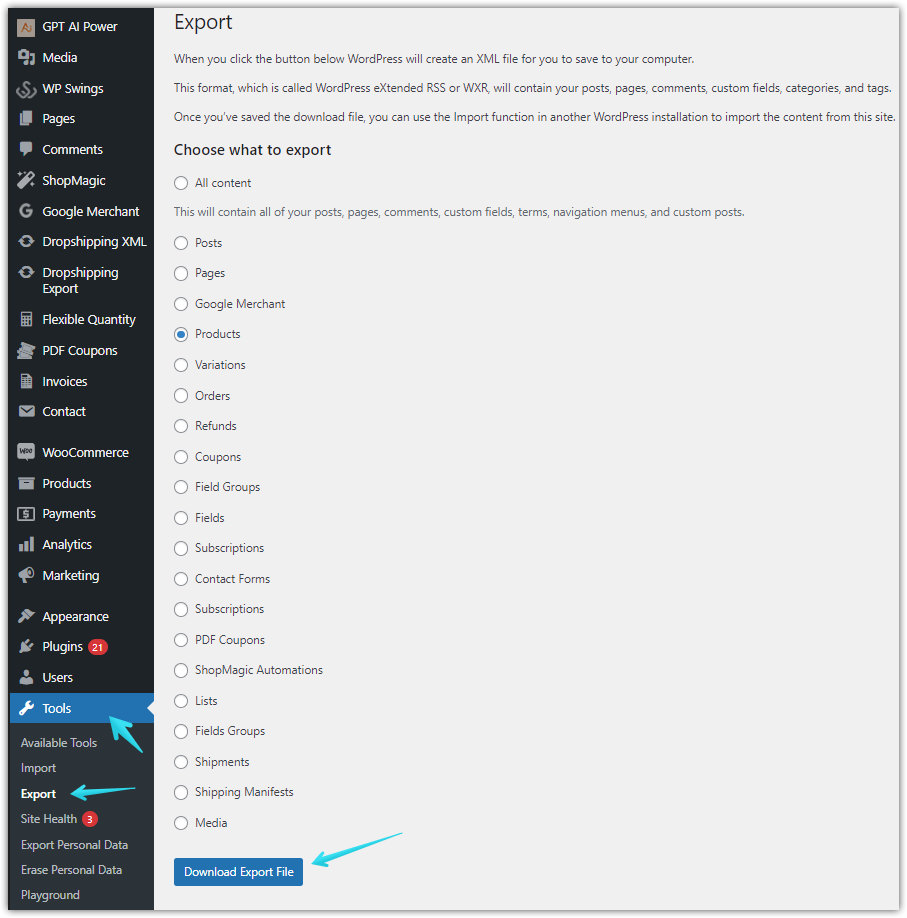
As you can see, WordPress gives you a way to create an XML file with all or just specific data from your site. So it’s a fast way to back up the content, media, and also products, or more post types given by WooCommerce or other plugins.
To export WooCommerce products choose the Products option and click Download Export File. In a few seconds, you’ll receive the XML file with all products that you can easily import with the Tools → Import into another WooCommerce.
You may also adjust the exported product data with a spreadsheet. I will show you how to open the XML in Excel (and compare it with other methods) later.
The benefit of this approach is that it’s free & fast. But the downside is that it’s not flexible!
2️⃣ The built-in WooCommerce product export option
The next method uses the default WooCommerce functionality inside Products → Export to let you create a CSV product feed and customize the product data you want.
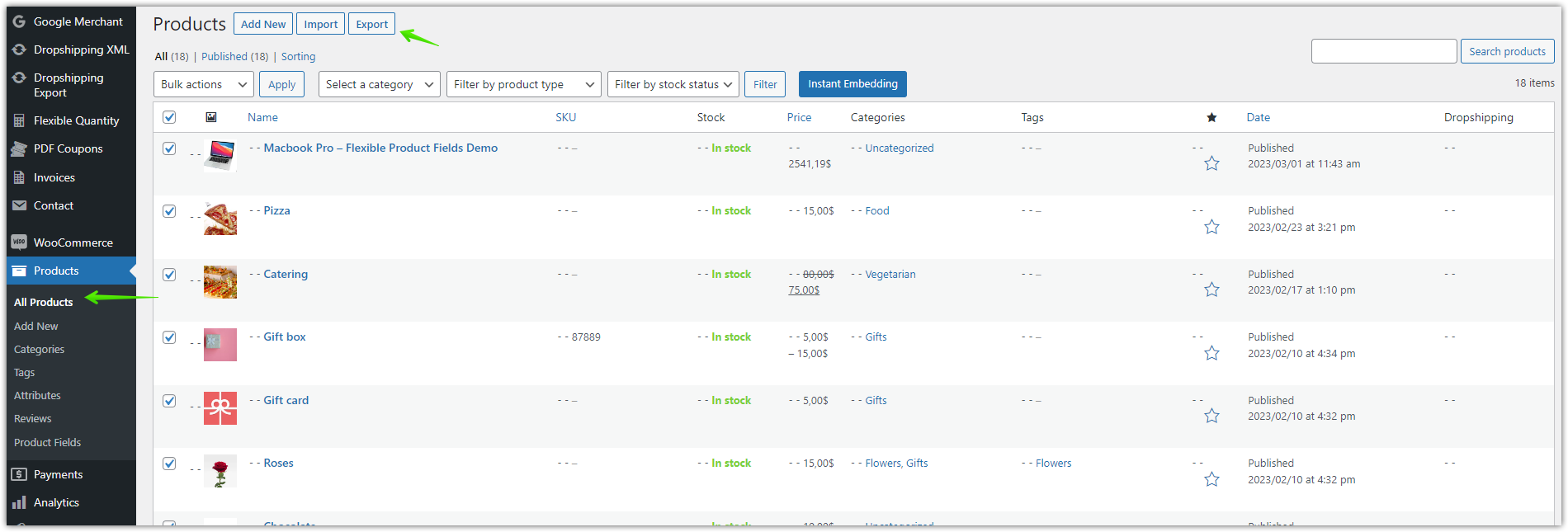
You will be able to choose the product fields and filter the product data that will export to a CSV file.
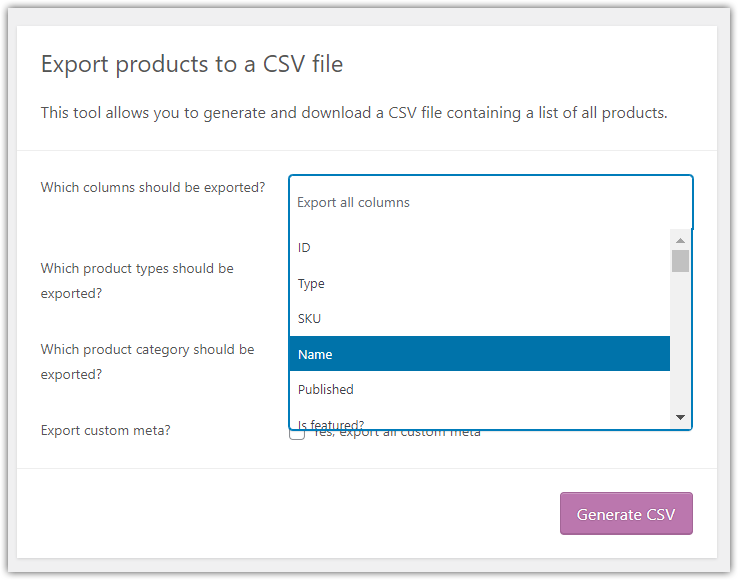
The WooCommerce product export feature is more flexible and gives you products inside a CSV file which is easier to open with Excel. I will tell you more about it later.
It’s also a free method, but it lacks some advanced features to set the export schedule, customize the product fields, select attributes, or use specific conditions.
3️⃣ Export WooCommerce products to Excel with a plugin
The last method uses a dedicated plugin to export WooCommerce products (XML or CSV) that you can then edit in Excel or simply import into another store. More settings and product feed customization mean that you will probably not need to use Excel at all!
Ok, let’s quickly see how to run such a product export with the plugin.
Export WooCommerce products - A step-by-step guide
-
Get the plugin to export products from WooCommerce
First, you’ll need the plugin.
After activating the extension, you’re good to go with the WooCommerce products export!
-
Add a new export
Go to the Dropshipping Export menu → Export.
-
Choose the WooCommerce product types to export
Decide about the product types and the file format according to your needs. It's possible to export WooCommerce products to to CSV or XML files
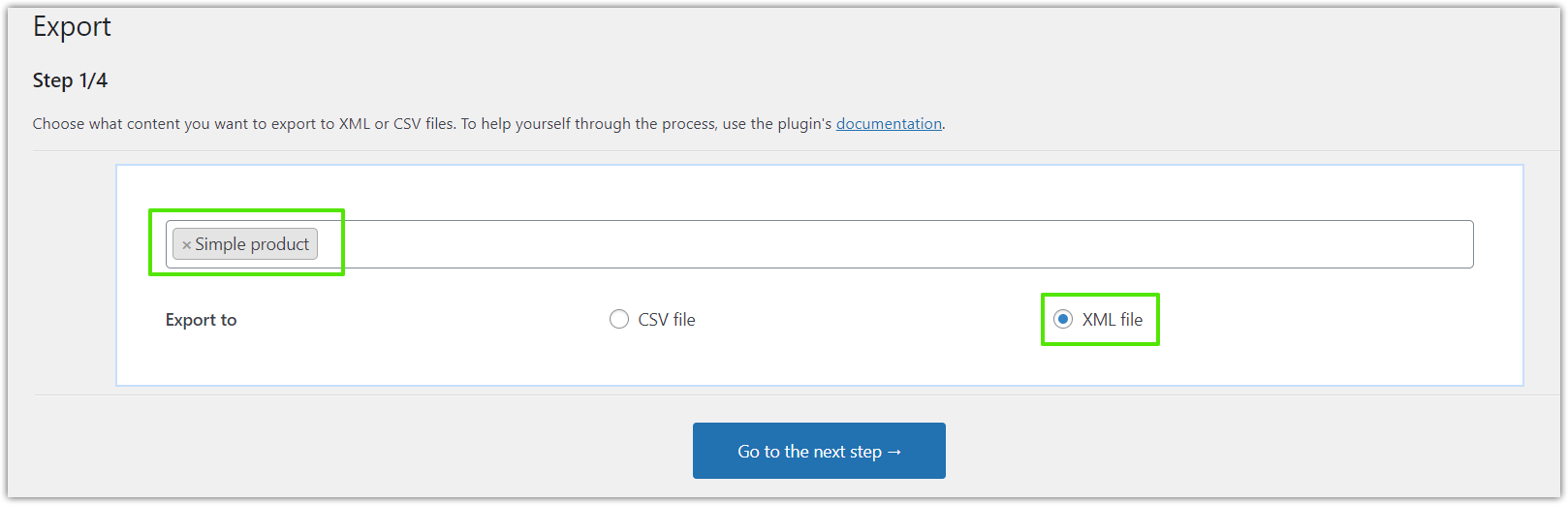
Dropshipping Export Products for WooCommerce. Step 1. Simple products, XML file. I want all product types in the XML format which I will use later for the WooCommerce bulk product upload with a free plugin.
-
Conditional Logic
Next, I can use conditional logic to manage the products to export based on rules, and options, for example, attributes, prices, or stock.
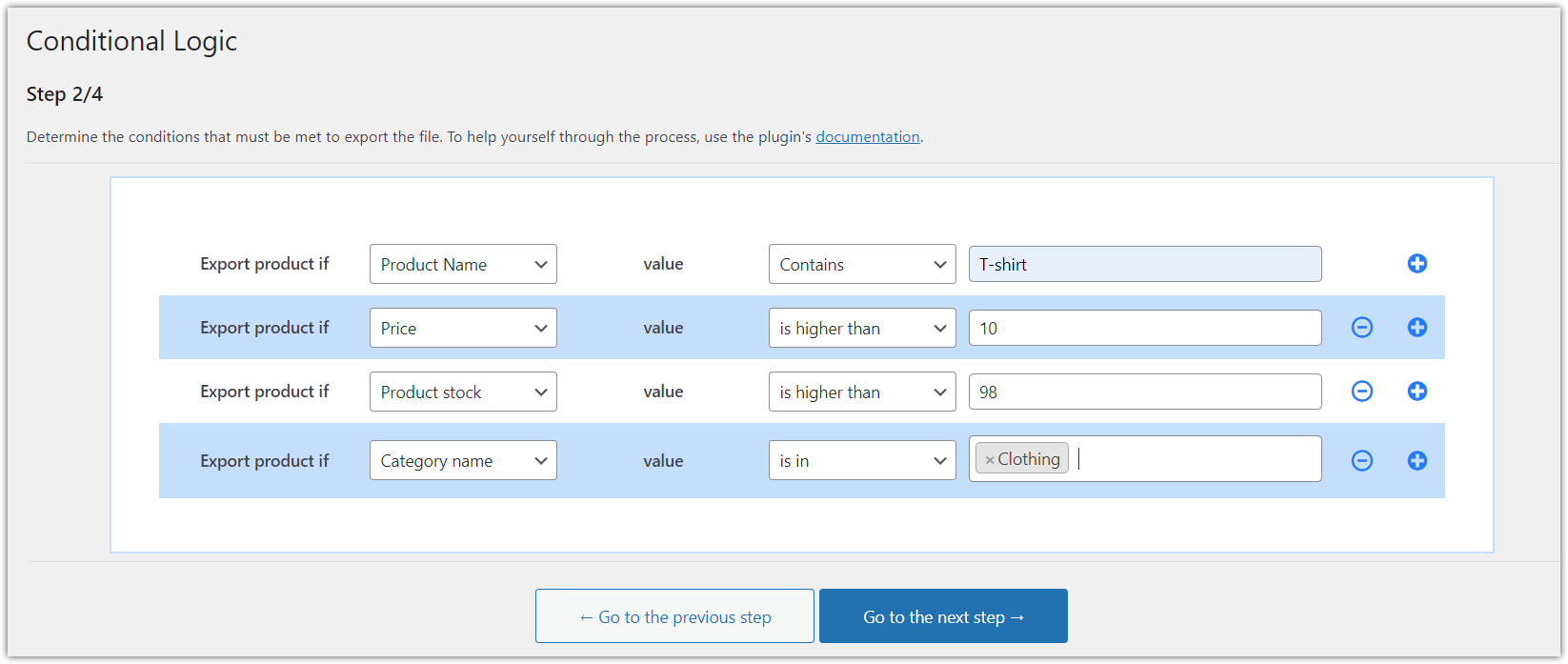
Dropshipping Export Products for WooCommerce. Step 2. Conditional Logic. -
Product fields, attributes, price & stock
Then, I select product fields, and attributes to add to the XML file and quickly modify the prices and stock at the same time!
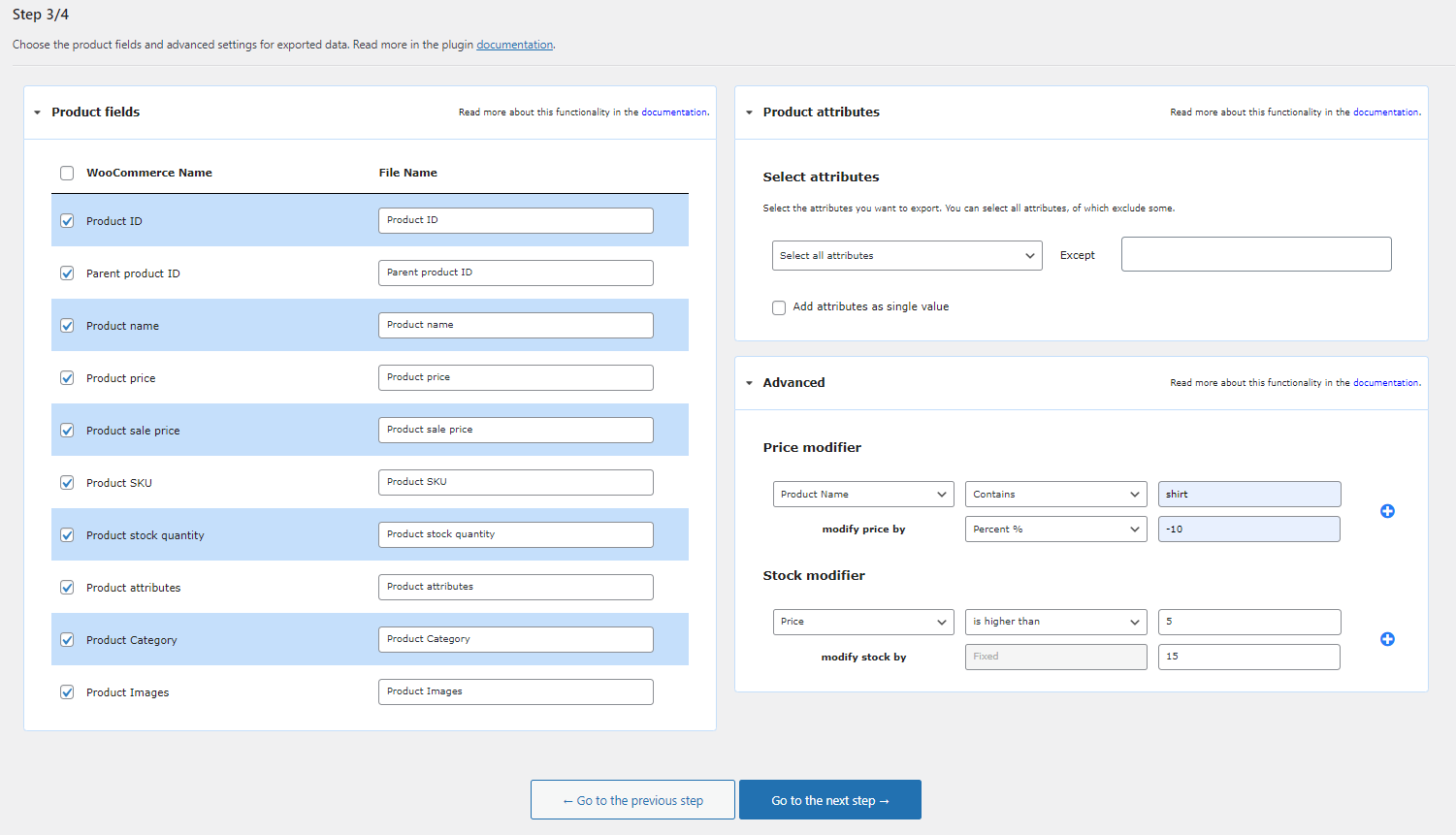
Dropshipping Export Products for WooCommerce. Step 3. Product Mapper. 💡 Read about all options in the plugin documentation → -
Export WooCommerce products - options
Finally, I can name the export and choose the export options.
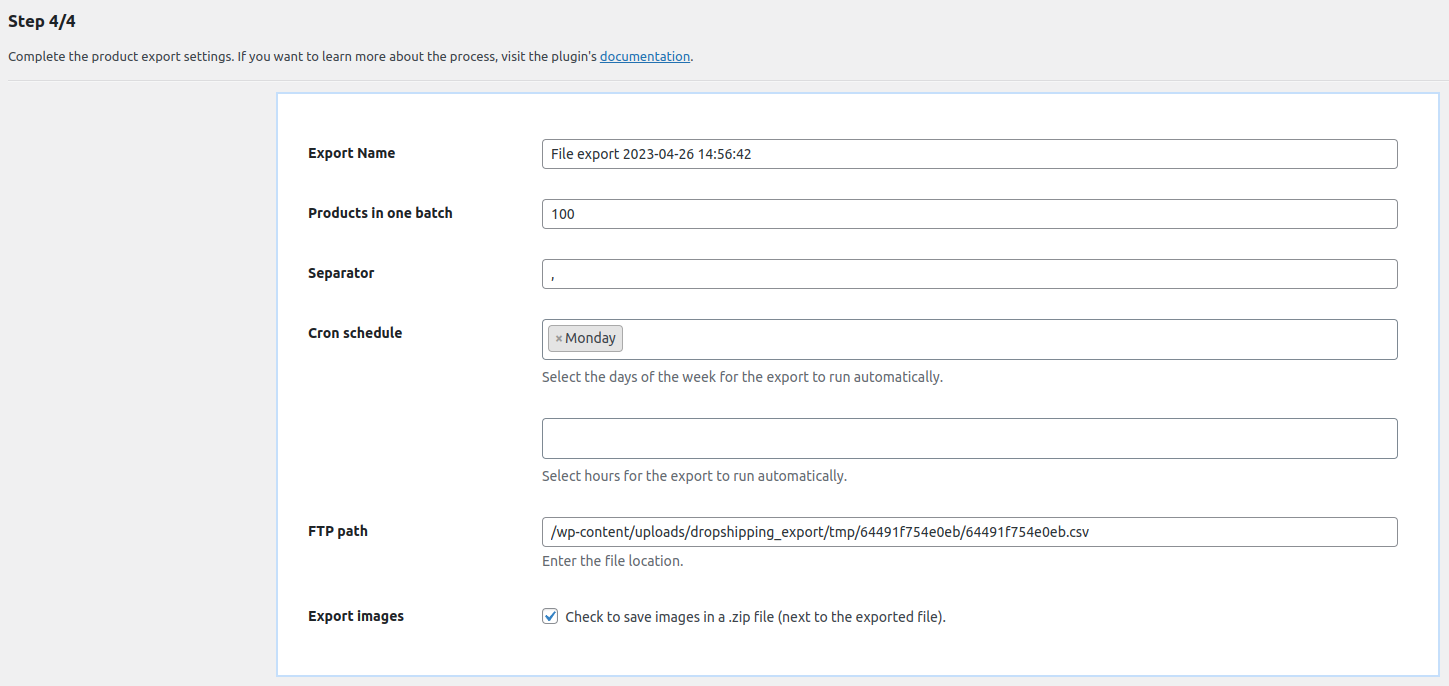
Dropshipping Export Products for WooCommerce. Step 4. Export options. I want to export WooCommerce products just once, so I did not set the export schedule this time. But, this is a great feature, for example, I can:
- share the product feed with a reseller,
- update the feed with the product stock twice a day & share the feed with a partner store,
- export WooCommerce products in an XML file with current prices modified by 20%,
- prepare a product list that your affiliates will use to import as external products in WooCommerce with a plugin,
- export multiple XML/ CSV product feeds to organize them based on conditions,
- etc.
💡 Check out our free plugin to import products to WooCommerce. -
Start the product export
The export process takes a few moments (based on the number of products, of course).
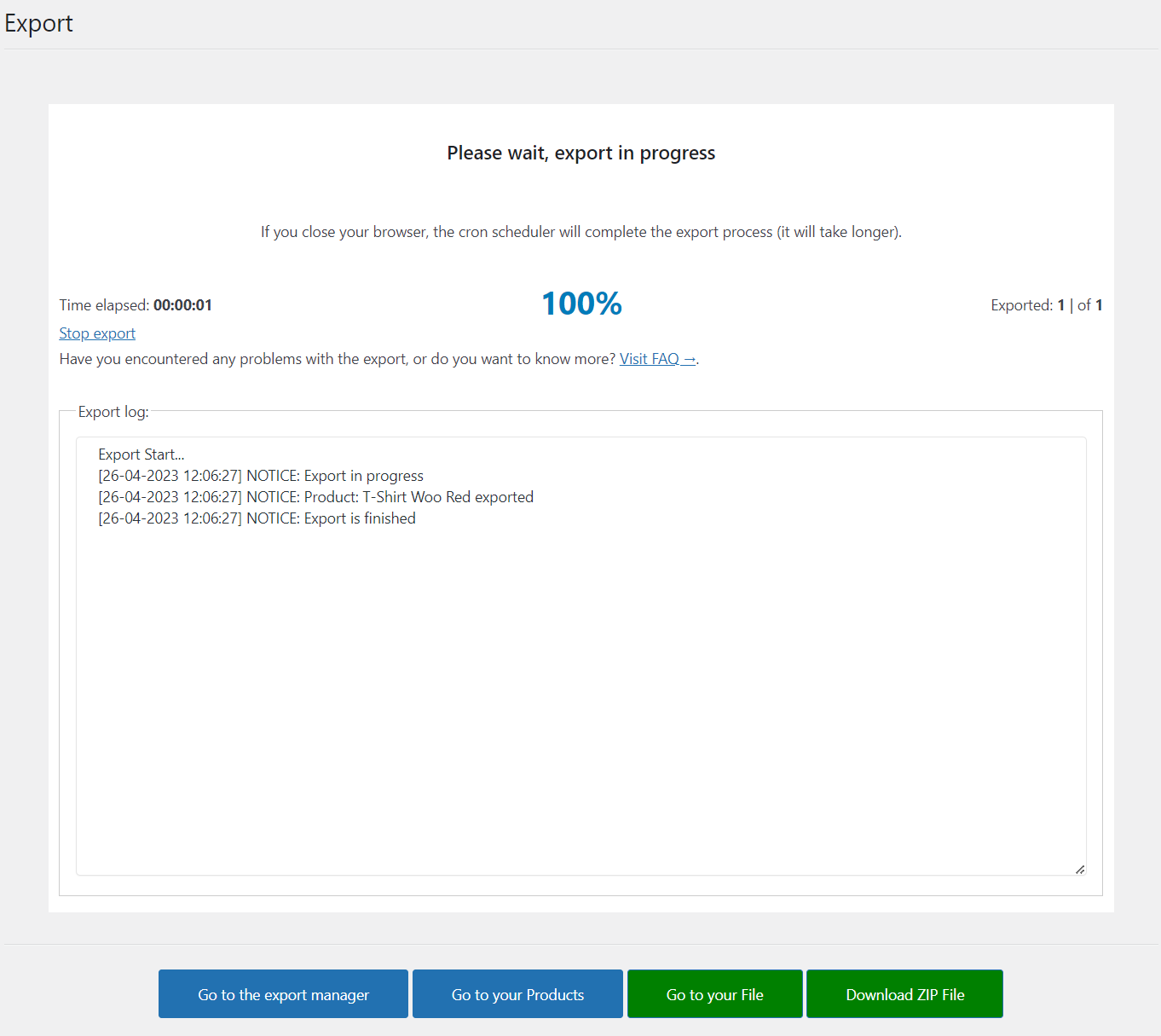
Dropshipping Export Products for WooCommerce. Step 4. Exporting the XML file. -
Manage your WooCommerce product exports
You can also add multiple exports, edit the existing ones, and copy them easily.
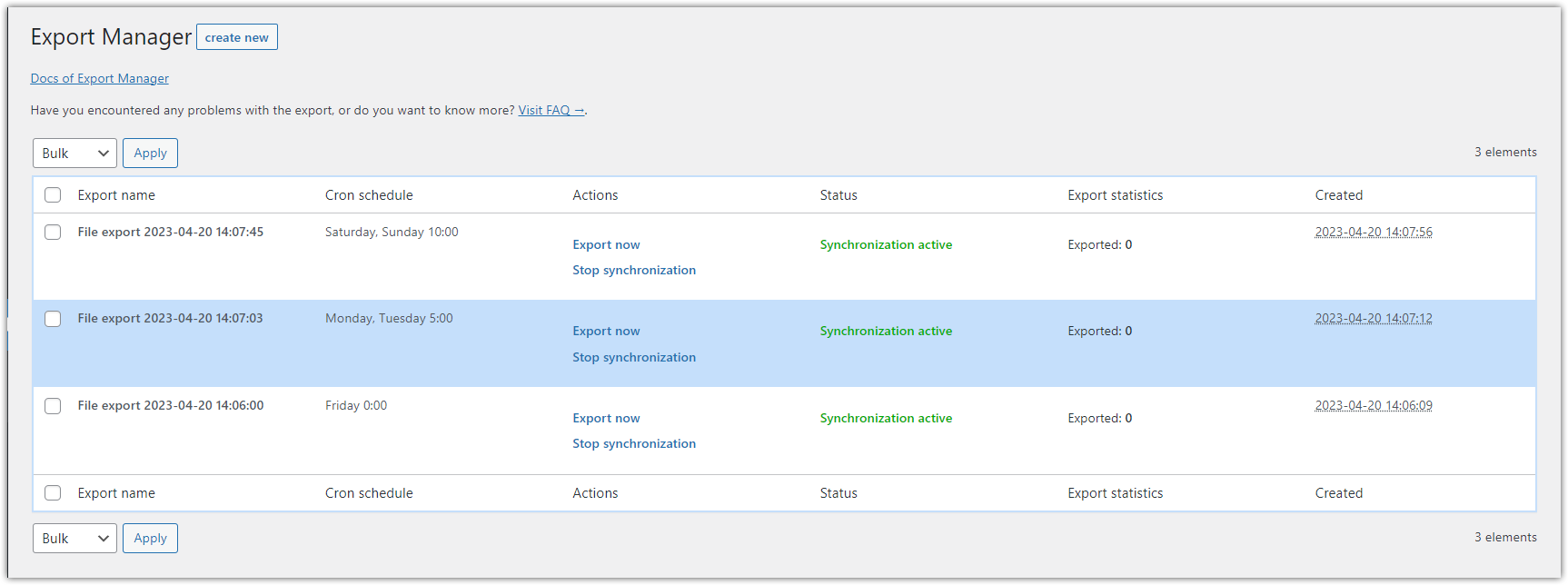
Dropshipping Export Products for WooCommerce. The Export Manager. As you can see, the plugin lets you save the exports with specific settings to use in the future without the necessity to go through the export settings again!
Product feeds in Excel - Comparison
Use the WordPress exporter
First, let’s see the exported XML file from WordPress built-in Tools → Export in Excel.
As you can see, you have all information about the product (maybe you need all post meta). But you will probably spend some time filtering the data you want and making the spreadsheet easier to read.
WooCommerce Products Exporter
Now, let’s open the CSV file we’ve created with Products → Export in a spreadsheet. It's a much better option for a spreadsheet than the previous one.
There is a lot of product data. You can use Excel to modify prices, and stock, and adjust the file.
Export WooCommerce Products with the plugin
Finally, you can open the XML/CSV file generated with the plugin inside Excel if you need further modifications. As you’ve seen, I’ve already modified the prices and stock.
So I can now use Excel to add some descriptions, attributes, or custom fields if I want to.
WooCommerce bulk product upload & updates for free!
No matter the export method, you can use a free plugin to import WooCommerce products!
Dropshipping Import Products for WooCommerce
Export products from WooCommerce to CSV or XML files in an easy way. With Dropshipping Export Products for WooCommerce, it's child's play!
Download for free or Go to WordPress.orgUse the plugin to bulk upload (or update) the WooCommerce product data in a few minutes!
Download the plugin and start importing products for free today!
Summary & free demo
Today you’ve learned how to export WooCommerce products to Excel (to CSV or XML files) using 3 methods.
If you want to synchronize product data based on conditions, and schedule, use the plugin to export WooCommerce products (and import products if you need to handle them back 🙂).
I encourage you to see all features of the plugin and read its documentation. Also, test the plugin in your free demo → 🙂
Finally, contact us if you have any questions about exporting (or importing) products in WooCommerce.