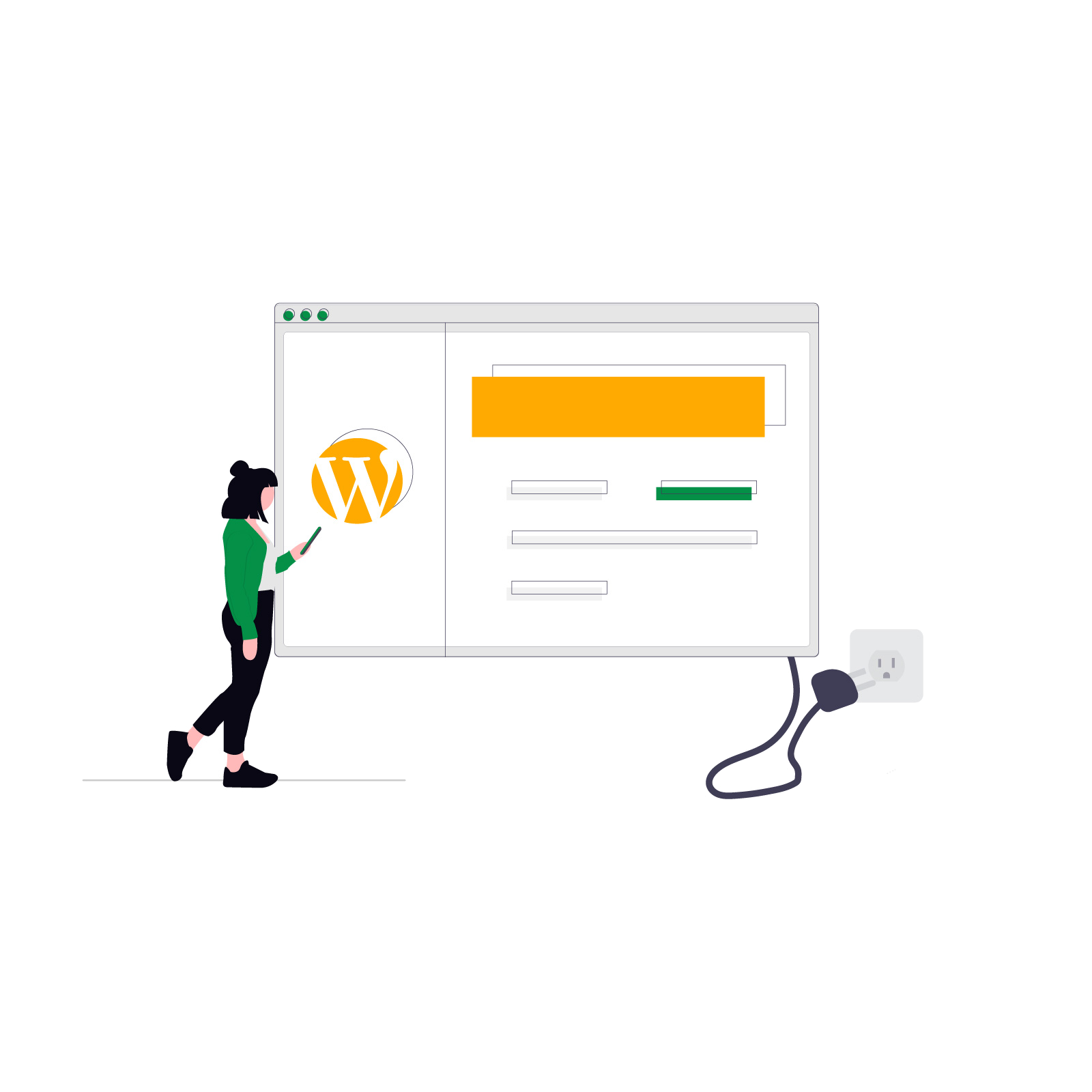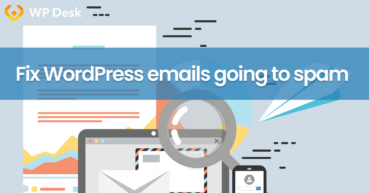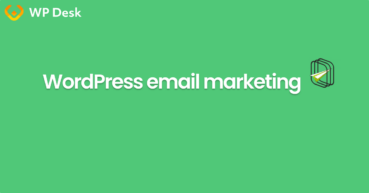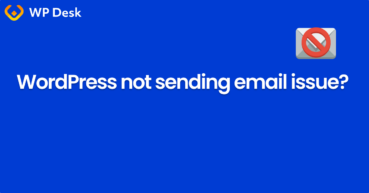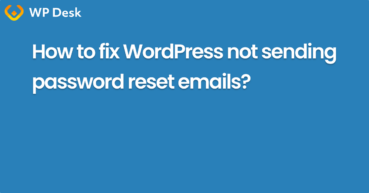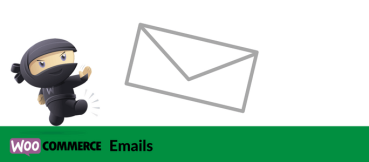Email is a critical part of your WordPress website—from contact form notifications to password resets. However, many WordPress users struggle with email deliverability, settings, and sending issues.
In this complete guide, you'll learn how to configure your WordPress email settings, choose the best SMTP plugin, send emails reliably, and solve the most common problems.
Contents
- How to configure your WordPress website email settings and send emails reliably
- Why WordPress doesn’t send an email?
- What emails does WordPress send by default?
- What is SMTP and why you should use it in WordPress?
- Best WordPress SMTP plugins in 2025?
- How to configure your WordPress email settings?
- How to send emails from WordPress using SMTP?
- Testing email sending in WordPress
- Why you should use an email log plugin to track email failure?
- Sending emails in WordPress the right way (summary)
- Fixing WordPress Emails Going to Spam (in 5 steps)
- WordPress email marketing automation (free plugin guide)
- How to fix the WordPress not sending email issue: 2 steps
- WordPress not sending password reset email & how to fix it
- WooCommerce Emails - step by step configuration
How to configure your WordPress website email settings and send emails reliably
If you've ever wondered why your WordPress emails aren’t reaching inboxes, this article will show you how to fix it—step by step.
Why WordPress doesn’t send an email?
By default, WordPress uses the PHP mail function to send emails. While this method might work on some servers, many hosting providers block or restrict it for security reasons.
As a result, email fails to send, notifications disappear, or messages land in the spam folder.
If your contact form or order confirmation emails aren’t arriving, chances are you're using the default WordPress email settings without SMTP.
What emails does WordPress send by default?
WordPress includes a set of built-in emails that are triggered automatically based on user or system actions. These work immediately after installing WordPress—no plugins required.
However, you cannot easily send a test email notifications or build newsletter campaigns with them.
Here’s a list of the most common default WordPress emails.
Default WordPress emails
- New user registration – Sent to the admin and user when an account is created
- Password reset request – Triggered when a user forgets their password
- Password changed notification – Sent after updating the password
- Email address changed notification – Alerts the admin when a user changes their email
- Comment notifications – Sent to admins when new comments are posted
- Comment approval emails – Sent to commenters after their comment is approved
- Admin notifications – Core system emails about updates, errors, or plugin issues
These are handled through the basic WordPress email settings, using PHP mail. To ensure proper delivery, especially for important user interactions, switching to SMTP is a smart move.
Using a WordPress SMTP plugin can help send an email and increase email delivery that doesn't rely on a WordPress hosting.
What is SMTP and why you should use it in WordPress?
SMTP (Simple Mail Transfer Protocol) is a proven, secure method to send emails from your WordPress site. It uses proper authentication, and when paired with your domain’s DNS settings, it ensures your messages are trusted by email servers.
Using an SMTP service improves email delivery, increases the chance your messages reach the inbox, and helps avoid common email deliverability problems. It's the best solution to reliably send emails in WordPress.
Making WordPress send emails properly (email headers, no email issues) means you can send emails or build email marketing automation.
Best WordPress SMTP plugins in 2025?
You need to install and test each plugin to find out which ones are the best and if you need all plugins' features.
But if are looking for the right tool, here are the SMTP plugins to consider:
- WP Mail SMTP – The most popular choice with built-in support for major SMTP service providers like Gmail, Outlook, Sendinblue, and Mailgun
- FluentSMTP – Lightweight and packed with features, including an email log and visual diagnostics
- Post SMTP – Offers fallback methods and deep logging for troubleshooting
Each plugin helps you send emails from WordPress using SMTP instead of PHP mail—improving reliability across your site.
Also, remember to check out the version of the plugin so you get reliable email delivery in WordPress.
How to configure your WordPress email settings?
To get started, install an SMTP plugin from the WordPress plugin repository. Then:
- Go to the plugin’s settings in your WordPress dashboard
- Enter your email address, SMTP host, port, and encryption method
- Enable SMTP authentication
- Test your configuration with a built-in send email test
Make sure your email address matches your domain name, and update your DNS settings (SPF, DKIM, and DMARC) if necessary.
How to send emails from WordPress using SMTP?
Once configured, your WordPress site will begin sending emails using your selected SMTP connection. This ensures email servers recognize your domain and improves inbox placement.
Many plugins include a Send Email button or test tool. Use it to confirm that everything is working before sending emails to your visitors or customers.
Make sure that your email got to your inbox. If the SMTP plugin did not help in sending WordPress emails take a look at the troubleshooting below.
Testing email sending in WordPress
Always verify your setup by sending a test message. This helps catch issues like:
- Incorrect SMTP settings
- Invalid or blocked email address
- Authentication problems with your SMTP provider
A successful test gives you peace of mind that your notifications and contact form messages are being delivered properly.
If, after you set up WordPress SMTP, the server does not deliver the email, and you've already checked the plugin on your site, use SMTP authentication, or try a different extension.
You may also check out your WordPress hosting account to see if the there is a send email function - PHP mail() to send emails.
Using WP Mail SMTP plugin for WordPress email delivery
WP Mail SMTP is a standout option for most users. It includes:
- Step-by-step setup wizard
- Support for major SMTP services
- Options to force “From” name and address
- Built-in email log for debugging
- Better use of the wp_mail() function to send emails via hosting (email service provider)
It’s regularly updated, well-supported, and used by millions of WordPress websites.
How to avoid the spam folder when sending emails?
To improve email deliverability and keep messages out of the spam folder, follow these best practices:
- Match your “From” email with your verified domain
- Add SPF, DKIM, and DMARC records to your DNS
- Avoid using @gmail.com or @yahoo.com as sender addresses
- Personalize subject lines and avoid spammy words
- Use an SMTP plugin instead of relying only on the default PHP mail function
Good technical setup + good email content = better inbox placement.
Why you should use an email log plugin to track email failure?
When you need to troubleshoot or verify email delivery, an email log is incredibly helpful. It allows you to:
- See every outgoing message
- Check status (sent, failed, or skipped)
- View full headers and message content
- Confirm delivery timing
Many SMTP plugins like FluentSMTP or WP Mail SMTP PRO include built-in logging tools. It's one of the easiest ways to monitor and maintain email sending reliability.
So testing emails and email failure notifications in the email test tab requires installing a WordPress SMTP plugin, but it can help improve WordPress send email functionality a lot.
Email plugin with error logging and email testing is a must-have if you plan to send emails in WordPress using the default email templates as well as custom ones. Popular email marketing tactics are notifications, newsletters, follow-ups, or abandoned cart emails.
Sending emails in WordPress the right way (summary)
✅ To send emails from your WordPress website reliably:
- Use an SMTP plugin (not PHP mail)
- Configure your WordPress email settings properly
- Match your domain and email address
- Add SPF/DKIM/DMARC DNS records
- Test email sending before going live
- Monitor with an email log plugin
- Avoid free email services in the “From” field
With the right tools and setup, you’ll avoid email failures, improve delivery, and make sure your WordPress site communicates effectively.