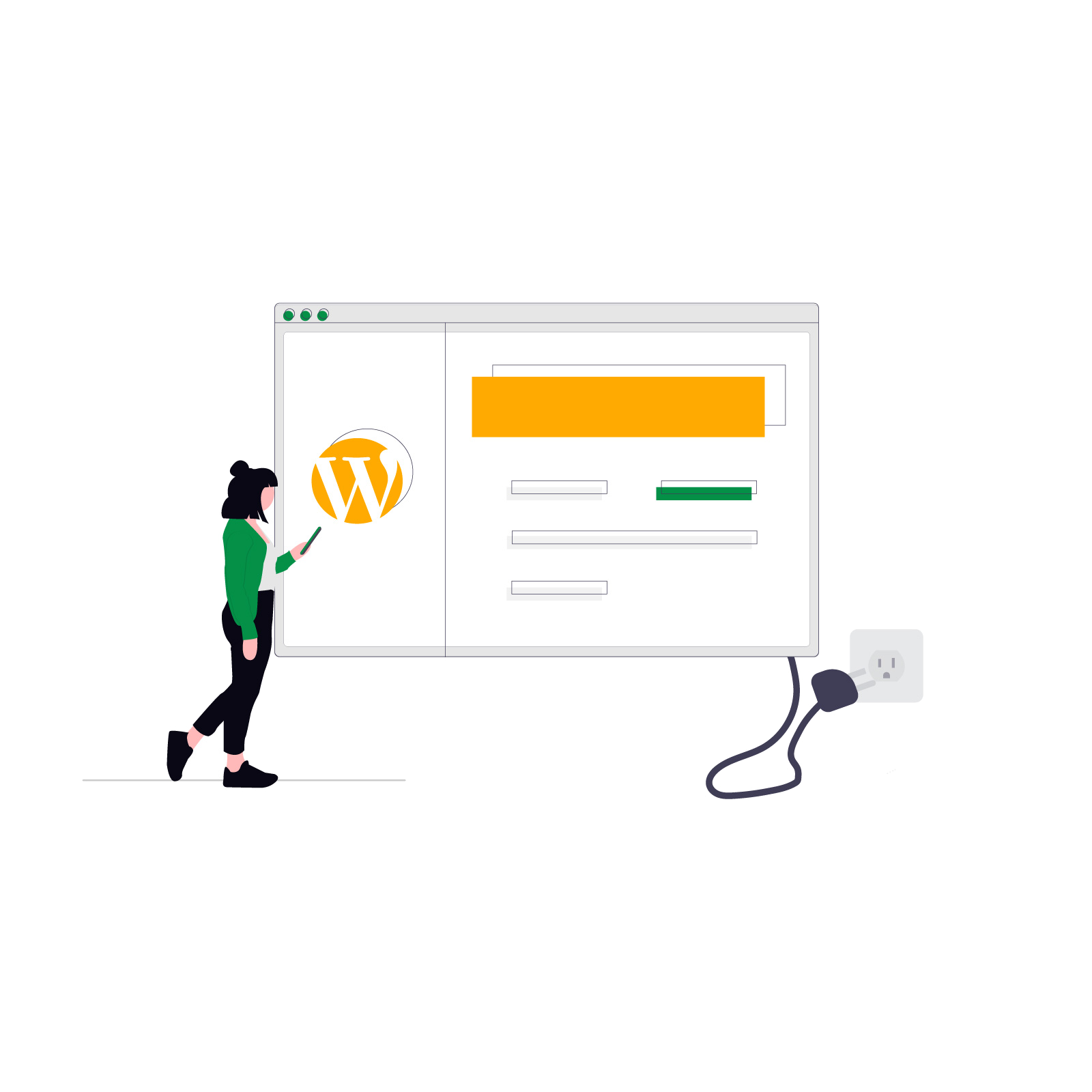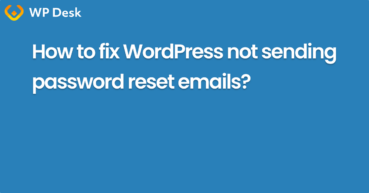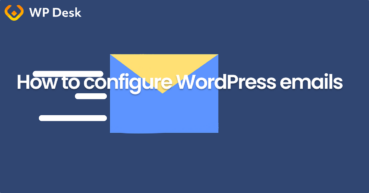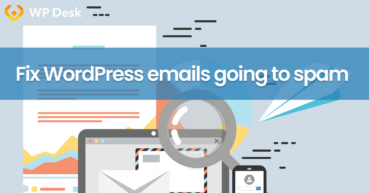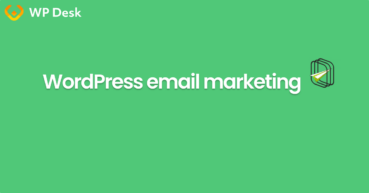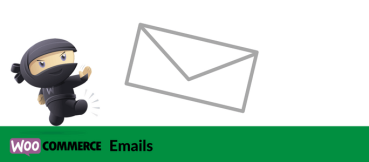Email plays a crucial role on any WordPress site whether it's sending password resets, order confirmations, or form submissions. But sometimes, WordPress simply doesn’t send emails. If that’s happening to you, you're not alone and the fix is often easier than it seems.
In this guide, you’ll learn how to identify why WordPress isn't sending emails and what tools you can use to solve it.
Contents
- Why is my WordPress not sending emails? [Fix]
- Steps to fix the WordPress not sending emails issue
- Custom emails for WordPress and WooCommerce
- Summary
- WordPress not sending password reset email & how to fix it
- Configure your WordPress email settings & Complete guide to sending email
- Fixing WordPress Emails Going to Spam (in 5 steps)
- WordPress email marketing automation (free plugin guide)
- WooCommerce Emails - step by step configuration
Why is my WordPress not sending emails? [Fix]
Let's look at frequent reasons why a WordPress website is not sending emails.
Then, how to test email delivery and fix email settings for WordPress. The steps may also help for popular WordPress extensions, for example, Contact Form 7 or WooCommerce.
Finally, you'll learn not only how to fix the WordPress not sending emails but also how to send notifications based on custom email templates in WordPress and WooCommerce with a free plugin.
Most common email issues
Let’s look at the most frequent cases where WordPress fails to send emails:
- PHP function to send emails is blocked/ not enabled on the server
- Emails go to spam
- Contact form submissions are missing
- Password reset links aren’t delivered
- New order or registration emails don’t arrive
These issues usually stem from one of two problems: the server isn’t set up to send emails, or WordPress needs help connecting to a proper mail service.
Steps to fix the WordPress not sending emails issue
Step 1: Check if emails are being generated
The first step is checking whether WordPress is even trying to send emails. Install a free plugin like WP Mail Logging. It records every outgoing email attempt and shows whether it was sent successfully.
Complete a basic action (like submitting a form or register) and check the log. If nothing appears, something may be blocking the process early such as a plugin conflict or incorrect configuration.
Step 2: Use SMTP for reliable delivery
By default, WordPress uses PHP’s mail function which isn’t reliable on many servers. That’s why using SMTP is recommended. SMTP connects your site to a proper mail server and significantly increases email deliverability.
Some recommended SMTP plugins include:
Install one of these and configure it with your preferred email service (Gmail, Outlook, Sendinblue, etc.). Then, use the built-in test feature to confirm delivery.
Recommended setup
To make sure your WordPress emails are delivered reliably:
- Use SMTP with a verified sending domain
- Set the “From” email address to match your domain (e.g. info@yourwebsite.com)
- Use a logging plugin to monitor activity
- This works for contact forms, order emails, and account-related messages right out of the box.
Custom emails for WordPress and WooCommerce
However, the default WordPress emails are hard to customize.
But, if you need more emails and automate email marketing in WordPress (and WooCommerce), you can use a free email customizer plugin - ShopMagic.
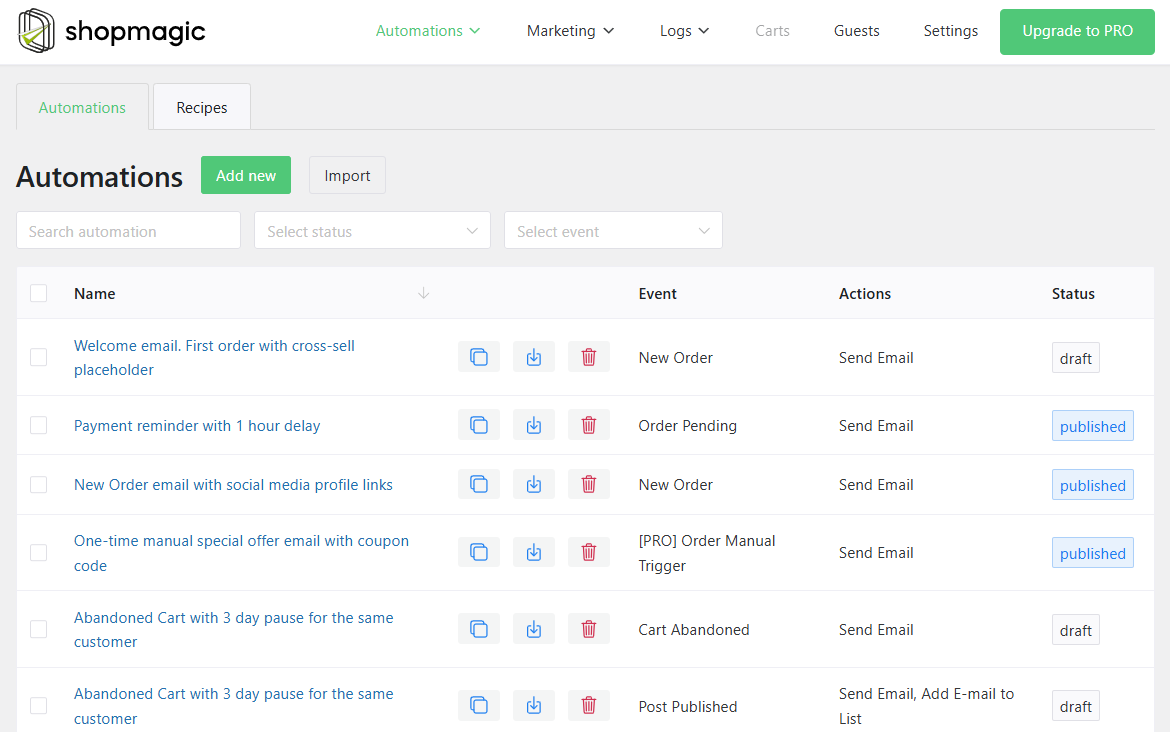
Summary
As you can see, WordPress not sending emails is a common issue - but a fixable one. By enabling email logging and switching to an SMTP plugin, you can solve delivery problems quickly and prevent future headaches.
So, if you need to add new email templates and build WordPress automation for Contact Form 7 or WooCommerce, check out ShopMagic. The plugin will also help you make sure emails are being sent and that the site sends emails (the plugin can also send a test email).