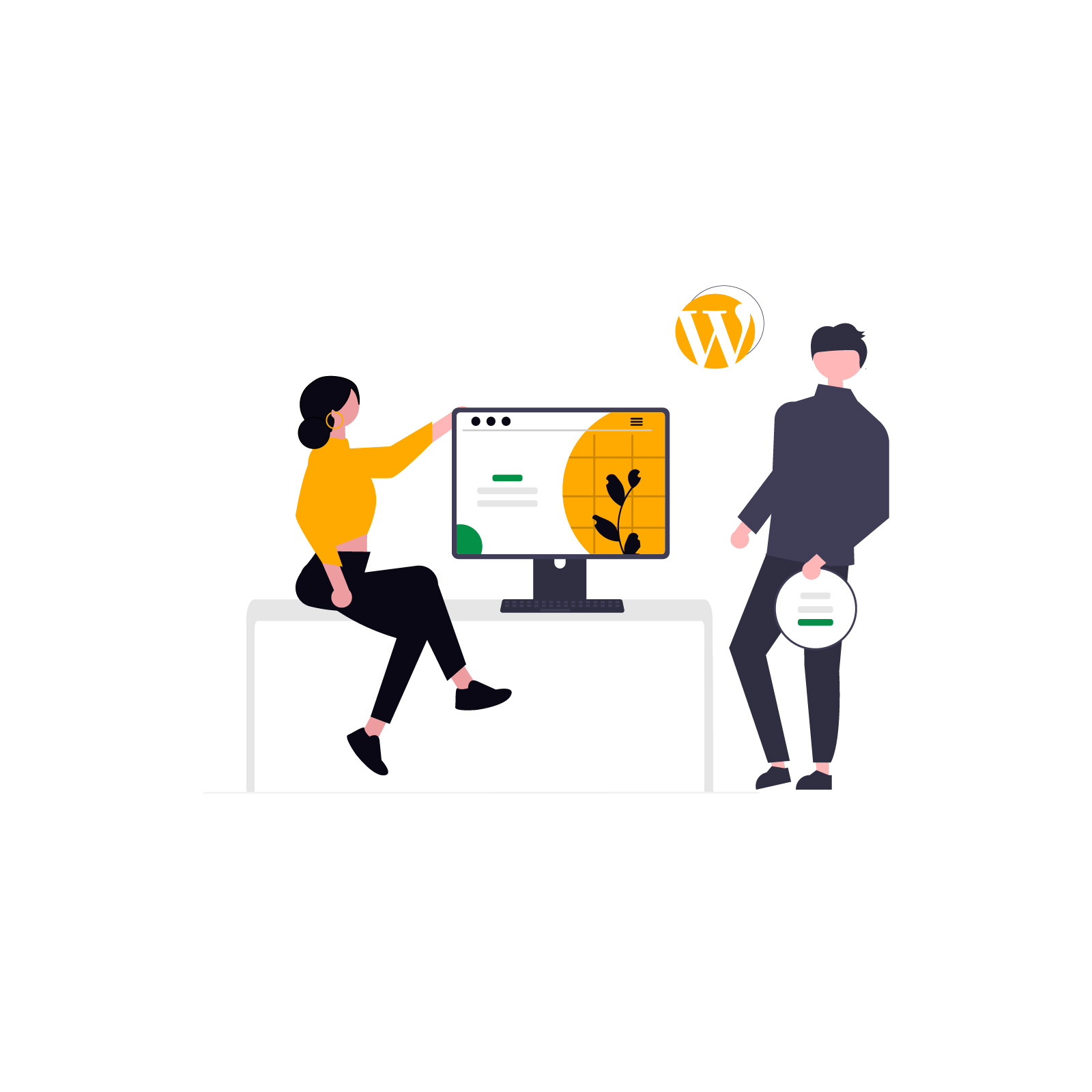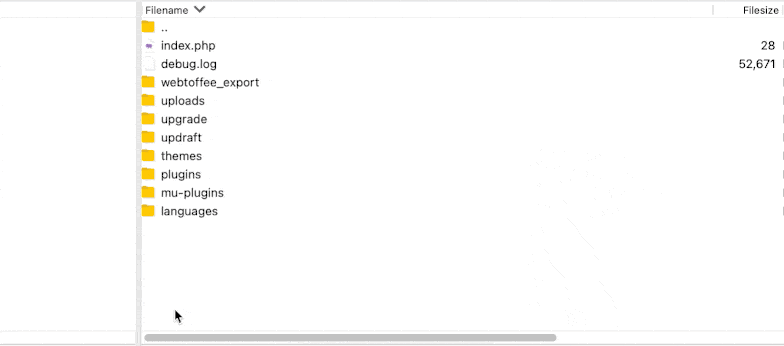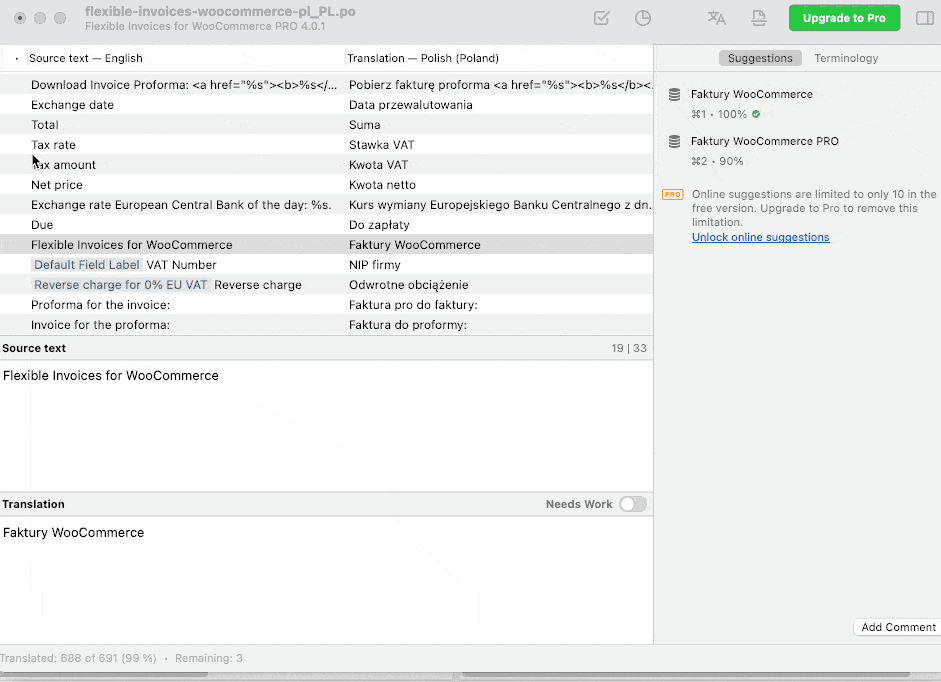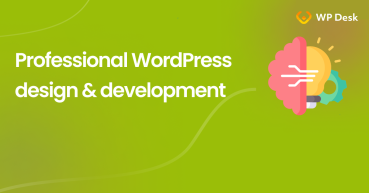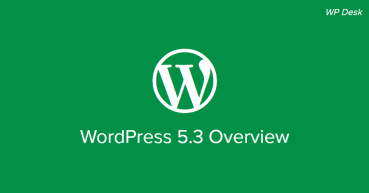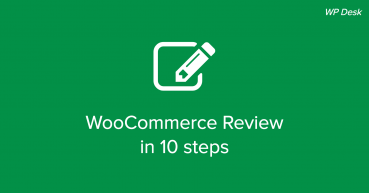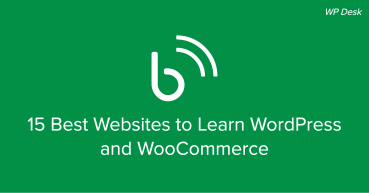This article will show you how to translate a WordPress plugin to your local language of choice. We will look at free software to translate WordPress plugins and themes. For example, Loco Translate and the translation editor Poedit. WordPress translate plugin - free options available for 2025.
Contents
- Best ways to translate plugins and themes in WordPress
- Translation options
- How to translate a plugin with Poedit?
- Translating a plugin with Loco Translate
- How to start translating plugins and themes?
- WordPress.org translation know-how
- Where to find a WordPress plugin translator
- How about automated translation in WordPress?
- Professional WordPress design and development (learning, tools & plugins)
- 5 essential WooCommerce tips to boost your sales
- WordPress 5.3 Overview
- 10-step WooCommerce review to help you understand why WooCommerce is the best e-commerce platform
- 15 Best Websites to Learn WordPress and WooCommerce
Best ways to translate plugins and themes in WordPress
Translating WordPress plugins or themes is not so complicated. Let's see the methods to translate them starting with the fastest (and cheapest) ones. Then, you will be able to see the 2 step-by-step examples.
Translation options
These free tools may help you translate a WordPress plugin (or theme).
- Poedit
- Loco Translate
- Poeditor
- SayWhat
There are also free extensions in the WordPress repository to help in translating a WordPress plugin.
Multilingual content is necessary when you reach users globally. Of course, if a website is not translated, users may just leave. Also, translation is important for better SEO.
How to translate a plugin with Poedit?
For translating a plugin, you need:
- Poedit Editor installed on your computer. Here you can download OS X and Windows versions
- Flexible Invoices for WooCommerce plugin files on your computer
After installing, please open the editor and click File > Open. Please remember you can only edit .po files!
Now you see all the strings, and you can start with the translation. Click on each available string and write your translation into the Translation field.
Please notice that you have to add all the special characters from the source (original) text to the translation field. It will ensure the right translation by printing all possible variables.
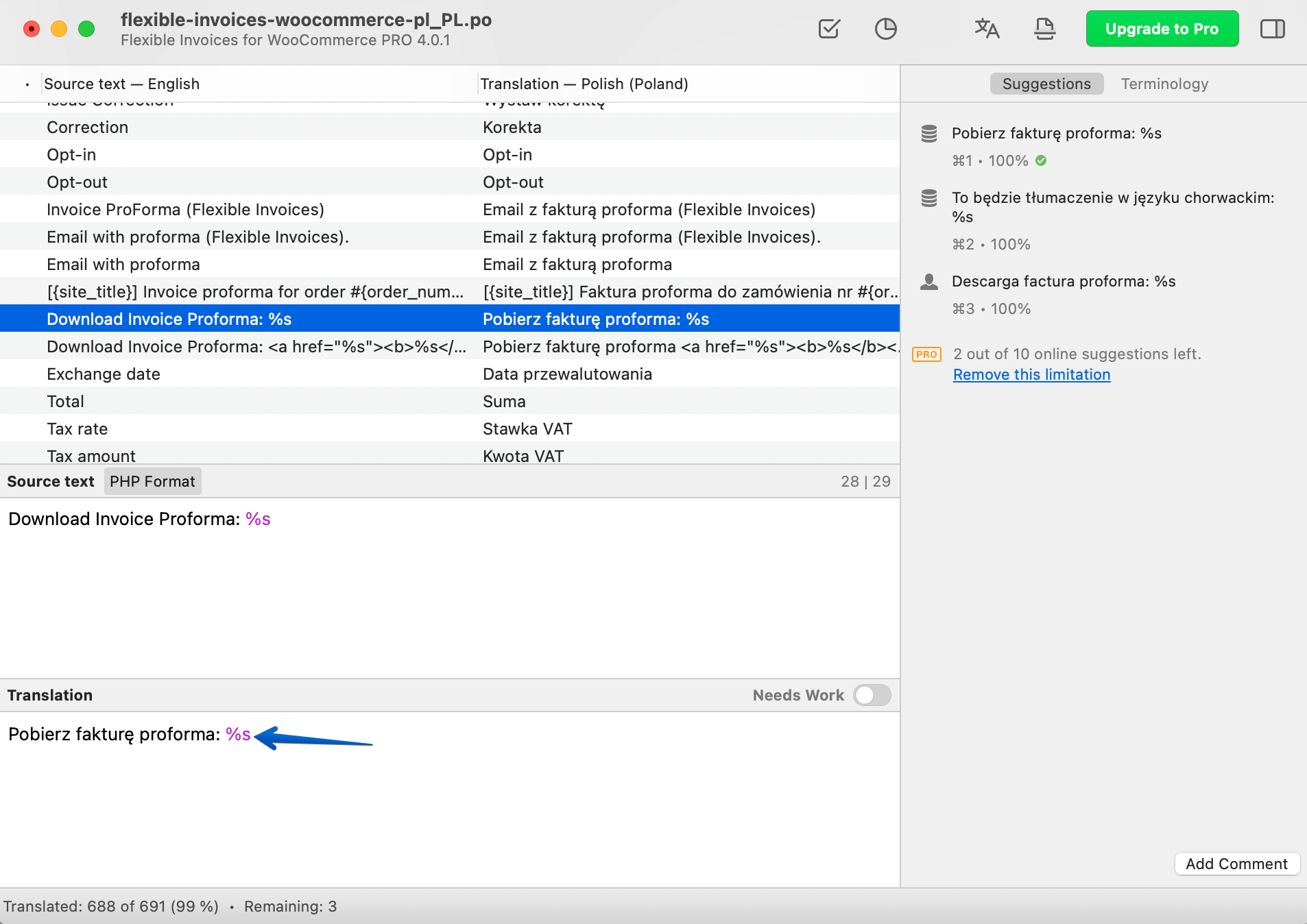
When you’ve finished, you can save your new translation File as a new one. Please remember that you have to save this File with the plugin name flexible-invoices-woocommerce and the language-specific suffix at the end of the name.
For example, the Spanish translation file name should be flexible-invoices-woocommerce-es_ES. This is very important; otherwise, your translation will not work. Then choose Compile to MO. The files always come in pairs (.po and .mo). WordPress will interpret and pull data from .mo files.
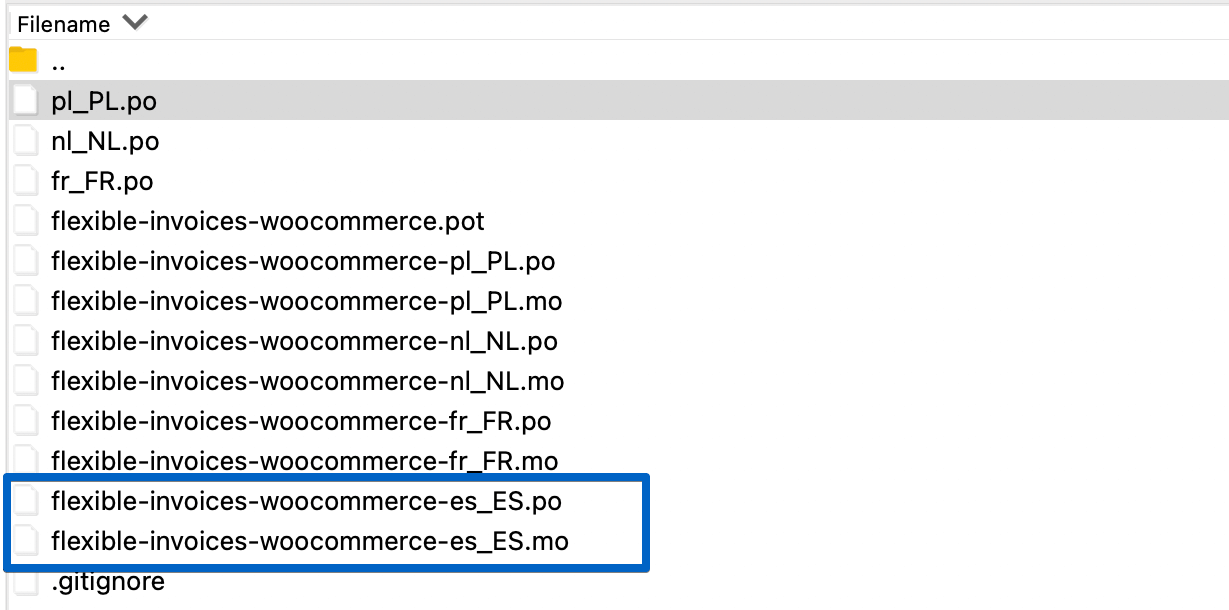
The last step is adding translation files to your server. You can do that through FTP. Go to this path: wp-content > languages > plugins. Add both .mo and .po files into this folder.
Remember that the language on your invoice will depend on the current language of the WordPress dashboard.
And that's it! The plugin is translated. Both your invoices and the interface should appear in the language you have chosen.
Translating a plugin with Loco Translate
Loco Translate is a plugin to manage your translation directly from the WordPress dashboard. It is entirely free, so all you have to do is install it on your site. First, navigate to Plugins. Then click the Add new button. And find Loco Translate on the bottom left of your Dashboard. Finally, install and activate the plugin.
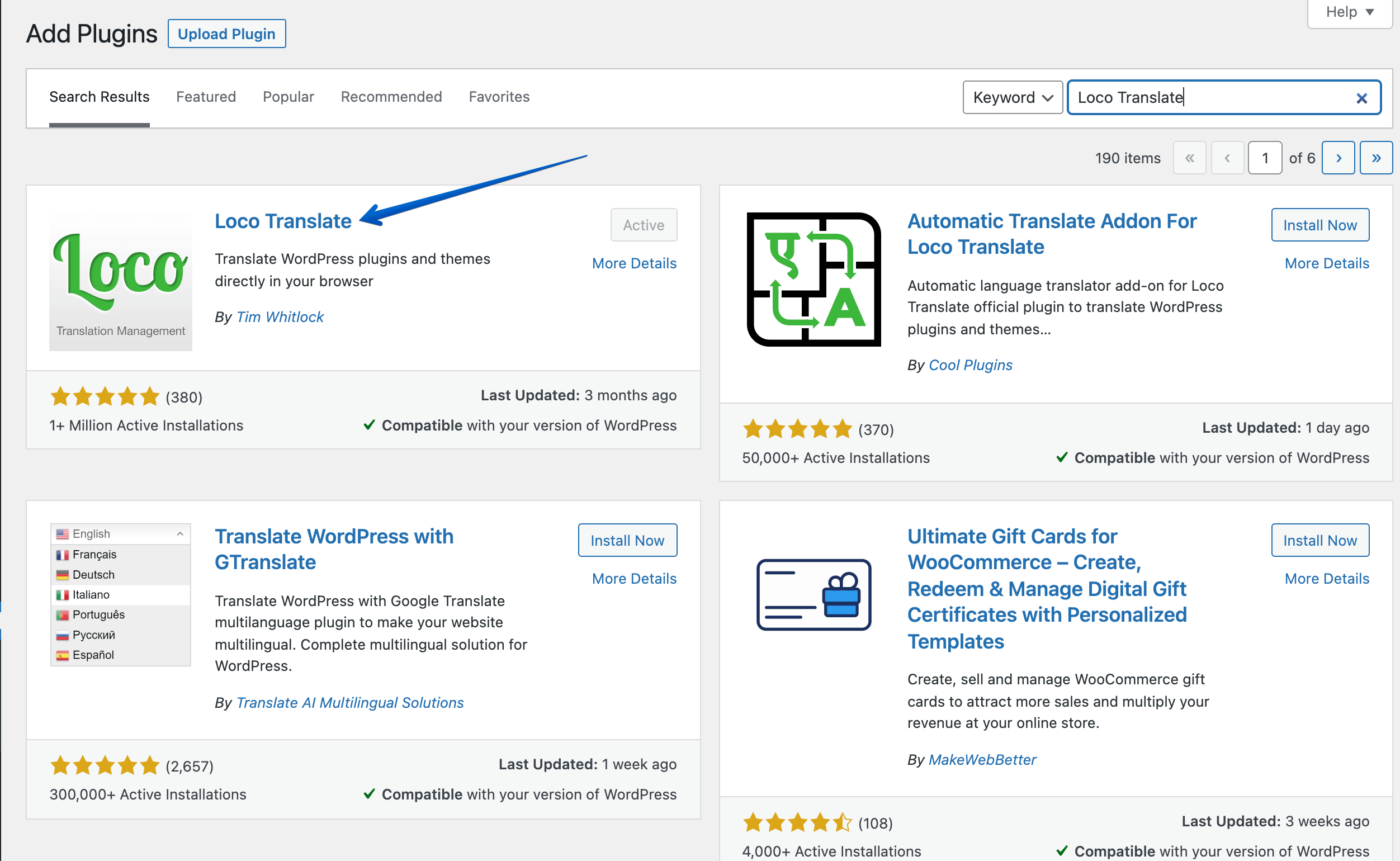
Let's translate the Flexible Invoices for WooCommerce plugin with Loco Translate!
First, choose the plugin, list all active plugins, and click Flexible Invoices for WooCommerce. Secondly, click New Language and select your language from a dropdown. Please remember that you also have to choose this language from Settings > General to show translation on your site.
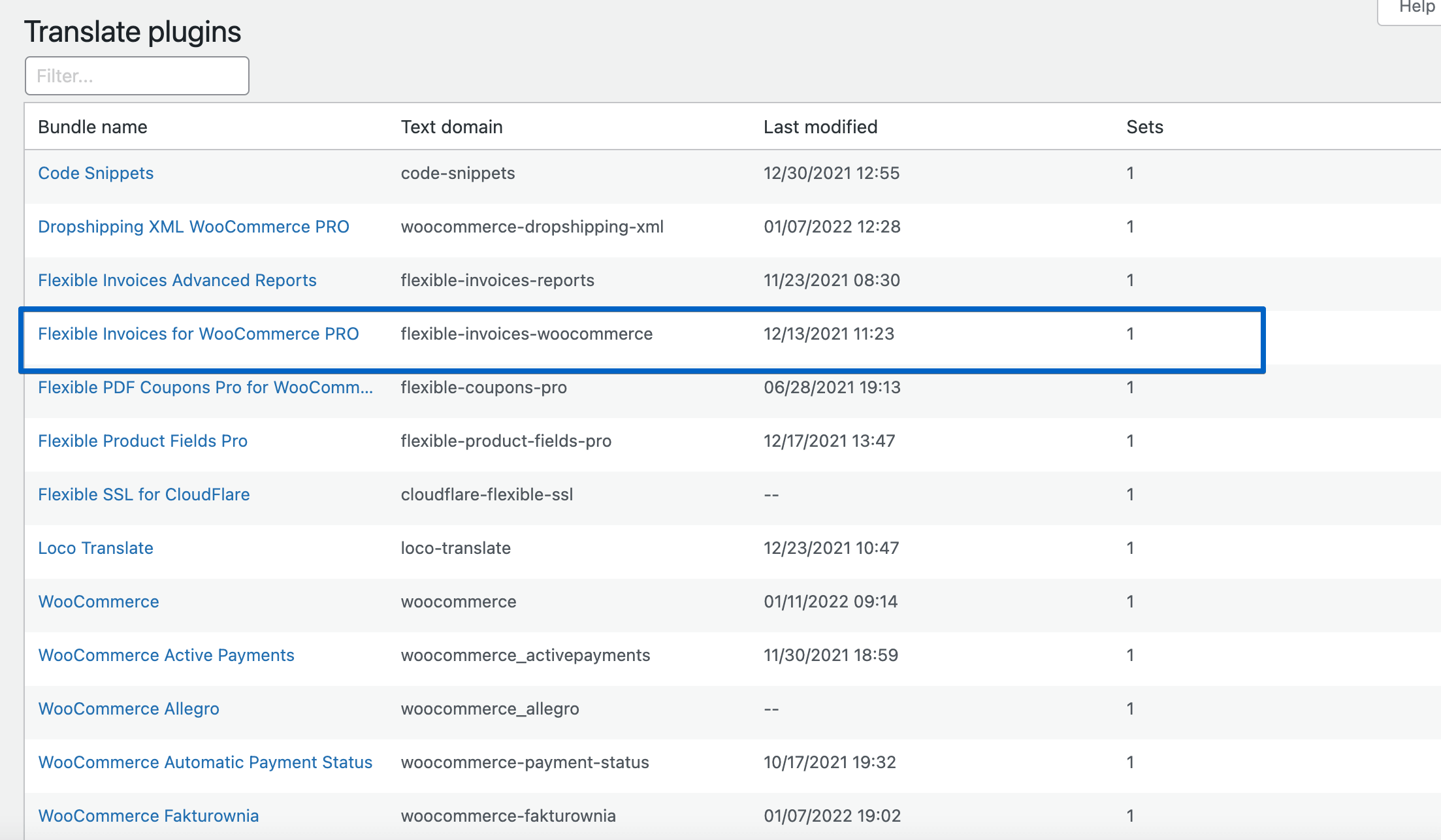
Then select the location of your translation and start translating the plugin. Now, click on every string one by one and translate it to the language of your choice. Save your work and check changes on your site.
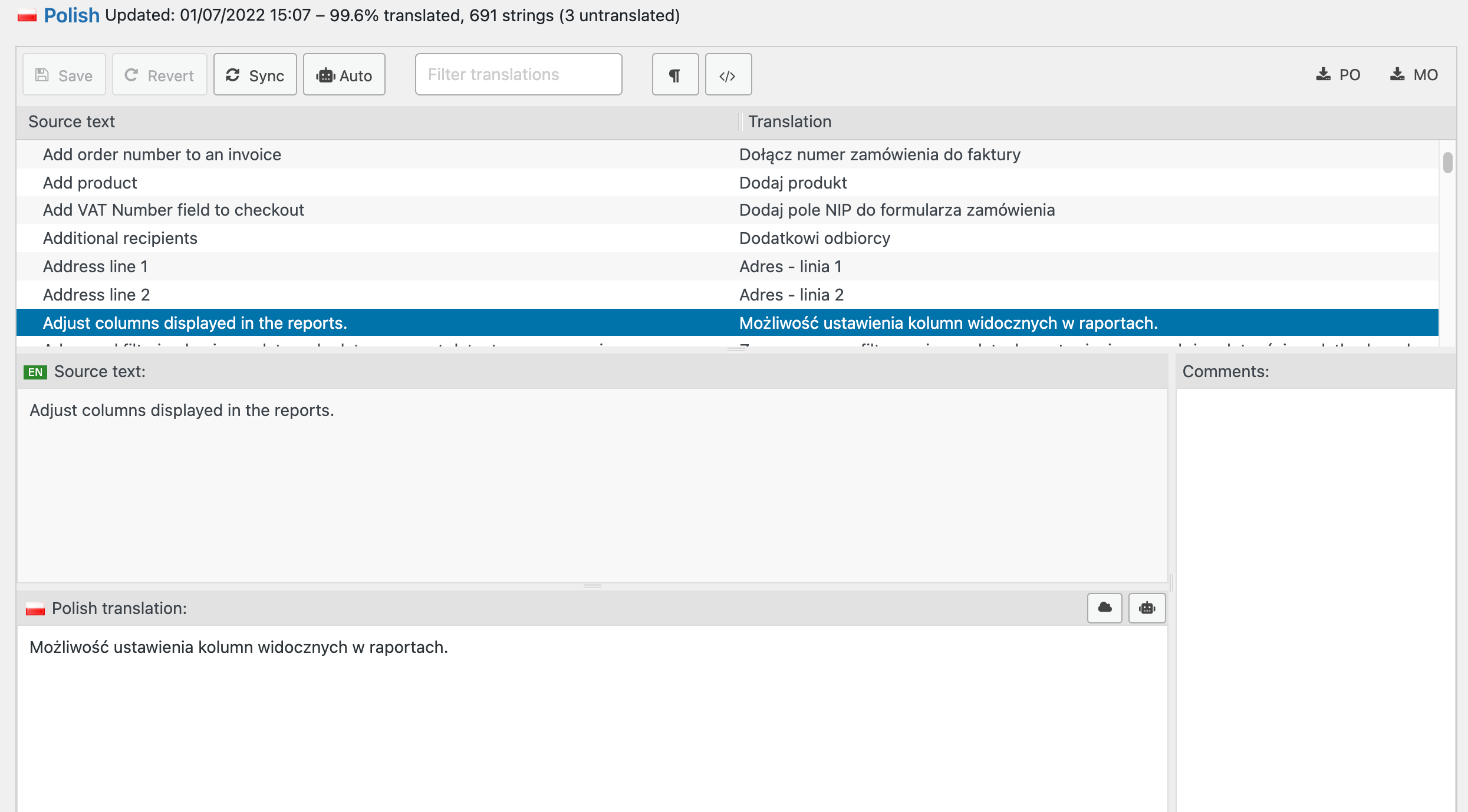
Done, Flexible Invoices for WooCommerce is translated!
If you need to issue invoices in your WooCommerce store you may install this free plugin in your WordPress or download it from the WordPress repository.
How to start translating plugins and themes?
Having a translated site can help SEO, but it's also necessary for a better user experience. Untranslated parts of the website may look unprofessional and untrustworthy. If you downloaded a plugin or a theme without translation or partly translated, you may choose from a few options.
- First, you can translate the plugin or theme yourself.
- Secondly, ask the software producer for an official (or missing) translation.
- Or hire a translator.
- Finally, use automated on-site (browser) translation.
Steps to translate a WordPress plugin/ theme
Use one of the above tools if you choose to translate the plugin yourself.
- Download or open a plugin folder.
- Then, get a copy of the existing .po files.
- Copy the .po file from the plugin to the working folder.
- Then, use an editor to translate a WordPress plugin.
- Save the file with the locale e.g. it_IT for languages and language regions.
- Copy the file to /wp-content/languages/plugins/ using FTP or a hosting file manager.
- Change the site's language in Settings → General → Site Language.
- Finally, test if all phrases are translated backend/ frontend.
What are .mo and .po files in WordPress?
Machine Object (MO) and Portable Object (PO) are translation management files in WordPress. PO files contain understandable human strings, which are compiled into binary MO files. As you can probably guess, the .po files are used to edit the translation.
Usually, translation plugins copy the files for you. But if you want to use off-site tool, then you may have to transfer or edit the .po files yourself.
Plural forms
In some languages, there are different plural forms for numerals. You may need to define the plural forms inside the translation tool.
WordPress.org translation know-how
Authors of plugins or themes should make a software translation-ready according to the WordPress i18n (internationalization) standard. I18n allows users and contributors to translate a plugin or theme following the WordPress guidelines.
It's also possible to help translate a theme or plugin (readme or user interface) by sending a translation to:
- translate.wordpress.org/projects/wp-plugins/PLUGIN-SLUG/
- translate.wordpress.org/projects/wp-themes/THEME-SLUG/
For example, https://translate.wordpress.org/projects/wp-plugins/flexible-invoices/.
Where to find a WordPress plugin translator
You may also delegate the task or hire an external translator for you. In that case, you can specify the task depending if you want the .po file being translated or if you need a person to add translations to WordPress.
How about automated translation in WordPress?
Users can use a browser to translate the content of the page. It may work for sites not available in the user's language, but not for websites with partly translated content. It's better to have the content translated and checked by a translator. Having bad opinions about poor translation can harm online presence.
For more articles about plugins and e-commerce, see our blog.