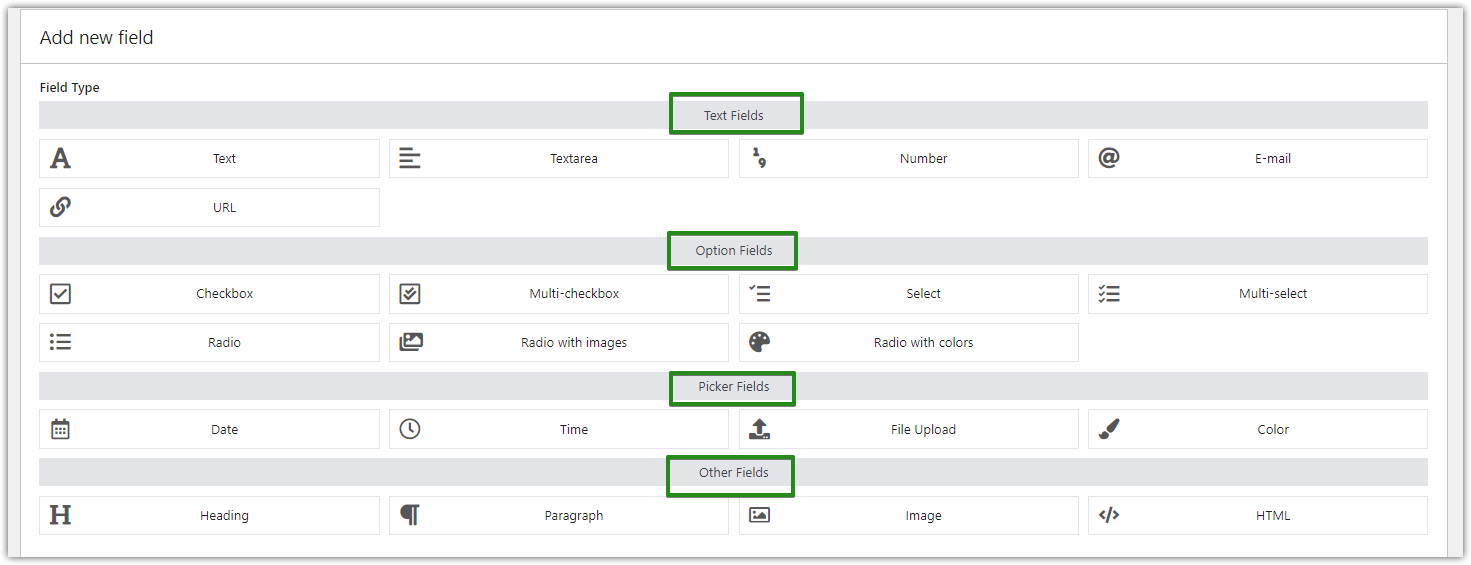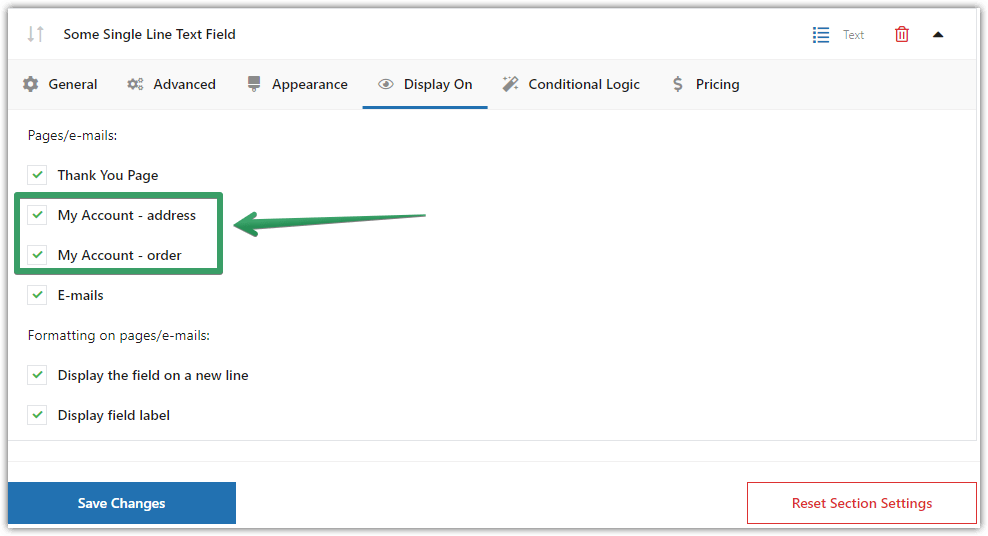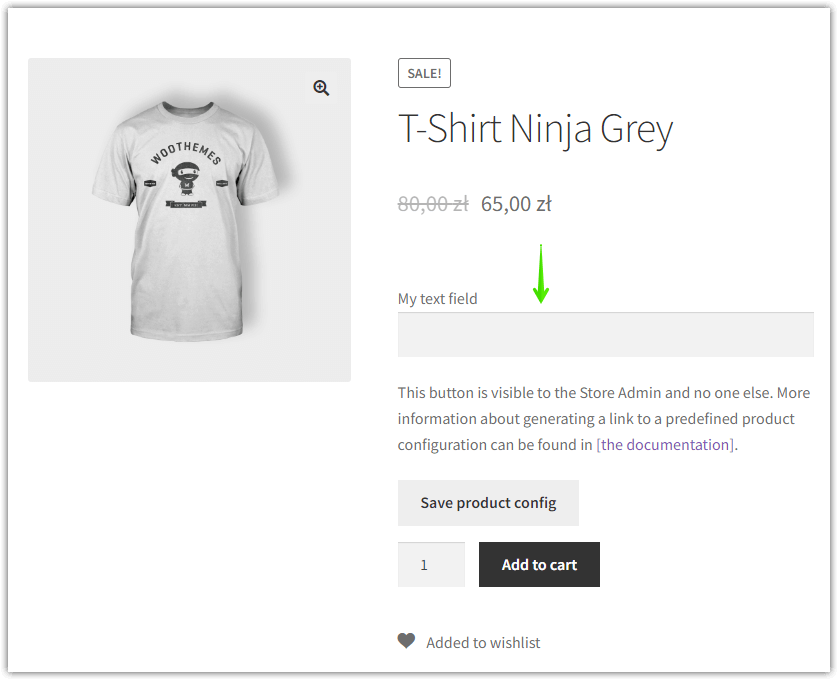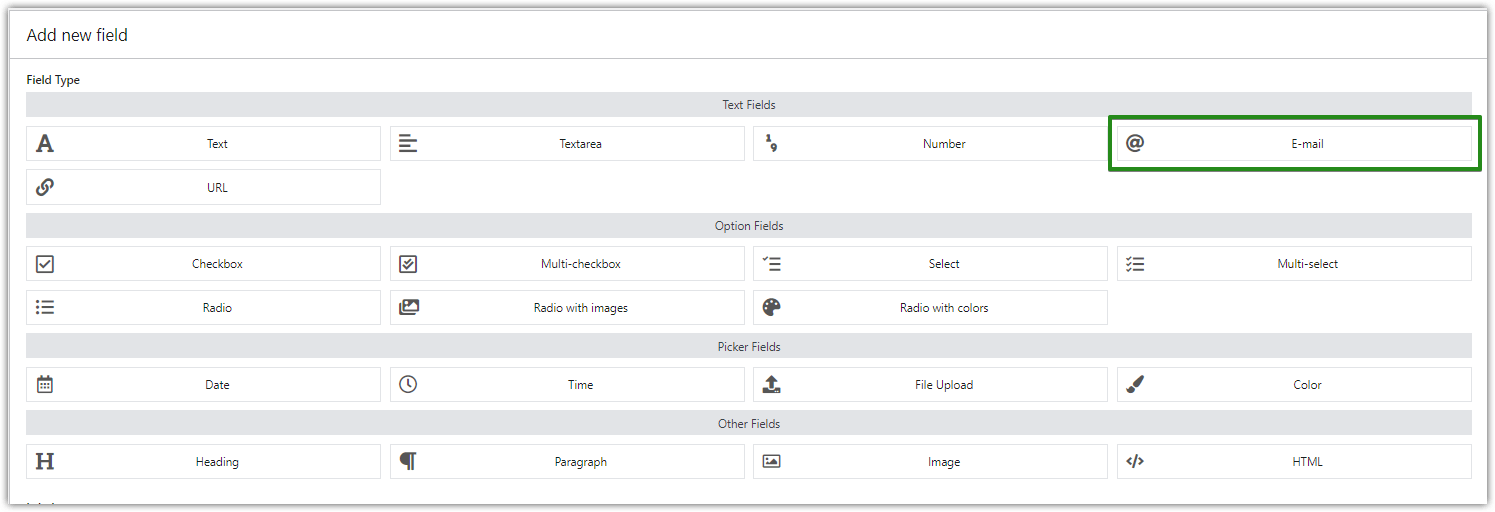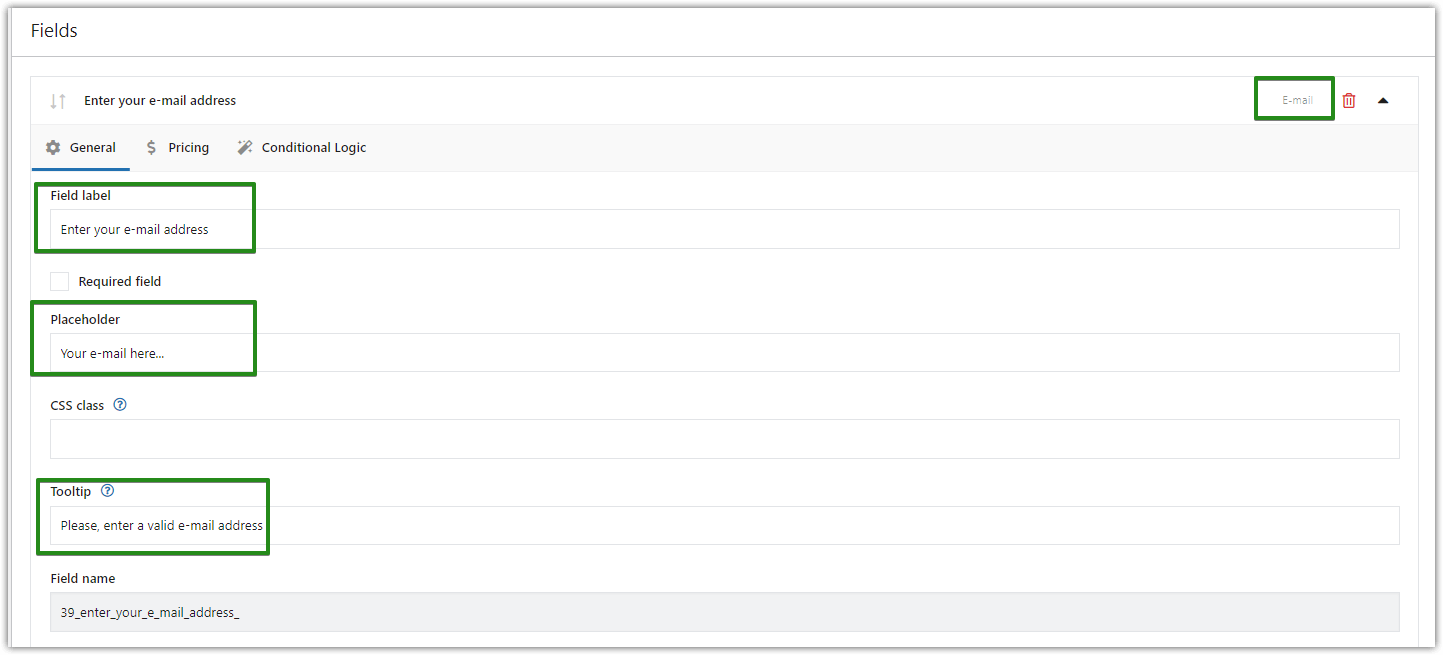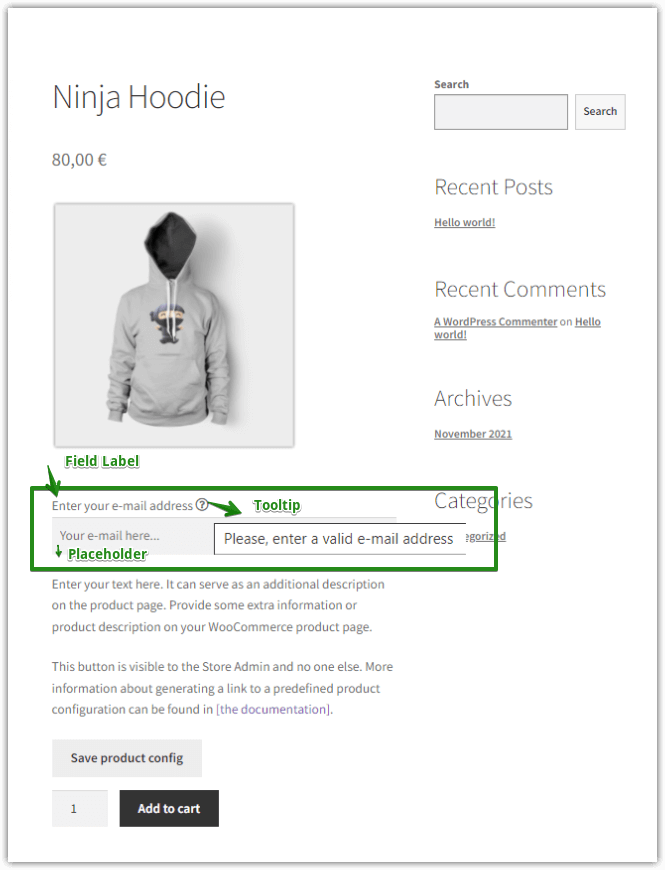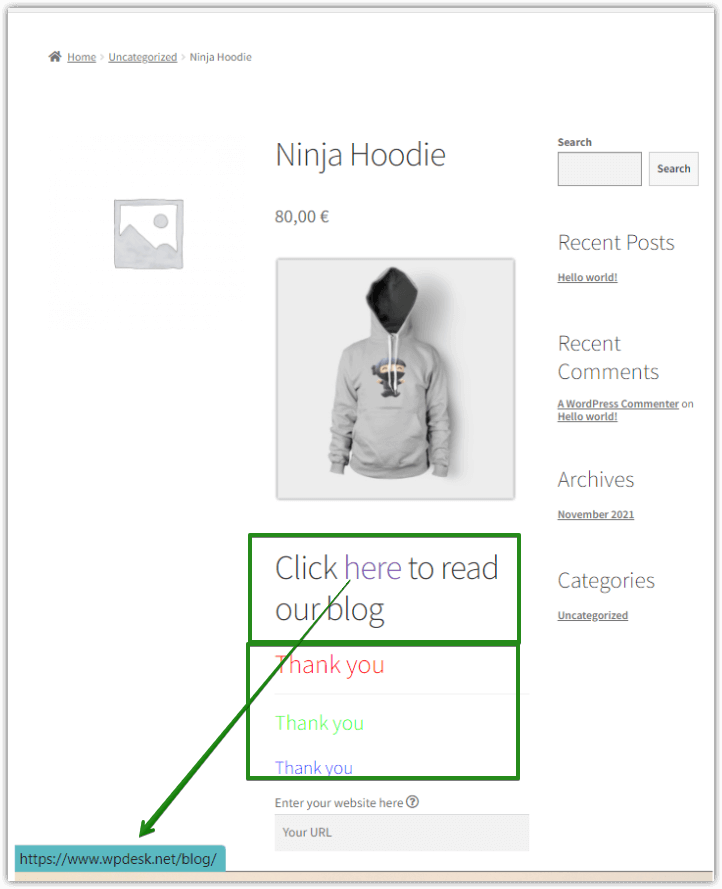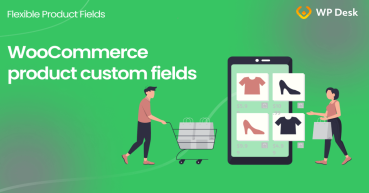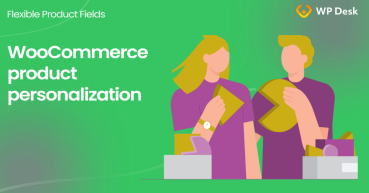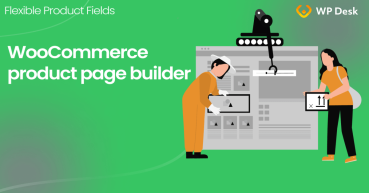If you create a WooCommerce Store and are a website creator, you probably know how frustrating it might get if you want to add a particular text field and don’t know how to customize a WooCommerce product page or which WordPress plugin you should use. In this post, I will tell you about customizing the WooCommerce product page with custom fields and the text field in particular with a free editor plugin 🚀.
Download Flexible Product Fields for free ⬇️
Contents
- Customizing WooCommerce Product Page
- Edit the WooCommerce product page
- Add a text field to a product page
- Paragraph field type
- Email field type
- URL field type
- HTML field type
- Heading field type
- Summary
- How to add a custom product field in WooCommerce? (free plugin)
- WooCommerce advanced custom fields: a FREE product & checkout customizer
- WooCommerce product personalization with a free plugin!
- Create Custom Fields in WooCommerce Checkout and Product Pages
- Use the WooCommerce custom product page builder (free plugin)!
Flexible Product Fields for WooCommerce
This WooCommerce custom product page plugin will let you add the text field and a lot of custom fields. No need to buy the PRO version, the text fields are available for free!
💾 Active Installations: 10,000+ | WordPress Rating:
Download for free or Go to WordPress.orgBy default, WooCommerce lacks an easy way to add custom fields and customize the single product page. You can use attributes or custom code, but you may want something more 😊!
Today, I will show you the free editor for the WooCommerce product page & tell you about customizing it with custom fields, for example, the text field. Boost your sales with additional product options 🪟!
Flexible Product Fields for WooCommerce
This WooCommerce custom product page plugin will let you add the text field and a lot of custom fields. No need to buy the PRO version, the text fields are available for free!
💾 Active Installations: 10,000+ | WordPress Rating:
Download for free or Go to WordPress.orgCustomizing WooCommerce Product Page
First of all, if you want to customize a WooCommerce product page, you will need a suitable WordPress plugin. We recommend the Flexible Product Fields free plugin, which has all you need with all the main features in the free version.
This WooCommerce custom product add-on has 18 field types (in the free version) 😊.
Watch this video and find out what you can expect from the plugin:
Recently this WooCommerce plugin has been updated and there are a bunch of free fields, which will help you to customize your WooCommerce product page according to your needs. I will briefly explain to you how some of them work and how they can be used for customizing the WooCommerce product page successfully 😊!
Edit the WooCommerce product page
Let's have a look at all fields available in the Flexible Product Fields plugin:
Fields available in the free version of the plugin 🆓
- URL
- HTML
- Heading
- Paragraph
- Multi-checkbox
- Radio with colors
- Time
- Color
- Image
- Text
- Textarea
- Number
- Checkbox
- Select
- Multi-select
- Radio
- Radio with images
Fields available in the PRO version of the plugin
- File Upload
- Date with advanced date exclusion options
So, without a doubt, there is quite a lot to choose from, especially in the free version of this WordPress plugin! 😏
Add a text field to a product page
Once you have the Flexible Product Fields installed and activated, you may start customizing the WooCommerce product page. The free version of the plugin will also suffice 😏!
-
Plugin settings
The plugin will be visible and ready to use under Products → Flexible Product Fields.
So, first, click it and add “Add new”, and assign it to a product, which you have already created before.
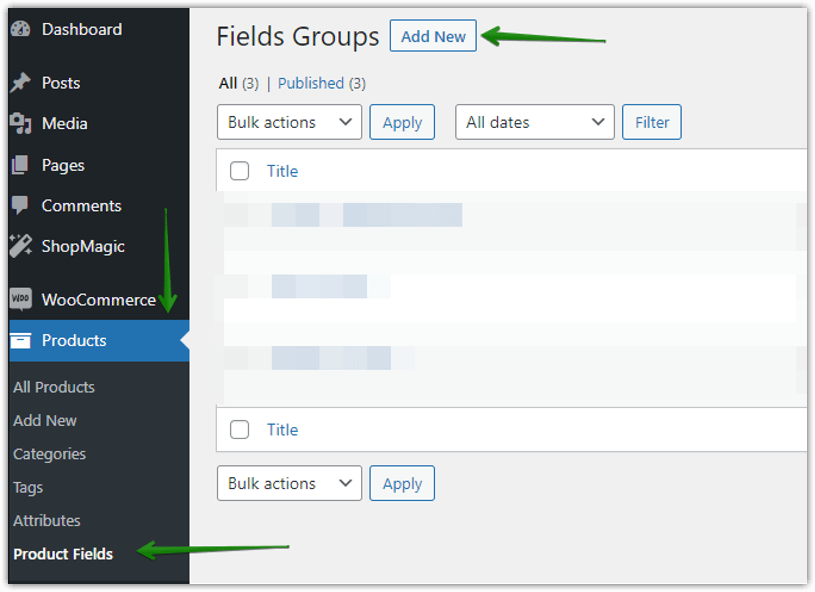
Edit the WooCommerce product page by adding a new Fields Group first -
Choose the field type
👉🏽 After that, you will see all fields you can add using the Flexible Product Fields plugin, sorted by categories:
-
Add the text field to the WooCommerce product page
Now, let's create a new text field for the customer to enter the text on the t-shirt.
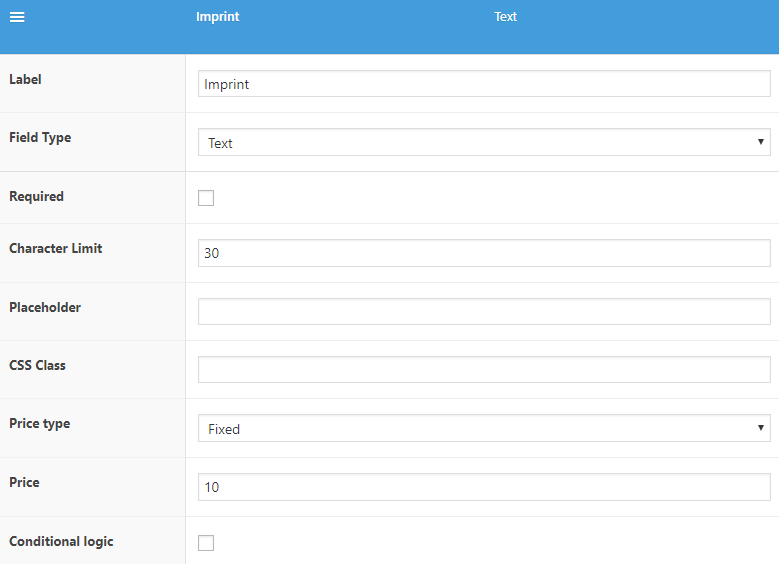
-
Choose the text field visibility
You may also choose where to show the new text field:
-
The final effect
Finally, let's see the new text field on the WooCommerce product page that will let customers use the product customizing options!
Flexible Product Fields for WooCommerce
This WooCommerce custom product page plugin will let you add the text field and a lot of custom fields. No need to buy the PRO version, the text fields are available for free!
💾 Active Installations: 10,000+ | WordPress Rating:
Download for free or Go to WordPress.orgLet’s focus now on some extra product fields to customize the WooCommerce product page!
Paragraph field type
Use this field type if you need to provide some extra information or product description on your WooCommerce product page. It works great if you want to use this text field to describe the product or service you are selling.
-
Set the new field
First, in the field label, insert the text you want to display:
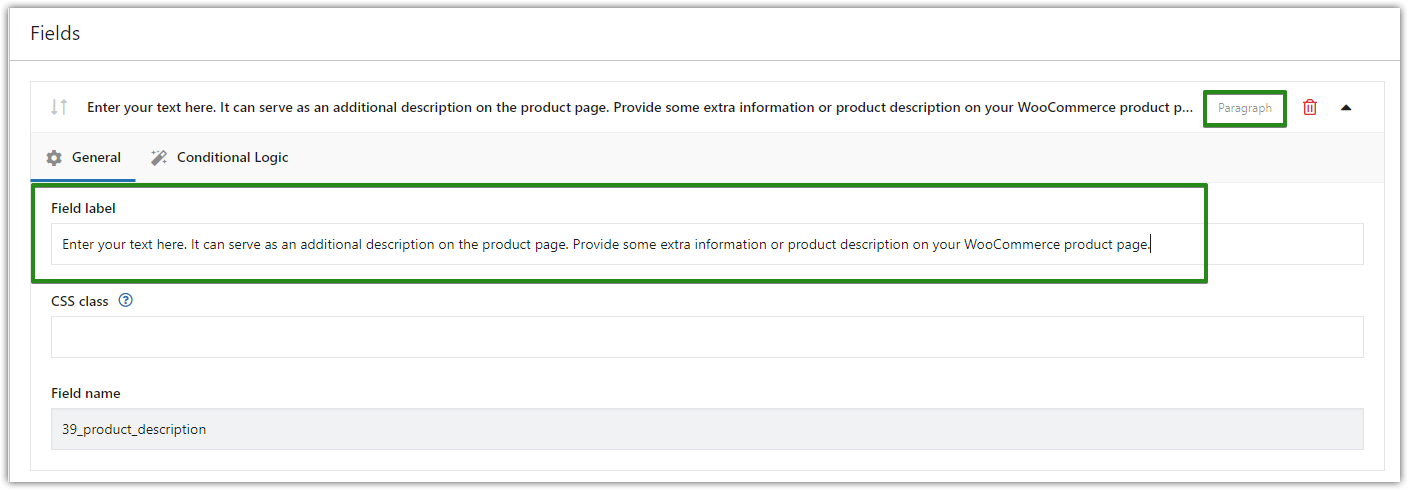
Customize WooCommerce product page: edit paragraph text field -
Add the new product field
✅ Now, click Update to save your changes.

-
Final effect
This is how your product page will look after adding the paragraph field:

Customize WooCommerce product page: add a paragraph text field
Email field type
Now, another interesting and useful field type is the Email input field. Allows your customers to add email address information to the product. Additionally, it also verifies if the introduced email address is not incorrect. Here is a short guide on how to add this custom field to a product page.
-
Edit the WooCommerce product page by adding a new field type
👉🏽 First, select the email field type:
-
Choose the field settings
👉🏽 Now, there are 3 fields you can use to customize this field type. You may set, for example, the Placeholder and Tooltip which are not mandatory, yet quite useful.
-
Final effect
🎉 Finally, see the field on the WooCommerce product page:
URL field type
An analogous process can be applied to the URL field type.
Just select the URL field from the available fields list and add the text you want to display while customizing your WooCommerce product page. And done, it is ready!
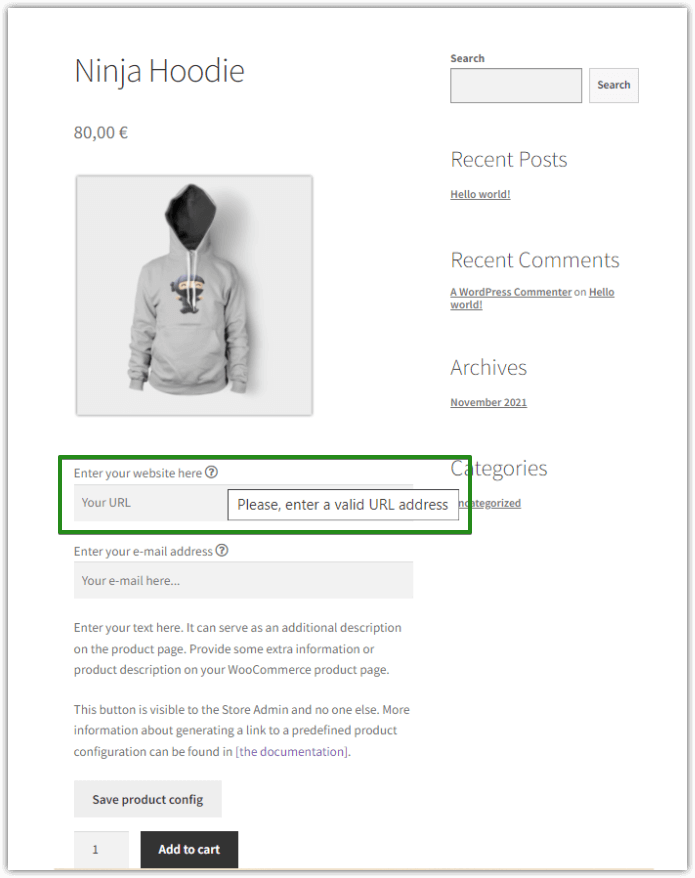
HTML field type
The product page editor lets you also use the HTML field type.
Use this field for example to create hyperlinks, add colors to your text, or change its format.
-
Choose the HTML field type for a product
First, you choose the HTML field type from the list.
-
Edit the field settings
Then, write your text in the HTML code. These are just some examples of what you can use it for:
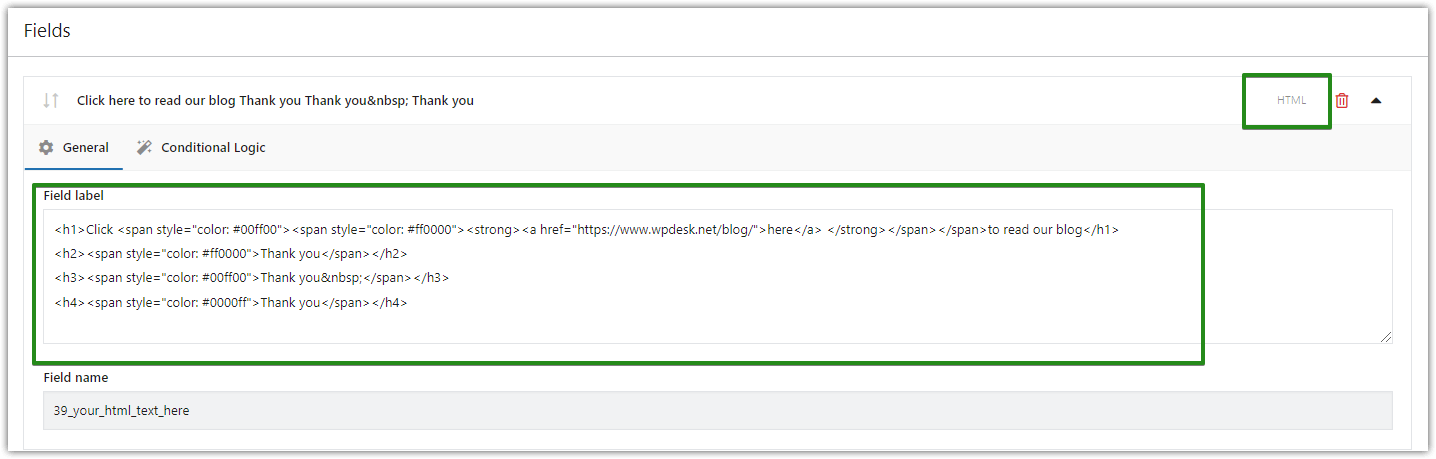
WooCommerce text field on the product page: HTML text field label -
The final effect
🎉 And voilà, let's take a look at the new field on your WooCommerce product page:
Heading field type
Last but not least, I will choose the Heading field type 🙂.
You can find this text field among the group of Other fields. You add this field in the same way as in previous cases:
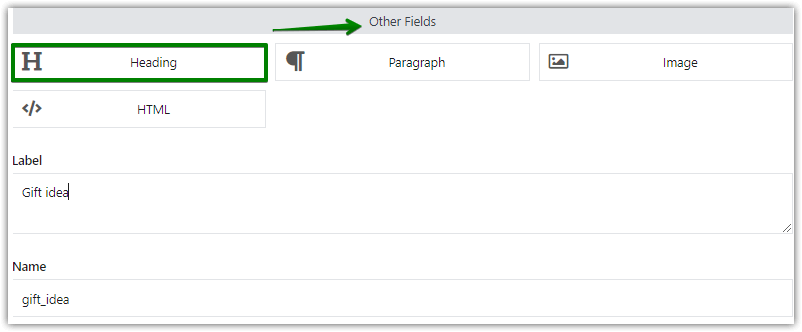
🎉 See how this field type looks on a sample WooCommerce product page:
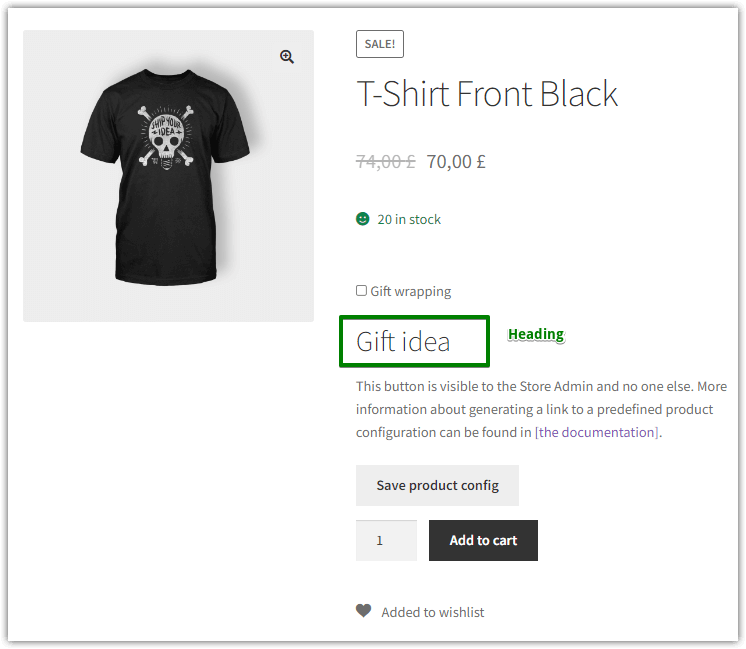
Summary
Today, I've shown you how to edit the WooCommerce product page design and add custom fields.
By customizing the WooCommerce product page you can make your products more attractive and boost your sales 😊!
Flexible Product Fields for WooCommerce
This WooCommerce custom product page plugin will let you add the text field and a lot of custom fields. No need to buy the PRO version, the text fields are available for free!
💾 Active Installations: 10,000+ | WordPress Rating:
Download for free or Go to WordPress.orgAs you've seen, you can add a lot of custom fields to the WooCommerce product page, with a free editor plugin.