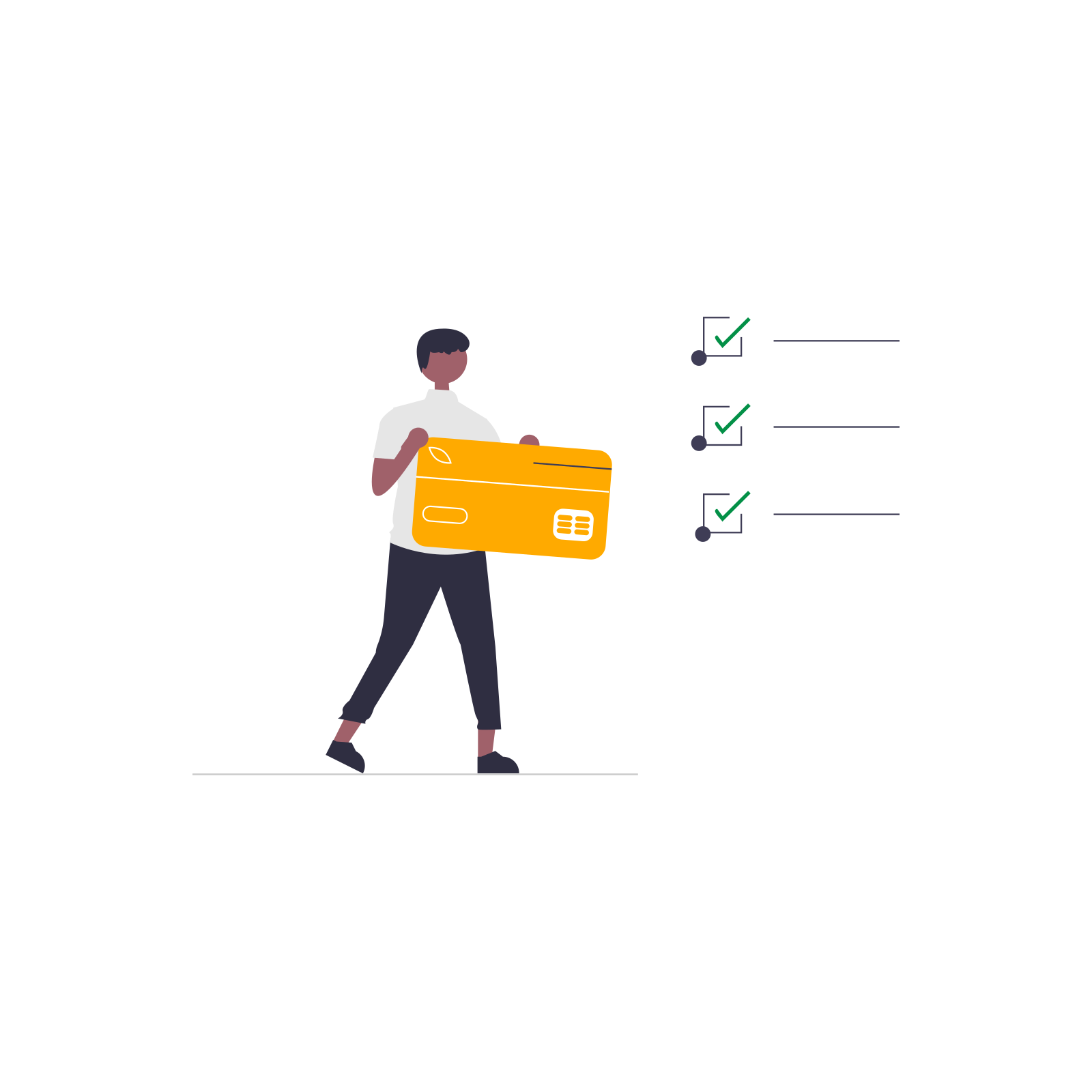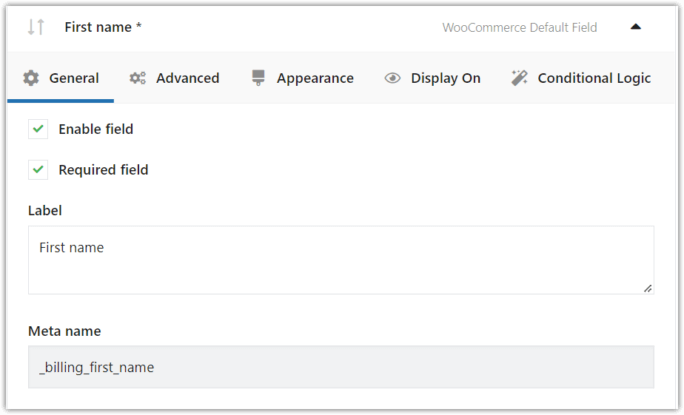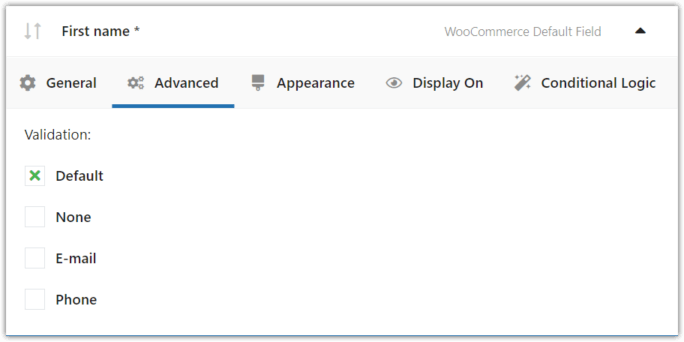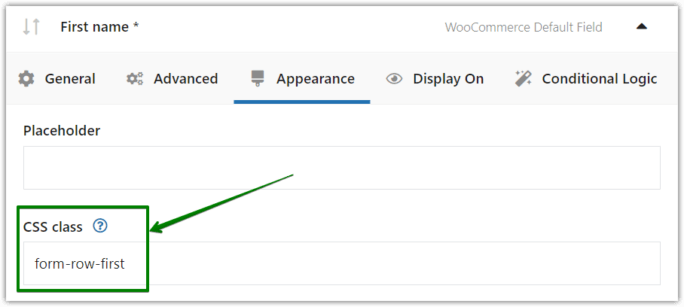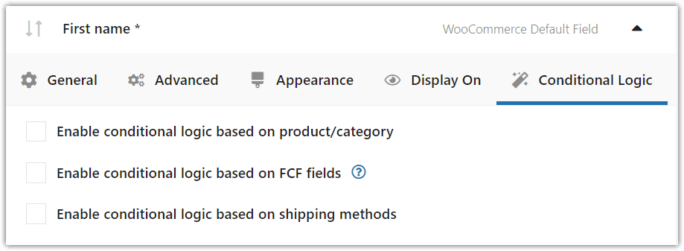In this article I'll show you how to add and display WooCommerce custom fields on the checkout and order pages. You can add many field types — text inputs, color pickers, uploads and more — and I'll show examples along the way.
Want more fields on checkout because WooCommerce doesn't include them by default? Adding custom code found online can feel risky or time-consuming. And paid solutions may be expensive.
Good news: you can add custom fields to the WooCommerce checkout with a plugin quickly and safely. Below is an easy, practical way to customize your order form using a trusted plugin. Let’s begin.
Contents
- Why add WooCommerce custom fields to the order form?
- Best plugin to manage WooCommerce custom fields: Flexible Checkout Fields
- How to display WooCommerce custom fields on the order page
- Configure WooCommerce custom fields
- WooCommerce custom fields — available field types
- Summary
- FAQ — Quick answers
- Customize the WooCommerce Checkout Page: Top Tips for a Seamless Experience
- Create Custom Fields in WooCommerce Checkout and Product Pages
- Customize the WooCommerce Checkout Page: Tips & Tools for Success
- WooCommerce Checkout Field Editor: How to Add, Edit & Remove Billing Fields
- How to customize the WooCommerce checkout page & fields with CSS
Why add WooCommerce custom fields to the order form?
There are many practical uses for checkout custom fields:
- Sell services? Add a file upload field so clients attach briefs during checkout — no extra emails.
- Sell B2B? Add a VAT number or company ID text field. Example: add a VAT number field.
- Need marketing data? Use radio buttons or dropdowns to ask how customers found you.
Note: Standard WooCommerce doesn’t show these extra fields on the order page by default.
Best plugin to manage WooCommerce custom fields: Flexible Checkout Fields
Flexible Checkout Fields is a plugin that makes it simple to add, reorder, hide, or validate custom checkout fields.
Key highlights:
- Add fields directly from WooCommerce → Checkout Fields.
- Choose where fields appear (checkout, thank-you page, emails, account pages).
- Support for many field types; PRO adds conditional logic and advanced fields.
Download & info: Flexible Checkout Fields (free) — plugin documentation (PRO features).
Watch a quick demo:
How to display WooCommerce custom fields on the order page
After installing and activating Flexible Checkout Fields, go to WooCommerce → Checkout Fields. From there, add fields and configure where they appear.
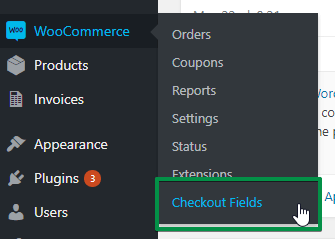
Add custom checkout fields directly from the WooCommerce menu
The plugin organizes fields into sections (Billing, Shipping, Customer Details, Registration, Order Notes, Submit Button, and Custom Sections). You can insert custom fields before or after any of these areas.
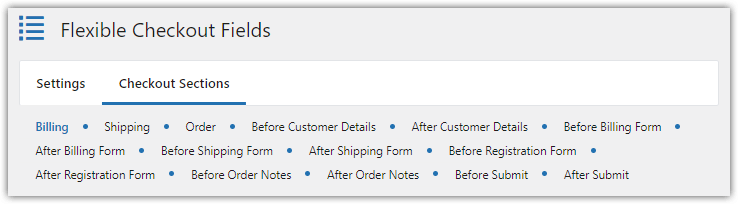
WooCommerce order custom fields plugin — sections overview
Add a new field
Select a field type, add a label, then click Add Field. The field will appear in the chosen section and can be reordered via drag & drop.
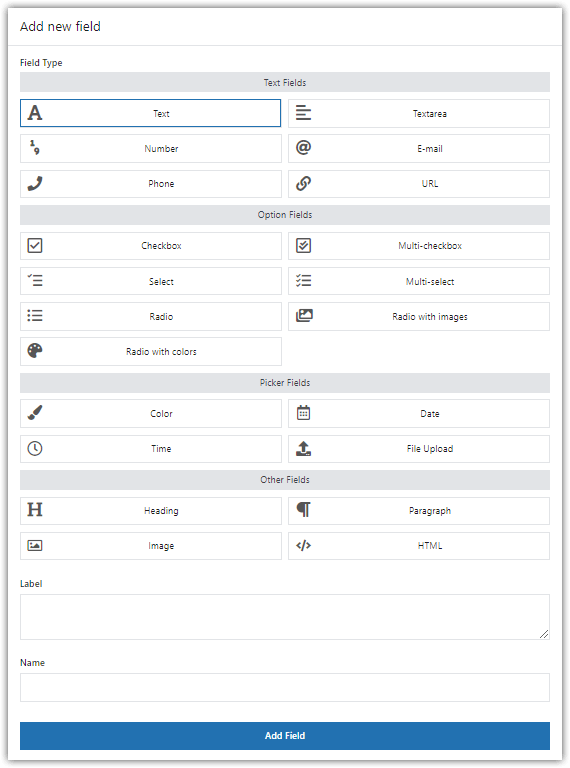
Add custom input fields to the WooCommerce checkout page
Configure WooCommerce custom fields
Each field has settings grouped into tabs. You can quickly set visibility, validation, appearance, and where a field is displayed.
-
General settings
Enable or disable fields, change labels, and mark fields as required. Both default and custom fields are configurable.
-
Validation
Use built-in validation or add custom validation rules when needed.
-
Appearance & CSS
Set CSS classes in the Appearance tab to match your store’s style.
-
Where to display fields
By default, fields can also appear on:
- Thank You page
- My Account — Address tab
- My Account — Orders tab
- Order emails
Uncheck any option to stop showing fields in those places.
-
Conditional logic (PRO)
The Advanced tab (PRO) adds conditional logic. Show fields only when certain conditions are met — e.g., another field is checked, a specific product is in cart, or a particular shipping method is chosen.
WooCommerce custom fields — available field types
Here are common fields you can add with Flexible Checkout Fields. Not all types are free — PRO unlocks advanced ones.
- Single Line Text — standard input for extra info.
- Checkbox — accept terms or add optional items.
- Headline / Paragraph — organize or add instructional text.
- HTML or Plain Text — insert custom content or links.
- Color Picker — useful for product color choices or swatches.
- Radio / Select (PRO) — single-choice fields, with images or colors in PRO.
- Date & Time pickers (PRO) — let customers pick delivery dates/times.
- File Upload (PRO) — customers can attach files at checkout.
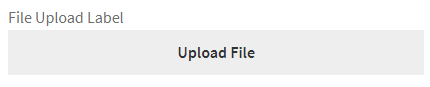
File Upload is a powerful custom field — useful for briefs, images, or documents.
For the full feature list and up-to-date info, check:
Flexible Checkout Fields WooCommerce
Add custom fields WooCommerce. Edit, add new or hide unnecessary fields from the checkout form.
Download for free or Go to WordPress.orgSummary
Adding WooCommerce custom fields improves data collection, reduces follow-up emails, and helps tailor the checkout experience. Flexible Checkout Fields (free + PRO) is a practical tool to add and control these fields without custom coding.
Want conditional fields, date pickers, or uploads? Consider the PRO version. For basics, the free plugin covers many common needs.
FAQ — Quick answers
How do I add custom fields in WooCommerce without a plugin?
Technically you can add fields with custom code (hooks + PHP). But it requires development skills to save, validate, and display the data. Using a plugin like Flexible Checkout Fields is faster, safer, and update-friendly.
How to show custom fields on WooCommerce checkout page?
Install Flexible Checkout Fields, go to WooCommerce → Checkout Fields, add a field, choose a section, and save. The field appears immediately on the checkout page.
Why are my WooCommerce custom fields not showing?
Common causes: the field is disabled, its display options are unchecked (emails, thank-you page), conditional logic hides it, or caching prevents immediate updates. Check the field settings and clear cache.
Can I add file uploads or date pickers to checkout?
Yes — Flexible Checkout Fields PRO includes file upload, date and time pickers, and other advanced types.
Is there a free plugin to add checkout fields?
Yes — Flexible Checkout Fields has a free version on WordPress.org that covers many basic field types. PRO unlocks conditional logic and advanced fields.
More resources:
- How to Create Custom Fields in the WooCommerce Checkout — guide
- WooCommerce Checkout Hooks Visual Guide
- Video tutorials — Flexible Checkout Fields playlist