Contents
Order overview
In the WooCommerce "Orders" menu, you can:
- search for orders imported from Allegro by buyer’s username
- view all orders from Allegro
- view all WooCommerce orders (excluding Allegro)
In the Allegro column, you’ll see the Allegro account used to place the order and the buyer’s username. The auction numbers included in that order will also be displayed.
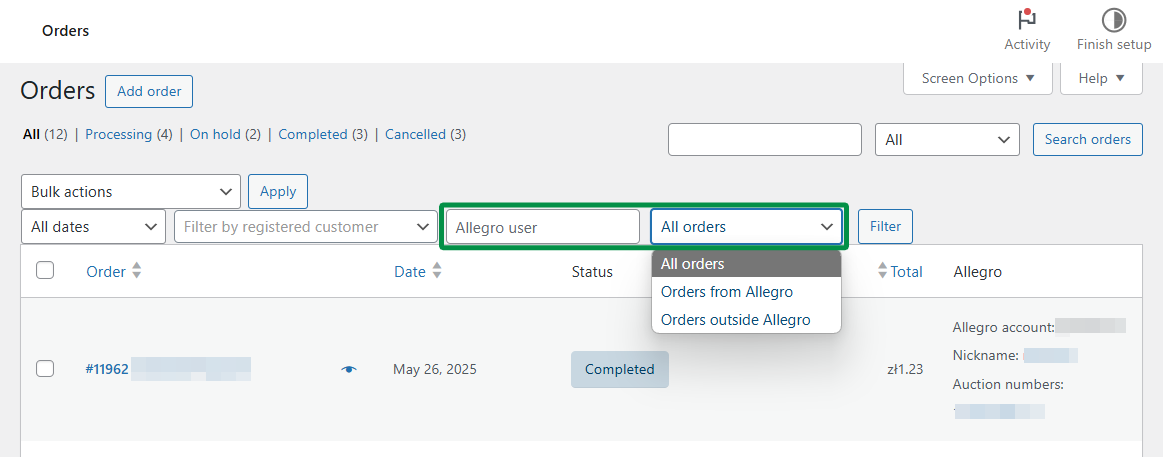
Orders will be imported if the Download purchases from Allegro option is enabled in the plugin. Go to Allegro > Settings > Synchronization to manage order-related settings. Enabling this option alone isn’t enough. Products must also be linked – either listed from WooCommerce to Allegro via listings or imported from Allegro using the auction import feature.
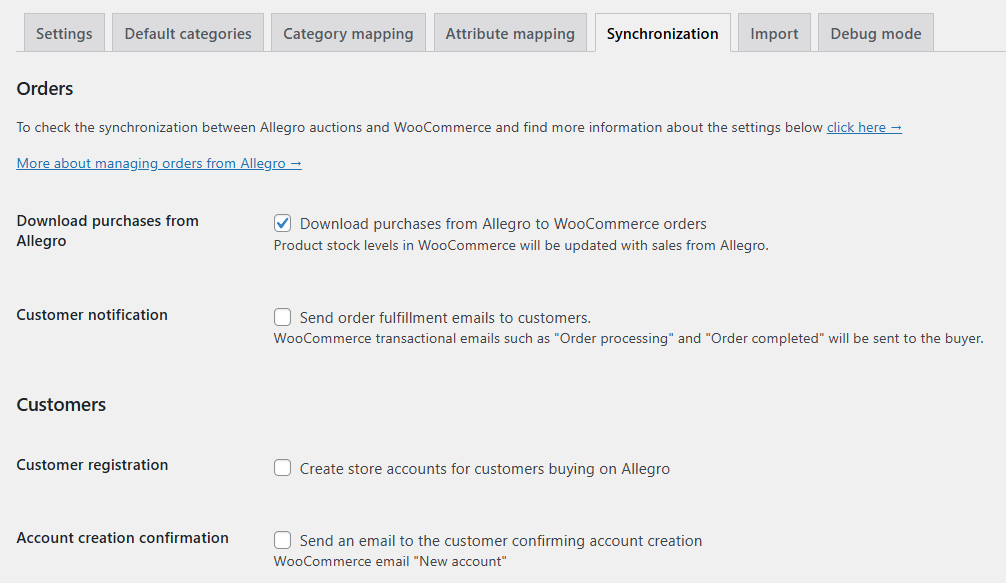
If your orders aren’t being imported, check the FAQ section of the plugin documentation.
Imported order range
By default, the plugin imports all orders from auctions connected to the store. It pulls all Allegro orders placed within the last 14 days. To modify this range, add the following code to your theme’s functions.php file:
In this example, the plugin will import orders from the last three days. Replace the number 3 with any value you prefer.
Order editing
Allegro purchase form
In the order edit screen, you’ll find the "Allegro purchase form," which includes:
- Allegro account used for the order
- buyer’s name
- auction numbers included in the order
- buyer’s message
- delivery details including pickup point
- invoice details if the buyer requested one
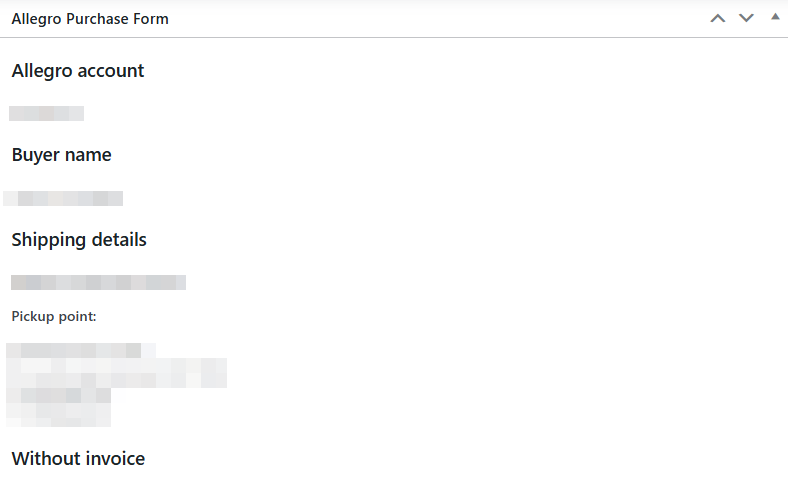
Invoices
To display buyer invoice preferences and VAT number in the order details section in WooCommerce, you may use Flexible Invoices. They allow you to show this information under the Payment section in WooCommerce and to generate and send the invoice automatically or manually (in one click).
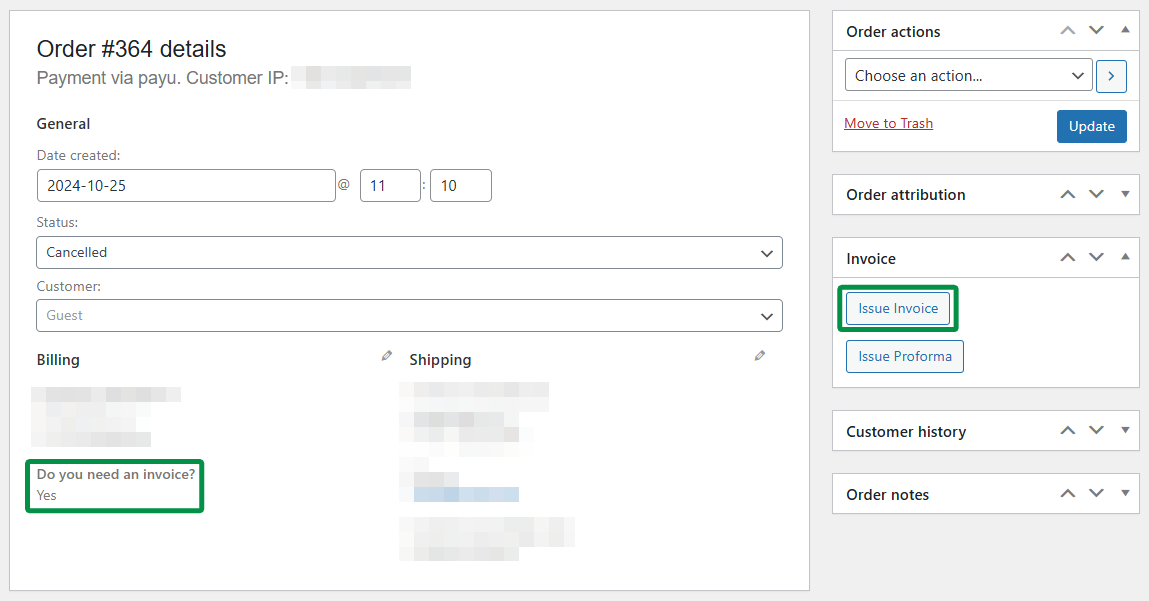
Phone number in Allegro orders
By default, WooCommerce does not include a Phone number field in the Shipping section. The plugin pulls the buyer’s phone number from Allegro account data.
If shipping is included in the Allegro order, the plugin places the recipient’s phone number from Allegro into the WooCommerce Payment section (billing_phone).
Payments
Payment statuses for imported orders are matched with WooCommerce order statuses:
- Cash on delivery – "Processing"
- Bank transfer – "Pending payment"
- PayU (paid) – "Processing"
- PayU (unpaid) – "Pending payment"
- PayU (unpaid – bank transfer) – "Pending payment"
- PayU (canceled) – "Cancelled"
- PayU (invalid) – "Failed"
Learn more about WooCommerce order statuses.
Order status synchronization
The plugin supports two-way order status sync between WooCommerce and Allegro. Changes in WooCommerce will be reflected on Allegro, and vice versa. Check Allegro’s official documentation to learn more about using order statuses.
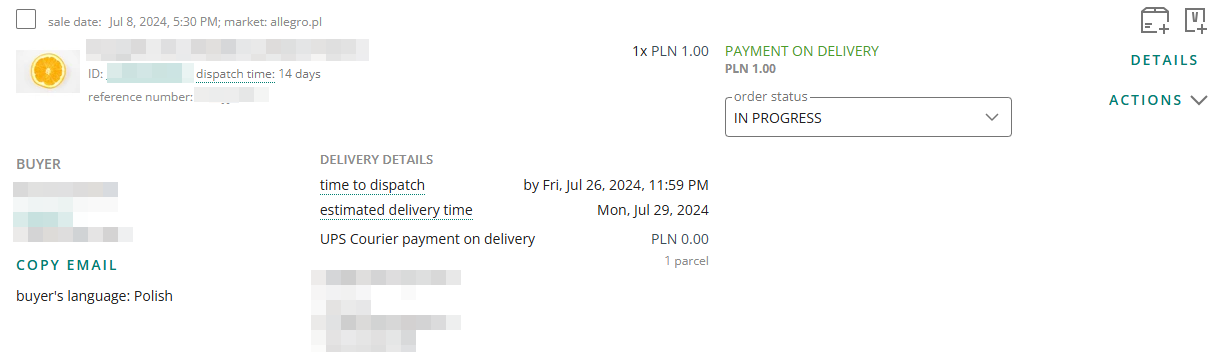
Synchronization is triggered in three cases:
- Changing WooCommerce order status to Cancelled updates Allegro status to CANCELED
- Changing WooCommerce order status to Completed updates Allegro status to DISPATCHED
- Changing WooCommerce order status to Processing updates Allegro status to IN PROGRESS
Allegro status changes will also be reflected in WooCommerce for the above cases.
Shipping integrations
The Allegro plugin integrates with WP Desk’s shipping plugins for WooCommerce: eNadawca, InPost, and Orlen Paczka WooCommerce. Thanks to this integration, you can generate shipments for Allegro orders.
If a buyer on Allegro selects a shipping method offered by Poczta Polska, InPost, or Orlen Paczka WooCommerce, and the order is imported to WooCommerce, the plugin will detect the shipping method. A metabox will appear in the order edit screen to quickly generate a shipment.
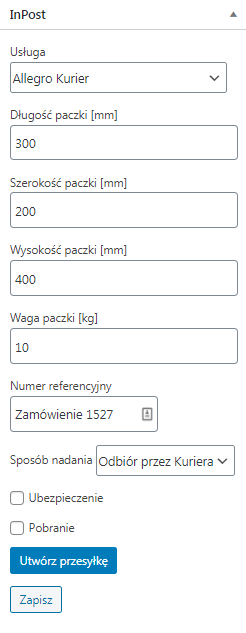
Automatic shipment number forwarding to Allegro
After generating a shipment for an Allegro order using the InPost or eNadawca plugin, the shipment number will be automatically sent to Allegro.
Shipments will also be recognized in the InPost system as Allegro Smart, as it supports encrypted @allegro addresses. These shipments are handled just like regular ones — the carrier’s API identifies them as Smart shipments. The entire process is automatic, and the store admin doesn’t need to manually distinguish between shipment types.
Shipping methods
The plugin recognizes the following shipping methods for imported Allegro orders:
InPost:
- Paczkomaty 24/7
- Paczkomaty 24/7 COD
- Allegro Paczkomaty InPost
- Allegro Paczkomaty InPost COD
- Allegro Kurier24 InPost
- Allegro Kurier24 InPost COD
- Allegro miniKurier24 InPost
- Allegro miniKurier24 InPost COD
Poczta Polska:
- Economic postal package
- Priority postal package
- COD shipment / Paczka48 COD
- Registered economic letter
- Allegro Registered Shipment
- Priority COD shipment / Paczka24 COD
- Registered priority letter
- Courier shipment
- Courier COD shipment
- Pocztex Kurier48 & Allegro Pocztex Kurier 48
- Pocztex Kurier48 COD & Allegro Pocztex Kurier 48 COD
- Pocztex Kurier24
- Pocztex Kurier24 COD
- Paczka24
- Paczka48
- Pickup at point (prepaid) – Paczka24 Pickup at Point
- Pickup at point – Paczka24 Pickup at Point
- Pickup at point (prepaid) – E-PRZESYŁKA / Paczka48 Pickup at Point
- Pickup at point – E-PRZESYŁKA / Paczka48 Pickup at Point
Orlen Paczka WooCommerce:
- Orlen Paczka WooCommerce
Payment method names
If you’d like the plugin to save the order in WooCommerce with a custom payment method name, add the following code to your theme’s functions.php file:
Replace Allegro Payment Method Name with your preferred label.
Options for advanced users
Since version 4.2, the plugin includes the woocommerce_allegro_order_create filter. This filter is triggered after an Allegro order is created.
You can also use the woocommerce_allegro_processing_order_status (default: processing), woocommerce_allegro_finish_order_status (default: completed), and woocommerce_allegro_cancel_order_status (default: cancelled) filters to define custom order statuses in your store.
