Contents
Product list
In the WooCommerce "Products" menu, you’ll see an additional Allegro column displaying auction numbers linked to the Auctions menu. A product will only display numbers if it is listed on an active auction.
You can filter products by selecting "Listed on Allegro" and clicking "Filter".
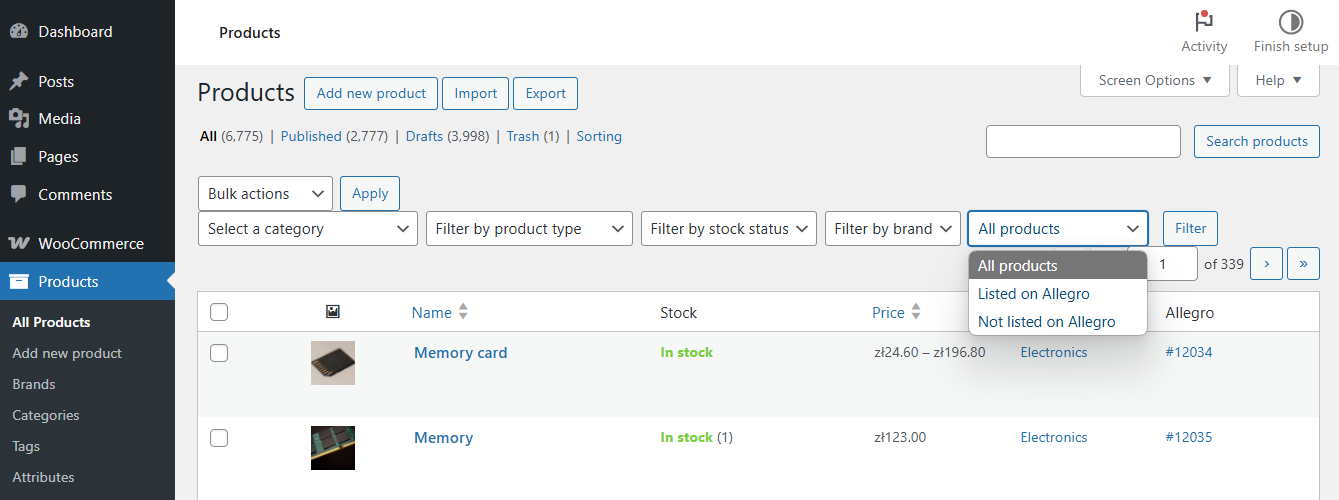
Listing products on Allegro
You can list a single product by clicking "List on Allegro" from the quick links.
You can also select multiple products and list them using the bulk actions menu by clicking "List on Allegro".
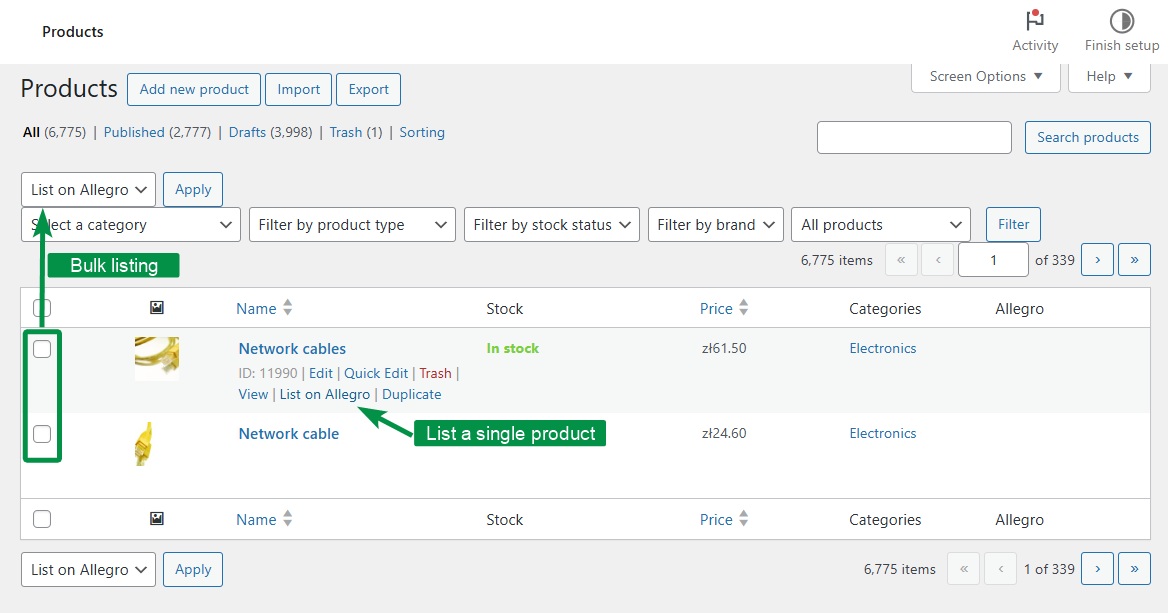
Product editing
Go to the product edit screen and select the Allegro tab in product data to configure auction settings.
Auction title – you can enter a custom title independent of the product name. Use the shortcode to insert the product name and add your own content. You can also use the shortcode to include a specific attribute value.
Auction description – if you prefer not to use the standard product description, enter a custom one just for the auction. For variable products, use the [variation_description] shortcode to display the variation’s description.
You can also use the [short_product_description] shortcode to display the product’s short description.
Gross price – you can set a separate price for auctions, independent of the WooCommerce product price. If the product has variations with different prices, you can assign a single price for all variations without changing WooCommerce settings. Note that this gross price won’t be affected by WooCommerce tax settings. If you are using price synchronization between WooCommerce and Allegro, the price settings will be ignored, and the price field will be disabled.
Description template – assign a specific description template for this product.
Category – once selected, the plugin will display relevant Allegro category fields. Fill out all required and optional fields.
Thumbnail – select an additional main image for the auction. For variable products, assign an image to each variation. The thumbnail will be used alongside the variation image. If no variation image is set, the plugin will use the product thumbnail and main image.
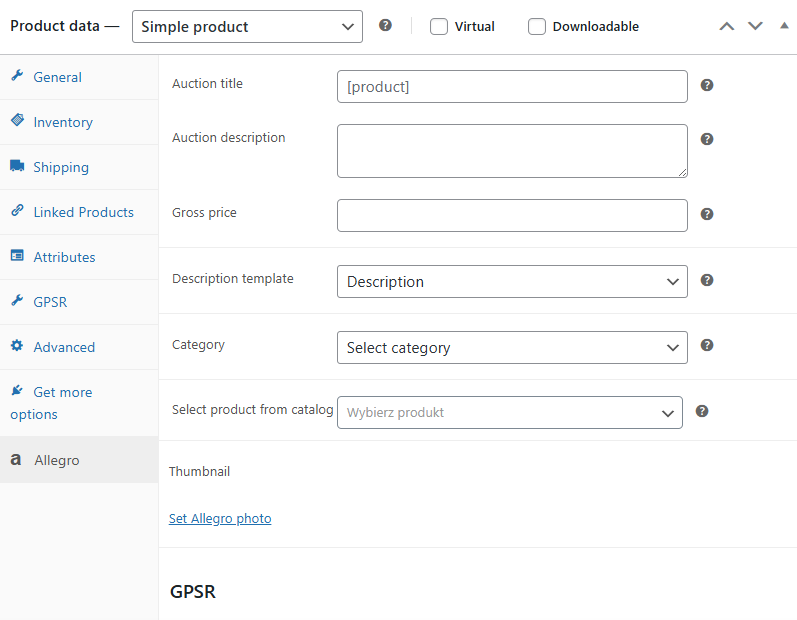
Save and Save and list auction – once filled out, you can save the data or save and immediately list the product on Allegro. You’ll proceed to select a listing template used for publishing the auction on Allegro.
Adding products from the Allegro catalog
As of August 1, 2022, Allegro requires 100% of offers to be linked to products in the Allegro catalog. The Allegro WooCommerce plugin allows you to connect a WooCommerce product with a corresponding item in the catalog.
To link a product, go to Product Data > Allegro. In the Category field, select an Allegro category that has already been mapped in the plugin settings.
In the "Select a product from catalog" field, search for a product from the Allegro catalog. The plugin will suggest matching products within the selected category as you begin typing the product name.
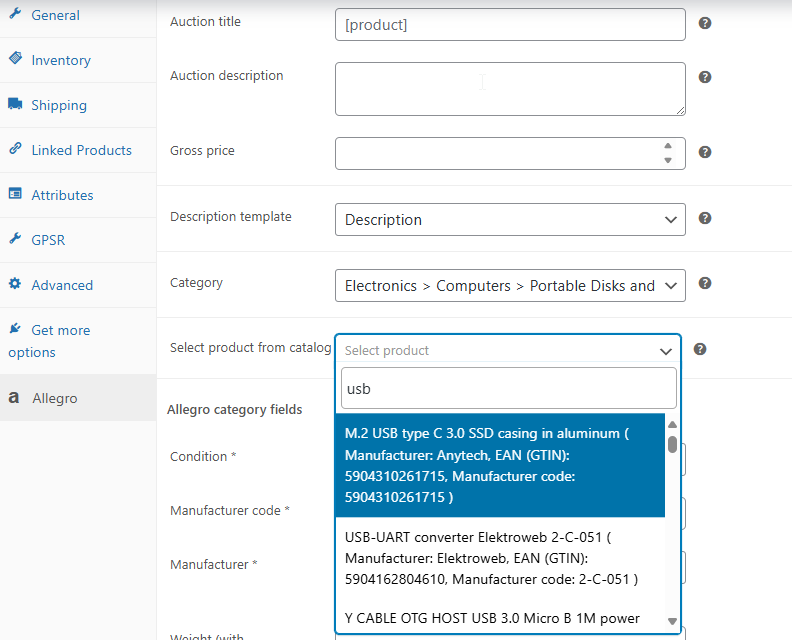
As an alternative, you can link a WooCommerce product to the catalog using its EAN code. If the EAN is correct, the plugin will suggest a matching catalog item during the search.
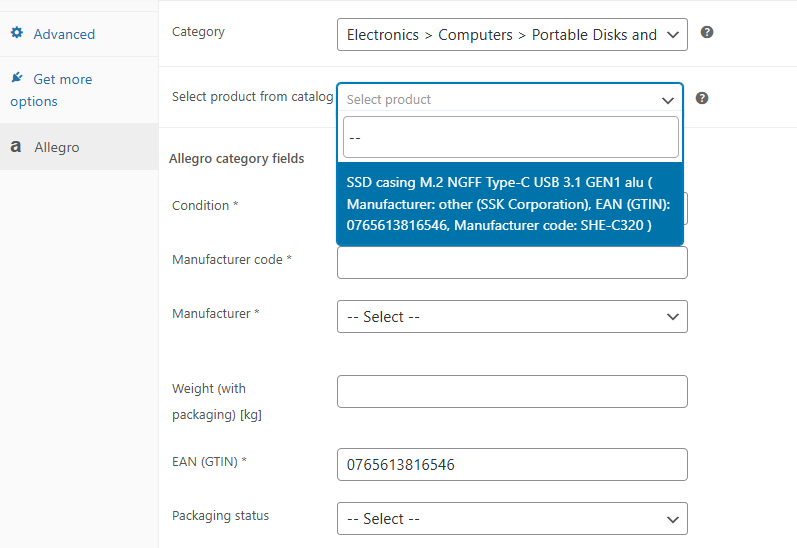
If you cannot find the catalog product during auction setup, continue with the next step. When you list the auction, the plugin will attempt to automatically add the product to the Allegro catalog.
