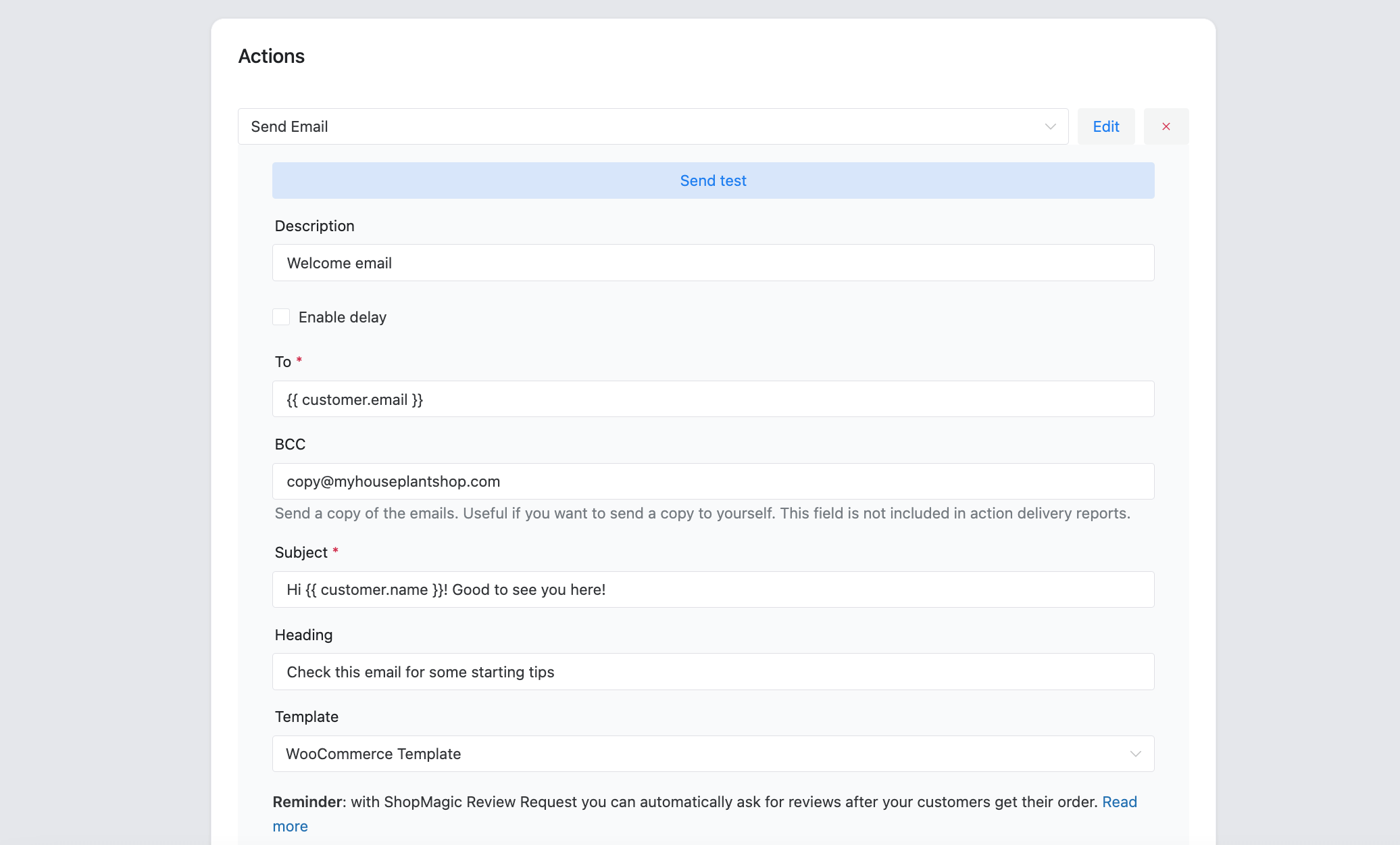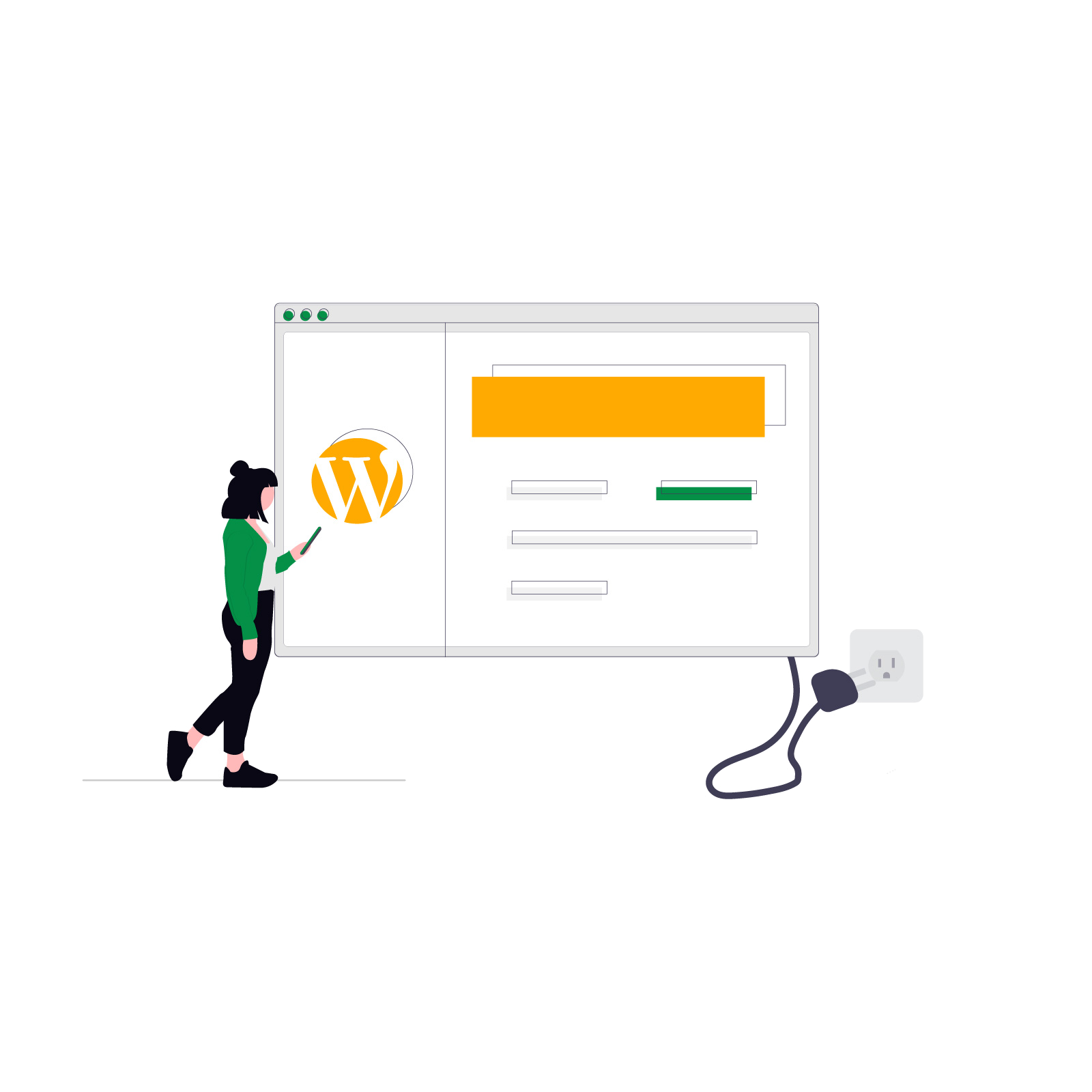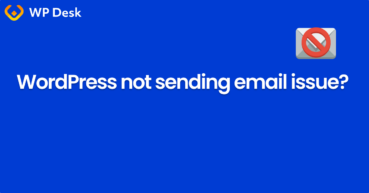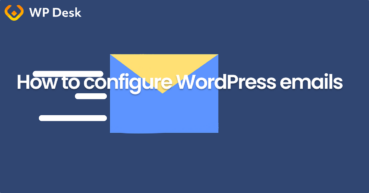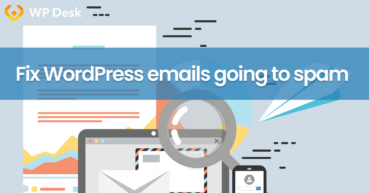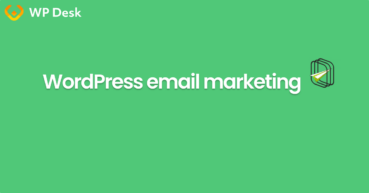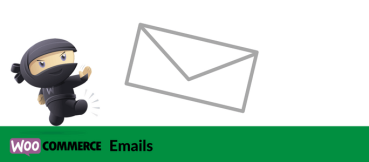If you’ve encountered the issue of WordPress not sending password reset emails, you're not alone. It's a common problem that can be easily fixed. In this article, we'll walk you through the most common causes and provide clear, actionable steps to get your reset emails working again.
Contents
- Why WordPress isn’t sending password reset emails?
- Steps to fix WordPress not sending password reset emails
- Step 1: Check your email settings in WordPress
- Step 2: Use SMTP for reliable email delivery
- Step 3: Troubleshoot email delivery issues
- Step 4: What to do if password reset emails are going to spam?
- Step 5: Check for plugin or theme conflicts
- Step 6: Managing email limits with your hosting provider
- Step 7: Test password reset emails
- Step 8: Prevent future email issues
- Key takeaways to fix WordPress not sending password reset emails
- How to build dedicated email templates in a WordPress site?
- Related Articles
- How to fix the WordPress not sending email issue: 2 steps
- Configure your WordPress email settings & Complete guide to sending email
- Fixing WordPress Emails Going to Spam (in 5 steps)
- WordPress email marketing automation (free plugin guide)
- WooCommerce Emails - step by step configuration
Why WordPress isn’t sending password reset emails?
There are several reasons why WordPress may not be sending password reset emails. This is usually related to email configuration, server issues, or conflicts with themes and plugins.
Common Causes:
- WordPress uses the default PHP mail() function, which can lead to unreliable email delivery.
- The admin email address in WordPress may be incorrect.
- Restrictions from your hosting provider could block email sending.
- A conflict with plugins or themes might prevent emails from being sent.
Steps to fix WordPress not sending password reset emails
Step 1: Check your email settings in WordPress
Before diving into more complex solutions, start by checking your WordPress email settings. By default, WordPress uses PHP’s mail() function, which isn't always reliable for sending password reset emails.
- Check your admin email: Go to Settings > General and confirm that the Email Address field contains a valid email address.
- Check for errors: If the email address is correct but emails still aren’t being sent, the issue may lie with the PHP mail function. Go to the hosting/ sever WordPress install folder, open /wp-content/ and find the debug.log file to check error logs.
Step 2: Use SMTP for reliable email delivery
To resolve the issue, it’s strongly recommended to switch from the default PHP mail() function to SMTP (Simple Mail Transfer Protocol). This method ensures more reliable email delivery.
How to set up SMTP?
- Install an SMTP plugin: Plugins like WP Mail SMTP can help route emails through a dedicated SMTP server.
- Configure SMTP settings: Enter your email service provider’s SMTP credentials (like Gmail or SendGrid). You may find those information in the email service/ client settings.
- Test Your Configuration: After setting up SMTP, send a test email to ensure it works.
Using SMTP ensures that password reset emails are delivered reliably and reduces the chances of them being flagged as spam.
Step 3: Troubleshoot email delivery issues
If you’ve set up SMTP but the issue persists, there may be additional restrictions from your hosting provider or email service.
Common Issues
- Email limits: Hosting providers sometimes restrict the number of emails you can send per day, preventing password reset emails from being delivered.
- Email server restrictions: Your email provider might block emails sent from your WordPress server due to security policies.
What you can do?
- Check with your hosting provider: Contact your hosting provider and ask if there are any restrictions on outgoing emails.
- Switch to a dedicated email service: If your host has limits, consider using services like Mailchimp for more reliable email delivery.
Step 4: What to do if password reset emails are going to spam?
If the password reset emails are being flagged as spam, follow these steps:
- Check the spam folder: Ask users to check their spam or junk folders if they haven’t received the reset email.
- Whitelist the email address: Users should whitelist your email address to prevent future emails from being flagged as spam.
Set Up SPF and DKIM: Ensure your domain has SPF (Sender Policy Framework) and DKIM (DomainKeys Identified Mail) records set up. These records authenticate your emails and reduce the chances of them being marked as spam.
Step 5: Check for plugin or theme conflicts
A plugin or theme conflict could prevent WordPress from sending password reset emails. To check for conflicts:
- Deactivate all plugins: Temporarily deactivate all plugins and test if the reset email works.
- Switch to a default theme: Change your theme to a default WordPress theme (like Twenty Twenty-One) and test again.
- Reactivate plugins one by one: If the reset email works with the default theme, reactivate plugins one by one to identify the conflicting plugin.
Step 6: Managing email limits with your hosting provider
Many hosting providers limit the number of emails that can be sent from your server, which could prevent password reset emails from being sent.
What you can do?
- Check with your hosting provider: Ask your hosting provider about any restrictions on email sending.
- Use a third-party email service: If your host imposes email limits, consider using a service like SendGrid to ensure reliable email delivery.
Step 7: Test password reset emails
Testing is essential to make sure that password reset emails are being sent correctly.
How to test email issue?
- Trigger a password reset: Go to the Lost Password page on your WordPress login screen and request a reset.
- Check the inbox: Ensure the email is received (and not marked as spam).
- Test with different email providers: Test with Gmail, Yahoo, or other providers to confirm the email is delivered.
Step 8: Prevent future email issues
To avoid future issues with password reset emails, follow these best practices:
- Use SMTP: Set up SMTP for reliable email delivery.
- Regularly test emails: Periodically test the password reset functionality to ensure it works as expected. If you encounter lower email deliverability and you don't fix it you can lose users.
- Monitor email logs: Use email logs to track outgoing emails and quickly resolve any issues.
- Keep plugins and themes updated: Regularly update plugins and themes to avoid conflicts that could interfere with email delivery.
Key takeaways to fix WordPress not sending password reset emails
- Switch to SMTP: Always use SMTP for more reliable email delivery.
- Check email settings: Ensure your WordPress admin email is configured correctly.
- Test regularly: Periodically test password reset functionality to ensure everything works.
- Resolve plugin conflicts: Troubleshoot and resolve plugin or theme conflicts that might block email delivery.
By following these steps, you can ensure that WordPress sends password reset emails reliably and efficiently. Fix WordPress not sending password emails from site thus improve email deliverability.
Users will be able to reset their passwords but also other email templates should be working (in WordPress or WooCommerce).
How to build dedicated email templates in a WordPress site?
If you want to send emails, for example, new email templates in WordPress or transactional emails for WooCommerce, you may use a free email marketing plugin - ShopMagic.
Not only the plugin allows new email templates but also can help in testing email delivery in WordPress and WooCommerce.