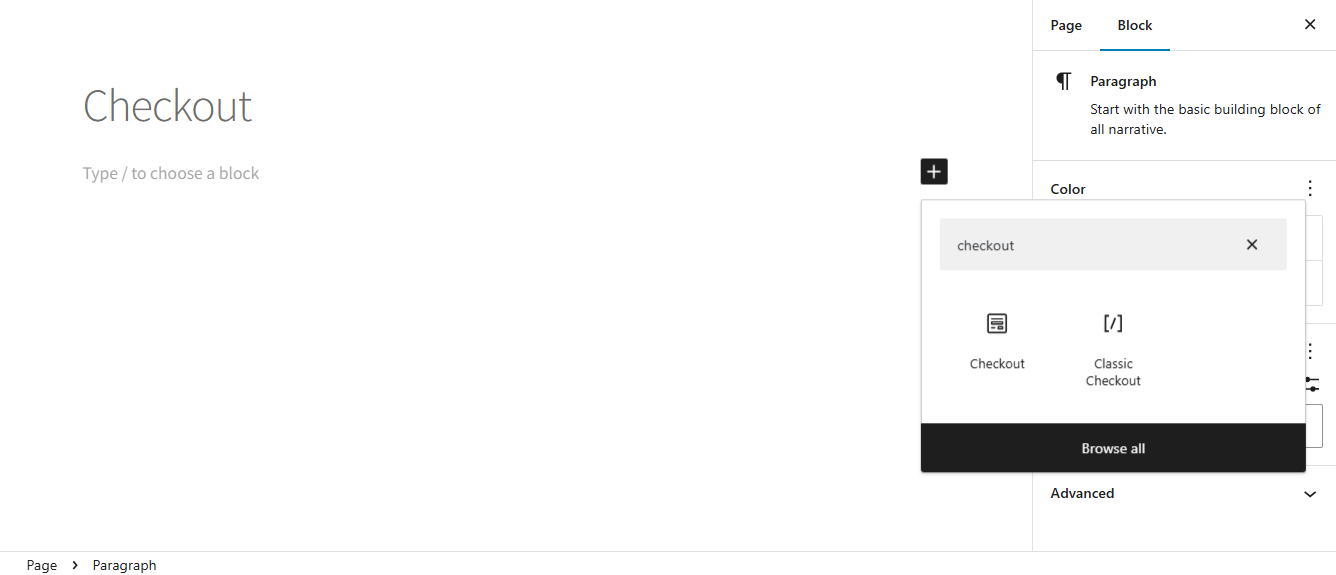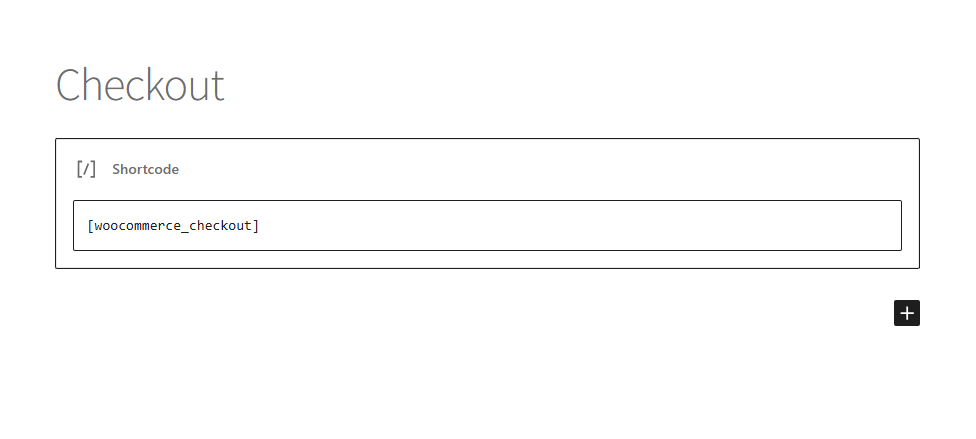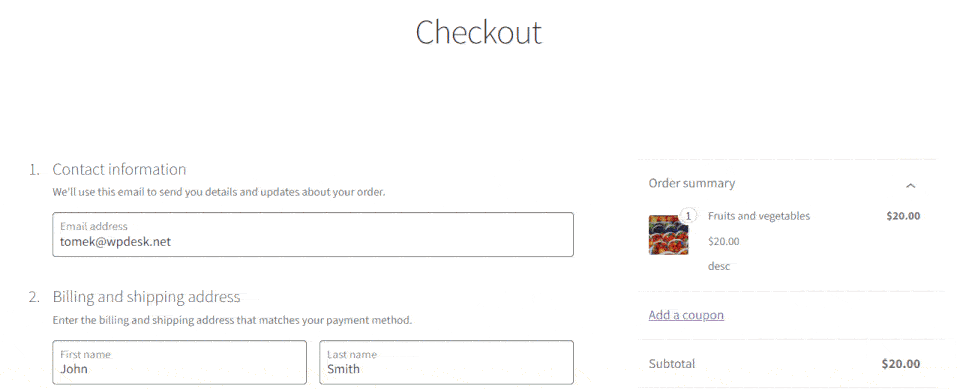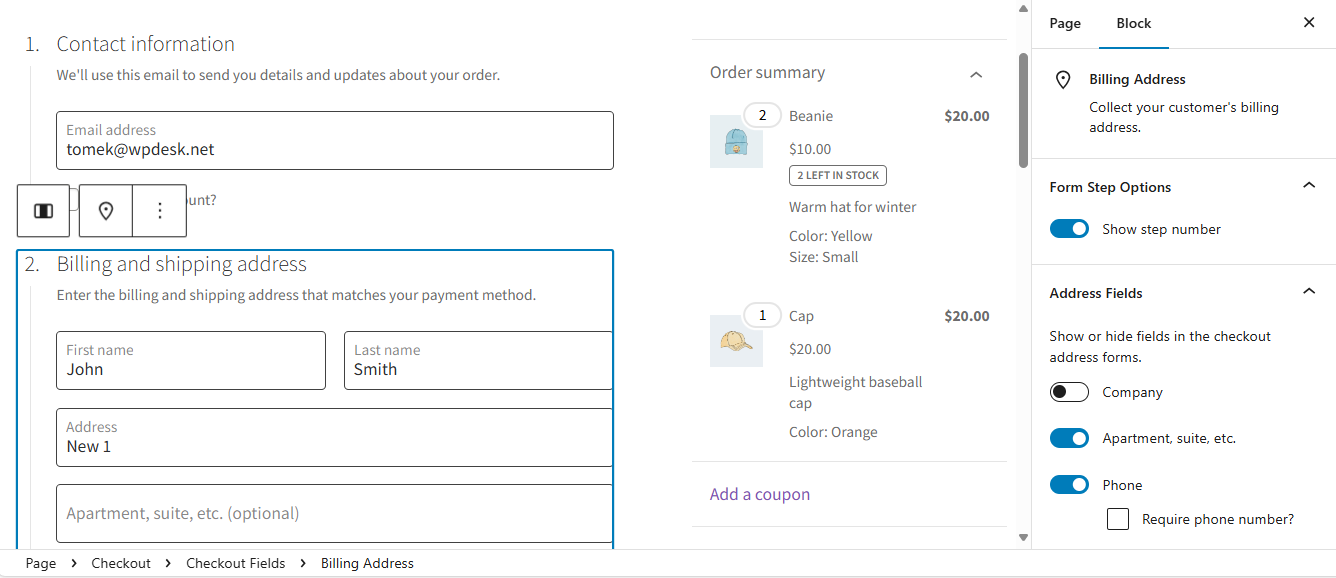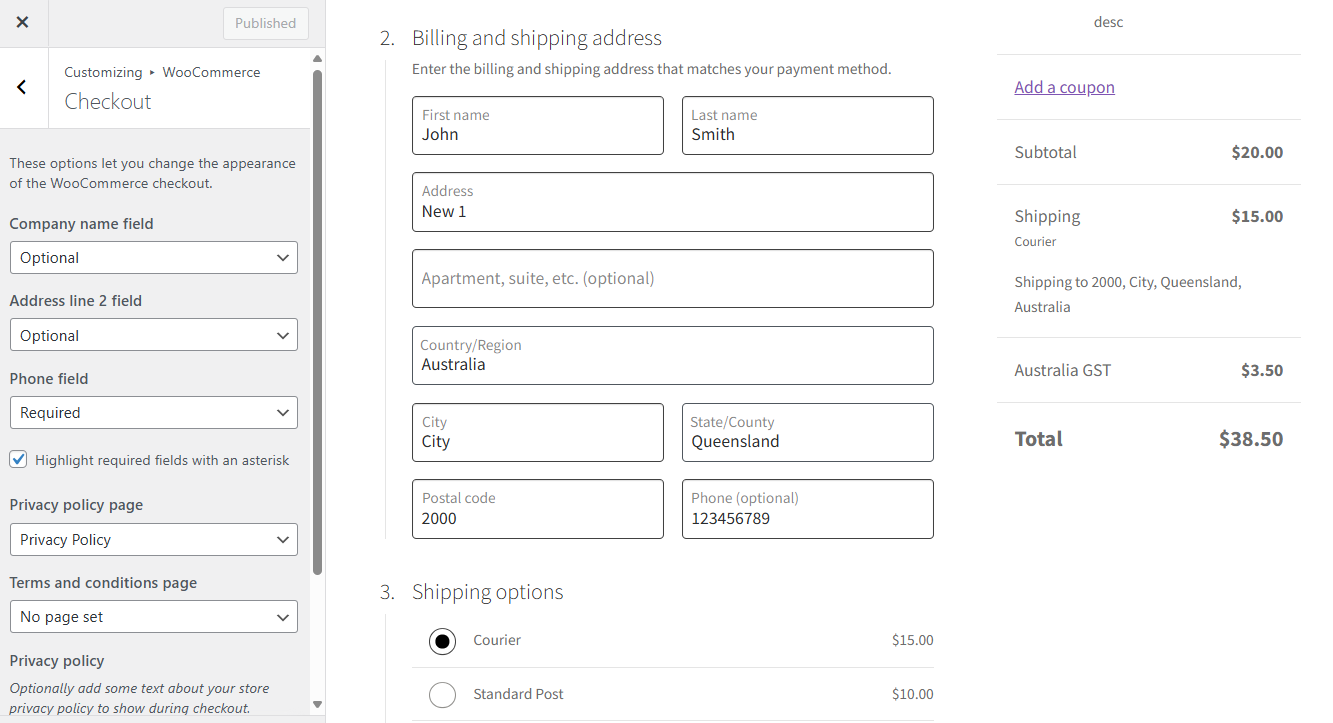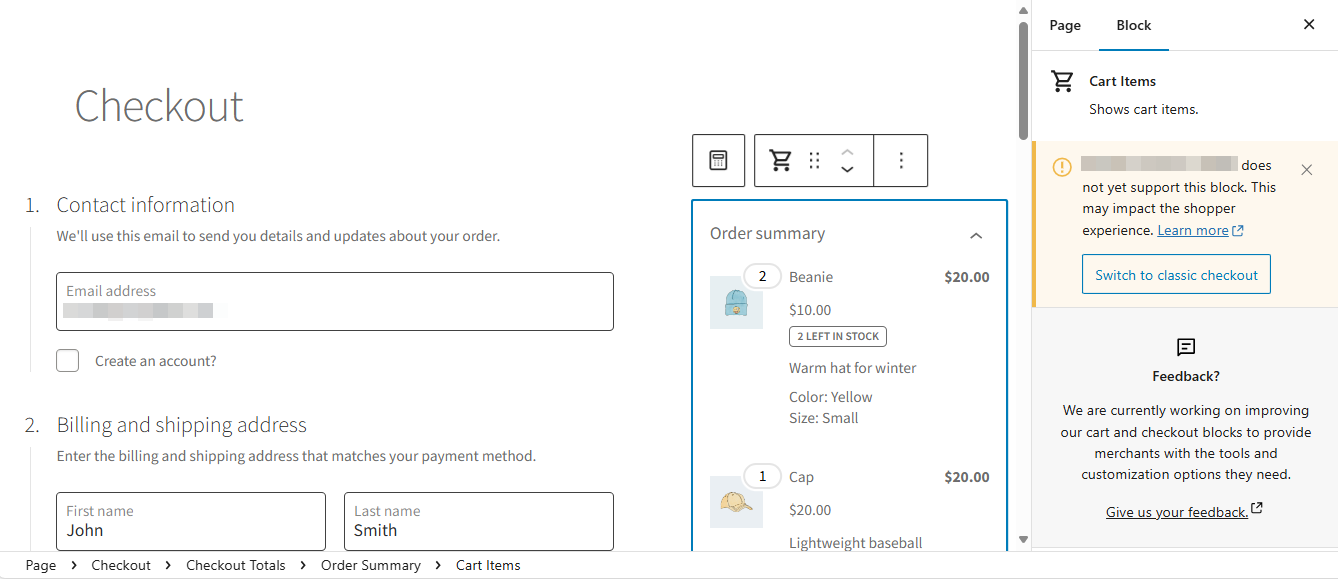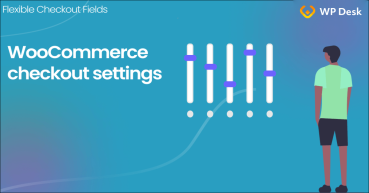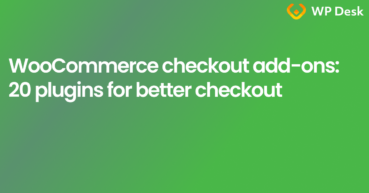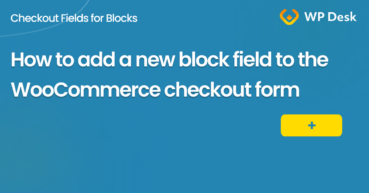From WooCommerce 8.3 new stores get the new cart and checkout based on blocks. In this article, I will show the classic and new checkout focusing on available settings, options, and plugin compatibility. Also, I’ll list WP Desk plugins supporting WooCommerce checkout blocks. Let’s begin.
Contents
- Two types of WooCommerce checkout
- WooCommerce checkout blocks - overview
- Plugins compatible with WooCommerce checkout blocks
- Summary
- WooCommerce Checkout - Settings, Shortcode & Configuration Guide
- WooCommerce Checkout Page: settings, missing options & errors
- WooCommerce checkout add-ons: 20 plugins for better checkout
- Customize the WooCommerce Checkout Page: Tips & Tools for Success
- How to add a new block field to the WooCommerce checkout form
Two types of WooCommerce checkout
Usually, the purchase process in WooCommerce goes through the product (or catalog) → cart → and checkout. Each step of the process may have its specificity and own settings but let's take a look at the checkout.
The classic WooCommerce checkout
Before WooCommerce 8.3 the default checkout layout looked as follows:
Using this layout is still possible (as of June 2024), even after the WooCommerce update above version 8.3 without any additional steps.
It’s also possible to choose the classic checkout form after installing a fresh WooCommerce (as of June 2024) by choosing the classic checkout or adding the shortcode.
WooCommerce checkout based on blocks
Let’s look at the new WooCommerce checkout form. It’s a default one for new installations.
As you can see, there are fewer fields, billing, and shipping are together, and the layout looks clean. Additionally, the checkout form consists of smaller parts with numbers.
WooCommerce checkout blocks - overview
The new checkout options and settings are available when editing the appropriate page.
It’s also possible to customize it in the Appearance → Customize menu. The options may also depend on the theme (I'm using Storefront in the example).
As I mentioned earlier, the new WooCommerce checkout based on blocks is a default option for fresh installations. However, choosing the checkout type is still possible by editing the checkout page (as of June 2024).
Plugins compatible with WooCommerce checkout blocks
WooCommerce lets plugin developers declare (in)compatibility with the new checkout based on blocks. If you see a similar notice it means that the plugin is currently not supporting the new checkout.
You can contact plugin developers to ask if they plan to make a plugin compatible and when it will be ready. Meanwhile, you may use the classic checkout if the plugin feature is important.
Currently, as of June 2024, 14 out of 17 plugins included in the All plugins bundle are compatible with the WooCommerce checkout based on blocks.
There is also the Flexible Checkout Fields for WooCommerce – WooCommerce Checkout Manager plugin. Its main function is to customize the checkout form fields (add new ones, remove, or reorder them).
Currently, it’s compatible with the classic checkout form and comes with a lot of options for checkout customization. You may compare all its free or PRO features in the repository.
Flexible Checkout Fields WooCommerce
Edit, add new or hide unnecessary fields from the WooCommerce checkout form. Add pricing to fields and use conditional logic. It's all about conversions and better user experience. NEW: now you can set multiple conditions (OR) under one or more condition groups (AND).
💾 Active Installations: 90,000+ | WordPress Rating:
Summary
As you can see, both checkouts have their pros and cons. It’s also important to note that not all plugins declare WooCommerce checkout blocks compatibility.
Finally, I focused on WP Desk’s plugins that work properly with both types of WooCommerce checkout. You may also browse the plugins dedicated for checkout.
They are part of the All plugins bundle containing also plugins for marketing and new product features.
All Plugins Bundle £99
20 plugins included! 1 Site for each plugin Regular updates and support Priority 1-on-1 Support 30-day money back guarantee
Add to cart or View DetailsDo you have any questions about plugins or WooCommerce checkout blocks?